The main goal of the Office 365 Adoption process is to improve Office 365 usage by business users.
The only way to review the possible success of Office 365 Adoption is to measure the Office 365 usage. I want to share with you Power Bi reports that will help with that.
Microsft offers for free really great Office 365 / Microsoft 365 Usage & licensing business intelligence reporting solution based on Power BI. You can try it now!
Microsoft 365 Usage Analytics which was previously named Office 365 Adoption content pack solution delivers ready-to-use reports which allow you to monitor almost every common element of Office 365 environment. Power BI based reports visualizing the data from the last 12 months. It allows you to measure the review trend in Microsoft 365 usage in the last 365 days.
Whole data is provided by Microsoft itself so you do not have to use their party tools to monitor Adoption of Microsoft 365 services.
Available Microsoft 365 Usage Analytics reports
Office 365 usage and licensing solution provide a complex number of reports that allow you to monitor and analyze the Microsoft 365 environment. Dashboards deployed on the Power BI platforms make possible to analyze adoption and usage of the Microsoft 365 applications through last year. Based on the data you make an analysis of the trends and impacts of your activities during the time to user engagement.
Dashboards provided by the Microsoft 365 usage reports can be used for:
- checking the impact of adoption activities for users behavior
- differ the activities between Office 365 applications
- analyze the user behavior across the organization, countries and departments
- report the usage for more than 180 days
? Please note that the reports are free, but the execution of them requires Power BI Pro license for the users who will work on it.
Microsoft 365 Usage Executive Summary reports
Executive Summary reports contain multiple reports that can give you great insights into the usage of Office 365 services by business users. All sections give you the possibility to drill down into the details of usage reports and do further analysis. Available reports:
Microsoft 365 Adoption reports
- Adoption Active users report
- Adoption Active vs. enabled users
Microsoft 365 Usage reports
- Active users per Office 365, Exchange, OneDrive, SharePoint, Teams, Skype and Yammer
- Collaboration with the total number of files in OneDrive
- Collaboration with the total number of files in SharePoint
Microsoft 365 mobility usage reports
- Mobility usage per App
- Storage usage split between OneDrivem, SharePoint and Exchange
Exchange usage reports
- Exchange active Users
- Exchange mailbox count
OneDrive usage reports
- OneDrive active sites count
- OneDrive active users
SharePoint usage reports
- SharePoint active sites count
- SharePoint active users
Teams usage reports
- Teams active users
- Temas active users percentage
Yammer usage reports
- Yammer active users
- Yammer active users percentage
Skype for business usage reports
- Skype active users
- Skype active users percentage
Microsoft 365 Overview reports
Microsoft 365 Overview reports are split into few report sections: Adoption reports, Usage reports, Communication reports, Collaboration reports, Storage reports and Mobility reports. Every tab contains detailed Office 365 reports with valuable information. You drill down between Microsoft 365 reports and analyze the user adoption of the apps. You can review data like:
Microsoft 365 Adoption reports
Reports for the Office 365 apps: Exchange, Office 365 in total, OneDrive, SharePoint, Skype, Teams, Yammer that contain numbers of:
- Active users percentage
- Active vs enabled users
- Returning users percentage (really useful)
- First-time users
- Cumulative number of active users
Microsoft 365 Usage reports
Reports for the Microsoft 365 apps: Office 365 in total, Exchange, OneDrive, SharePoint, Skype, Teams, Yammer that describe the volume of activities or users, like:
- Number of emails read
- Number of emails received
- Number of emails sent
- Number of files shared internally
- Number of files viewed/modified
Microsoft 365 Communication reports
Reports for the Office 365 Communication tools: Exchange, Teams, Yammer, and Skype which aggregate:
- Number of emails read
- Number of emails received
- Number of emails sent
- Skype calls hours
- Number of Teams messages posted
- Number of Yammer messages posted
Microsoft 365 Collaboration reports
Reports focused on Office 365 collaborations application: OneDrive and SharePoint, reports present:
- Total number of files on OneDrive
- Total number of miles on SharePoint
- Number of sites on OneDrive
- Number of sites on SharePoint
- Number of files shared internally
- Number of files viewed/modified
Microsoft 365 Storage reports
Reports summarizing Office 365 storage utilized by Exchange, SharePoint and OneDrive in details:
- Exchange Online storage used
- SharePoint storage utilized
- OneDrive storage used by users
Microsoft 365 Mobility reports
- Reports of the devices used to access the Exchange and Teams.
Microsoft 365 Activation and licensing reports
Activation & Licensing Analysis reports offer the possibility to monitor licensing usage across Office 365 tenant. You can use it to monitor the utilization of you bought subscriptions and try to optimize the costs based on that. Reports can be filtered to the selected Service plan.
Microsoft 365 user Activation Reports
- Activation of the users percentage
- Number of activated users
- Total activation count
- Enabled users vs Activated users
- Devices used by activated users
Microsoft 365 Licenses assigned reports
- Types of Microsoft 365 licenses
- Users with assigned licenses
- Users assigned to subscription (very useful)
Microsoft 365 products usage reports
Products Usage Analysis summarizes the usage information about the Microsoft 365 solutions from perspective of the user engagement. Dashboards present the data connected with Exchange, Microsoft 365 Groups, OneDrive, SharePoint, Skype for business, Teams and Yammer.
Microsoft 365 usage reports
- summarized reports about active users
- mailbox usage reports
- files collaboration reports
Microsoft 365 user activity reports
User Activity Detail dashboards aggregate user activity data and give possibility to filter it based on user properties like Company, Department, Country, State or City. Reports summarize user activities through Office 365 systems: Exchange, OneDrive, SharePoint, Skype, Teams and Yammer.
Microsoft 365 usage rankings
- Top ten most active companies
- Top ten most active departments
- The most active users
- Map-based report about user activity
How to setup Microsoft 365 Usage Analytics
If you want to measure the usage of applications and licenses of Microsoft 365 use Microsoft 365 Usage Analytics solution.
1. Activation of the Office 365 usage dashboards require to open Admin center.
2. In the Microsoft 365 admin center choose Reports (1) and Usage (2). There find Microsoft 365 usage analytics and choose to Get started (3) button.
You will be asked to make data available to Microsoft 365 usage analytics for Power BI. Set it to on and Save the form.
After you will select Get started button it will take some time to make the data available for Power BI service. It could took up to 48 hours before data will be available.
3. When the data will be available you will see information about it. The message will also contain your tenant ID. You need to copy the tenant ID for further steps. Then select Go to Power BI button.
4. You will be navigated to Power BI portal. Open My workplace (1) and choose Services and Get (2) button.
5. In the new Apps for Power BI window choose Microsoft 365 Usage Analytics using Get it now button.
Install the app in the next window.
6. At the new screen insert copied tenant ID (1) and choose Next (2).
In the next step, you will be asked to authenticate to the Microsoft 365 tenant and that’s all Reports are ready to be analyzed by you.
Based on the deployment of Microsoft 365 Usage Analytics dashboards you can start the analysis of the users activity and usage of the Office 365 applications. Measure your adoption activities and check how they impact users behavior across the organization. Monitor usage and licenses across the organization than to Power Bi reports.





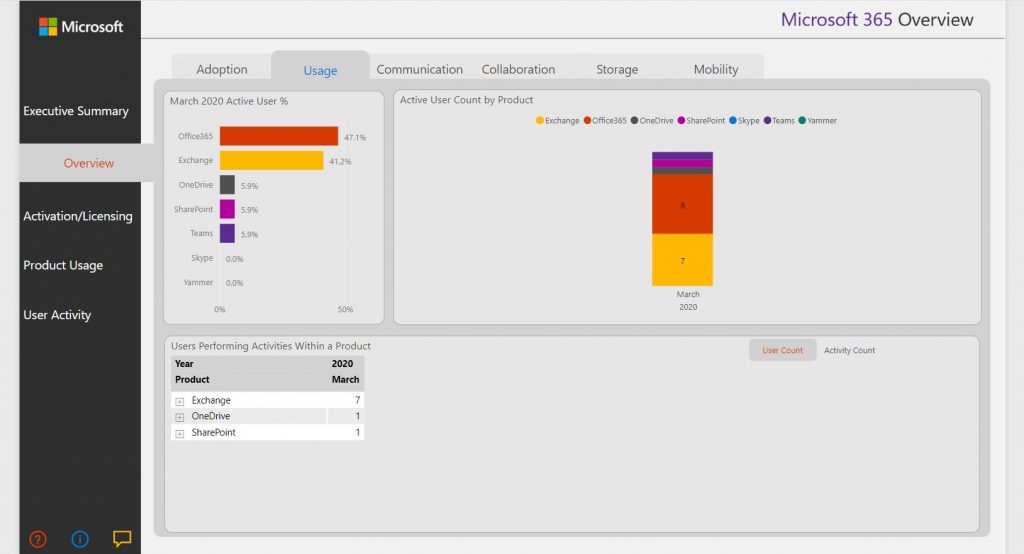

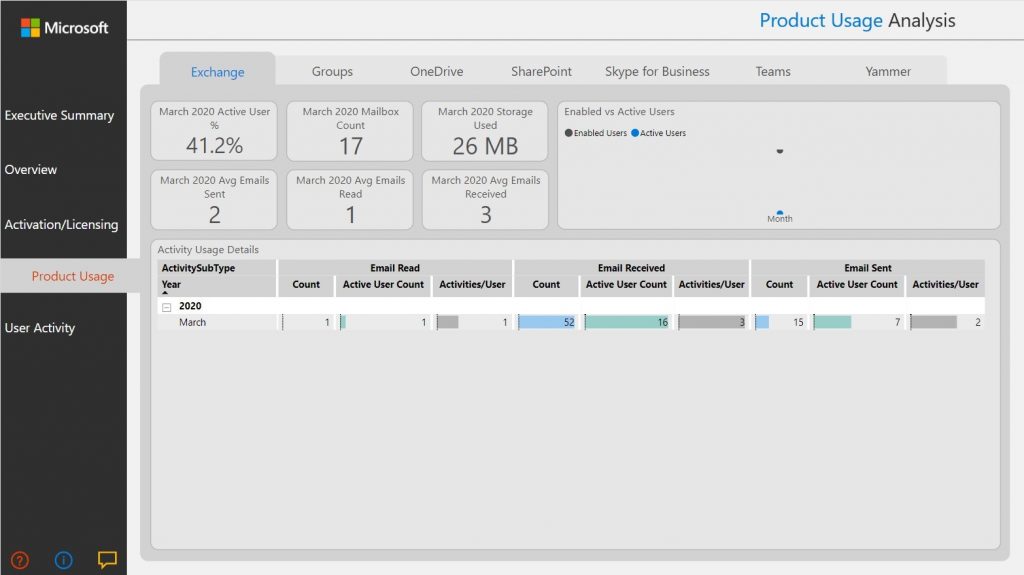
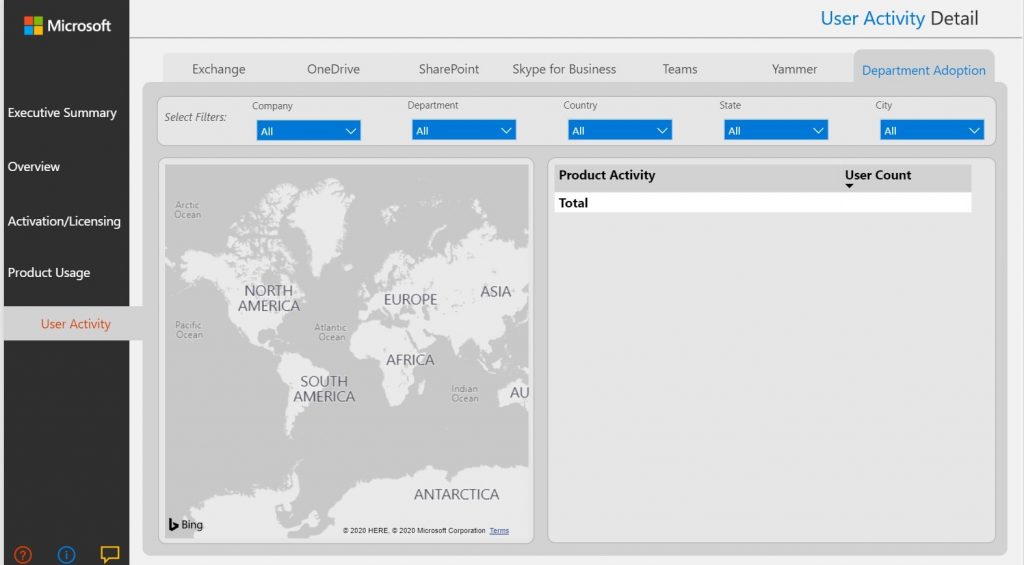


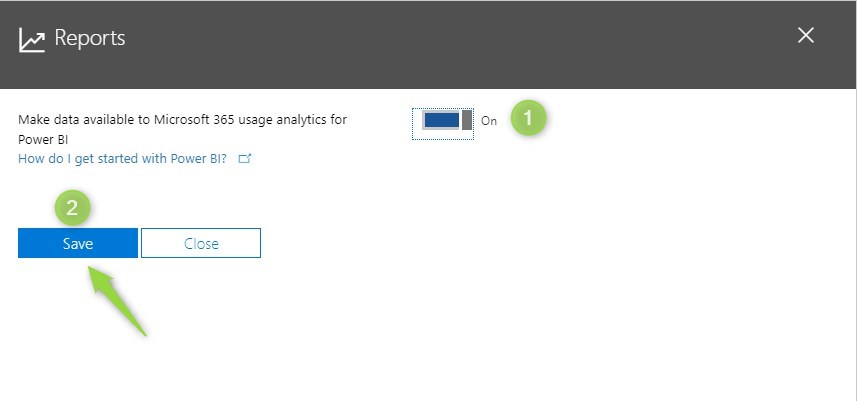
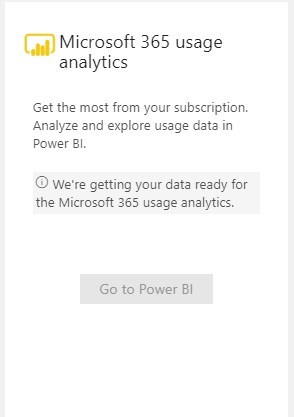
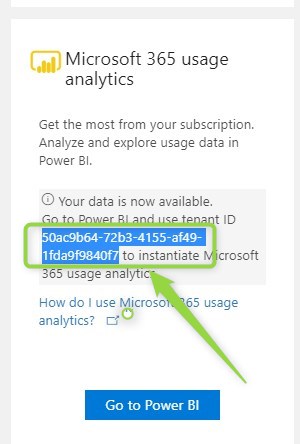
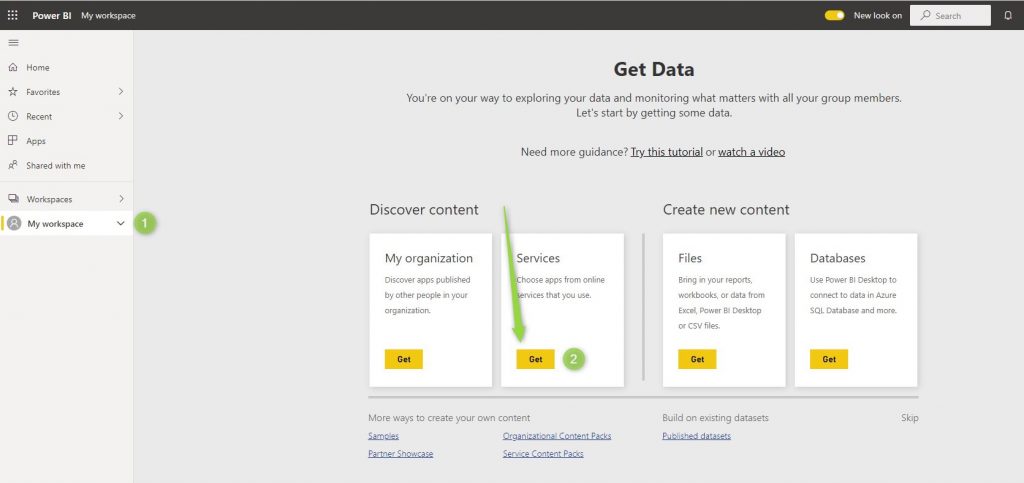
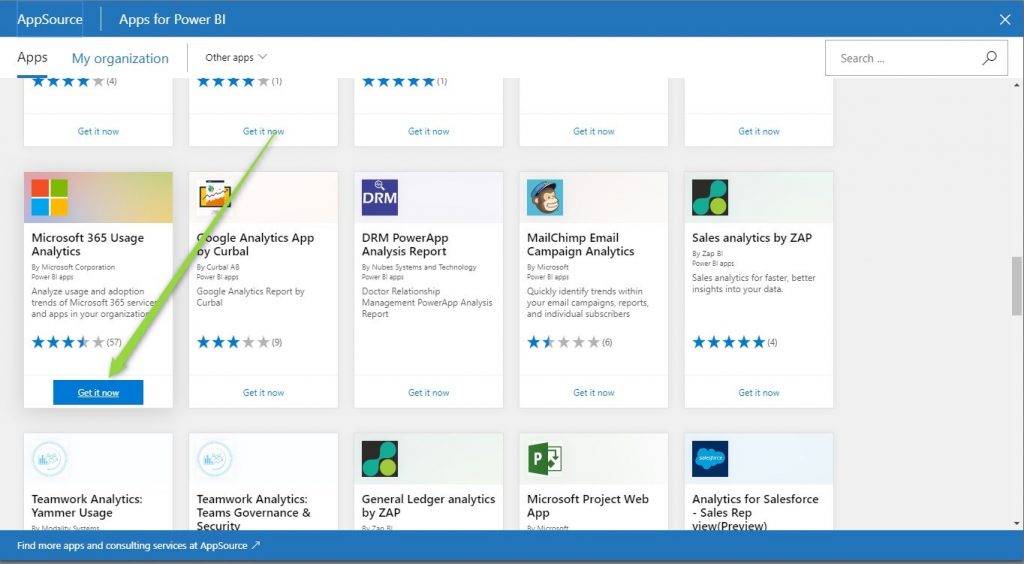
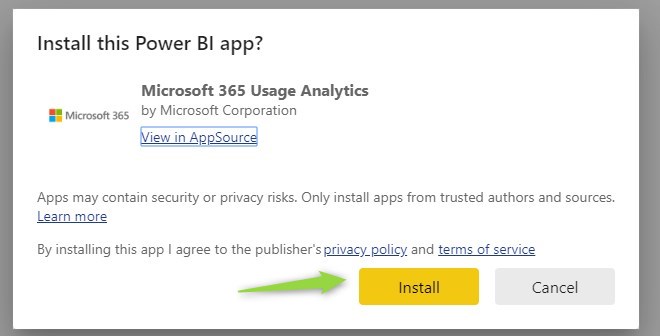
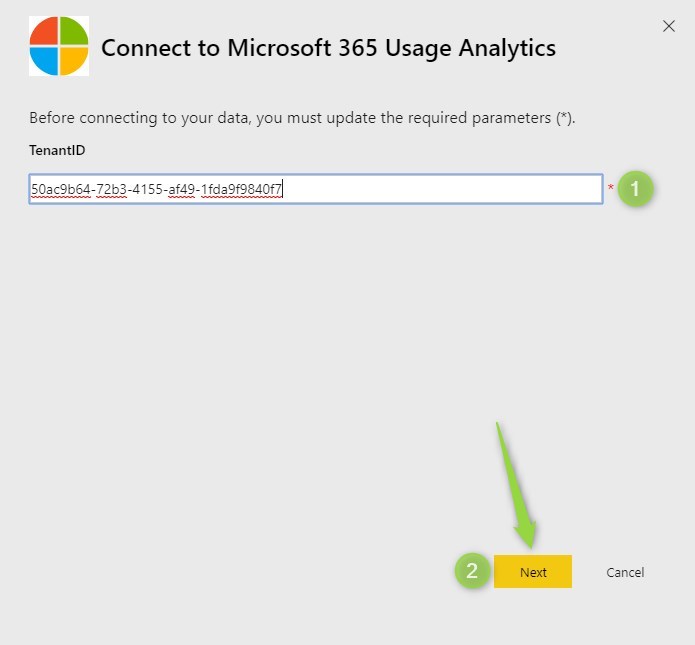
Hi, how often the data is updated by Microsoft in the portal?
Ricardo, data refresh monthly around the end of a first business week of the month. In case of the problem with refreshing Power BI report check this section in documentation: https://docs.microsoft.com/en-us/microsoft-365/admin/usage-analytics/usage-analytics-errors?view=o365-worldwide#you-do-not-have-the-right-authorization-to-access-to-this-data-to-be-able-to-gain-access-to-the-data-from-this-service-you-need-to-be-either-a-global-admin-or-any-one-of-the-product-admins
This is quite helpful, was not aware of such.
I’m glad it was useful for you.