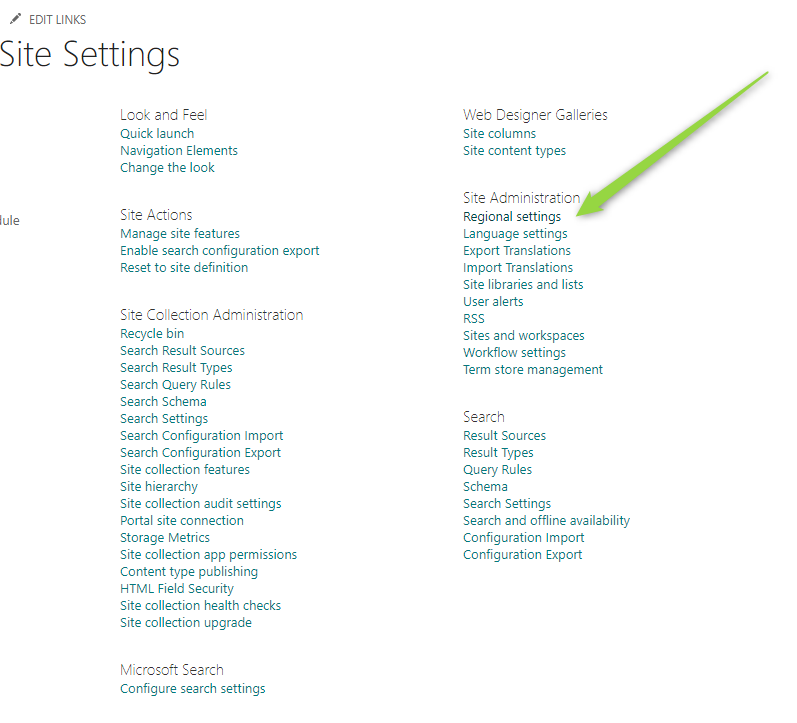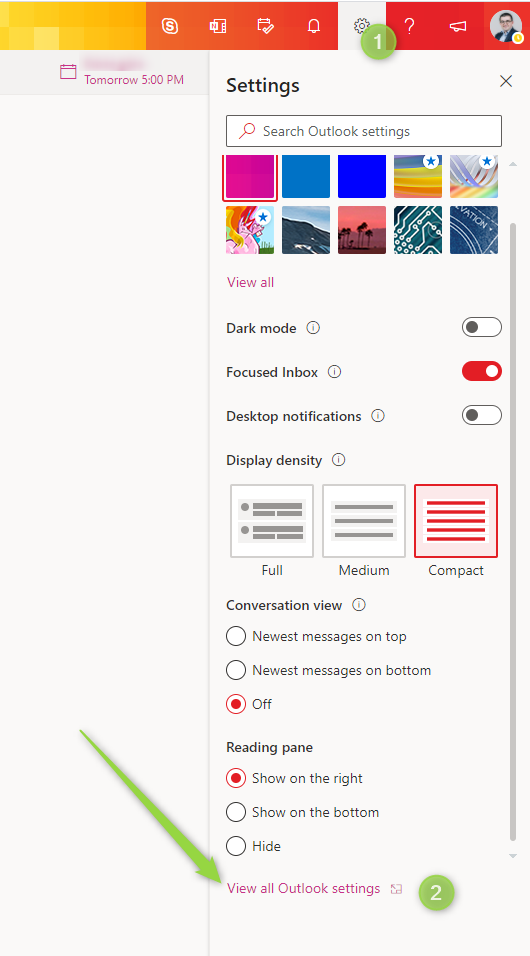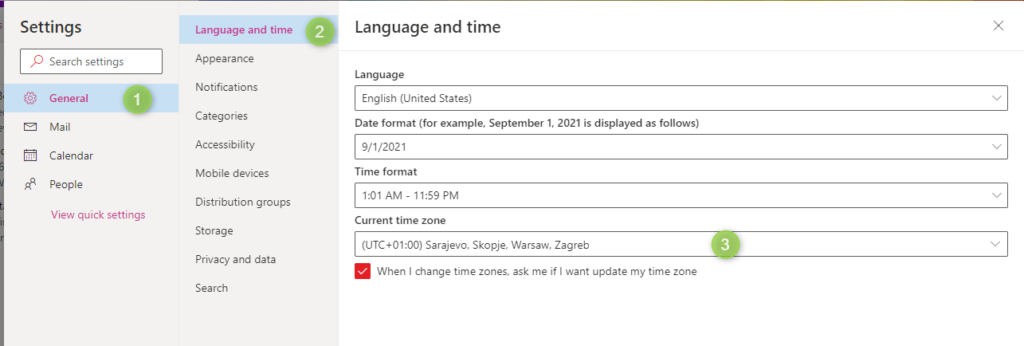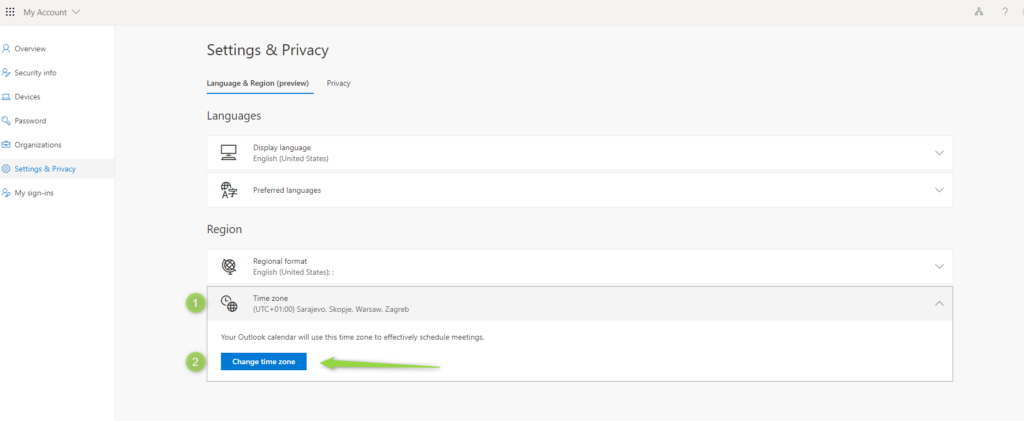Working in a global organization requires adapting to different timezones.
The default time zone setup of Office 365 could be wrong for your Outlook or SharePoint. Let’s change it!
When you set up the Microsoft 365 tenant default time zone will be set for the whole service. Alle services like SharePoint, OneDrive, or Outlook will inherit this setting. In global organizations where business units are located in multiple, different timezones, you will need to be able to change the date and time setup for your users. In other cases, your users will start to ask why is SharePoint or Outlook showing the wrong time?
Operation of setting the correct time zone probably should be one of the first activities done by new users of Office 365.
The wrong time zone could harm you on many levels:
- in the Microsoft Outlook – wrong meetings, appointments or messages
- in SharePoint Online – not correct data set on the pages, calendar, documents or list elements
- in Power Automate – issues with the flow executions
This could be a real business jet lag for your Office 365 business applications.
How to change Office 365 time zone for all users?
It is not possible to change the default timezone setting for all applications for all users automatically. Time zone is a personal setting you can change on the user level on the app level.
How to correct the time zone in SharePoint Online?
Your SharePoint Online site could have set the wrong timezone. It is possible to correct it quite easily.
Changing default timezone for the SharePoint Online site
Correcting the timezone on the SharePoint site is possible through Regional settings available on the SharePoint page. To correct SharePoint timezone settings go to:
1. If you would like to change the wrong time zone open the Settings (1) button and go to Site information (2).
In the new window choose View all site settings.
2. In the Site Settings windows find Regional settings and open it.
3. On the Regional settings you will be able to change the Time Zone set for the SharePoint site. This is the general setting for the whole SharePoint site.
Changing the time zone in SharePoint Online site regional settings will help to set the correct timezone for the whole site.
Setting default timezone for all SharePoint sites
You have the possibility to set the default time zone for all new SharePoint sites that will be created in Office 365.
1. Open the SharePoint Admin Center (1).
2. Go to Settings (2) and Site creation (3). In the new panel, you will be able to set the Default time zone (3) for all new SharePoint sites.
Setting proper timezone in Microsoft Outlook
To setup the proper time zone for your Microsoft Outlook account and application, you will need to open Outlook Web Access: https://outlook.office.com/ .
1. Select the setting icon (1) and go to View all Outlook settings (2).
2. In the Settings panel open General (1) and Language and time (2). In this window you can decide about the currently used timezone for the Outlook application. Moreover, in the same form, you can switch display language or time format.
Changing the regional settings of your Outlook will help you to change the time zone that will correspond to local time.
Change the default time zone for the Office 365 user
It is also possible to change the default, wrong timezone on the Office 365 user level.
1. Similar to previous options open Settings (1) button, find Language and time zone and select Change your language (2).
2. In the Settings & Privacy panel open Time zone (1) section and choose Change time zone (2).
Thanks to this change you can set the correct timezone for the Office 365 user.
Conclusion
Microsoft Office 365 thanks to configuration allows you to change regional settings and set proper Time Zone for SharePoint and Outlook.