Microsoft Power Automate Desktop becomes a free RPA solution.
Download, install and start automate your work using Power Automate Desktop.
Microsoft announced during Microsoft Ignite 2021 that Microsoft Power Automate Desktop will be available for free for users with Windows 10 operating systems. This is great information for all Office 365 users who are looking for a Robotic Process Automation platform.
We are far away from the last point when I was writing about RPA for Office 365. In March 2020 we have a chance to try the first applications dedicated to the client operating systems that could help in task automation. Since that moment Power Automate Desktop did great progress. Thanks to the acquisition of Softomotive, Microsoft was able to strongly improve how attended Robotic Process Automation could work in Microsoft 365.
What is Power Automate Desktop?
Power Automate Desktop tool allows you to “record” repeatable activities on your PC applications or in the browser and execute them later on. Power Automate Desktop is an attended Robotic Process Automation solution that helps to automate manual activities on the end-user side. What is most important you can parameterize executed operations to make them even more efficient. Development of the RPA flows is low-code. You don’t need to have developer experience to create attended Power Automate Desktop flows.
Basic features available in Power Automate Desktop free:
- you are able to record activities on your PC applications, like Microsoft Excel, Microsoft Outlook, SAP and other
- you can record activities on web-based applications, like LinkedIn, Facebook, SharePoint, Planner and other
- automate copying of the data between systems which normally is done manually, like the generation of weekly, monthly, quarterly and annual reports from multiple data sources
- access to around 400 predefined actions that you can run in the flow, like send the email in Outlook, save data in Excel spreadsheet, pack files to ZIP archive, merge two PDF files or download data from FTP and much more
- debugging ane error logging of prepared flows
- creation of flow variables
You can see that Power Automate Desktop is a powerful RPA solution you can use on your Windows 10 to make your life easier.
What are the limitations of Power Automate Desktop free?
Power Automate Desktop free for Windows 10 users offer basic functionalities of the RPA solutions but limited to the local computer. Power Automate Desktop does not offer the possibility to unattended desktop flows or native integration with Office 365 apps.
Differences between Power Automate Desktop plans.
| FEATURES | Power Automate Desktop with attended RPA | Power Automate Desktop with unattended RPA add-on | Power Automate Desktop free Windows 10 |
|---|---|---|---|
| License | paid | paid | free |
| Execute flows | |||
| Cloud flows | ● | ||
| Business process flows | ● | ||
| Attended desktop flows | ● | ● | ● |
| Unattended desktop flows | ● | ||
| WinAutomation client capabilities | ● | ||
| Share and collaborate | |||
| Applies to flows included in the license | ● | ||
| Connect to your data |
|||
| Standard connectors | ● | ||
| Premium and custom connectors | ● | ||
| On premises data gateway | ● | ||
| Store and manage data | |||
| Dataverse use rights | ● | ||
| Enterprise management and security |
|||
| Applies to flows included in the license | ● | ● | Basic report |
Is Power Automate Desktop free?
During Microsoft Ignite 2021 conference Microsoft announced that Power Automate Desktop can be used for free by owners of Windows 10. Every owner of a Windows 10 license can download and use Power Automate Desktop with no additional costs.
Of course, you need to remember that this is a basic version of the Power Automate Desktop solution which allows only to do attended execution of flows
Below you can see the license description of the product from the Power Platform licensing guide.
Power Automate use rights included with Windows licenses:
Limited Power Automate use rights are included with select Windows licenses to create and execute
personal desktop automation for attended RPA capabilities in Power Automate Desktop. This expands the
digital workforce’s ability to automate legacy tasks that can slow down their workflows, empowering
Windows users to start automating redundant and time-consuming tasks with low-code automation
through RPA. For a complete list of Windows licenses that include these use rights, please refer to
Appendix B.
Power Automate use within Windows is available for all applications and websites (across all web
browsers). Enterprise automation and administrative rights are not available in Windows.
Download Power Automate Desktop
To set up properly Microsoft Power Automate Desktop you need to install a client application for Windows 10 and additional extensions for your browsers.
Download Microsoft Power Automate Desktop free client application for Windows 10.
? Download Power Automate Desktop free
Download Microsoft Power Automate Desktop extension for Google Chrome.
? Download Power Automate Desktop extension for Chrome
Download Microsoft Power Automate Desktop extension for Microsoft Edge.
? Download Power Automate Desktop extension for Edge
Download Microsoft Power Automate Desktop extension for Mozilla Firefox.
? Download Power Automate Desktop extension for Firefox
Install Power Automate Desktop
The installation process of Power Automate Desktop is very simple. In few steps, you will be able to set it up on your Windows 10 PC.
1. Execute the installation package and select Next.
2. Setup the configuration of the installation process and select Install.
3. After the installation process will finalize you will find the links to the browser extensions or you can Launch Power Automate Desktop.
When the installation process will finalize you are good to start the work with the Power Automate Desktop application.
Conclusion
If you planning to build RPA solutions free version of Power Automate Desktop is the perfect solution to start work with.







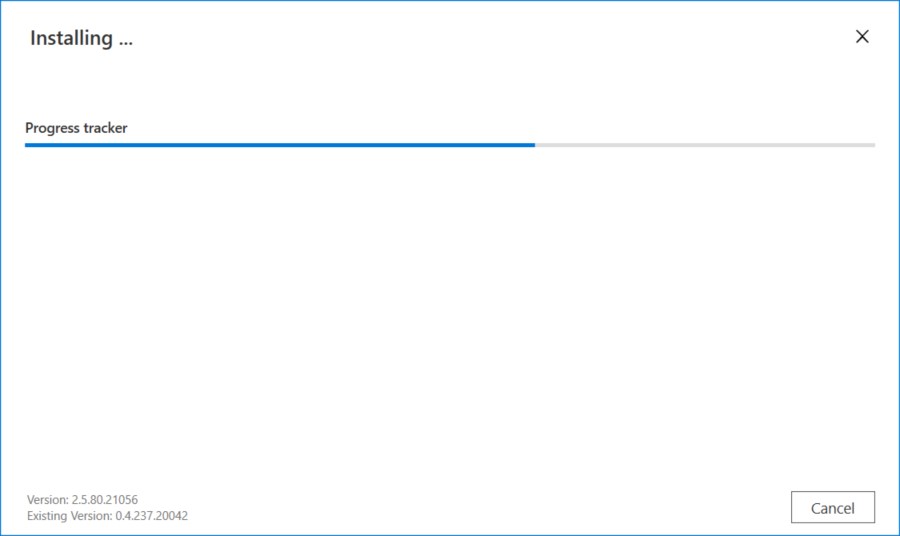
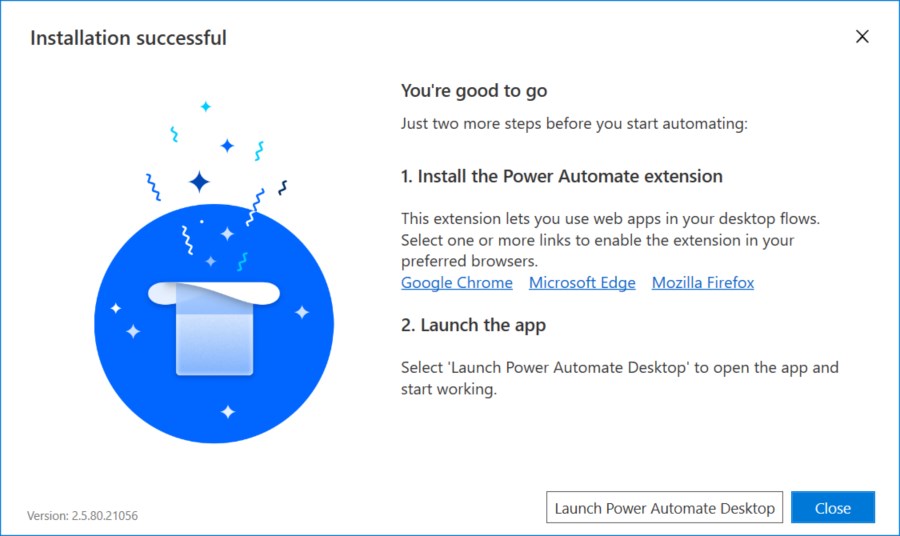

Hello. Thanks for a great article. A thing I did not see was how to run or trigger a saved flow once you have ended the PAD development gui and program. I am running windows 11 Home. I have googled extensively and cannot find an answer. I have found a few tips for how to do this IF you are in an Enterprise type environment that gives you various , but not for the average home user. I imagine there must be a way to run a flow without having to start the PAD program gui environment and click on it, which would make it almost useless of course, and so my question. Also, where are the saved flows saved to? As far as I can see the flows are saved to OneDrive in the Apps folder, and with filenames that do NOT reflect the name you save within the PAD program, which is mystifying lol . And lastly, where is the PAD program found to launch it in win 11 (or 10 for that matter); ( I cannot find it in Start, ‘All apps’ ) to run in any way other than typing it into search. Thanks again.
Ed, I’m worried that the free version does not have triggers different than your click in the app. You need to use Cloud Premium flows to get access to other triggers. Power Automate Desktop free is quite limited in this area …