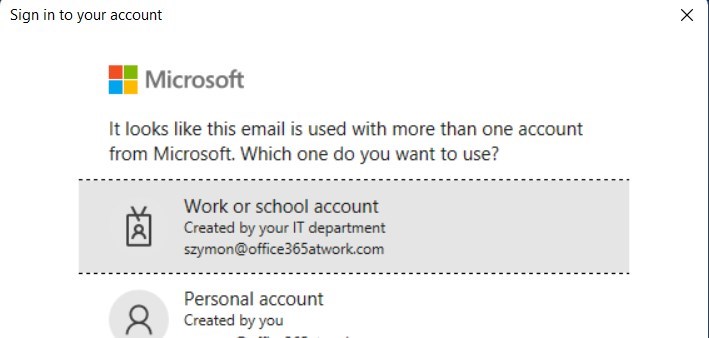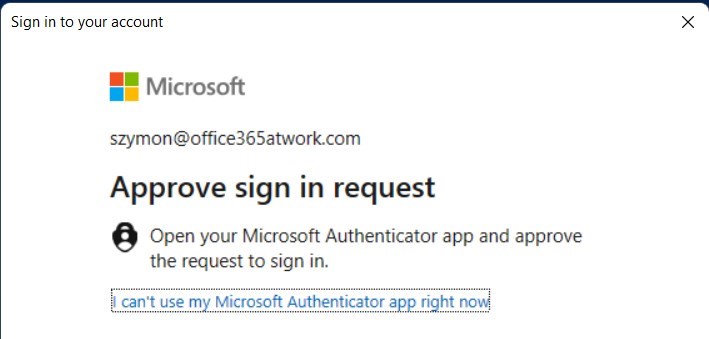Start to work with PowerShell with Microsoft Azure Active Directory.
Connect to Azure AD using Microsoft PowerShell on your Windows PC.
PowerShell gives you the possibility to manage Azure Active Directory automated and programmatical way. Azure AD is a fundamental part of Microsoft Cloud services. When you are creating Microsoft 365 tenant there is always an Azure AD setup behind it. PowerShell allows you to automate a lot of activities around Azure AD.
Do the first step and learn how to connect to Azure AD PowerShell from Windows 10/11.
How to connect to Azure AD using PowerShell
Connecting to the Azure Active Directory management shell using PowerShell is a great improvement in the area of automation and management. PowerShell could make your life much easier in the area of administering Azure AD.
Before you will connect to Azure Active Directory remember to install the Azure Active Directory PowerShell module first.
Install the Azure Active Directory PowerShell module
In the first step remember to install the Azure AD PowerShell module on your Windows PC.
? Here is the step-by-step instruction on how to install the Azure Active Directory PowerShell module.
Connect to Azure AD PowerShell
Azure Active Directory administration shell will allow you to connect to Azure AD using PowerShell.
To connect to Azure Active Directory PowerShell use the command:
Connect-AzureAD
You will be asked for your password in the authentication window.
After pasting the password you will be connected to the PowerShell shell and start to work on Azure AD using cmdlets.
Connect to Azure AD PowerShell with MFA
If your account has Multi-Factor Authentication turned on, you can use the Azure AD administration shell and connect to Azure AD using PowerShell but you will not need a different command.
To connect to Azure Active Directory PowerShell with MFA use:
Connect-AzureAD
You will be asked to authenticate in the standard Microsoft 365 login window.
After you will paste your email address you should choose Work or school account.
In this case, after you will use your password you will need to authenticate using MFA.
After the authentication process with MFA, you will be connected to the PowerShell shell and start to work on Azure AD using cmdlets.
Resolve problems with connecting to Azure AD PowerShell
Errors you can meet during the PowerShell connection to Azure AD:
- This is the space where I will describe possible error messages with Connect-AzureAD Active Directory command.
What’s next?
Great! You have learned how to connect to Azure AD using PowerShell in Windows. Now is the time to get a better understanding of Microsoft 365 apps. Learn setup security defaults in Office 365, SMTP settings for Office 365 and learn how to use Migration Manager.
Do you want to learn even more?
I prepared more articles that could help you better understand Power Automate, OneDrive, Teams and Yammer.
Conclusion
Learn how to connect to Azure AD using PowerShell in Windows 10/11. Use PowerShell Management Shell to automate the management of Azure AD.