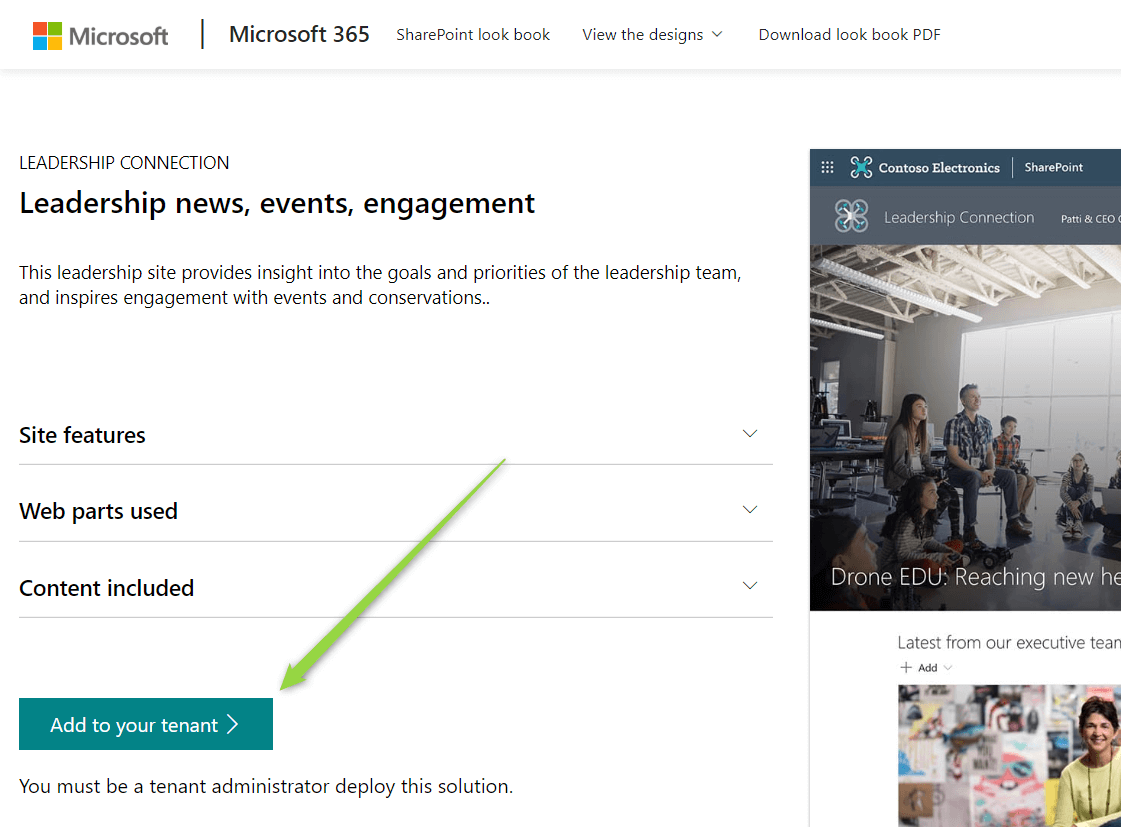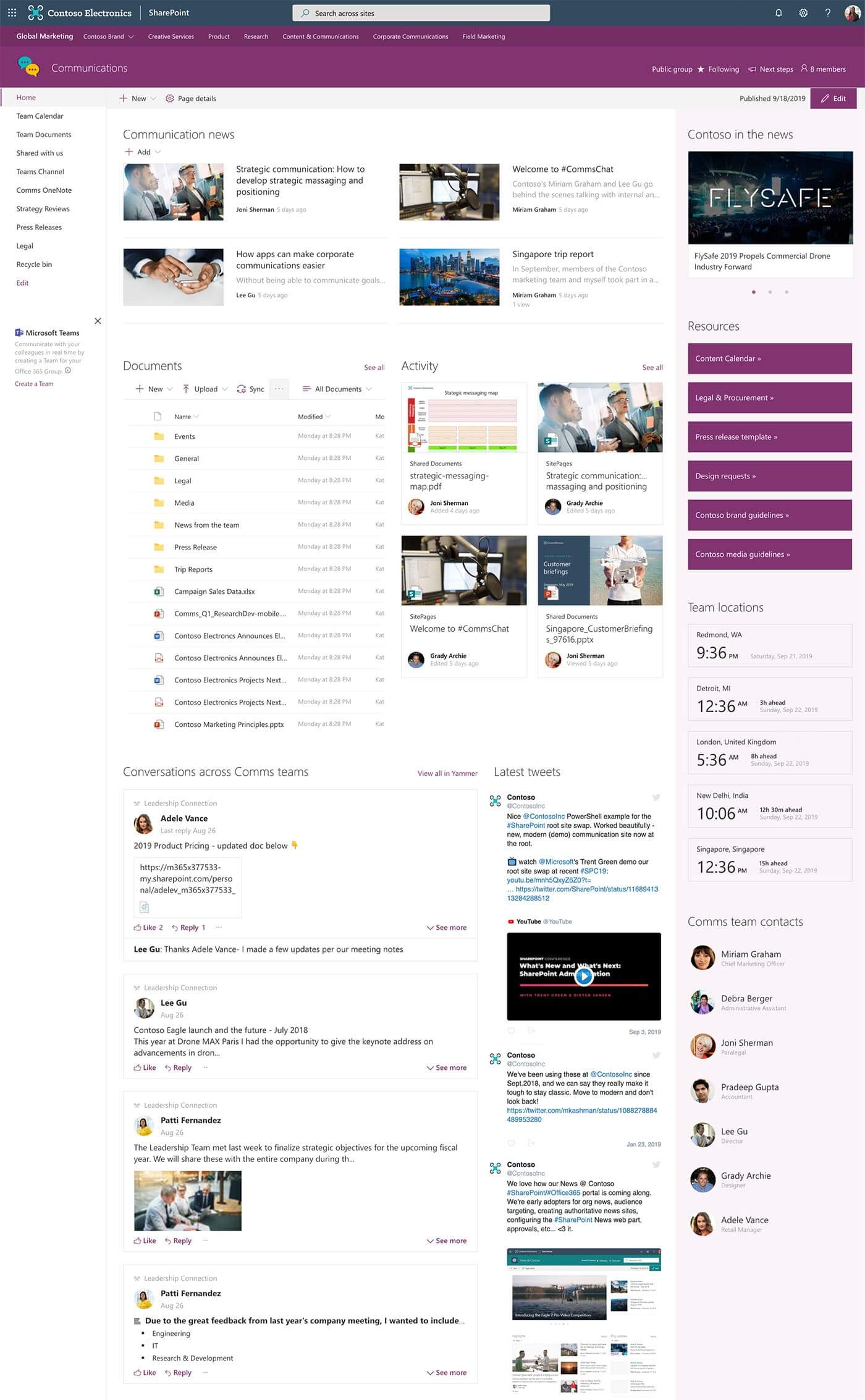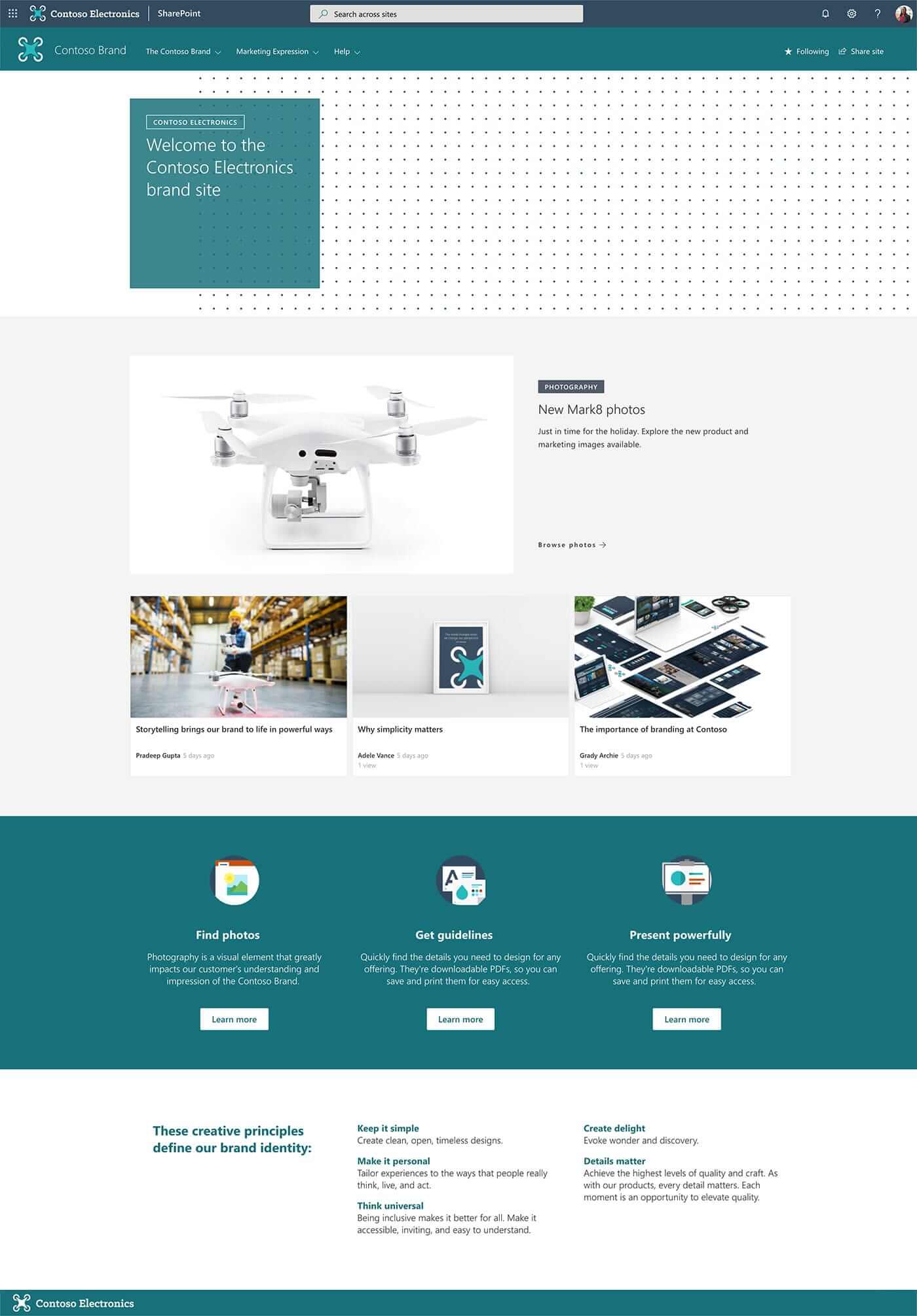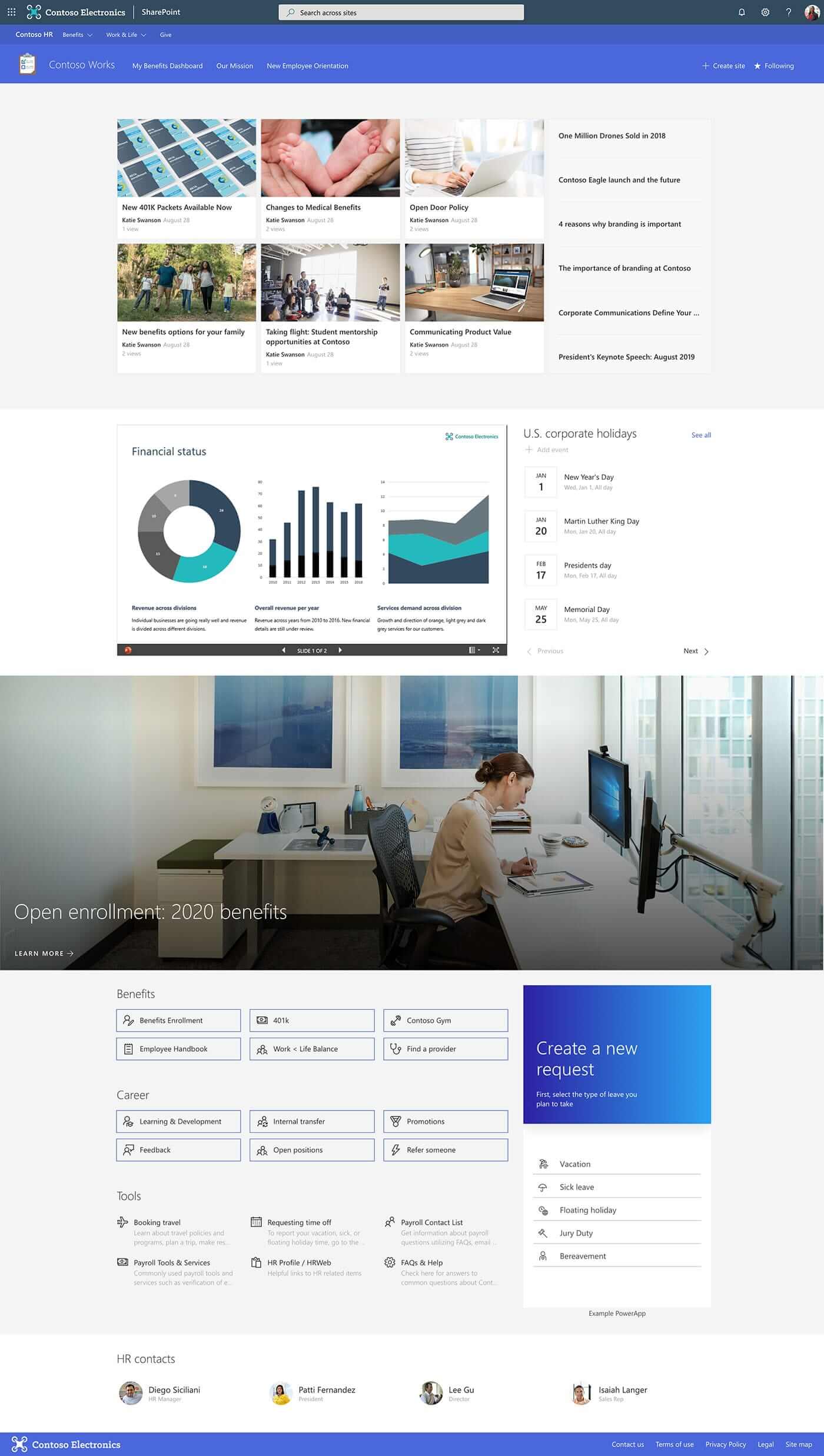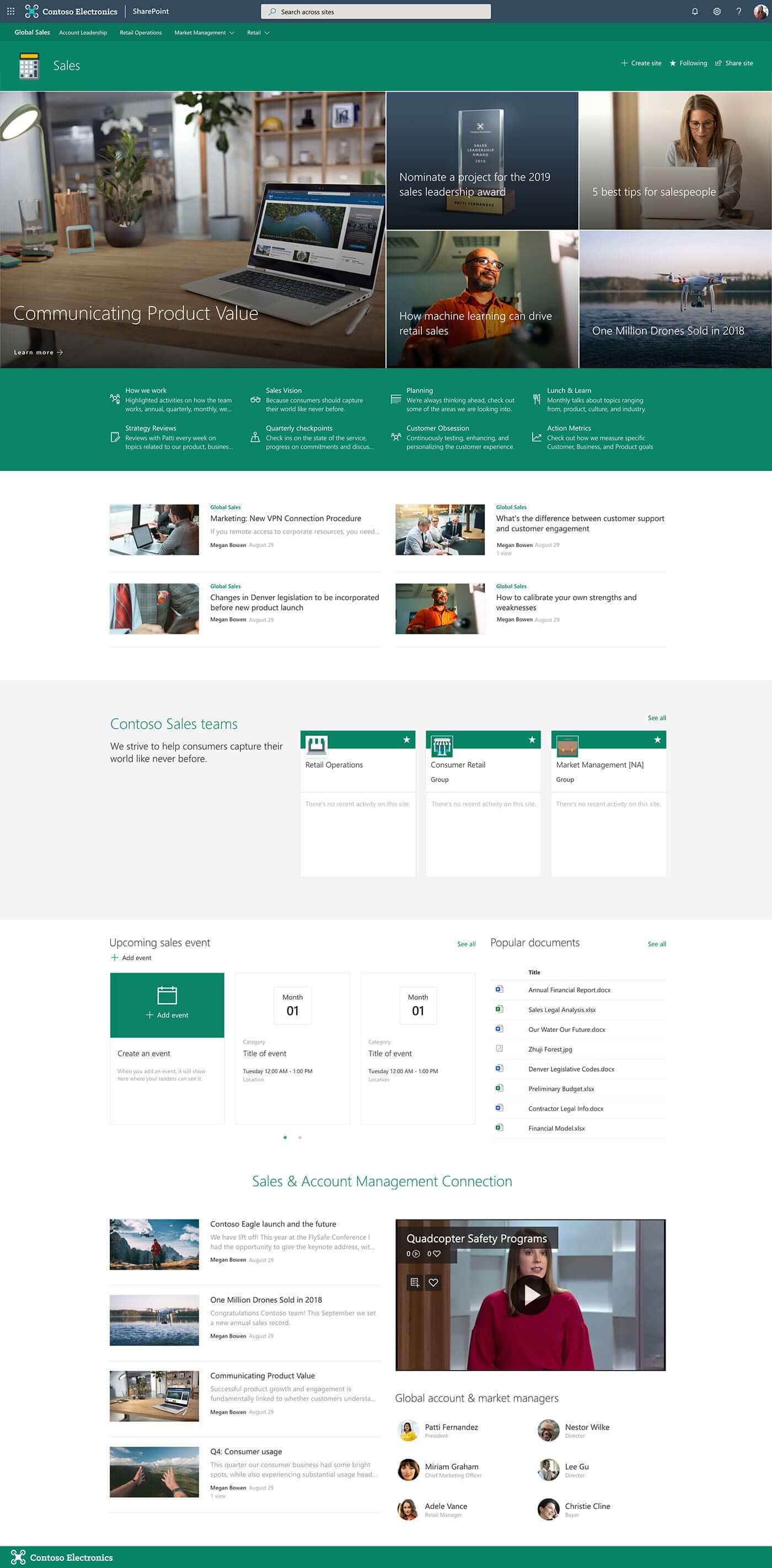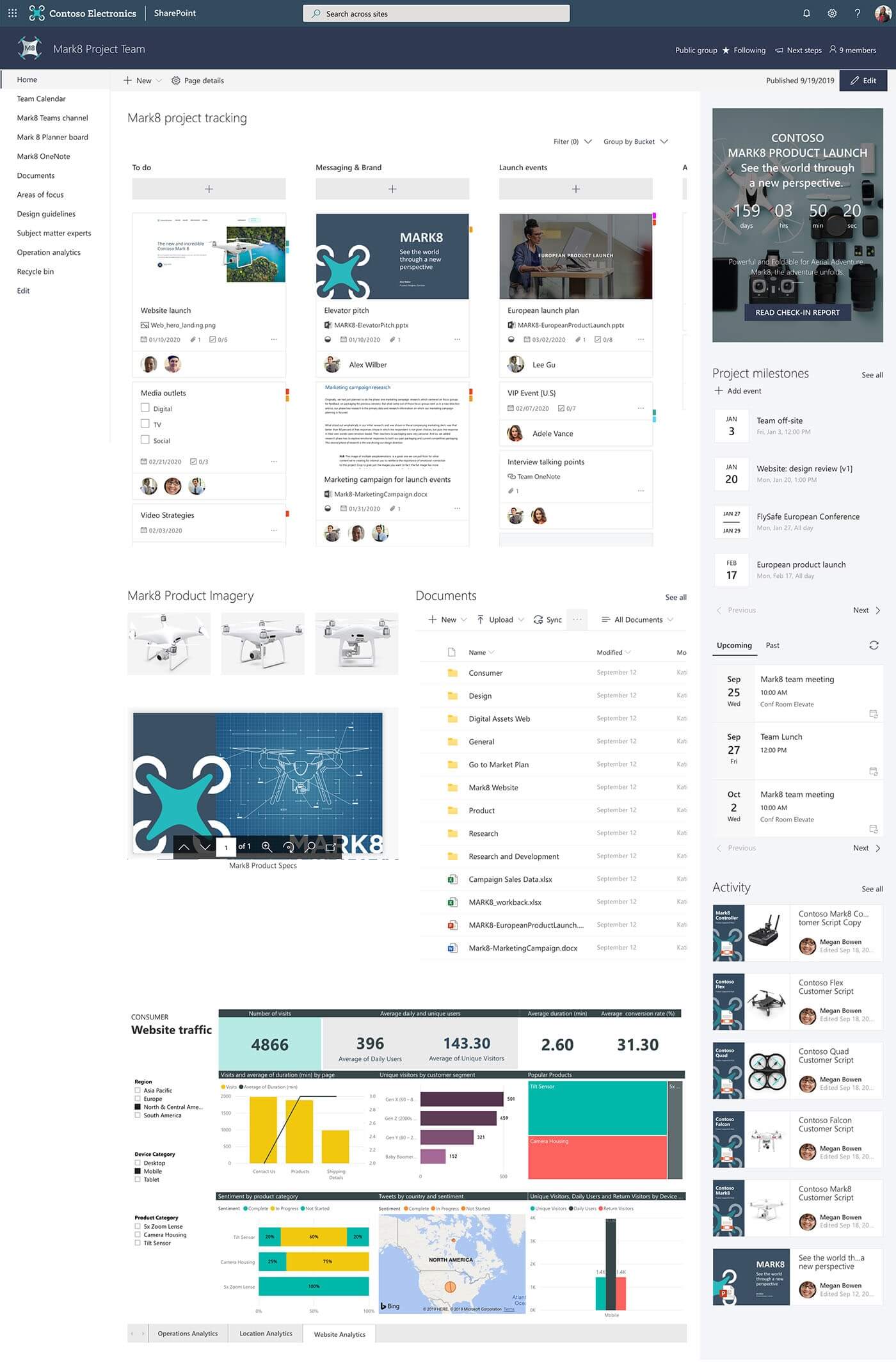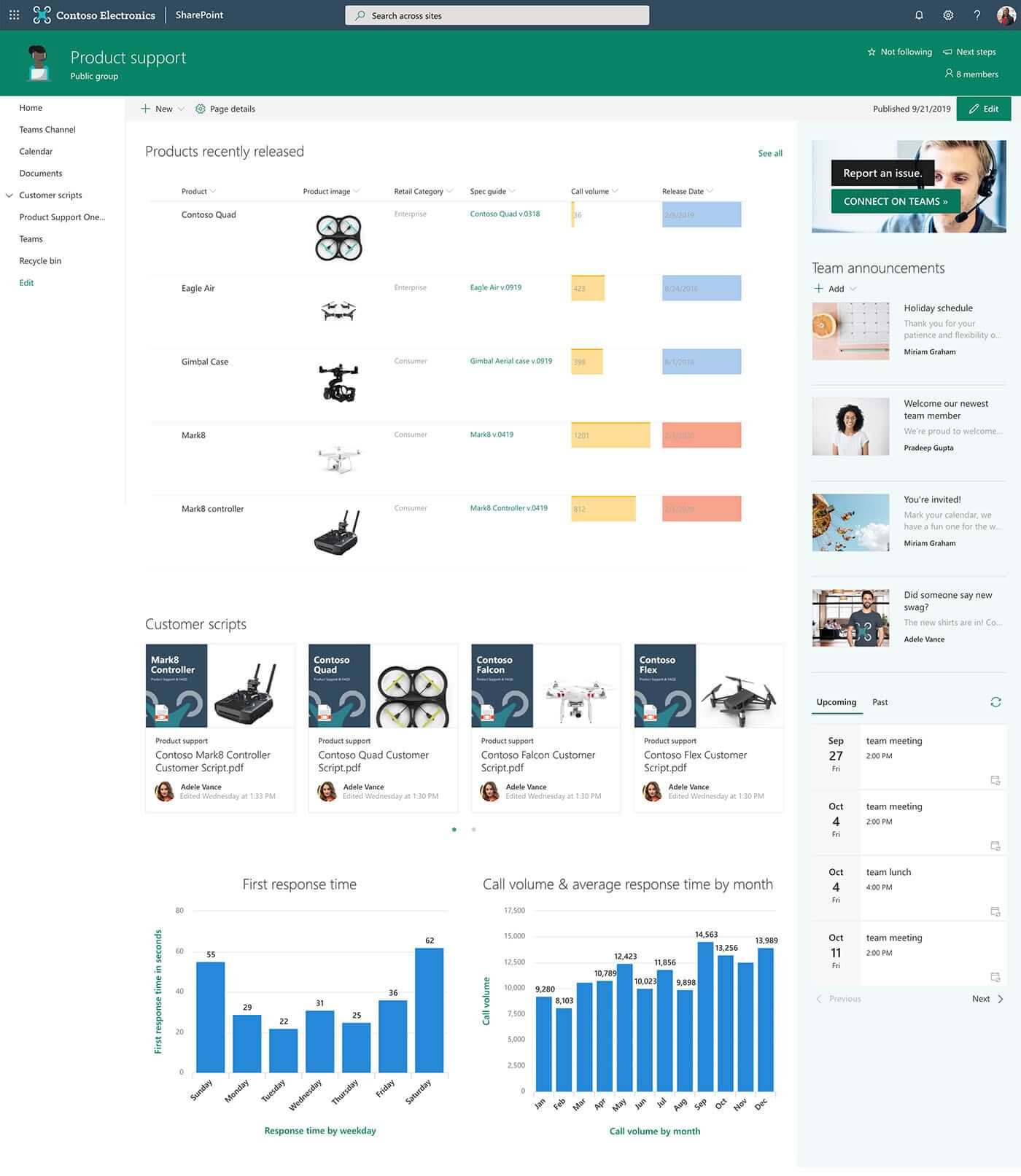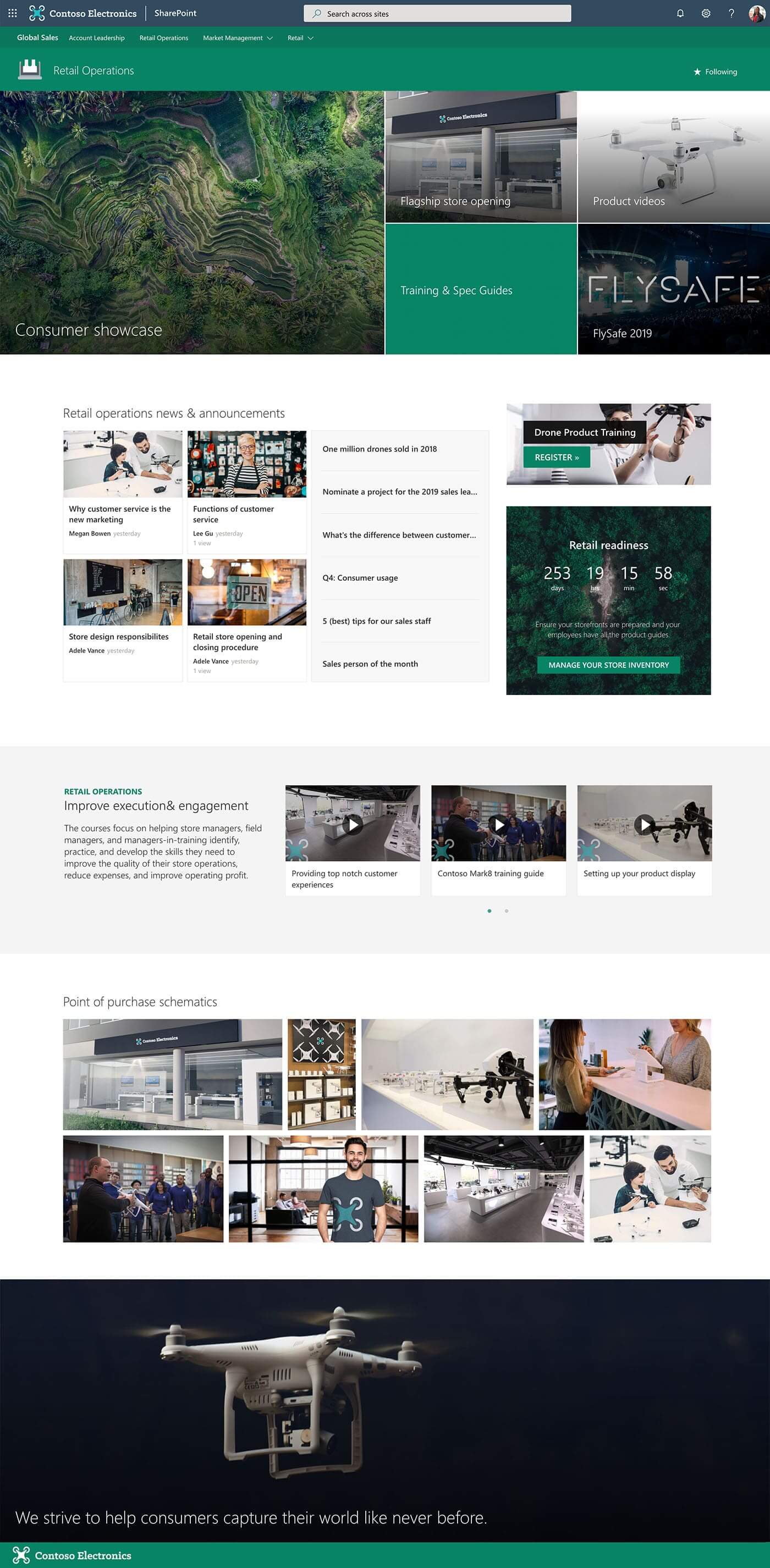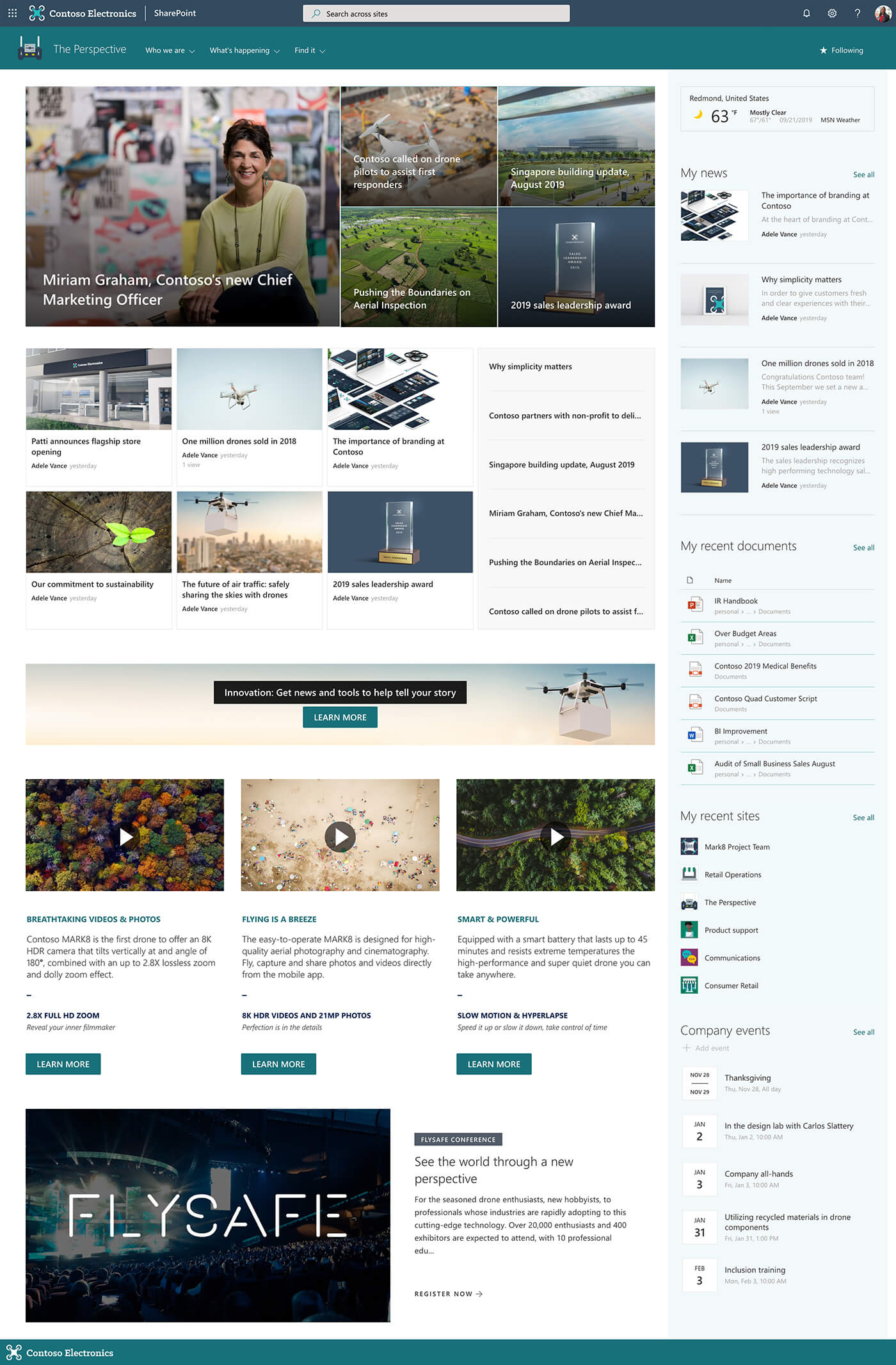Building a successful Intranet portal using SharePoint Online on Office 365 becomes a very fast and simple process. Now it starting to be much easier thanks ready-to-use templates.
Microsoft shares additional SharePoint templates you can download and automatically deploy in Office 365.
Available SharePoint Online templates
Currently, there are 17 available templates for Modern SharePoint sites. On your Office 365 tenant you have the possibility to deploy these templates:
- 5 Organization landing pages
- 6 Department sites
- 4 modern Team sites
- 2 Community sites
All sites Modern SharePoint are free and build based on available web parts. You can download them to your Office 365 environment.
Default SharePoint Online site templates
Microsoft also allows you to apply default site templates for SharePoint Online pages.
Deployment of the Modern SharePoint templates
What’s great Microsoft prepared an automatic provisioning process which will deploy the site directly to your Office 365!
To download Modern SharePoint site templates you need to visit Microsoft Lookbook site and choose interesting design template.
Below you will find screenshots of all available templates.
IMPORTANT! Do deploy the template you need to have Global Tenant Admin rights. It is the highest possible access rights. It could be necessary to contact with your IT team to deploy the template on you Office 365.
On the template page choose Add to your tenant button.
In next step you will need to grant deployment application quite high rights. It is required for a successful deployment.
In the next step you can setup your site by choosing the name and address. Choose Provision to start the deployment.
You need to be patient. The provisioning process could take up to 10-20 minutes. So you can grab the cup of coffee in the meantime.
When the provisioning process will be finished you will receive the confirmation email 😉
Available SharePoint Online templates
What’s next?
Great! Now you know how to deploy custom SharePoint templates. The natural next step is to start advanced work with SharePoint Online. Learn how to use SharePoint as an intranet, how to bring other Office 365 apps directly to the SharePoint site and how to use Microsoft Viva Connections to bring SharePoint experience to Teams.
Do you want even more?
I prepared more articles that could help you get a better understanding of Power Automate, OneDrive, Microsoft Teams and Yammer.
Conclusion
Download and install free SharePoint templates for Office 365. Improve SharePoint Online sites design with free templates.