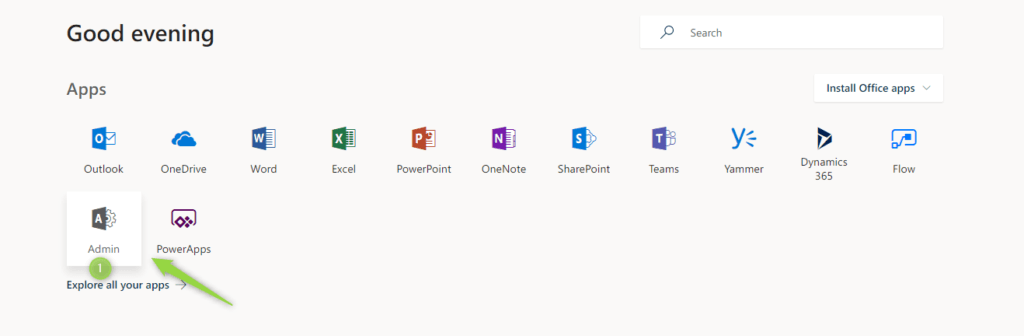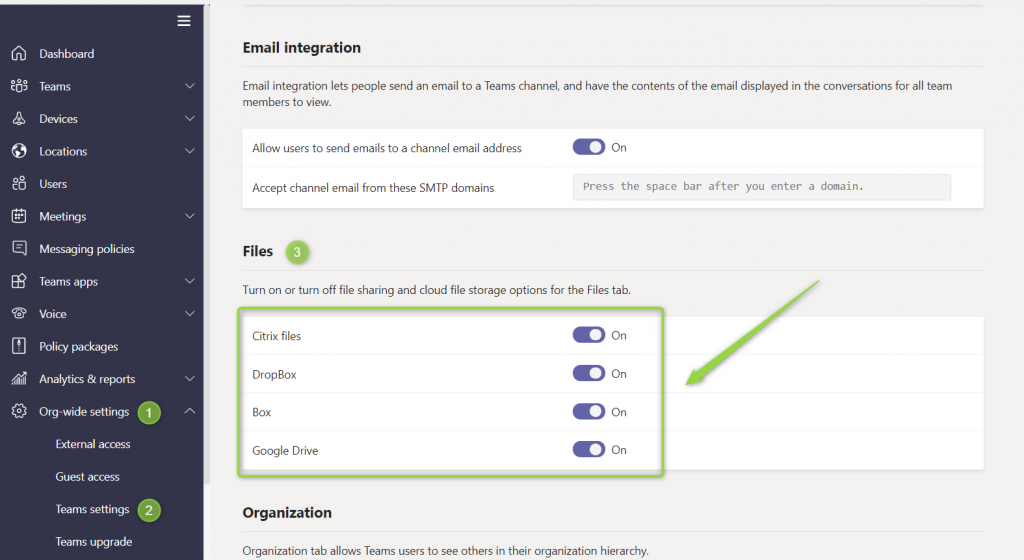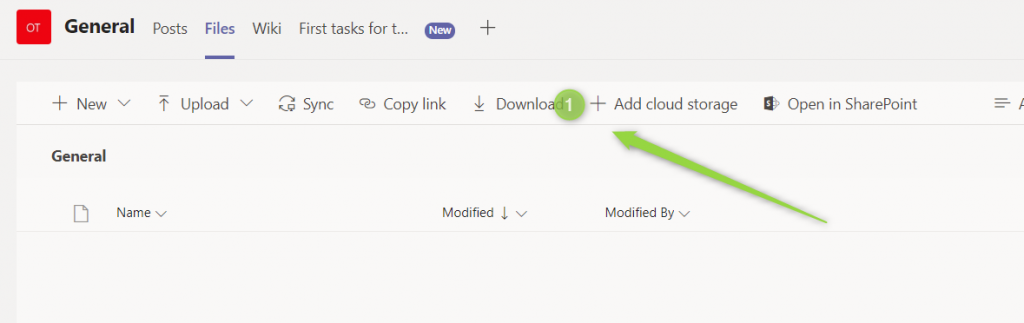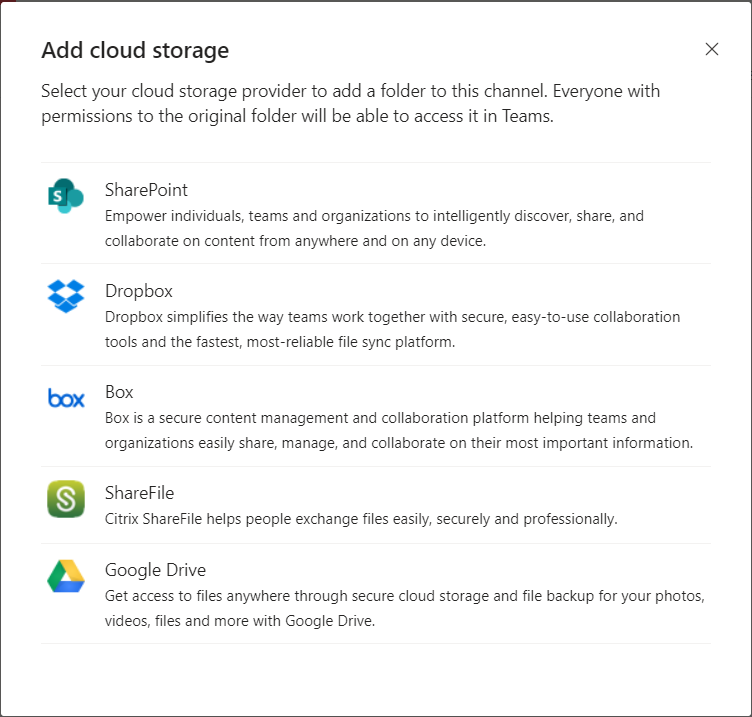Microsoft Teams provide the possibility to improve collaboration with the team of colleagues.
One of the most important parts of the collaboration in Teams is the work on files. You can integrate your Teams with alternative file storage providers.
By design SharePoint is set as a native space where you storing the files and documents. It is really great solution for document-based collaboration, but some teams or companies could prefer alternative platforms to host documents.
During the rollout of Office 365 you can use alternative cloud files provider used by your users to speed up user adoption.
You natively integrate Microsoft Teams with:
- Microsoft SharePoint,
- Google Drive
- Dropbox
- Box
- Citrix Files
By default alternative storage providers are not available, but you can easily add them to your environment.
? You will need Teams Service Administrator role rights to allow alternative storage providers.
? This functionality is not available in FREE version of Teams.
How to allow alternative storage provider for Files in Teams
To use alternative storage providers for Files tab in Teams you need to allow them first. This setup is global and available globally for Teams.
1. Open Office 365
Open Office 365 site using https://office.com address. In Office site choose Admin button.
2. Open Teams Administration Center
In the next step open the Admin centers section and choose Teams (1).
3. Setup Files tab configuration
Do that by going to Org-wide settings (1) and Teams settings (2). It will open Files (3) section. You can turn on/off the availability of the file sharing and cloud file storage options.
☝ This change is global. It will impact all teams in Microsoft Teams: existing and new ones.
✌ It took about 24 hours to make this visible for the business users. Be patient.
At the end, you need to choose Save to execute the change.
How to connect Teams with Box.com, Google Drive, Dropbox or Citrix Files
When you will setup alternative cloud storage providers available you will be able to add new cloud storage services in Files tab in Teams.
To do that just choose Add cloud storage (1) button.
Choose one Cloud Storage from available ones.
You will be asked to authorize a new service. After it will appear in the Files section.
Integration does not provide 100% of functions of the Cloud Storage service you choose but gives you the possibility to work on these files.