Using the Whiteboard app in Microsoft Teams could improve the discussions during meetings.
Learn how to use the Whiteboard application in Teams meetings and in Office 365.
Organizing an effective meeting in Microsoft Teams could be challenging. You need to organize the Teams meeting and invite participants and manage the meeting to deliver planned products and results. Customizing the setup of the video call Teams for a great-looking experience will help you reach the team on the call. Microsoft Teams offer additional features that could help you to improve remote collaboration during a remote meeting. One of the elements you should try is Microsoft Whiteboard in Microsoft Teams.
Microsoft Whiteboard app will help you to bring a real-life whiteboard experience to your Microsoft Teams meeting or Office 365.
What is Microsoft Whiteboard app?
Microsoft Whiteboard application is one of the apps available for all Office 365 tenants. By design, the Whiteboard application is enabled and available for all business users of Microsoft 365. Microsoft Whiteboard app is a totally free application that you can install on your device. Whiteboard app in Office 365 requires Microsoft 365 subscription.
App itself is a digital representation of the standard whiteboard you know from meeting rooms across every organization. Whiteboard application offers the possibility to visualize ideas, discussions by drawings on the digital canvas. Created graphics can be saved to editable format as Whiteboard or printable PNG file.
You don’t need a touch screen or active pen to use Microsoft Whiteboard. The mouse is enough you need to create a digital canvas in the Whiteboard app.
You can use Whiteboard as a web app in the browser, Windows 10 application or on iOS iPhone or iPad.
Microsoft Whiteboard roadmap – new Whiteboard app designed for collaboration and hybrid work
In June 2021 Microsoft announced a new version of Microsoft Whiteboard ready for collaboration in hybrid work.
Soon new version of the Whiteboard app will be rollout to Office 365.
How to use Microsoft Whiteboard
Whiteboard app delivering features that could help you to create a freeform digital canvas.
Templates
Microsoft introduces templates to the Whiteboard app. I highly recommend starting the work on this application based on available templates.
Sharing the whiteboards
You can invite your colleagues and collaborate with them in real-time. Collaboration on shared whiteboards also allows invited users to share the feedback by Like buttons. Sharing the whiteboards and working on them with other colleagues bring real value to the finally created visualizations.
You can share the link to and introduce new users to your whiteboard.
Shortcuts in Microsoft Whiteboards
It is possible to use keyboard shortcuts in using the Whiteboard app. You can select all canvas Ctrl + A, you can delete them just by Delete button. You can use basic shortcuts like cutting (Ctrl + X), pasting (Ctrl + V) and copying (Ctrl + C).
During the management of multiple objects select them by clicking with the left Shift. If you will use Shift will Up/Down button you can resize the objects.
Microsoft Whiteboard online app
The simplest way to execute the Microsoft Whiteboard application is to open it from office.com page. Just select the Whiteboard app icon.
It is also possible to run Whiteboard by a direct link to the application: whiteboard.microsoft.com. You will be navigated directly to the Whiteboard app.
You can immediately start the work on the Whiteboard app.
Microsoft Whiteboard browser app offers basic functionality of the application:
- yellow card notes
- text fields
- 4 colors of the pens and eraser
Download Microsoft Whiteboard for Windows 10
If you prefer to work on the client application it is possible to download the Whiteboard app directly to your Windows 10.
To download the Microsoft Whiteboard app open its web version and one already created whiteboard. In the new screen select Open in app button.
In the new popup, you will find Download the Microsoft Whiteboard app button – Get the Windows app.
You will be navigated to Microsoft Store on your Windows 10 PC where you will see the Microsoft Whiteboard app for Windows 10. Just Get it.
After a few moments, the Whiteboard app for Windows 10 will be downloaded and installed on your PC.
Microsoft Whiteboard for Windows 10 offers much more complex features than the web version.
Microsoft Whiteboard app for Windows 10 offers more complex features like:
- multiple pens with colorful options and size configuration
- highlighter with few color options and size configuration
- eraser
- ruler
- lasso selection
- text fields with
- colorful sticky notes
- possibility to insert images from your camera, drive or Bing search
- notes grid
- list of activities
- follow up list with the possibility to assign people
- possibility to insert a Word, PDF or PowerPoint file
One of the new interesting new features are predefined templates that you can implement as an initial step of work on whiteboard.
Available Microsoft Whiteboard templates are:
- Brainstorming
- Kanban
- Retrospective
- Effective meeting
- SWOT
- Project planning
- Project milestones
- Problem solving
- KWL
- Weekly planner
- Empathy map
- Persona builder
Using Whiteboard templates is a really great way to start the work with Whiteboard app.
Created canvas can be exported to PNG, SVG or posted to Microsoft Teams channel.
Download Microsoft Whiteboard app for iOS iPhone and iPad
You can download the Whiteboard app for your Apple device. Mobile app prepared iPhone offers similar functionality to the web version of the Microsoft Whiteboard app, so you should expect limited possibilities. On the other hand iPad version of the Whiteboard app is very close to Windows 10 version.
Both mobile apps give you the possibility to use touch experience on the Whiteboard application.
Download Microsoft Whiteboard from Apple App Store:
Download Microsoft Whiteboard app for Android device
At the current moment, there is no Android version of the Whiteboard app for Android mobile devices. You can only use the Microsoft Whiteboard app on Android through Microsoft Teams mobile app.
Download Microsoft Whiteboard application for Mac OS (Macbook)
At the current moment, there is no Mac OS version of the Whiteboard application for MacBook computers. You can only use the Microsoft Whiteboard app on Macs through browser.
How to enable Microsoft Whiteboard in Office 365
You can manage the presence of the Whiteboard app in your Microsoft 365 tenant. It is possible to enable or disable the app globally in your environment.
1. If you would like to turn on / turn off Microsoft Whiteboard in Office 365 open Admin center: admin.microsoft.com
2. Navigate through Microsoft 365 admin center. Open Settings (1), go to Org settings (2) and Services (3).
3. In the Services panel localize Whiteboard (4) app.
In the Microsoft Whiteboard configuration panel, you can enable or disable the Whiteboard app for the whole Office 365.
Remember that these settings are global for all Office 365 users across your organization.
How to use Microsoft Whiteboard in Teams meeting?
Whiteboard in Microsoft Teams
Microsoft Whiteboard app can be used in Microsoft Teams. Unfortunately currently Whiteboard in Teams offers the possibility of a web version of this application. During the meetings or in chat you can use the basic version of the whiteboard features.
You have the possibility to open a created whiteboard in the Windows 10 app and you can share it as screen sharing. In such case not supported features will not be rendered in the Teams version of the Whiteboards.
For a simple scenario, you can use basic Teams Microsoft Whiteboards. For more complex use I recommend switching all meeting participants to the client app installed on Windows 10.
Microsoft Whiteboard in Microsoft Teams meeting
Whiteboard application is available during Teams meeting. You can use it to create digital whiteboards during the remote meeting. Just click on the Whiteboard tab and automatically you will be navigated to Whiteboard app in Microsoft Teams.
During the meeting, you can share the Whiteboard. Select the Share (1) button and select Microsoft Whiteboard.
In the new tab, you will get the possibility to work on the whiteboard.
 Whiteboard app in Microsoft Teams chat
Whiteboard app in Microsoft Teams chat
It is possible to extend your chat discussion in Teams into the Microsoft Whiteboard app. You can add a new app application in Teams chat windows.
Select + icon in Microsoft Teams chat window.
In the Add a tab windows search for the Whiteboard app and select it.
What if the Whiteboard app missing in Microsoft Teams
It is possible that Whiteboard applications could be missing in Microsoft Teams in such case if you would like to use it you will need:
- Whiteboard app could be turned off in Office 365
- Configuration of the Whiteboard app in the Microsoft 365 admin center
- Microsoft Whiteboard application could be not allowed in Microsoft Teams
- Settings of Microsoft Teams administration panel. Review the Policies, Meeting Policy
What’s next?
Superb! You get a better understanding of the Microsoft Whiteboard app in Microsoft Teams. It is a perfect moment to learn more about the advanced usage of Microsoft Teams. Learn how to use breakout rooms in Teams, how to organize webinars using Microsoft Teams or how to deploy AI-based bots in Teams.
Do you want more?
I prepared more articles that could help you get a better understanding of Power Automate, OneDrive, Microsoft Teams and SharePoint Online.
Conclusion
Using Microsoft Whiteboard in Microsoft Teams meetings could help to visualize discussed ideas during the remote events.




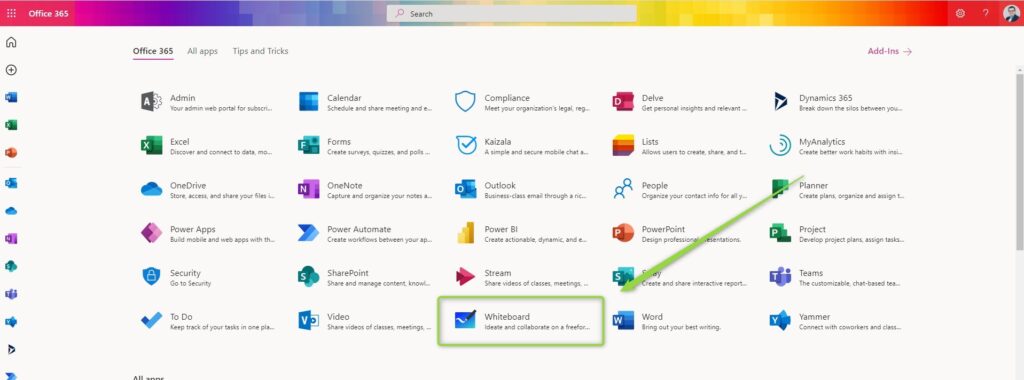
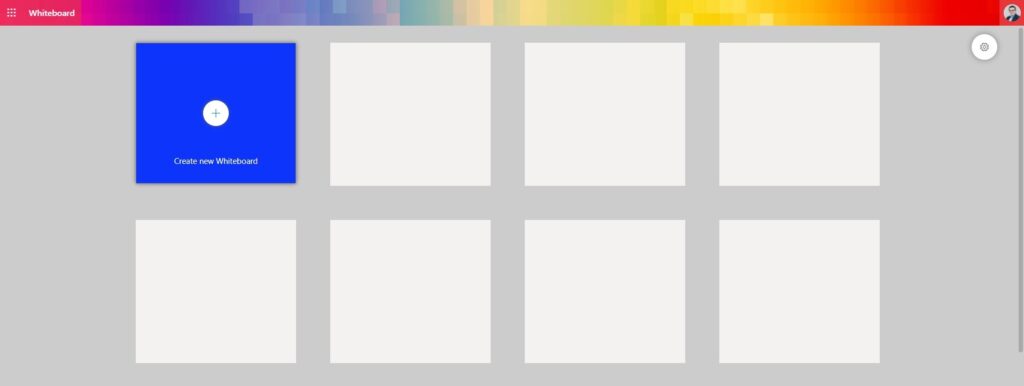
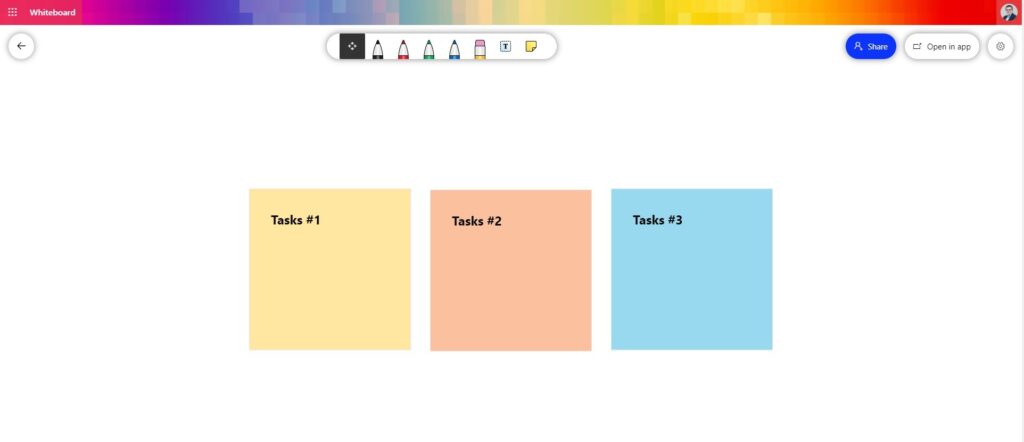
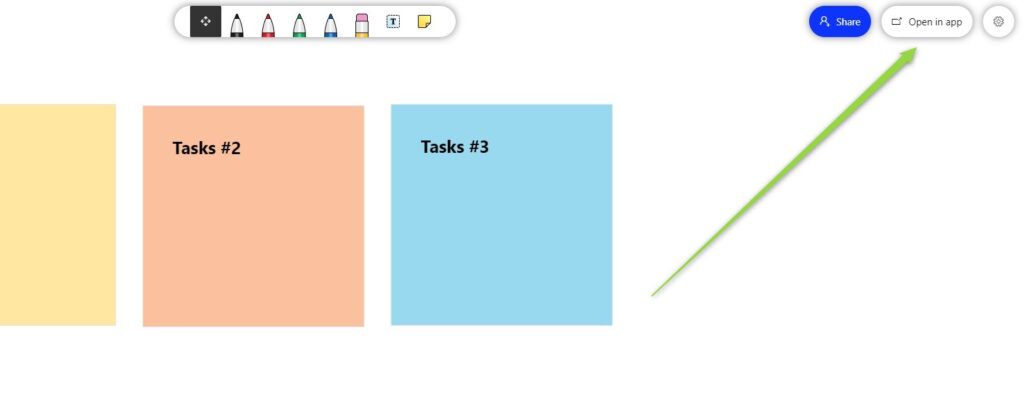

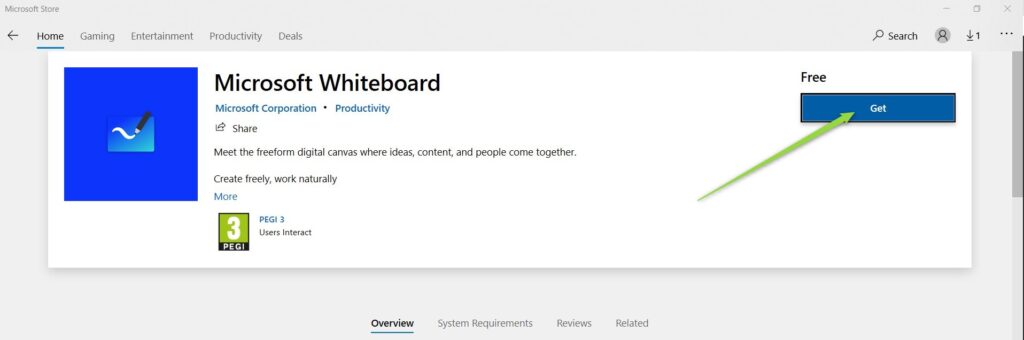
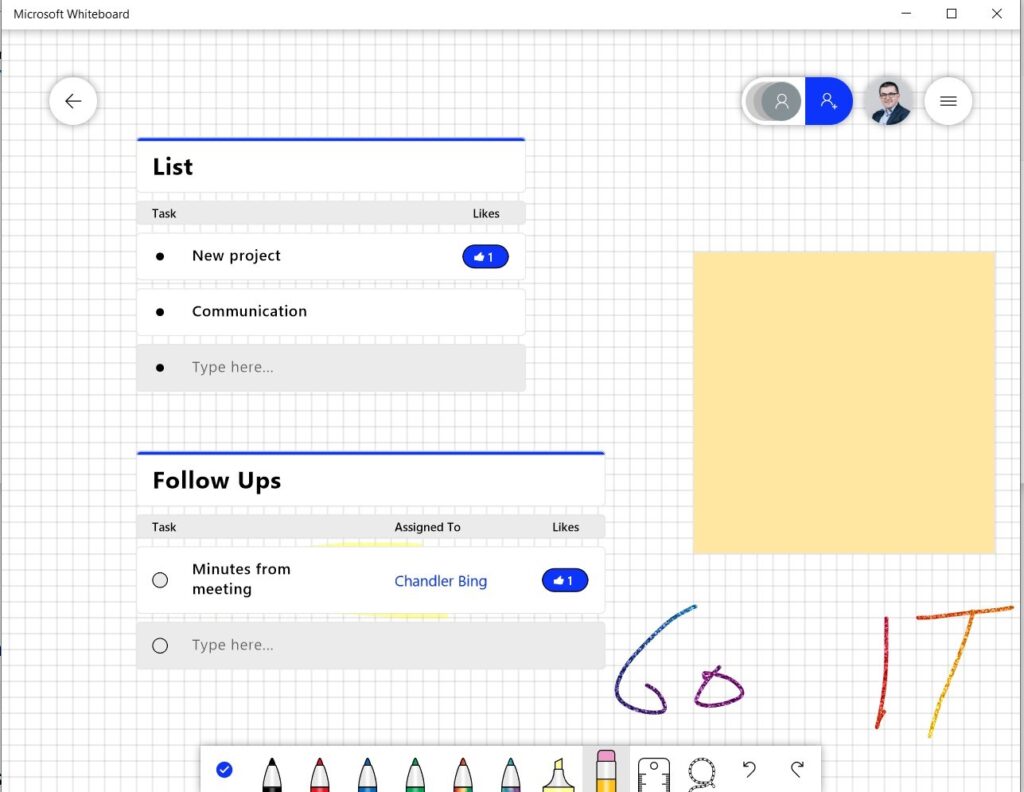


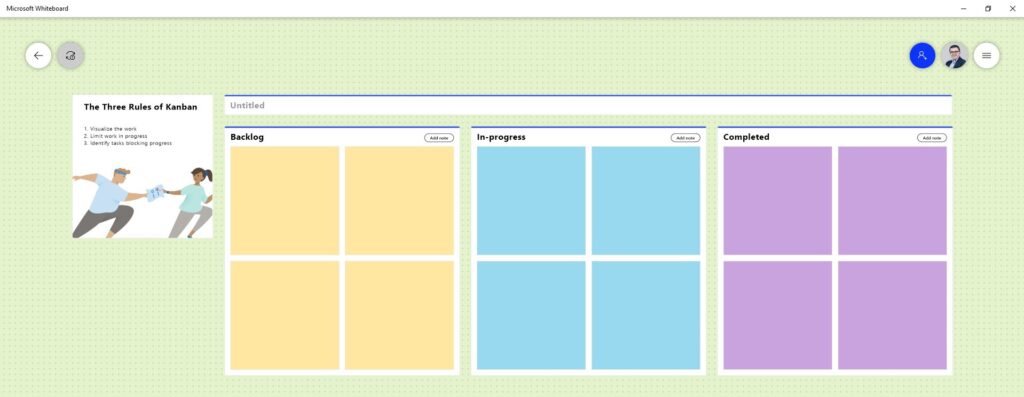
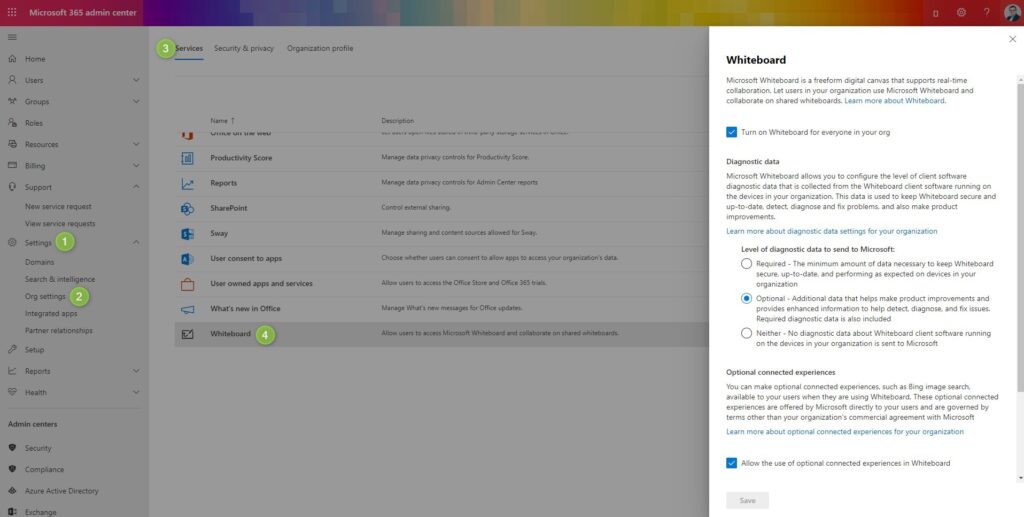

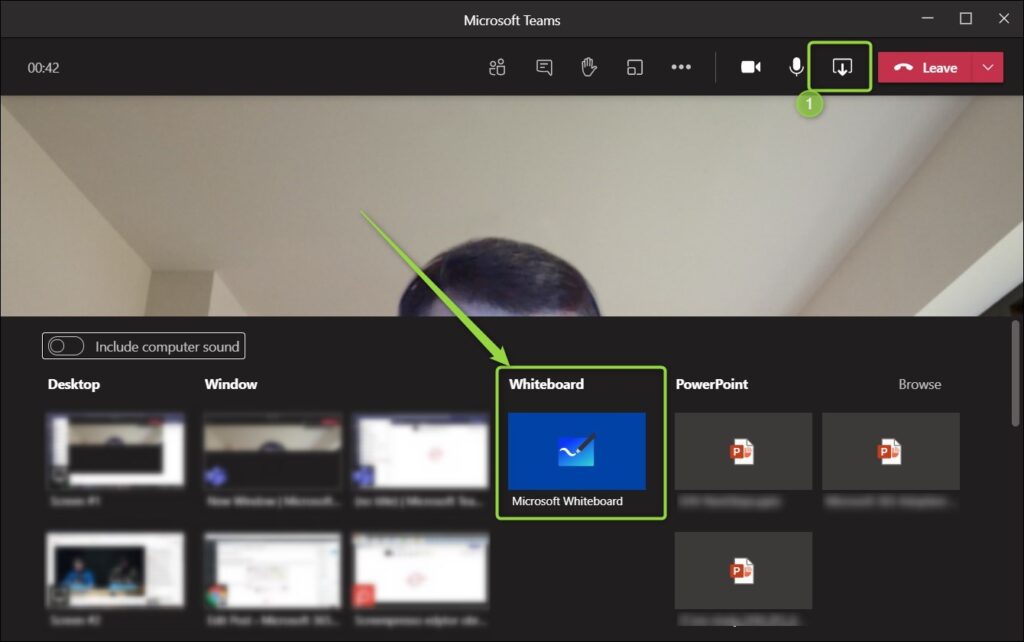
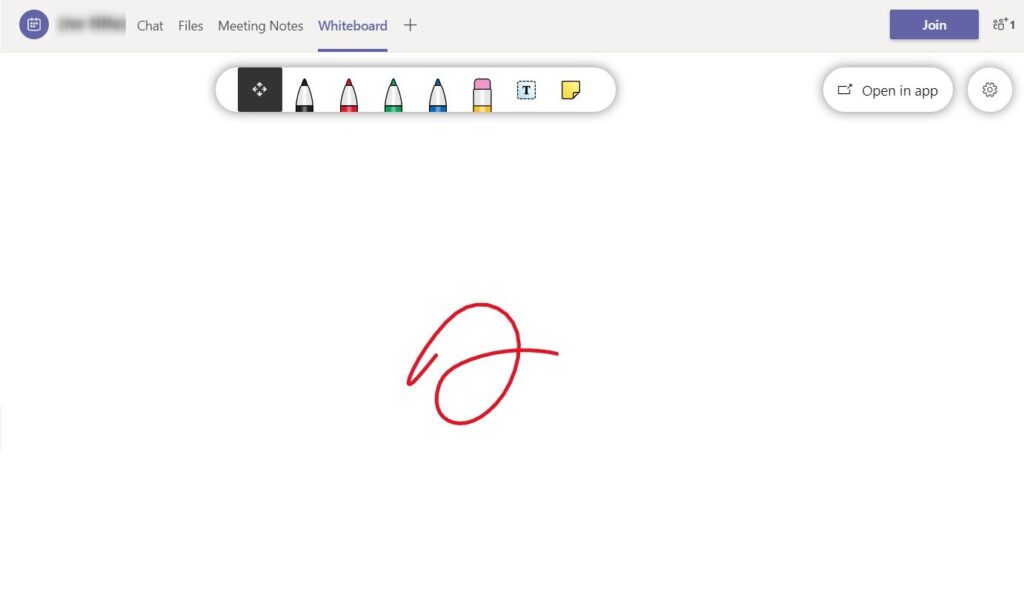
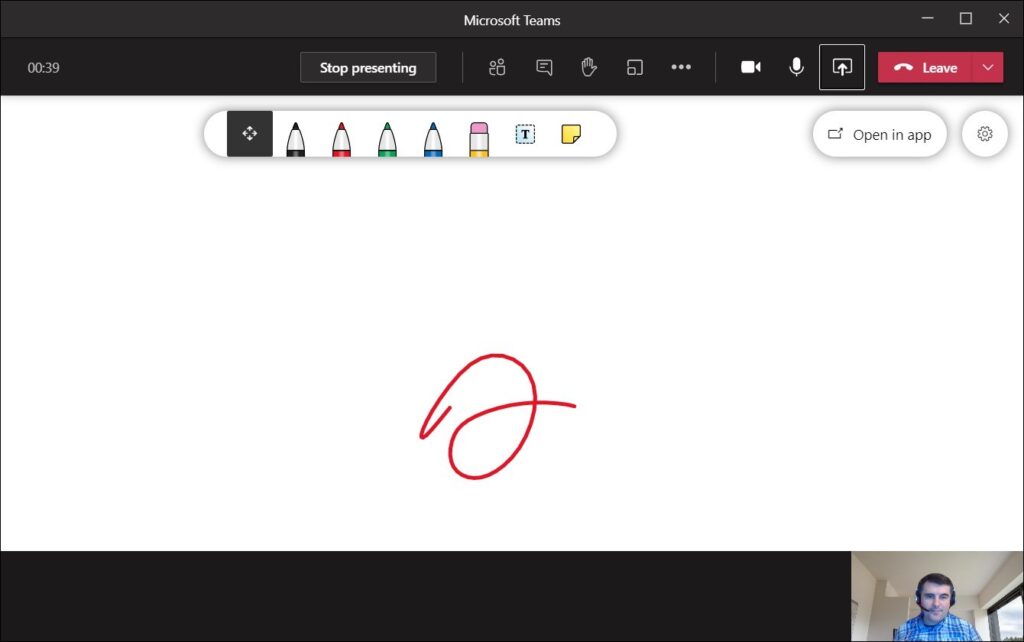


Helloo Szymon,
If Microsoft Whiteboard isn’t an option in my version of M. Teams, how do I make it available?
Hello Liane, You will need to allow this application in Microsoft Teams policies:
Open Microsoft Teams Admin Center Policies andEdit Meting Policy. Activate there a Whiteboard app.
Hello, Mr. Bochniak! I have a problem that causes me nervous. When I write or draw anything, whiteboard automatically changes my lines. My handwritings look terrible then. I think that option i have to disable is automatically inking. I tried everything i could find on internet, but nothing helped. Please, tell me how to solve this problem. I use i whiteboard while using microsoft teams.
Vladimir, please check these solutions:
– Windows Ink: https://answers.microsoft.com/en-us/windows/forum/all/how-do-i-permanently-disable-window-ink-for/ea56857f-922b-4b30-a2fd-161904cf61d1
– Check the Pen settings: https://support.microsoft.com/en-us/office/turn-off-automatic-inking-913b4bc9-4c92-4483-b434-a4e881c1556f
– Connected experience – Privacy and security settings – check if this option is turn on- Ink beautification: https://support.microsoft.com/en-us/office/privacy-settings-in-microsoft-whiteboard-ed9f0de9-71be-44c2-837d-e0f448660be1
Please let me know if any of these solutions helped 😉
I dont see insert PDF option now on my web app whiteboard,
Adrea, the new version of the Whiteboard app deprecate this feature.
Hi there, is there a way to turn on the Text function and not turn it off? I use text in Whiteboard but everytime I want to type a word or phrase in a different area on the whiteboard, I need to select “Text” each time. How can I keep the “text” function turned on, so I can type on my whiteboard (eg. in the case of making a list, I would need to select Text before creating the next item in the list). without having to select text each time? Thank you
I’m worried at the moment this is the way how it works 🙁