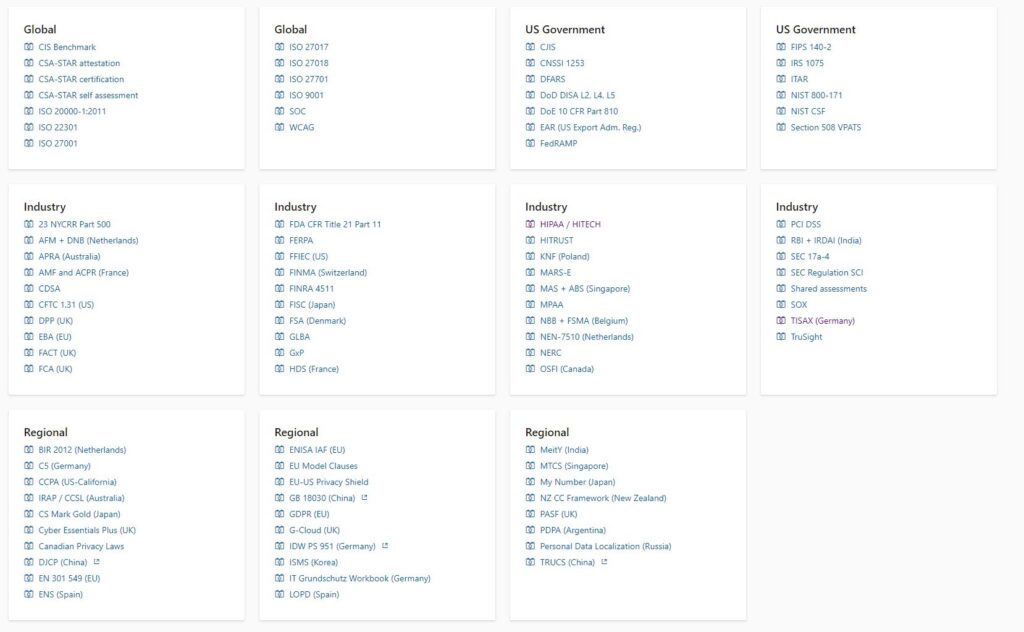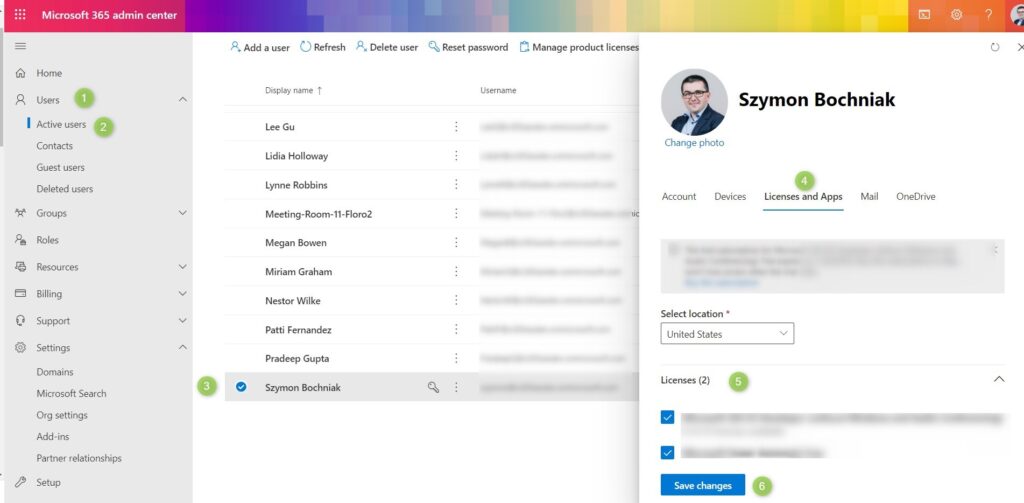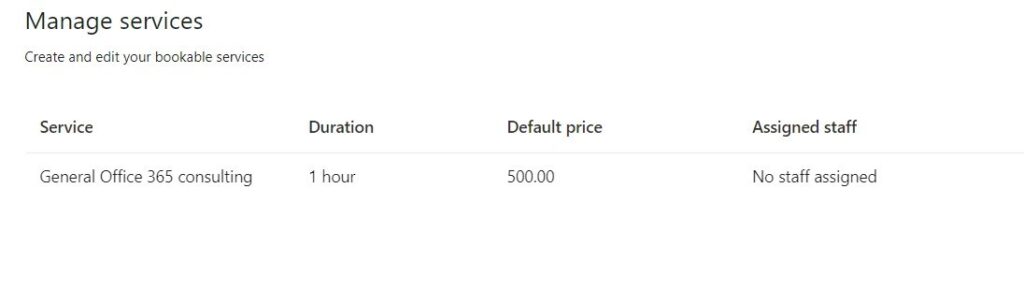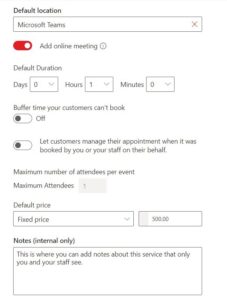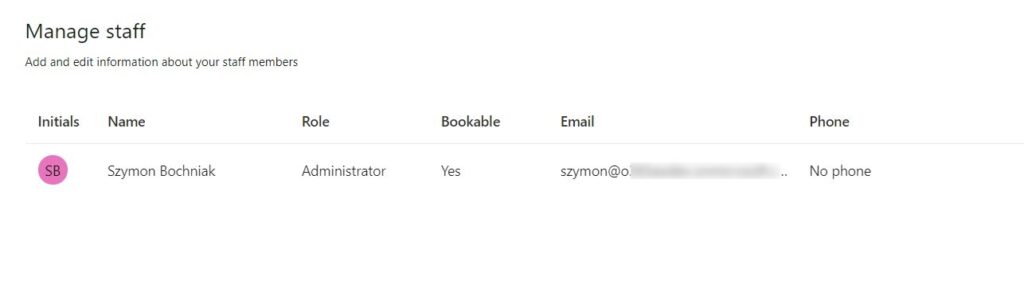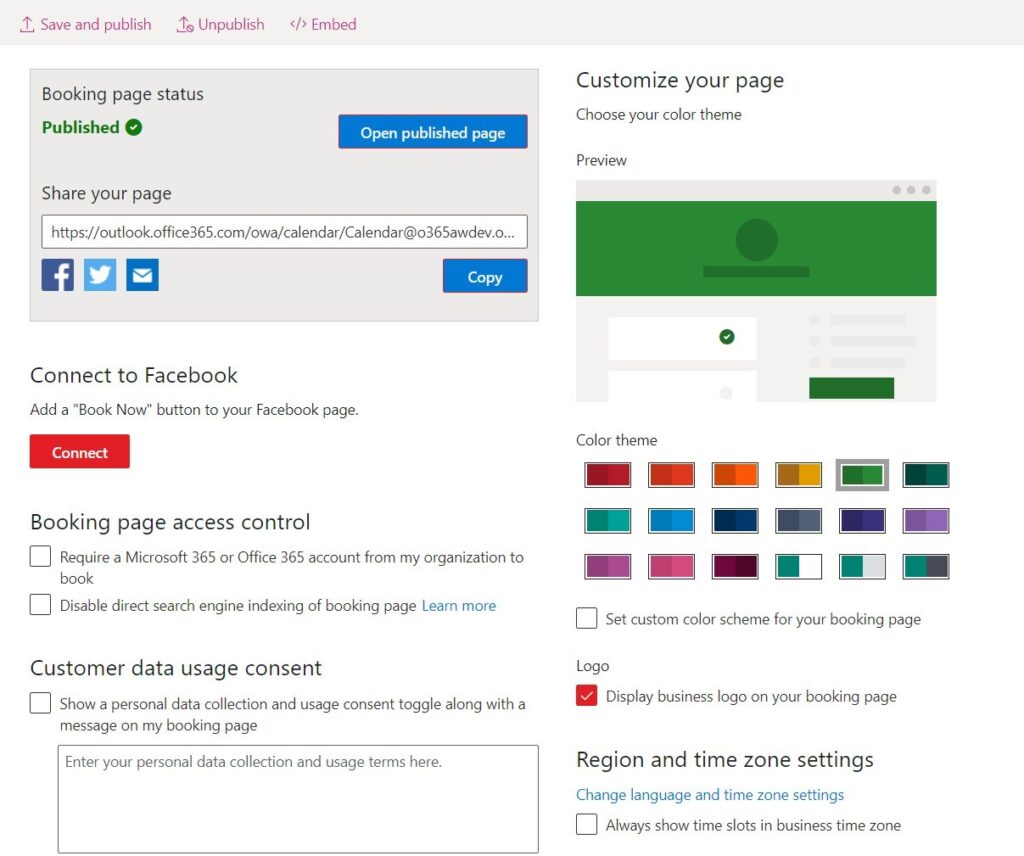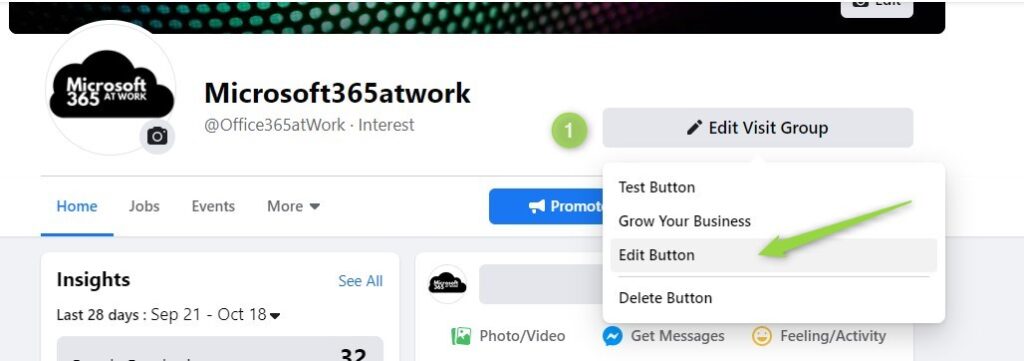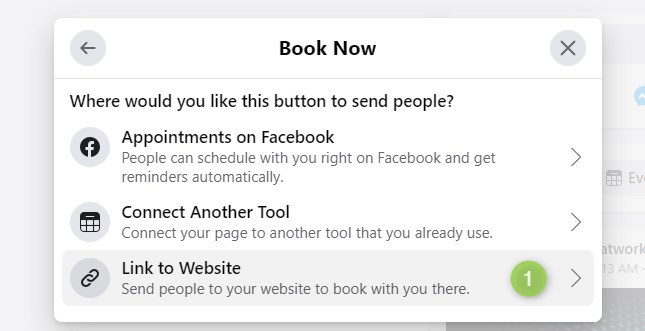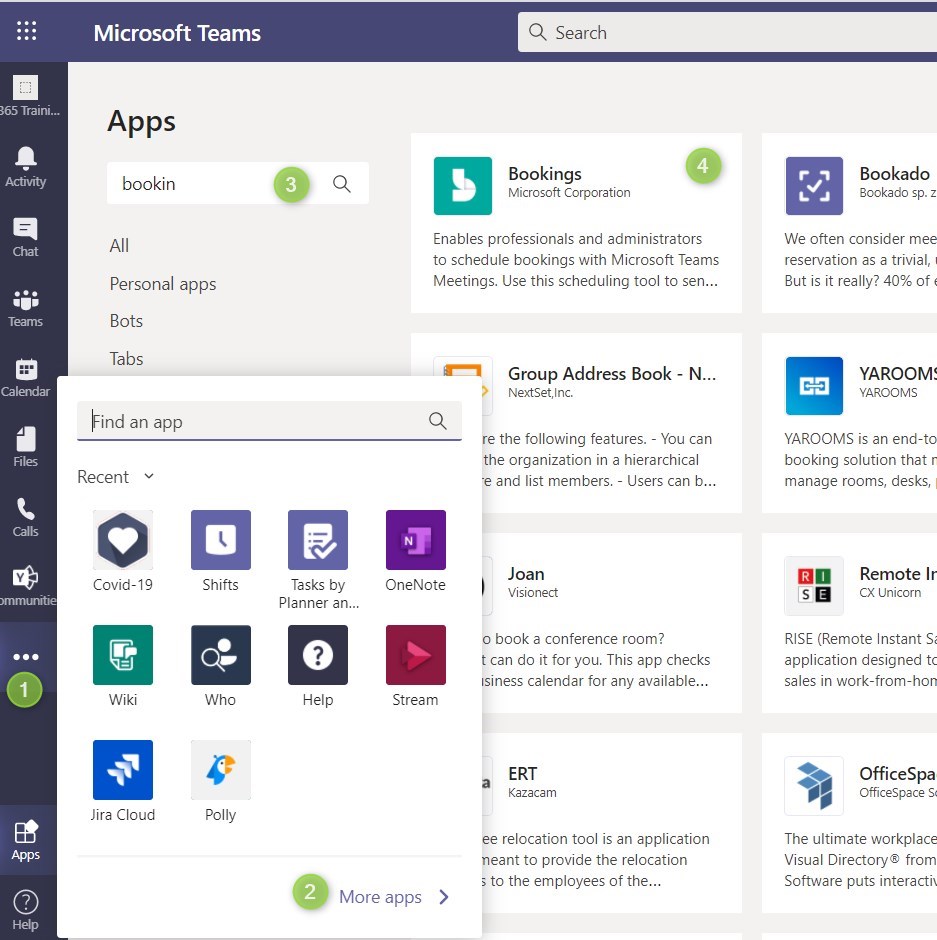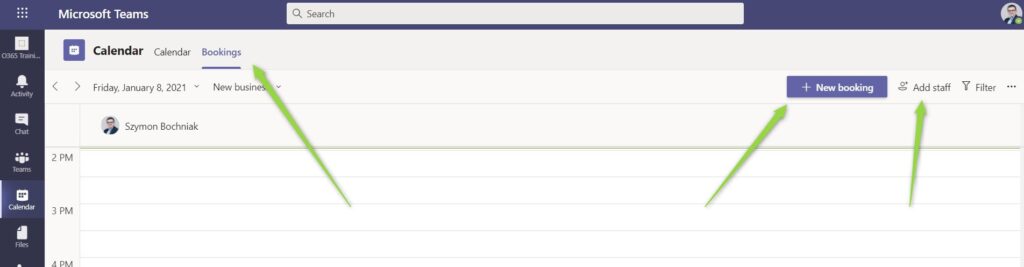Office 365 offers a long list of available applications. One of less knows is Microsoft Bookings
I prepared a tutorial for Microsoft 365 users about using Microsoft Bookings.
Microsoft Bookings is a meeting and appointment scheduling software available as a part of Office 365 plans. You can use it to deliver digital scheduling solutions for your clients. Thanks to the integration with your website or Facebook you can easily automate the process of booking your services.
This is the perfect solution for freelancers and small businesses but you can also use it in the bigger organizations by limiting it only to Microsoft 365 users. Bookings app is fully integrated with calendars in Outlook and can be shared by team members.
It is not a perfect solution, but being part of Office 365 subscriptions is included in subscription costs. You don’t have to buy additional licenses.
New Microsoft Bookings app
Microsoft in Q2 2021 renewed the functionality and user interface of the Microsoft Bookings application. The new modern version of the Bookings app is strongly integrated with Outlook and Microsoft Teams. To get the new Bookings app faster you turn on Target Release settings.
Below you will find the presentation of the new Microsoft Bookings app.
What is the Microsoft Bookings app
If you looking for the possibility to give your client an application for booking your time for appointments and meeting Microsoft Booking is for you. Microsoft Booking app is used for scheduling time for small business clients. The application allows you to assign your staff to cover ordered appointments and set prices for multiple services you offer.
Application is split into two parts:
- Client frontend – which you linking on your site or social media. Clients have access to available services and appointments slots they can book.
- Backend configuration – all configuration panels that allow you to setup the whole services and manage orders from Clients.
In the rest of the article, you will find tutorials on how to setup Microsoft Bookings.
Bookings app is a part of Office 365 and you can use it if you own plans in Microsoft 365. Every user on your staff needs such licenses to use it.
Microsoft Bookings licensing
Bookings app is a part of Office 365 but is not available in all subscriptions. If You would like to use Microsoft Bookings apps you need to own a plan that contains Office Suite Client applications.
Microsoft Bookings is included in plans:
- Microsoft 365 Business Standard
- Microsoft 365 Business Premium
- Office 365 E3
- Office 365 E5
Details of plans are presented in the comparison table:
You do not need to buy additional licenses except listed Office 365 plans to use the Bookings app.
Security of the data in Microsoft Bookings
Many companies who want to start the work with the Bookings app want to know when data gathered in the Bookings app is stored. You can fill safely about data stored in Bookings. All records are stored in Microsoft 365 in the Exchange. Shared mailboxes are used to store Bookings data. All compliance settings in your organization will also apply to Booking’s shared mailboxes.
Another element that many times is important for companies who work on Bookings is in compliance with standards like ISO, HIPAA BAA, or FISMA. Microsoft confirms that it is in compliance with these requirements.
You can find a detailed compliance overview on Microsoft site: Microsoft compliance offerings
How to enable the Microsoft Bookings app
Microsoft Bookings could be turned off by design on your Office 365 tenant. You will need to enable Microsoft Bookings first to start to use it.
Enabling Bookings on Office 365 tenant
To enable the Bookings app go to Microsoft 365 Admin center and open Settings (1), Org settings (2), and Services (3).
Localize the Bookings and choose Allow your organization to use Bookings. This option will enable the bookings on your tenant.
Assigning Bookings apps license to users
The next step you have to do is the assignment of Bookings license to Office 365 users.
To do that open Microsoft 365 Admin center and go to Users (1) and Active Users (2). Localize the user (3) who you would like to have access to Bookings and choose License and Apps (4).
I this panel you will be able to assign a Bookings license (5). When you will be read Save changes (5).
These two actions will allow you to execute the Bookings licenses for selected users.
How to setup and use Microsoft Bookings
The setup and configuration of Microsoft Bookings is very easy. To do that open the address: book.ms. You will open landing page of the Bookings service.
In the next steps you need setup Bookings components.
Business Information
The initial step should be describing your business.
(1) You should start from gathering general information about your company, like: name, address, phone, email or your web site. It is also possible to extend tit for privacy policy, terms and conditions category of your business and currency used for pricing of your services.
(2) It also possible setup calendar of working days and available working hours. This really interesting option that gives you possibility to setup when you want to allow clients to book your time using Bookings.
(3) And the last thing: setup logo of your company.
Services
In this section You can manage services offered to your Clients.
This section offer quite complex setup of the services you would like to offer. Except general description of the service you can also setup duration of the service, maximum number of attendees and pricing.
It is also possible to add reminders for the Client
or customize the signing up form for additional fields.
There are additional options you can use to improve Client experience and customize the way how you would like to offer services to Clients.
At first this section could be a little overwealming but when you start to work with it You will see all benefits available there.
Staff
You can manage your workforce assigned to activities offered in Bookings.
When you adding new team members You will have availability describe how team member should be presented, availability of such person during working week and decide about integration of Office calendar with availability for Bookings.
This is section offers a lot of possibilities to manage your teams and assigned tasks.
Booking Page
Booking page is the last element you will have to configure.
You will have the possibility to decide about the color of your page, availability for search engines, and more.
It is really important to set up the right timezone for your local time to be sure to secure your Client working hours. You can also set here exceptions for general availability.
When you will setup all these elements your
Connect Microsoft Bookings with Facebook Page
You can easily integrate Microsoft Bookings with your Facebook Page. It will allow your clients to book your time for the appointment directly from Facebook using the Book now button.
1. To setup integration open your Facebook Page and select the Edit button (1).
2. From available activities select Book Now (1).
3. Then go to Link to Website (1) option.
4. In the final screen you will have to paste the generated link to Booking page and Save it.
Remember that you have to publish the Booking page first.
Microsoft Bookings app integration with Microsoft Teams
You can also very easily integrate Bookings with Teams through app panel in the Teams.
The only thing you have to do is to select Apps (1) in Microsoft Teams, and find Bookings (4) in More apps (2) section.
In such configuration, you will have a new section available in Calendar: Bookings. You can manage the appointments and staff assigned to a registered business process.
Registered appointments in Bookings automatically have Make this a Teams meeting option on.
Such a solution allows you to easily integrate the Microsoft Bookings app with Microsoft Teams.
Microsoft Bookings tool integration with third-party applications
Bookings app does not offer low-code or no-code possibility to set up integration with third party systems. It means that custom development will be needed to implement integration or communication between Bookings with your application. It is possible to use Bookings API and Microsoft Graph API to develop communication with the app.
You can find commercial solutions that integrate systems with Bookings – all of them are license, you have bought them:
- Integration between Microsoft Bookings and WordPress – price starting at $59,99 / year
- Integration between Bookings app and Salesforce – there’s no ready to use integration platform but you can use an app like Zapier (price starting from free version) to build workstreams based on Exchange Events. Please note this is not a perfect scenario.
- Integration between Bookings tool and Zoom – this is a similar case to the previous one. There’s not native or their party integration, but you can try to use Zapier to integrate Bookings with Zoom using Exchange event.
You can learn more about Bookings API possibilities:
- Microsoft Bookings API – basics
- Microsoft Bookings API based on Microsoft Graph API – examples
- Microsoft Graph explorer
Microsoft Bookings vs Calendly
Microsoft Bookings is more or less a copy of the Celndly application included in Office 365 plans. Calendly is a meeting and appointment scheduling software available in SaaS model. Calendly application offers a little more integrations with third-party platforms than Bookings. You can easily integrate with Wrike, Leadpages, Active Campaign or other where Bookings have only some integrations available.
Bookings costs are included as part of Office 365 where Calendly licenses start with 8$ per user.
Choose Bookings app when: you are looking for a nice and simple booking solution and you have already Office 365 subscriptions.
Choose Calendly app when: you do not own Office 365 and the only thing you are looking for is a great booking solution.
What’s next?
Fantastic! You get to know the Microsoft Bookings app. Start to use other great Office 365 apps. Learn how to use Microsoft Sway to build presentations, how to use other Office 365 apps with SharePoint and how to use Microsoft Viva applications.
What should be your next step?
I prepared more articles that could help you get a better understanding of SharePoint, OneDrive, Microsoft Teams and Microsoft Outlook.
Conclusion
Microsoft Bookings app is a ready-to-use meeting and appointment scheduling software available for Microsoft 365 users. You can start to use Bookings app to give your Clients digital bookings experience without additional development.