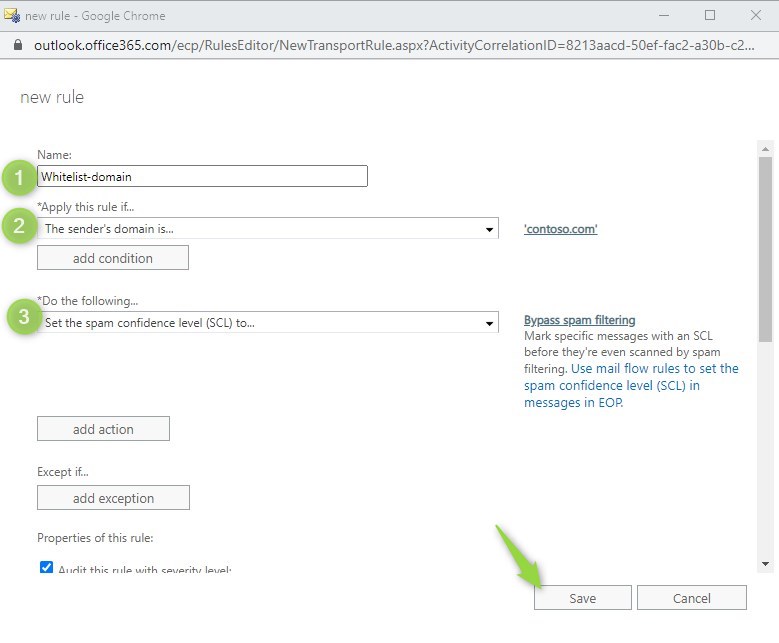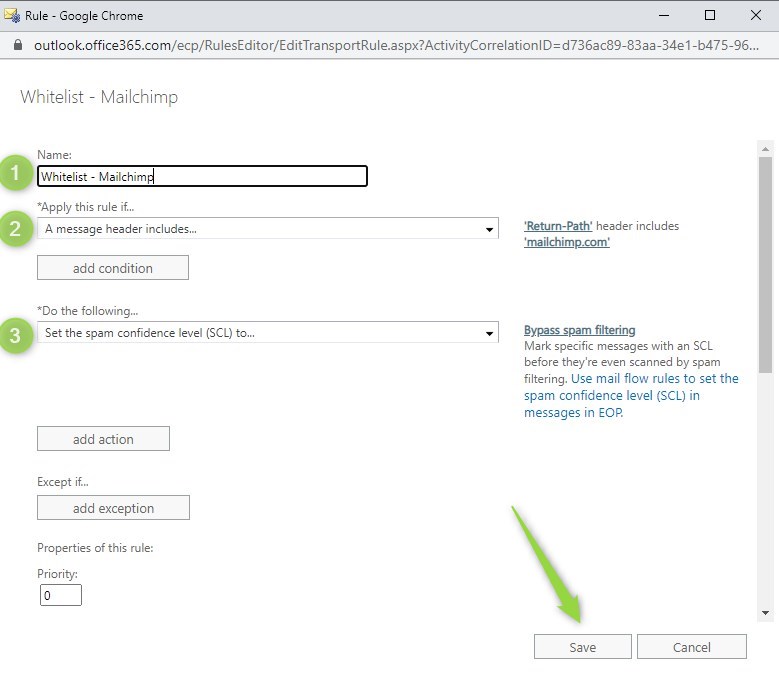Office 365 contains multiple security features for email communication managed by Exchange Online.
Sometimes you will need to whitelist domain or online service to guarantee that important emails will not land in the Junk folder.
Microsoft 365 provides multiple email security features, like spam filters and phishing protection functionalities in Exchange Online.
Implemented in Exchange Online filters sometimes could mark emails from valid senders or online services as spam. To guarantee that important email messages will not be marked as spam and moved to the Junk folder you can bypass spam filters by whitelisting a specific domain or online service
Why whitelist domain in Office 365?
In general, you should not turn off or ignore security and threat protection but you can meet the situation when you need to bypass Exchange spam filters to guarantee that important email will be delivered to your users.
Whitelist in Exchange Online is an exception from implemented security configuration that overcome by design spam features.
You can find situations when you want to whitelist emails in Office 365:
- whitelist whole domain in Exchange Online – your client or partner gets to the spam filters blaklists or filters by mistake mark emails from this domain as spam (false-positive). In such a case, you can add a specific domain and all email addresses based on it to the whitelisted exceptions.
- whitelist online website service in Exchange Online – multiple online services which send emails on behalf of you, like Mailchimp, ConverKit, GetResponse, ActiveCampaign and others sending emails to your readers or clients using your email address. When these services sending emails to you they can be recognized as a possible threat because they using your email address. You need to whitelist Mailchimp or other email services to guarantee that email from them will not land in Junk.
Thankfully setup of the whitelist in Exchange Online is very easy. You will need 2 minutes to whitelist domain in Office 365 or to whitelist email service like ActiveCampaign in Echange Online.
How to whitelist domain in Office 365?
Exchange Online allows you to whitelist the domain. Domain added to whitelist in Exchange will bypass spam filters and do not move emails to the Junk folder.
To add an email domain to the whitelist you will need to open Microsoft 365 admin center.
1. Open Exchange Online admin center and go to Mail flow (1), Rules (2) and Bypass spam filtering (3).
2. In the new form, you can configure a new rule that will bypass spam filters for the specific domain in the email address for the sender. Set the Name (1) for the rule, select when this action should be done in Apply this rule if (2) and select The sender’s domain is …. You will be able to set multiple domain addresses. Check if in Do the following (3) field is configure for Set the spam confidence level (SCL) to Bypass spam filtering.
Save your changes to add a domain for whitelist in Exchange Online and to bypass Office 365 spam filters.
How to whitelist services like Mailchimp in Office 365?
Exchange Online allows you to whitelist the online service that sending emails using your email domain. You can find the service domain in the header of an email messages and whitelist its name in Exchange will bypass spam filters and do not move emails to the Junk folder.
To whitelist online service to the whitelist you will need to open Microsoft 365 admin center.
1. Open Exchange Online admin center and go to Mail flow (1), Rules (2) and Bypass spam filtering (3).
2. In the new form, you can configure a new rule that will bypass spam filters for the specific website using your email address. Set the Name (1) for the rule, select when this action should be done in Apply this rule if (2) and select A message header includes …. You will be able to set multiple parameters to recognize online service you are using and trust. You can use the Return-Path header that includes mailchimp.com domain. . Check if in Do the following (3) field is configure for Set the spam confidence level (SCL) to Bypass spam filtering.
Save your changes to add a website domain for whitelist in Exchange Online and to bypass Office 365 spam filters.
What’s next?
Great! You did learn how to whitelist domain names in Exchange Online. Now is the time to extend your knowledge about Exchange in Office 365. Learn how to add external sender warning messages, how to sync Outlook signatures around devices or how to retain, archive, or backup Exchange data.
It’s not enough?
I prepared more articles that could help you get a better understanding of Exchange Online, Microsoft Outlook, Microsoft Teams and SharePoint Online.
Conclusion
Office 365 allows you to whitelist domain or online services to bypass spam filters in Exchange Online.