Nowadays the digitalization of the business process is one of the most important elements of the modern workplace. Improve your business processes to use digital approvals.
You can start the approval process for your documents and records in one click.
Create a sign-off approval process using Microsoft Flow
Using SharePoint and OneDrive for storing your documents and data gives you the possibility to implements digital processes related with them on this platform.
Please remember that presented sign-off process is not started automatically. You have to manually start it for every record. Of curse you can use Microsoft Flow to crete universal and automated approval process. Presented process is great example to start youe jorney with Flow.
In every SharePoint list, SharePoint document library and in OneDrive you can use Request sign-off Power Automate flow. To use it just choose the element and select Request sign-off from Flow menu.
Shortly, you will see Flow configuration panel where you will be able to configure your process. Choose the Approver name (1) and set the message (2) that system will send the chosen person. To start the approval process click on Run flow button.
In the next step, the approval process will be started.
Almost instantly approval message will be sent to the chosen by you person. The whole approval process takes place in Outlook application. Approval message will contain two buttons:
- Approve (1)
- Reject (2)
During the signing-off process, both options open additional Comment section (2). To send feedback to the requestor choose Submit (3) button.
Finally, your decision will be confirmed by the approval process.

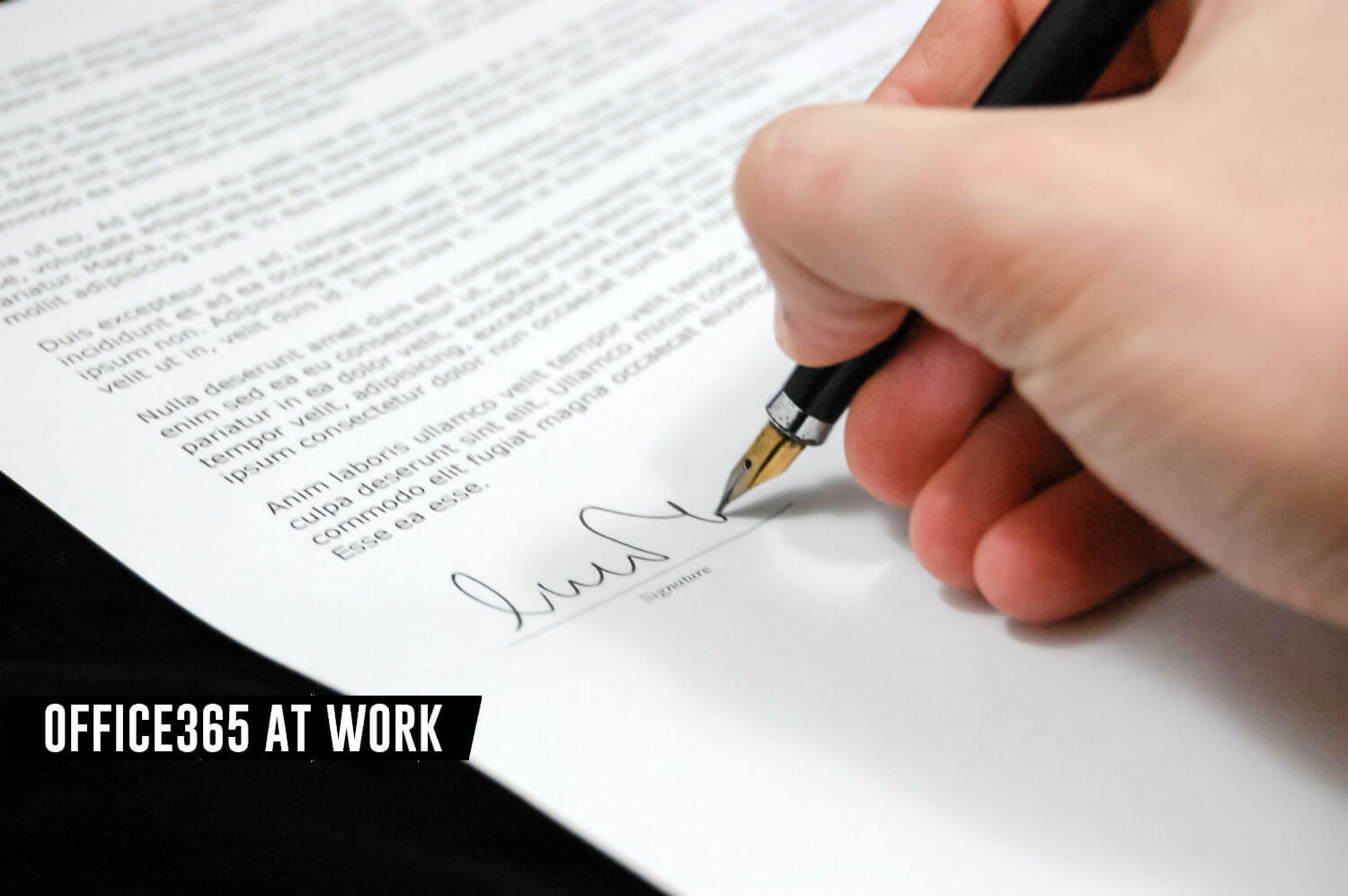







When i use this flow, it gives me an error that says
This flow is currently turned off.
How can i turn it on?
Go to Power Automation -> My flows -> Flow name (***) and Turn on/Turn off option.
Field employees are requesting sign off from managers so I am not in the process to start but need to see that the manager has approved. Is there a way to see who approved the sign off request?
In such a case, you will need to customize your Power Automate flow to notify you via email, Teams chat or by record in SharePoint list.
Hi Szymon,
How to display the comment in Check in Comment column
I believe it is not possible without custom code.