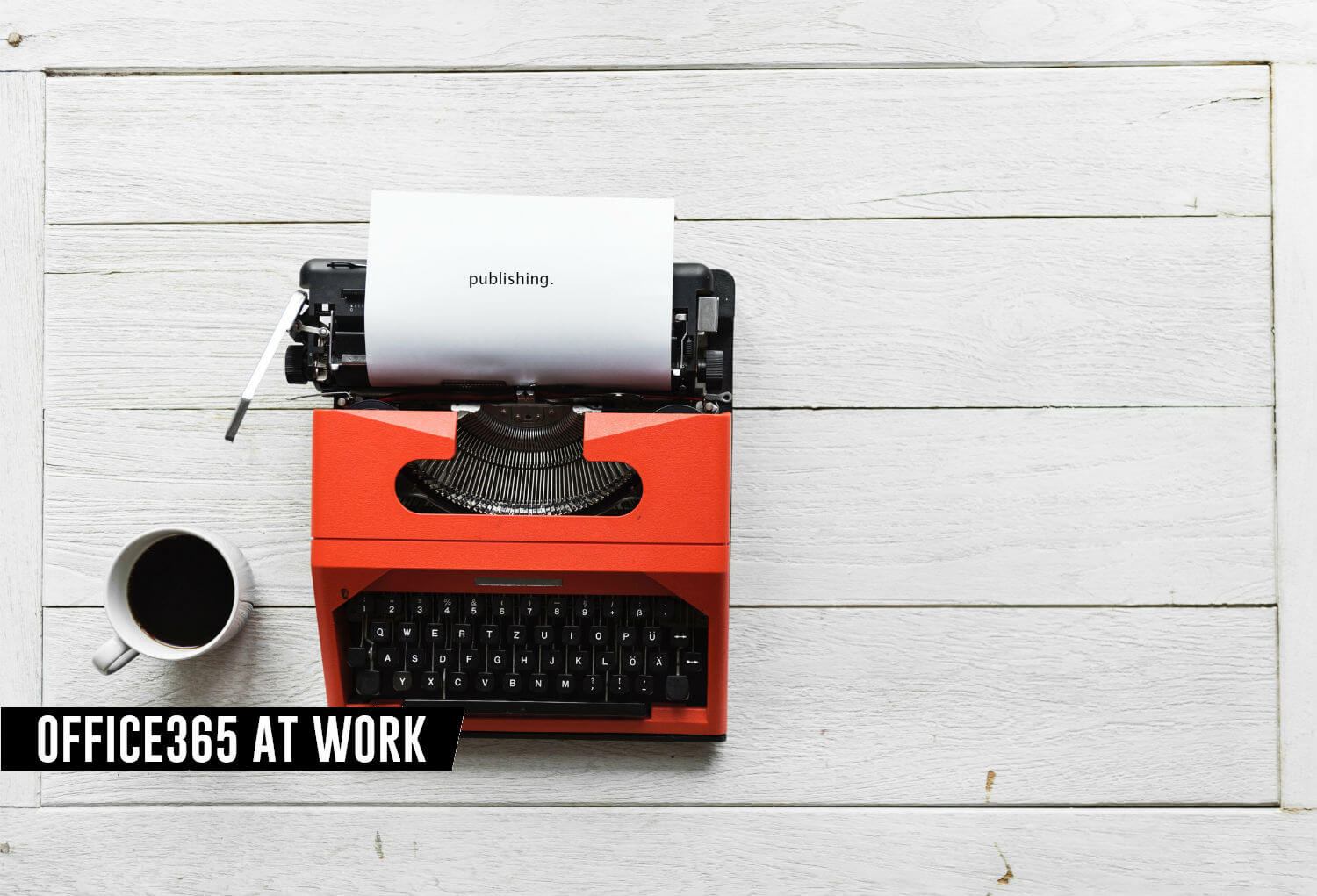Microsoft improving the way how modern SharePoint pages work in Office 365. Modern pages publishing can be easily set up using Microsoft Flow.
You can start the approval process for pages publishing.
SharePoint page publishing
Pages are one of the most important content containers that can be used in SharePoint. Building a successful intranet portal required to deliver the publishing process that allows to:
- create the draft versions of the pages that are visible only for page contributors
- set up an approval process for the draft version that should be published
Thankfully Modern SharePoint allows configuring such process very simple way using Power Automate.
Configure the page publishing
To configure SharePoint page publishing approval you need to open Pages (1) and the setup publishing process. To do that choose Flow (2) and then Configure page approval flow (3).
In the new Flow panel, you can Create flow.
In the next step, you will be able to configure the publishing workflow. Please set the Flow name (1) and choose Approvers (2). Choose Create button to set up the workflow.
If you will choose multiple approvers all of them will get the request for the review of the page. Only one approval will be needed for the page publishing.
After the creation of the workflow, you will be able to see new column Approval Status.
Starting the publishing approval
Every page that is edited need to be reviewed before it will be published globally. After the edition of the page just choose to Submit for approval button. To save the draft version just choose Save as draft.
It will start the submission of the page which will require Message (1) for the approver and Submission (2) of the form.
Reviewing the publishing approval
Approver for the publishing process will get the email notification with standard Approval message.
It will be also possible to review the page by opening it and choosing Review approvals.
In next step approval panel will be displayed. Approver can easily Approve or Reject the changes.