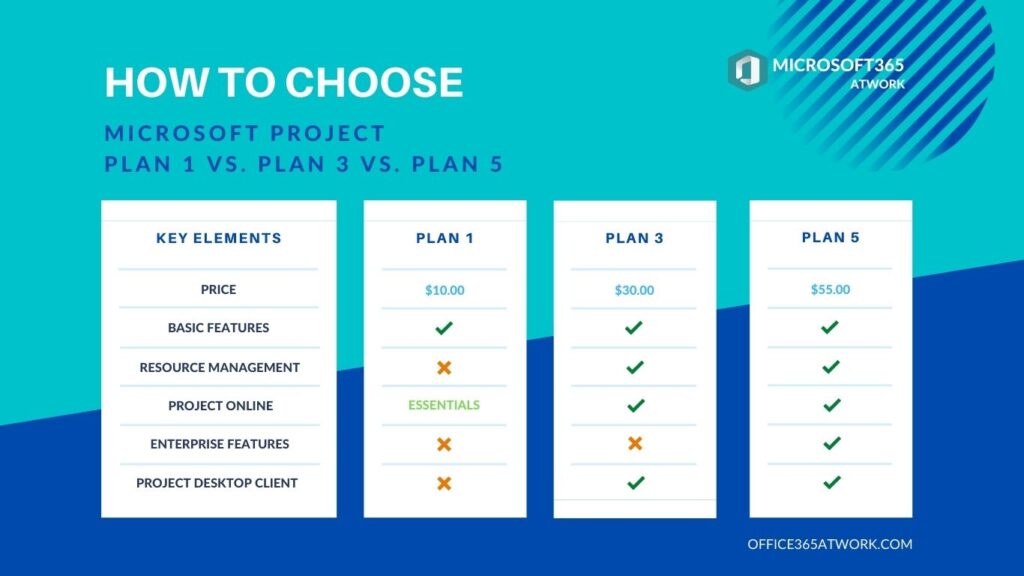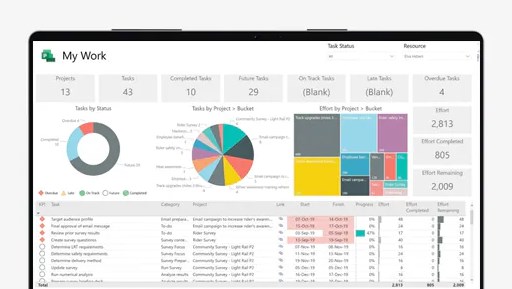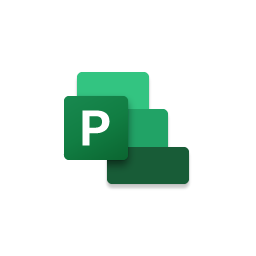Microsoft Project as a part of Microsoft 365 offers possibility manager projects.
I prepared a comparison of the available Microsoft Projects plans. You will find a comparison of Microsoft Project Plan 1 vs. Plan 3 vs. Plan 5.
Get to know Microsoft Project plans and compare Project Plan 1 vs. Project Plan 3 vs. Project Plan 5
Understand better the main differences between Plan 1, Plan 3 and Plan 5 subscriptions and choose suitable plans for your needs. Choose the right Microsoft Project for your needs.
Microsoft Project Plans differences and comparison
Microsoft Project as a part of Microsoft 365 gives access to the enterprise-level project management based on Project Online platform, multiple features helping to manage projects, resources, timesheets and more. Moreover, Project plans could include the Microsoft Project Desktop app dedicated to local work on your PC/Mac.
When you will need to choose the right Microsoft Project plan you should consider availability of the specific Project features and apps Online/Desktop.
Learn how to choose Microsoft Project Plan
Microsoft Project Plan 1 – Basic Project app in the web
The basic setup of the Microsoft Project app is available on the web browser only.
Available Microsoft Project clients applications:
- Project for the web
- Project Online Essentials
Basic Project features
Available Basic features for the Microsoft Project:
- Project Home – Starting in a centralized view, create new projects easily, quickly access important, top-of-mind projects, or open projects most recently worked on.
- Grid view – Plan and manage projects, using an ordered list of tasks.
- Board view – Visually track project tasks for better workflow and status, using out-of-box and custom task boards.
- Timeline (Gantt) view – Track and understand dates, assignments and the relationships of project tasks in visual timeline view.
- Collaboration and communication – Work together on projects, using Microsoft Teams.
- Coauthoring – Work together with stakeholders and team members to edit and update task lists, project schedules, and more simultaneously.
- Project planning and scheduling – Includes familiar scheduling tools to assign project tasks to team members and use different views like Grid, Board, and Timeline (Gantt chart) to oversee the schedule.
- Reporting – Use pre-built reports to track progress on your projects, resources, programs, and portfolios.
- Timesheet submission – Capture project and nonproject time spent on payroll, invoicing, and other business task – Project Online Essentials
- Roadmap – (Read-only access) – Build visual, interactive roadmaps by aggregating different project types across your organization for visibility.
Microsoft Project Plan 3 – Basic Project with Desktop app
Fundamental plan for the Microsoft Project with Desktop app and Resource Management features.
? Get Microsoft Project Plan 3
Available Microsoft Project clients applications:
- Project for the web
- Project Online
- Project Desktop Client – on up to 5 PC’s
Basic Project features
Available Basic features for the Microsoft Project:
- Project Home – Starting in a centralized view, create new projects easily, quickly access important, top-of-mind projects, or open projects most recently worked on.
- Grid view – Plan and manage projects, using an ordered list of tasks.
- Board view – Visually track project tasks for better workflow and status, using out-of-box and custom task boards.
- Timeline (Gantt) view – Track and understand dates, assignments and the relationships of project tasks in visual timeline view.
- Collaboration and communication – Work together on projects, using Microsoft Teams.
- Coauthoring – Work together with stakeholders and team members to edit and update task lists, project schedules, and more simultaneously.
- Project planning and scheduling – Includes familiar scheduling tools to assign project tasks to team members and use different views like Grid, Board, and Timeline (Gantt chart) to oversee the schedule.
- Reporting – Use pre-built reports to track progress on your projects, resources, programs, and portfolios.
- Timesheet submission – Capture project and nonproject time spent on payroll, invoicing, and other business task
- Roadmap – – Build visual, interactive roadmaps by aggregating different project types across your organization for visibility.
Resource management features
Available Resource Management features for the Microsoft Project:
- Resource management – Define the project team, request resources for the project, and assign project tasks to those resources.
Microsoft Project Plan 5 – Enterprise Microsoft Project
Enterprise version of the Microsoft Project with Desktop app and all available features.
? Get Microsoft Project Plan 5
Available Microsoft Project clients applications:
- Project for the web
- Project Online
- Project Desktop Client – on up to 5 PC’s
Basic Project features
Available Basic features for the Microsoft Project:
- Project Home – Starting in a centralized view, create new projects easily, quickly access important, top-of-mind projects, or open projects most recently worked on.
- Grid view – Plan and manage projects, using an ordered list of tasks.
- Board view – Visually track project tasks for better workflow and status, using out-of-box and custom task boards.
- Timeline (Gantt) view – Track and understand dates, assignments and the relationships of project tasks in visual timeline view.
- Collaboration and communication – Work together on projects, using Microsoft Teams.
- Coauthoring – Work together with stakeholders and team members to edit and update task lists, project schedules, and more simultaneously.
- Project planning and scheduling – Includes familiar scheduling tools to assign project tasks to team members and use different views like Grid, Board, and Timeline (Gantt chart) to oversee the schedule.
- Reporting – Use pre-built reports to track progress on your projects, resources, programs, and portfolios.
- Timesheet submission – Capture project and nonproject time spent on payroll, invoicing, and other business task
- Roadmap – – Build visual, interactive roadmaps by aggregating different project types across your organization for visibility.
Resource management features
Available Resource Management features for the Microsoft Project:
- Resource management – Define the project team, request resources for the project, and assign project tasks to those resources.
Enterprise features
Available Enterprise features for the Microsoft Project:
- Portfolio selection and optimization – Model different portfolio scenarios to determine the best path by weighing project proposals against strategic business drivers.
- Demand management – Capture and evaluate project ideas from anywhere in the organization through a standardized process.
- Enterprise resource planning and management – View and compare how resources are used across projects to optimize assignments.
Price difference between Project Plan 1 vs. Project Plan 3 vs. Project Plan 5
The cheapest Microsoft Project subscription is Plan 1 which costs around $10.00 per month/user. More complex plans: Plan 3 costs $30.00 per month/user, Plan 5 costs $55.00 per month/user.
Maybe I can test the Microsoft Project
Microsoft 365 plans are not free, but … you can start with the 30 days trial subscription. In the case of Microsoft Project plans you can try them for the 30 days for 25 user.
Microsoft Project Trial licenses:
? Microsoft Project Plan 1, 3, 5 – 30 days trial
Free Microsoft 365 Developer license
If you would need Microsoft 365 plan for the testing, development or deliver Proof of Concept for your client you can use totally free Office 365 Developer program
? Register for free in Microsoft 365 Developer program
Conclusion
Compare Microsoft Project Plan 1 vs. Plan 3 vs. Plan 5 plans. Learn about the main differences between Microsoft Project Plan 1, Plan 3 and Plan 5.