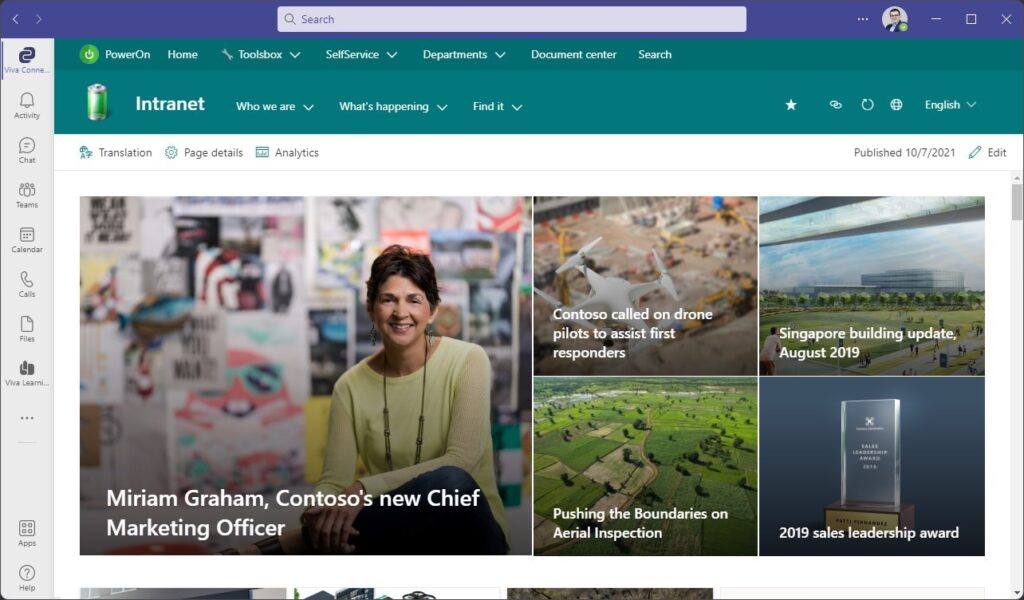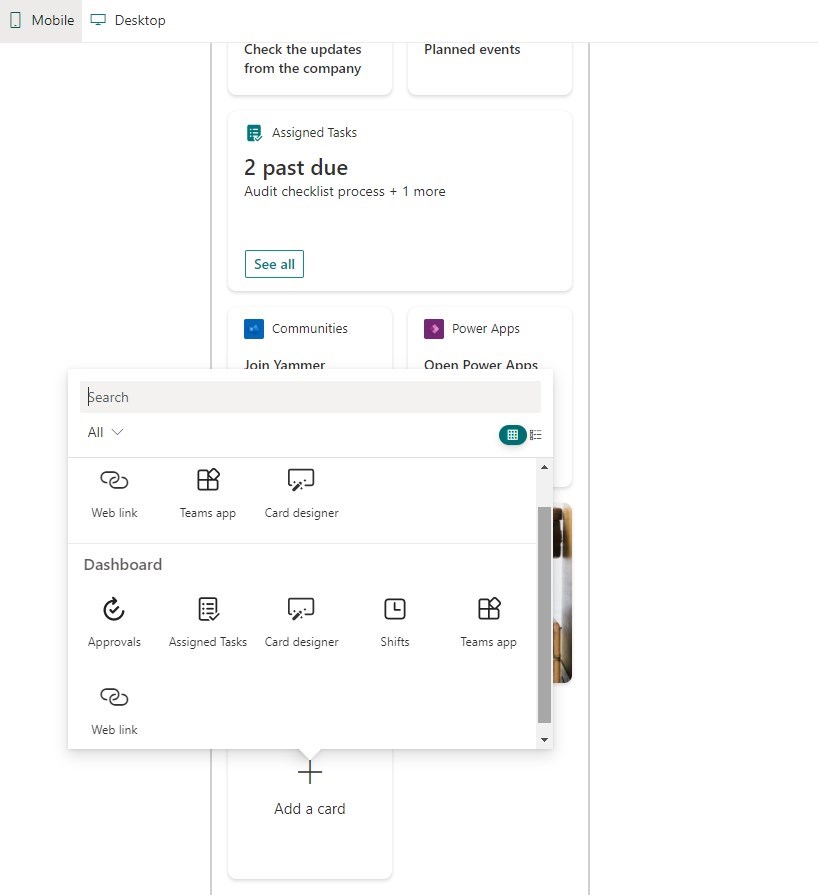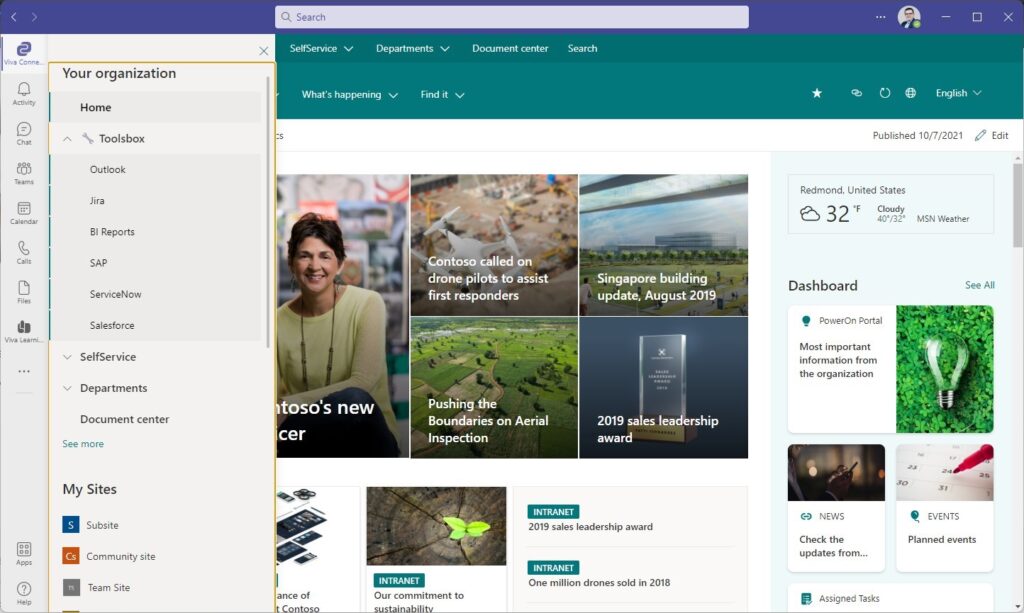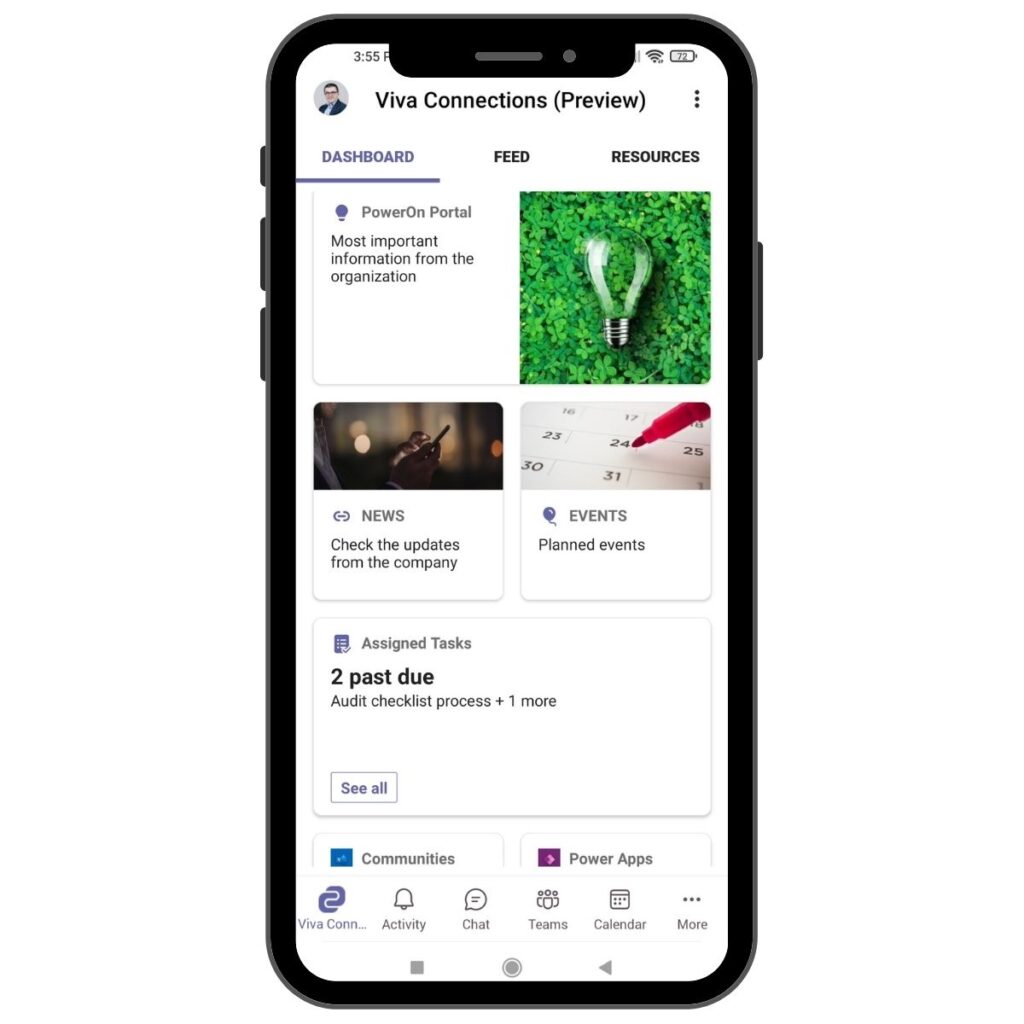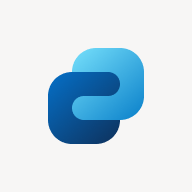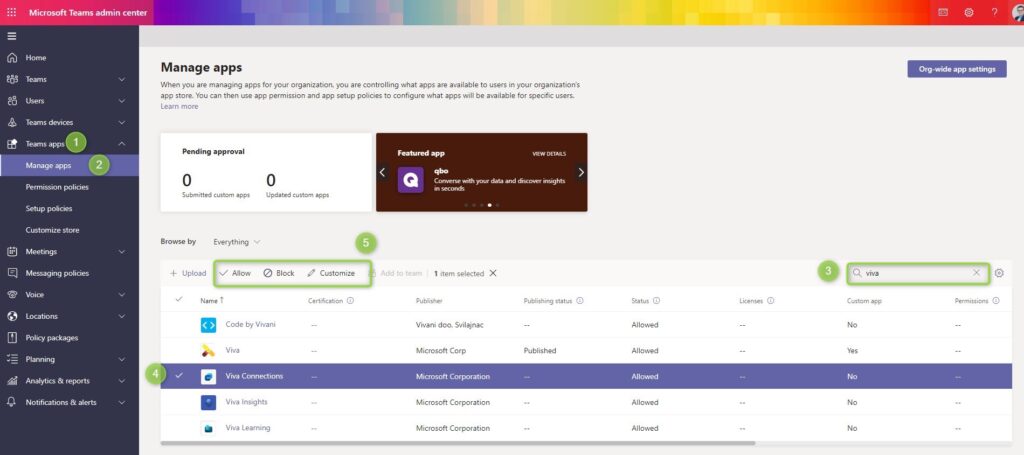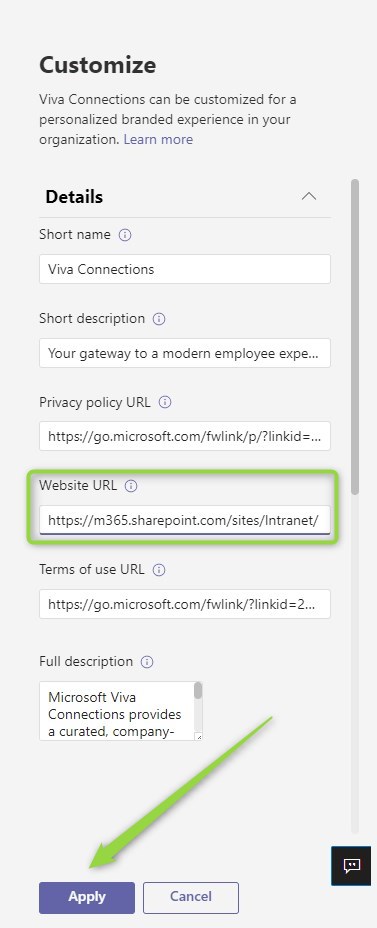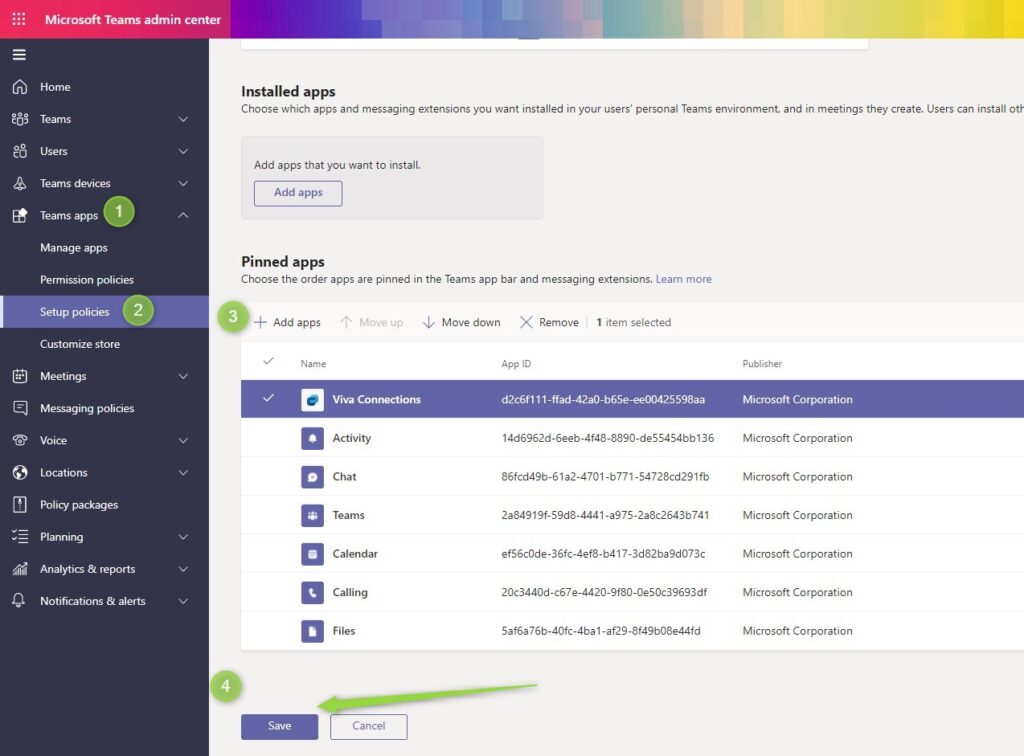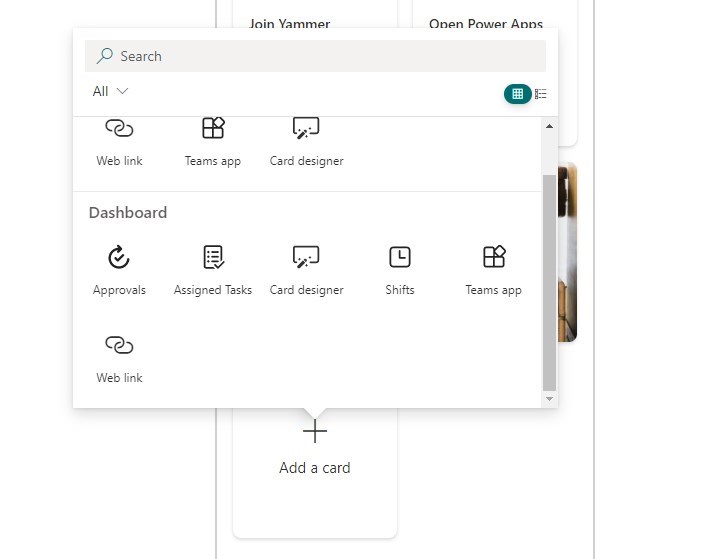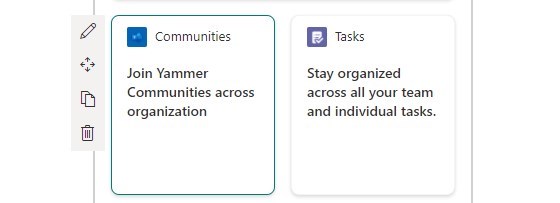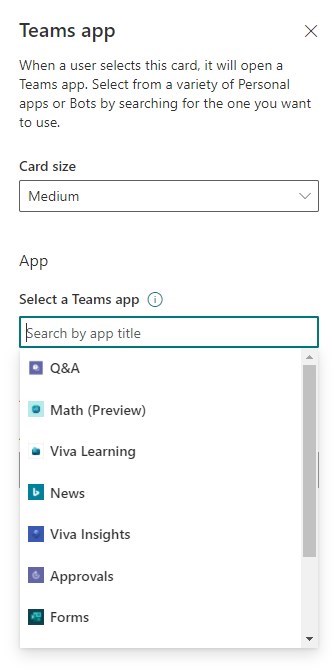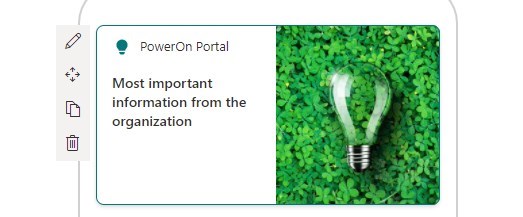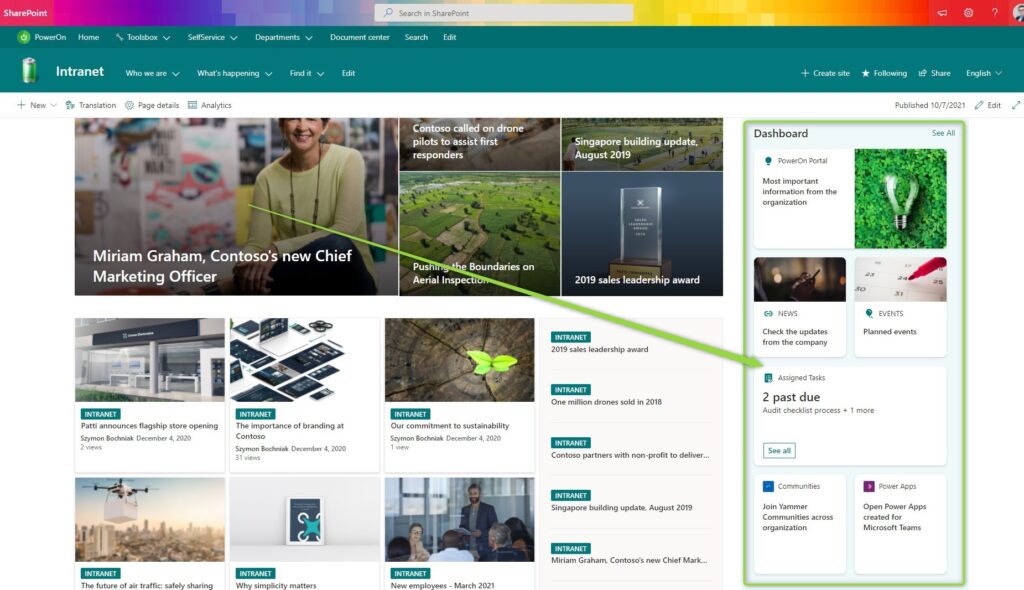Do you want to use the SharePoint Online landing page or intranet portal?
Microsoft Viva Connections is a free Teams and mobile app which will help you to reach out to your employees.
Viva Connections is a quite new application available in Microsoft 365 and is a part of Microsoft Viva Suite. Connections app is a dedicated Microsoft Teams app that extends SharePoint Online functionality and helps to deliver a SharePoint-based landing page to Microsoft Teams users.
If you would like to improve the communication in your organization – the Microsoft Viva Connections app will help you to achieve that.
What is Microsoft Viva Connections?
Viva Connections is one of the Microsoft Viva apps available in Microsoft 365. Connections is the Teams app that brings the SharePoint Online experience to Microsoft Teams for desktop and mobile devices.
If you are using SharePoint to build a company landing page or SharePoint-based intranet Viva Connections could help you to deliver this portal to all employees in the organization including front-line workers.
Viva Connections could be leveraged to improve the usage and engagement of employees using the intranet of the organization.
Microsoft Viva Connections features
Functionalities available in Microsoft Viva Connections:
- Customize Viva Connections with your company branding
- Create a centralized destination that’s personalized for employees
- Provide a unified communications channel to aggregate and share essential information
- Target communications and dashboard items to individuals or groups
- Boost critical items to maximize exposure
- Build a modern employee experience on your existing infrastructure
- Integration with partner providers and human resources systems
- Create custom adaptive cards to connect to your existing applications
Microsoft Viva Connections delivers two types of Teams apps:
- Microsoft Viva Connections Desktop
- Microsoft Viva Connections Mobile
Microsoft Viva Connections Dashboard
Viva Connections Dashboard is a totally new feature delivered to SharePoint Online home site. The dashboard is a part of Viva Connection and this simple component works in two models:
- web part in the Viva Connections Desktop
- the key component of the Viva Connections Mobile.
The main function of the Viva Connections Dashboard is delivering a panel with key apps of the organization. The Dashboard is built based on simple components (simplified web parts) which can deliver multiple elements, like, links to web-based apps, Teams apps or adaptive cards custom apps.
Configuration of the Viva Connections Dashboard is very simple and does not require developer skills.
Microsoft Viva Connections Desktop
Viva Connection has a dedicated Teams app for the desktop experience. Viva Connections Desktop app delivers the possibility to use the SharePoint page in Teams without switching to the browser. You will have the possibility to navigate between SharePoint pages using dedicated organization-wide navigation.
Moreover, the Connections app dedicated for the Desktop could be extended by Viva Connections Dashboard.
Microsoft Viva Connections Mobile
Viva Connections dedicated to mobile delivers a totally new experience of the way how SharePoint is presented to the end-user on the smartphone.
On the first screen of Viva Connections mobile, you will have the access to:
- Dashboard – dedicated component which you can configure on SharePoint Online. This could be your dedicated company app for the employees. You can use this space to navigate users to the most important useful elements like timesheets, holiday requests etc.
- Feed – announcements, and news aggregated from the whole company
- Resources – organization-wide navigation to all SharePoint sites.
The Mobile version of the Microsoft Viva Connections could become a dedicated company app for your organization. This is the perfect solution for the employees who only access data hosted in the organization using mobile devices.
Requirements to use Microsoft Viva Connections
Using the Viva Connections app does not require advanced pre-requirements on Microsoft 365 side. You need to prepare a SharePoint landing page or intranet portal and have Microsoft Teams rolled out.
What you should prepare before starting to use Viva Connections:
- Create landing, communication site using Microsoft Lookbook
- Style and organize the SharePoint page
- Publish news on the organization level
- Deploy Viva Connections app in Microsoft Teams – step by step instruction in the second part of the article
Microsoft Viva Connections adoption materials
Microsoft prepared a few adoption materials that could help you in the adoption and rolled out of Viva Connections app:
Microsoft Viva Connections logo
Below you will find the Viva Connections app icon.
Microsoft Viva licensing
Microsoft Viva apps are licensed as a separate product in Microsoft 365. Viva subscriptions are not included in Microsoft 365 or Office 365 plans. You need to buy Viva subscriptions separately.
Microsoft Viva Connections pricing
Viva Connections is a free product. There’s no premium version of Microsoft Viva Connections. The costs of using Viva Connections is optimal because it is free 🙂
Microsoft Viva Connections is included in all Microsoft 365 plans with SharePoint Online.
Microsoft Viva Connections roadmap
New features will be rolled out in near future to Viva Connections. Microsoft Viva Connections roadmap:
- Microsoft Viva: Top news card on Viva Connections Dashboard
- Microsoft Viva: Viva Connections Multilingual Dashboard
Where Viva Connections data is stored?
Microsoft Viva Connections extends access to the SharePoint intranet or landing page to Microsoft Teams Desktop/Mac app or mobile Teams app used on Android or iPhone.
Viva Connections by itself does not store any data. The whole data behind Viva Connections is stored in selected SharePoint Online site collection.
If you would like to take care of the data in Viva Connections app, you need to focus on the SharePoint platform.
How to backup or secure data used in Viva Connections app?
Data presented in Viva Connections is stored on SharePoint Online site. If you would like to retain or backup the data stored on SharePoint Online site collection you can use a few available functionalities:
All these functionalities will help you to reduce any risk connected with losing data stored on SharePoint.
None of these features is a backup solution for your data. If you would like to have the possibility to restore your SharePoint site to a specific point in time you will need a third-party backup solution. I could recommend you AFI.AI backup for SharePoint Online which could reasonable and reliable backup platform for your data.
Remember that a third-party backup platform will generate additional costs, but if you will have the business requirement to provide backup for your intranet you would need to select the backup vendor. Check the checklist on how to select the backup vendor for your Office 365.
How to setup Microsoft Viva Connections app in Teams?
How to add Viva Connections app to Teams?
To deploy Viva Connections app in Microsoft Teams you need to add and configure this app first on your Office 365 tenant.
1. Go to the Microsoft 365 admin center and open Teams admin center.
2. In the Microsoft Teams admin center go to Teams apps (1), Manage apps (2). In the new screen use the Search bar (3) and look for “viva”.
All available Viva apps will be listed on the screen. Select the Viva Connections (4) app and select Allow and Customize / Edit.
On the new panel you will be able set up Viva Connection app. In the Website URL field, you should include the SharePoint page address and Apply changes.
How to install Viva Connections app in Teams?
After the previous step, Microsoft Viva Connections will be available in Microsoft Teams. Now you need to Install the Viva app by Pining it to the employee’s app bar in Microsoft Teams.
1. Go to the Microsoft Teams admin center and open Teams apps (1) and Setup policies (2). Select Global (Org-wide default) policy.
2. On the new screen, in Pinned apps section, use Add apps (3) button and search for “viva connections” apps. Apply changes by using the Save (4) button.
Remember that changes will be rolled out to end-user Desktops and mobile Teams apps and it could take sometimes 1-2 days before Viva Connections will be visible.
How to setup Viva Connections Dashboard?
To set up Microsoft Viva Connections Dashboard in SharePoint Online go to Settings (1) and select Set up Viva Connections (2).
Remember that this option will be available on the SharePoint Communication site which is set as Home site in the Office 365.
You will be navigated to a dedicated SharePoint page where you can build a Dashboard component based on available cards.
In the Dashboard view, you don’t have access to traditional SharePoint web parts. Instead of that, you can use dedicated Cards which are some kind of simple components that you can use to design the Viva Dashboard.
Cards available in Viva Connections Dashboard:
- Teams app – you can select the available Teams application which will deliver a simplified summary from the space, like Approvals, Planner etc.
Teams app card example.
Teams app card configuration.
- Web link – Link to the web-based element link website or SharePoint page which you can style and add an additional description.
Web link card example.
Web link card configuration.
 Card Design – this is really nice component that allows you to build a small app navigation component based on available templates.
Card Design – this is really nice component that allows you to build a small app navigation component based on available templates.
Card design card example.
Card design card configuration.
Adaptive cards for Viva Connections Dashboard
One of the greatest features of Microsoft Viva Connections Dashboard is the possibility to extend it using Adaptive Cards – simple custom extensions that could be prepared by developers.
You can see that most of the native cards available in Viva Dashboard do not present the data, just navigate users to the specific locations.
Adaptive cards for Viva Connections are a powerful way to extend usability and deliver useful, simple apps inside Teams.
Viva Connections Dashboard web part for SharePoint page
You can add Viva Connections Dashboard to SharePoint page. When you would like to add a new web part search for Dashboard for Viva Connections.
Added Viva Dashboard web part to SharePoint page will be displayed in the browser and in Microsoft Teams.
Conclusion
Viva Connections ultimate guideline: deploy Microsoft Viva Connections in your Teams app. Learn about the setup, pricing and features of Viva Connections.