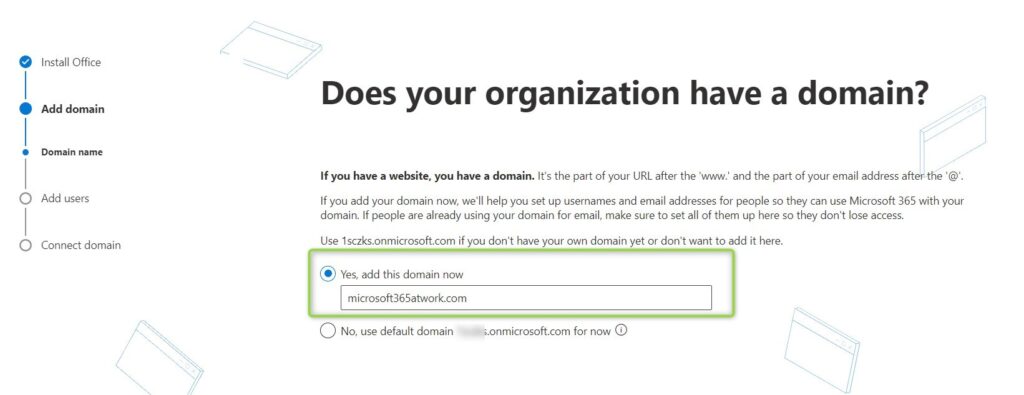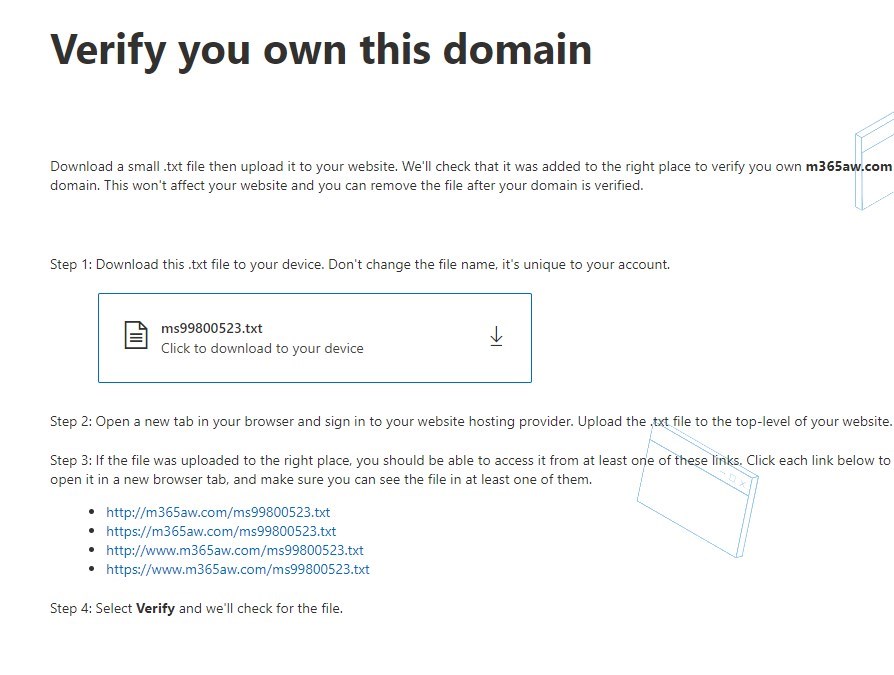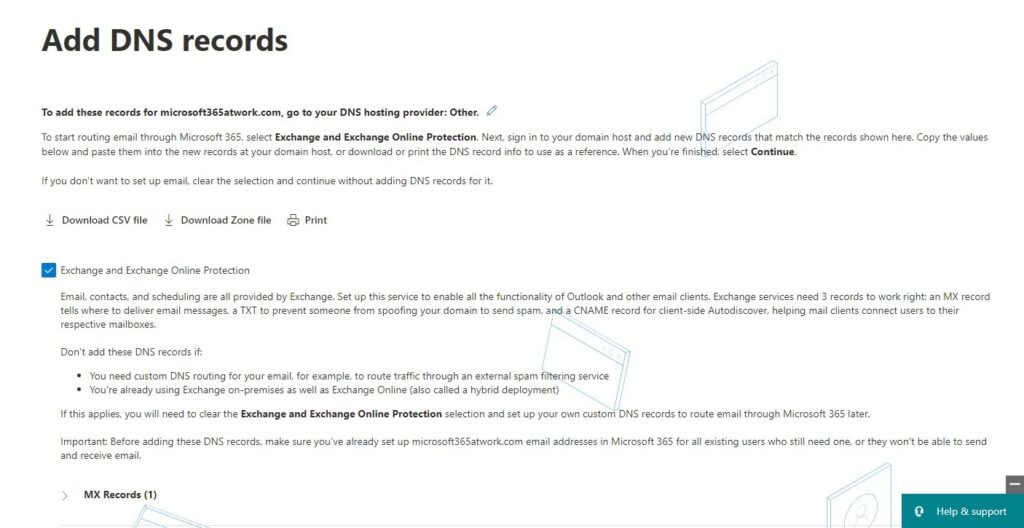Adding a custom domain address to Office 365 is one of the first steps when you start to work with Microsoft 365.
Correct Office 365 domain setup is a fundamental step in Microsoft 365 tenant setup.
If you are Microsoft 365 admin or owner you will need to set it up. There are a few steps you should consider optional, like setting up the Release Preferences, MFA configuration or external sharing of the data. Setup of the custom domain for the email addresses, accounts and Teams communication is one of the crucial steps.
Learn how to add a custom domain to Office 365.
How to add a custom domain to Office 365?
You can set up a custom domain address for the Microsoft 365 tenant and its services like Exchange and Microsoft Teams.
How to setup a custom domain in Office 365?
You can add a public domain address to your Office 365 tenant and switch from the onmicrosoft.com domain to your own address.
To add a new domain name to Microsoft 365 you will need to open Microsoft 365 admin center.
Start with opening and logging in to Microsoft 365 admin portal.
In the next step open the setup guide to the domain for Microsoft 365 and in the Domain name step add the domain address you own. To move forward select the Use this domain button.
The deployment wizard will ask you to verify the ownership of the domain in the Domain verification step. You will need to prove that you are owning the domain you want to add to your Office 365 tenant.
You have three ways to verify your domain:
- Add a TXT record to the domain’s DNS records – you need access to the DNS server configuration which hosts your custom domain.
- Add a MX record to the domain’s DBS records – you need access to the DNS server configuration which hosts your custom domain.
- Add a file to the domain’s website – you need access to web server which hosts your website based on custom domain
Add a TXT record to the domain’s DNS records to verify Office 365 domain
In this scenario, you will need to TXT type of the record using your DNS Server.
TXT record will look like this:
As soon as you will add the record verify it in the Microsoft 365 admin center. Remember it could take some time before the record will be visible for Office 365.
Add a MX record to the domain’s DBS records to verify Office 365 domain
In this case, you will need to TXT type of the record using your DNS Server.
MX record will look like this:
As soon as you will add the record verify it in the Microsoft 365 admin center. Remember it could take some time before the record will be visible for Office 365.
Add a file to the domain’s website to verify Office 365 domain
In the last scenario, you will need to upload a generated text file to the web server hosting website with your domain.
As soon as you will upload the file verify it in the Microsoft 365 admin center. You can test it using the links presented in the wizard.
To be fair as soon as you will verify your domain it is added to Microsoft 365 tenant. In the last step, you will be asked to set up additional DNS records to prepare other Microsoft 365 services like Exchange or Microsoft Teams to work properly.
Setup DNS records for other Microsoft 365 services
At the end of the process, you will be asked to additional DNS records on your side to secure work of other services like Exchange, Teams or Intune. This configuration is not required at this moment but I highly recommend to set it up if you are planning to use these services.
After these steps domain will be added to your Microsoft 365. Remember that you can own multiple custom domains assigned to Microsoft 365 tenant.
Managing multiple custom domains in Office 365
You can own and assign more domain addresses to your Office 365. To do that go to Settings (1) and Domains (3). You will be able to see all available domains and which domain is set as default.
You can also add or remove domain names from this place.
How to add a custom domain to the SharePoint Online site?
Many times I receive the question about adding a custom domain to the SharePoint Online site and moving from companyname.sharepoint.com to companyname.com.
Unfortunately, it is not possible ?
What’s next?
Good! You did add a custom domain name to Office 365. What should be your next step? Learn release preference for Microsoft 365 update, MFA setup for end users or adoption of the Office 365 apps.
Do you want more?
I prepared more articles around main Office 365 apps, like Microsoft Lists, Power Automate, Microsoft Teams and SharePoint Online.
Conclusion
Start the setup of your Office 365 tenant. Learn how to add a custom domain to Microsoft 365. Switch custom domain address for Office 365.