When you are working in a big organization you should assume multiple languages will be used by users.
The default language for Office 365 is English but you can change to the language preferable to you.
Working with Microsoft 365 does not require you to know every language. Alle services like SharePoint, OneDrive, or Outlook will inherit your personal settings in the area of display language. If you want to feel comfortable with Microsoft 365 you can switch the display language. Thankfully Office 365 is very flexible in the area of adapting to local requirements. You are also able to change Office 365 time zone to your preferences.
Learn how to change the display language for Office 365 and its applications.
How to change display language in Office 365?
You can switch the language of Office 365 and adapt the display language to your requirements.
How to change the display language of Office 365?
You can switch Office 365 display language. To guarantee that all web-based Office 365 apps will update the display language you will need to update the display language in two places.
- Change display language in Office 365
Open the Office 365 app, select your profile and choose View Account.
In the next step go to Setting & Privacy (1), open the section Display language (2), click on Change display language (3), and in the pop-up window Select (4) preferable language.
This setting will update the preferable language for Office 365 apps.
To be sure that this language will be set to all Office 365 apps and components you will also need to change the settings in your browser.
2. Change preferable language in the browser
Open your browser and choose Settings.
In the settings choose Languages (1), Add languages (2) button and Add (3) new language.
It could be required to remove other languages and left the preferable display language only.
Remember that switching Office 365 language could require a change in the Office 365 and in the browser.
How to change the display language of Microsoft Teams?
Because Microsoft Teams is a dedicated application it will not automatically inherit setup from the browser. To change the display language of the Microsoft Teams application you need to open it and got the Settings.
In the Settings, in General (1) you will find the Language section where you can switch display language of the Microsoft Teams app.
Remember that it will require restarting the Teams app to load the new language.
How to change the display language of the Outlook app?
Outlook in Office 365 is part of the Office app suite. It allows you to change the display language based on installed languages for the Office Suite. In the first step go to File and Options.
In the options select Languages (1) and in the Office display languages (2) you can install new languages and switch them.
Remember you will need to restart your Outlook application to switch the display language.
How to change the display language of the SharePoint Online site?
SharePoint Online will automatically switch the display language based on your language settings in the Office 365 account and browser setup. You don’t need to do additional steps to change SharePoint display language.
What’s next?
Great! Now you can use Office 365 in your preferred display language. Learn how to change the Office 365 time zone, how to fix the OneDrive sync problem or fix Outlook full mailbox error.
Do you want more?
I prepared more articles around main Office 365 apps, like Microsoft Lists, Microsoft Outlook, Microsoft Teams and SharePoint Online.
Conclusion
Microsoft 365 thanks to configuration allows you to change the display language for SharePoint, Microsoft Teams and Office 365.






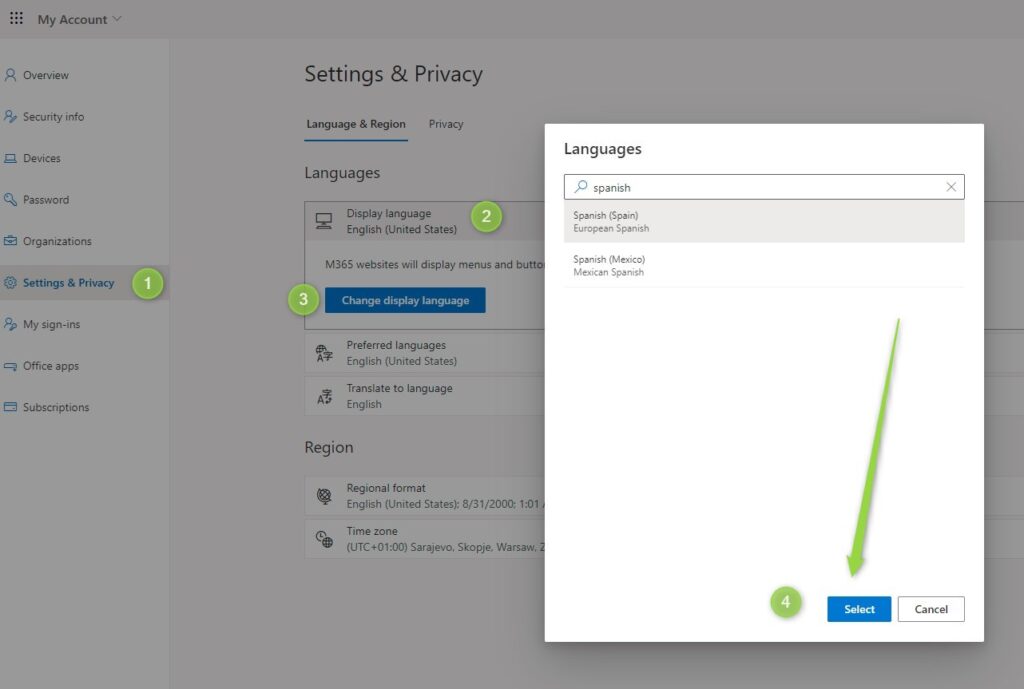
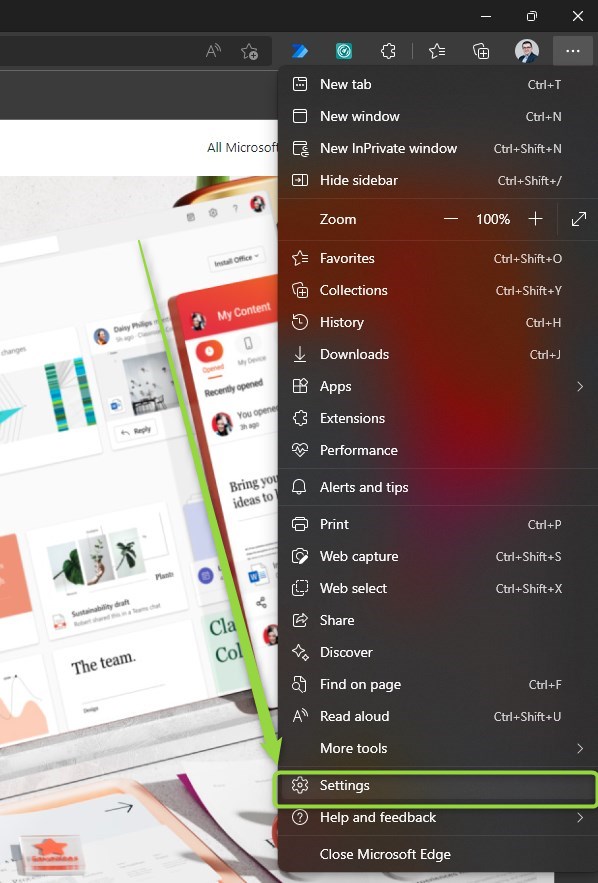
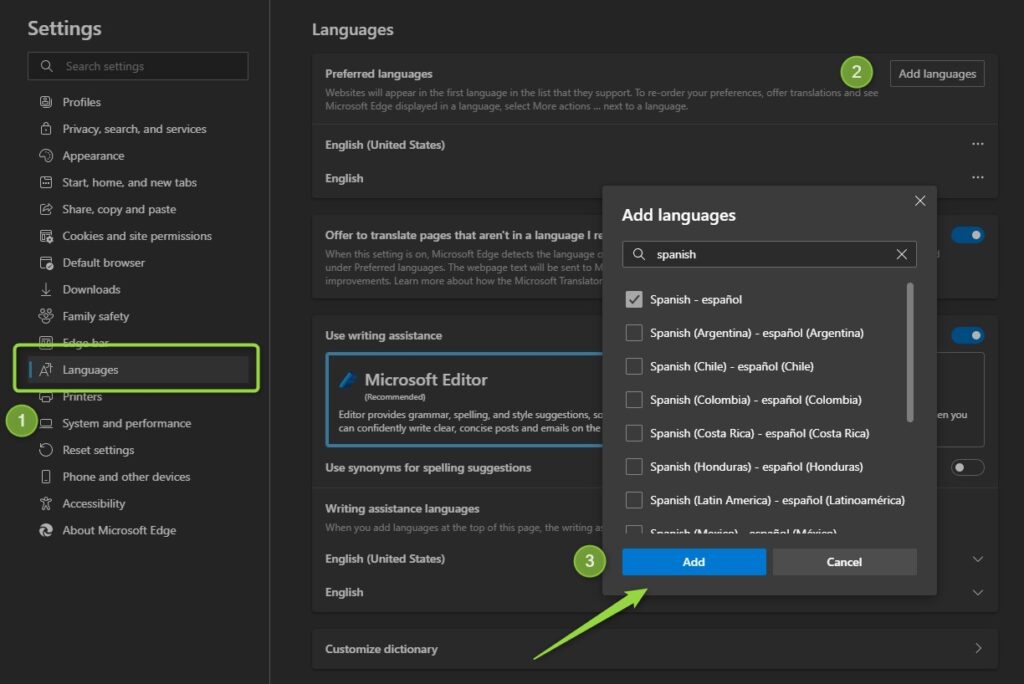
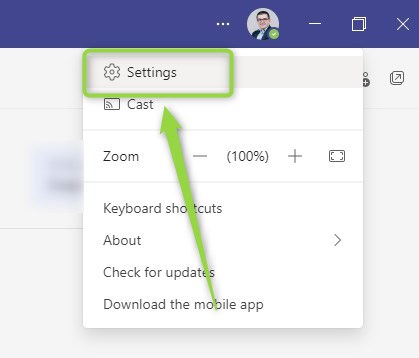


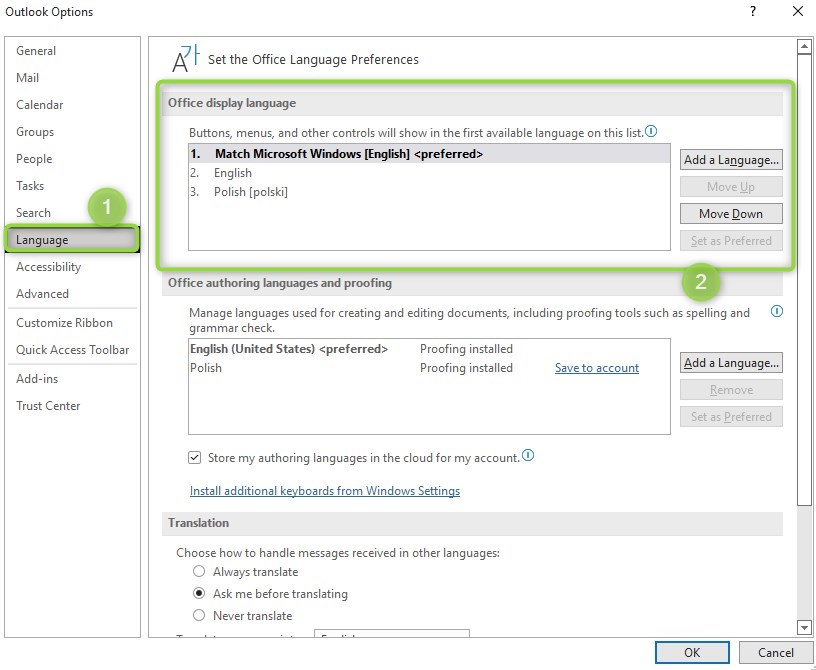

Hi Szymon! Thanks for the article 🙂
Recently I had a case where one of my users wanted to change the display language in SPO. What I noticed when working on that case was that the preferable language must always be set as the top one on the language list in the browser. I made some tests in this scope and didn’t have a case where it was necessary to delete other languages, but in each case the chosen language must have been set on the first position, otherwise it didn’t work. Just to share this tip 😉
That’s correct. Languages in the browser impact the language in SharePoint. Magda thanks for sharing 👍