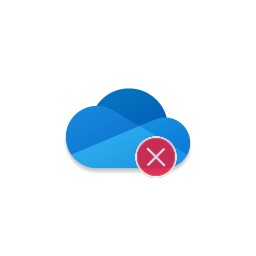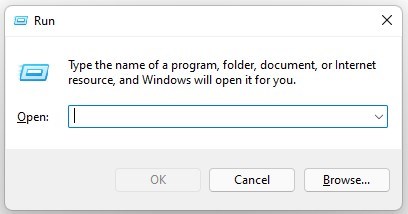OneDrive is a great application to sync data from your device to Office 365.
In this article, you will learn what to do when OneDrive not syncing. Fix the OneDrive sync issues.
In times of hybrid work, you need tools like OneDrive that will help you to collaborate from any place and any device. OneDrive could be a great solution to host and backup your files in Office 365 storage. In case of heavy use of the OneDrive sync feature could break you will start to have issues with syncing your files.
Learn how to fix OneDrive sync issues, reset OneDrive and fix the red X in OneDrive.
Why is my OneDrive not syncing
OneDrive and OneDrive for Business could have sync issues. At this moment you need to recognize two OneDrive sync clients:
- old OneDrive sync client used on Windows 7, Windows 8 and Windows Vista.
- new, modern OneDrive sync client-dedicated for Windows 10 + systems
If you are using old OneDrive for Business sync client I recommend you to upgrade. Old OneDrive client will have sync issues and you can temporarily fix it, but you need to remember that issues with syncing will come back sooner or later. The only solution to make the old OneDrive stable is to upgrade to a new sync client.
Learn how to fix OneDrive sync issues when your OneDrive will stop syncing.
How to reset OneDrive
The quick solution to fix red X in OneDrive for Business is the reset of the OneDrive sync client. Reset in context on OneDrive sync clients means total clean-up of the settings and data. You will stop syncing the data and reinstate it from a clean state.
To reset Microsoft OneDrive you will need to execute the Run app in Windows OS. Select Windows + R on your keyboard.
Paste there
- %localappdata%\Microsoft\OneDrive\onedrive.exe /reset
If this will not work, try:
- C:\Program Files\Microsoft OneDrive\onedrive.exe /reset
or:
- C:\Program Files (x86)\Microsoft OneDrive\onedrive.exe /reset
And execute this command. Your configuration of the OneDrive will be reset to the default settings. You will need to set your connection again, but sync issues with OneDrive will be fixed.
Do you have problems with OneDrive? Consider external backup
If you are using OneDrive just like me as a native data storage it will be very painful to lose any data stored there. Remember that you can always restore deleted files from recycle bin of OneDrive.
If you would need a more complex backup solution that will allow you to restore the OneDrive files from a specific point in time I would like to recommend you AFI.AI backup for OneDrive.
You can review the case study of how I’m using it and try it yourself for free.
Conclusion
Learn how to fix OneDrive sync issues, reset OneDrive and fix the red X in OneDrive. Fix OneDrive syncing problems.