Manual operation on the data could be really time-consuming activities.
In cases where IT systems do not have the possibility to communicate Robotic Process Automation solutions could help to save time.
Key improvement on Office 365 Roadmap in February 2020
At March 2020 the biggest change on the Microsoft 365 Roadmap is in my opinion deployment of RPA solution – based on Power Automate – UI Flows.

UI Flows – RPA solution based on Office 365
Robotic Process Automation is a technology that main goal is to automate mostly manual, repeatable and time-consuming activities. Most likely this kind of activity is required when data need to be manually copied between two systems. When automatic integration is impossible or too expensive employees have to manually manage the data and implement it to the target system.
Business scenarios which you can imagine as tailored for RPA are:
- finance departments month closing process connected with account reconciliation and reports preparation
- clients orders processing in the central supply chain system
- payroll activities from HR system
- massive request processing from external partners
This kind of activity could be extremely tedious for employees. RPA is a cheap alternative for dozens of employees who have to repeat hundreds of manual operations every month.
Power Automate UI Flows
Microsoft published a preview version of the Robotic Process Automation solution based on Power Automate in Office 365. The solution is globally available for the users and can be tested by you on your Office 365 platform.
Having an RPA solution being part of the Office 365 suite could be a great improvement for the productivity of the business teams across the organization. You can record your actions and entrance parameters and use an app to do activities you normally do manually.
? During the preparation of this article, Microsoft announced that UI Flows with be part of Premium features of Power Automate. You can learn more about the costs of this feature in the Microsoft Power Automate Licesning Guide.
Shared by Microsoft version in Preview mode. The functionality of the app is not final and you should expect a lot of changes in the final version. I recommend using the current version only for testing purposes.

How to start to play with RPA in Office 365
To configure Robotic Process Automation solution use Power Automate App.
1. Open Power Automate
In the first step choose Power Automate from Office 365 Apps.
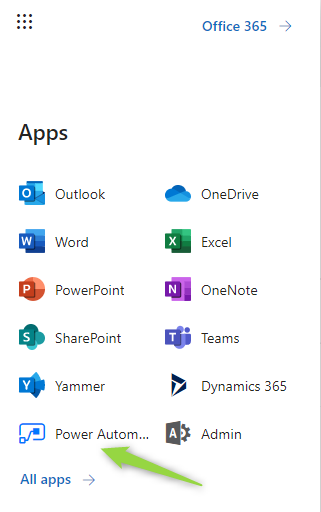
2. Find UI Flows
In the next step get to UI Flows by choosing My flows (1) and UI flows (preview) (2).
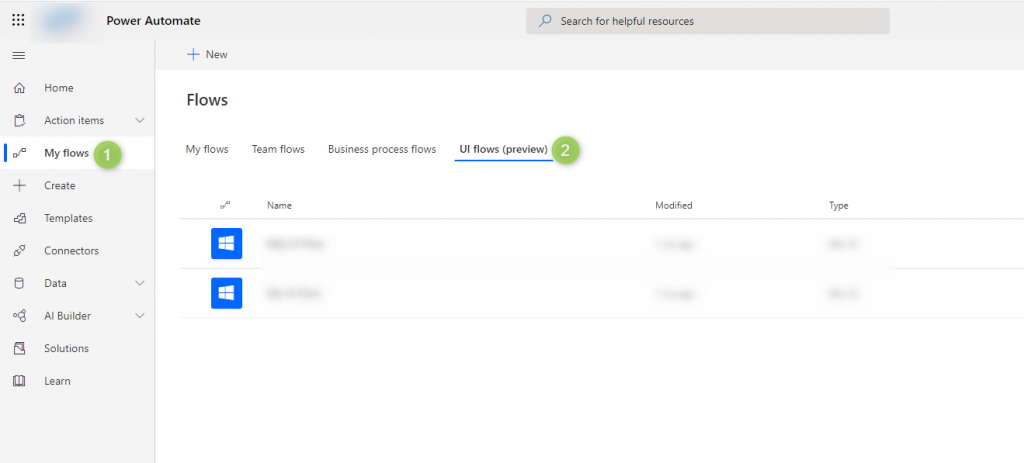
3. Create new UI Flow
To set up the process choose New (1) button.
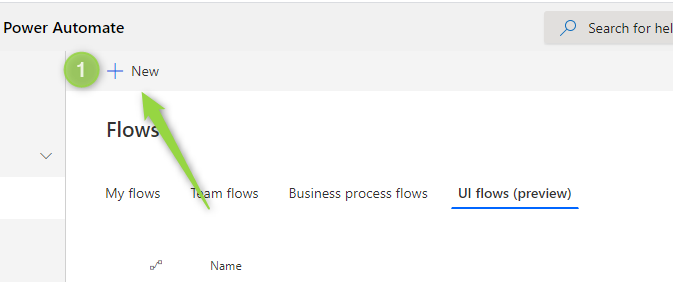
In the new window you will be asked to choose between:
- Desktop app (1) – Will record actions across multiple applications, like Excel, Word etc.
- Web app (2) – Will record activities done on the browser Chrome or Edge. Required installation of additional extension
When you will choose the preferred model to choose Next (3) button.

Before you will move forward setup below add ons:
? Download and install UI Flow extension
? Add Selenium IDE extension
After installation close browser and open the Power Automate section again ?
In my case, I will show you how to set up simple workstream based on Desktop app UI Flow.
When you will setup the flow, set the Flow name (1) and choose Next (2).
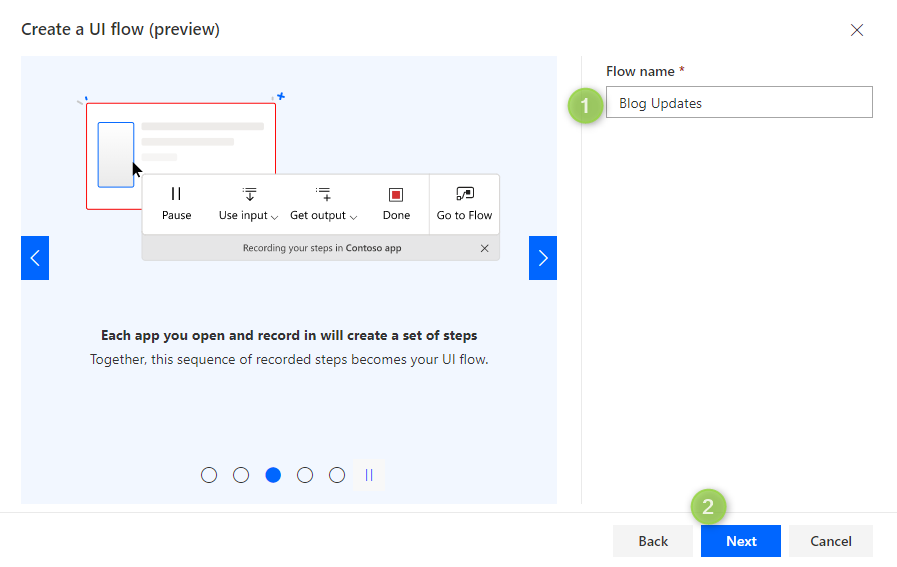
and go to Record and edit steps (1). Choose the Launch recorder (2) to record the session.

From this step, you can start to play with your activities and record them. Below recorded session helps to inject the input data to the launched Excel file.

The solution is still in the development phase and working with it is not the easiest way for business users. I hope at the end of this year we should reach to more effective and scalable UI Flow version that will help you to address your needs.
RPA solution in Power Automate
Announcement: Power Automate Blog
Video: Ignite session
Roadmap: Not yet clear
Global Availability: April 2020
Licensing: Premium
Preview Program: Already available
