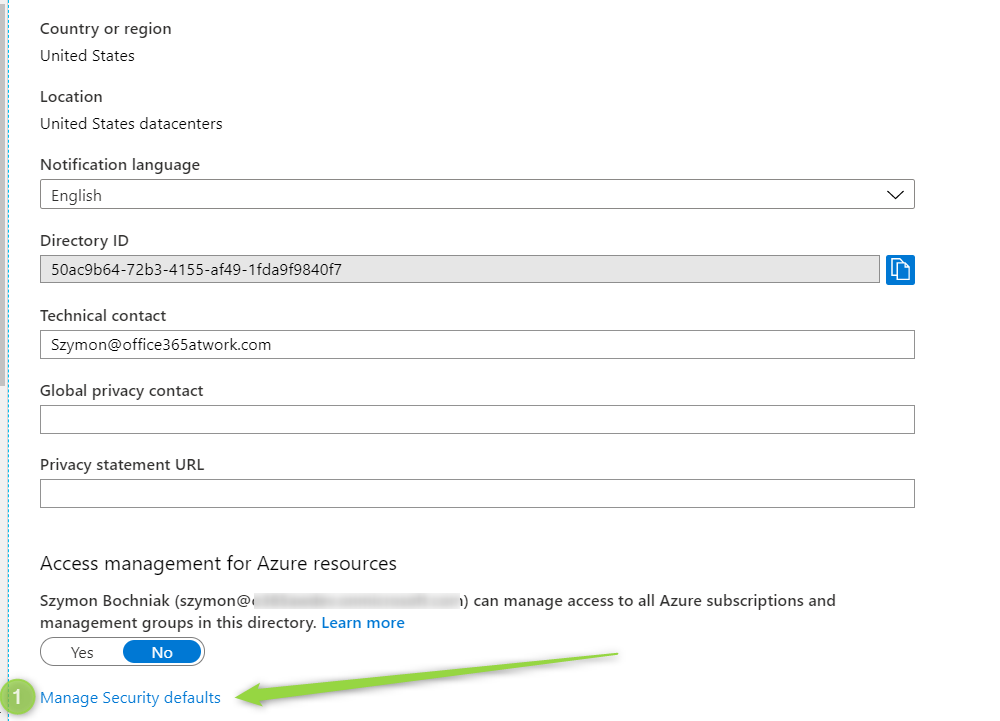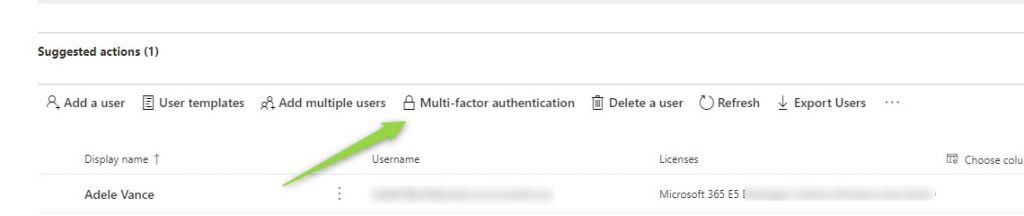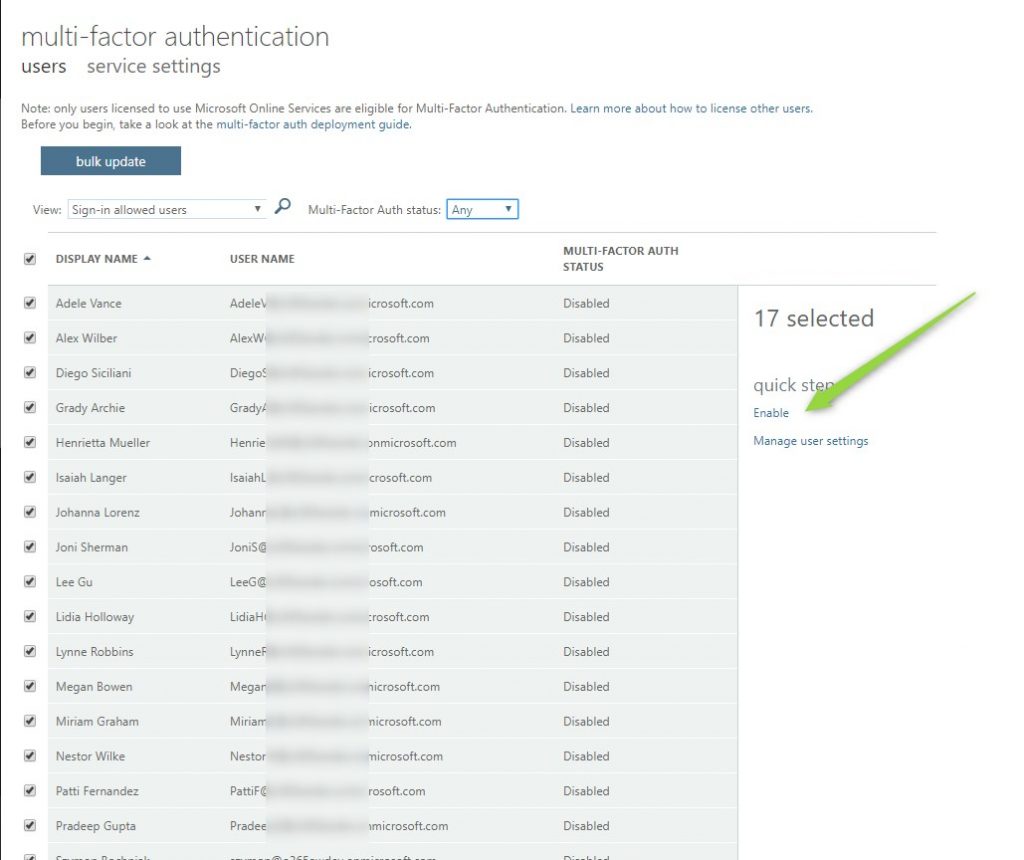Office 365 application could be your main system used on a daily basis.
Making this platform as secure as possible should one of your main goals.
If your company stores your data in the information system you should assume sooner or later somebody would like to get unauthorized access to it. Possible thieves will not have to hack your systems using bug or vulnerability. Remember that the human part of the process seems to be the weakest point. A possible data breach is almost always connected with the person’s mistake.
Microsoft says that you can block almost all of the possible cyber attacks on your user just by turning on multi-factor authentication for Office 365. MFA is today used as a standard for applications like LinkedIn, Facebook or Gmail.
You should treat your company data just as carefully ?
If your organization does not use MFA yet, you have to set it up!
☝ Still, before you will do any changes discuss it in your organization and prepare communication with your users. You can also test it first on Developer Office 365 Tenant before you will do any changes for your colleagues.
Setup a more secure environment
Microsoft delivered a build-in package of security features that will increase security standards in your organization. Security defaults is a configuration setup which turns on:
- Protection for admin accounts – all users with high-level roles will be asked for additional authentication every time they log in to the system
- Multi-factor authentication for users – additional protection for business users
- Block of legacy authentication – the system will block all old and legacy authentications that are not fully secure.
It will increase the security of your Office 365 environment.
Turn on security defaults.
To configure this option you need to be Office 365 Global Admin
1. At first open the Azure AD Portal.
2. Choose the Manage Security defaults button.
3. Then turn on Enable Security defaults (1) and Save (2) the settings.
Thanks to that change you already increase the security of your Office 365 tenant?
Setup Mult-Factor Authentication for Office 365 users
Now what you have to do is to activate MFA for the Office 365 users
1. At first open the Active users section in the Microsoft 365 Admin Center
2. Choose the Multi-factor authentication button.
3. Enable MFA for chosen users.
During next logon you users will be asked to setup MFA authentication.