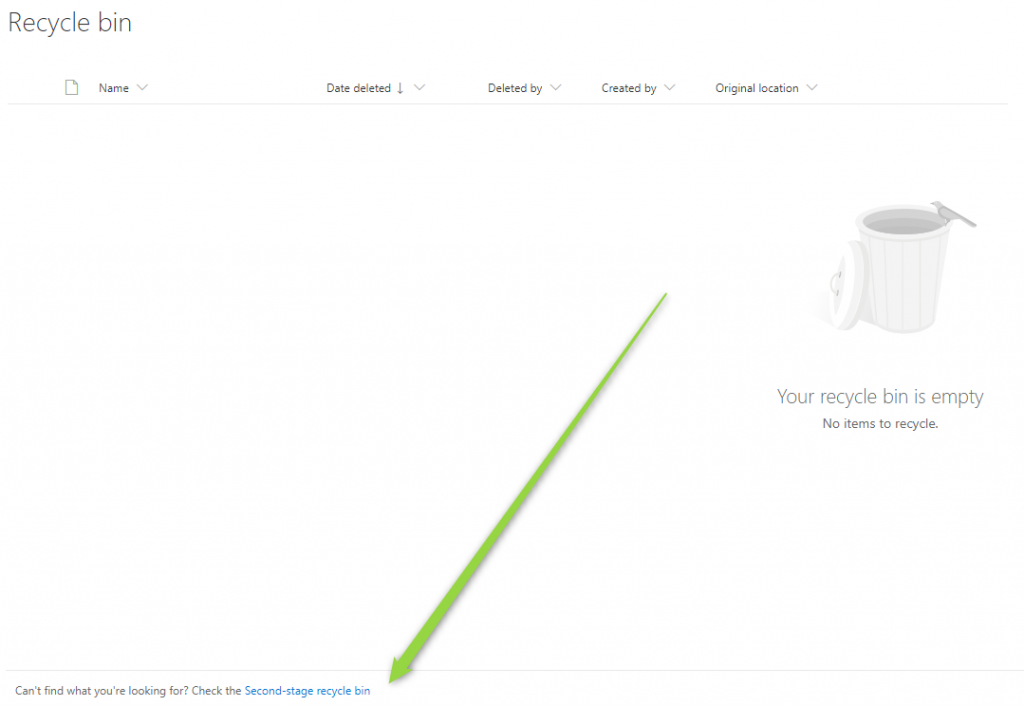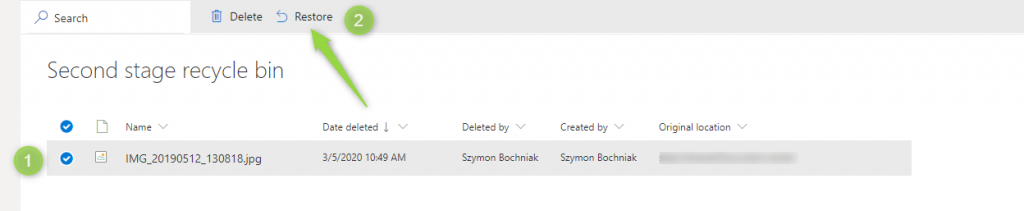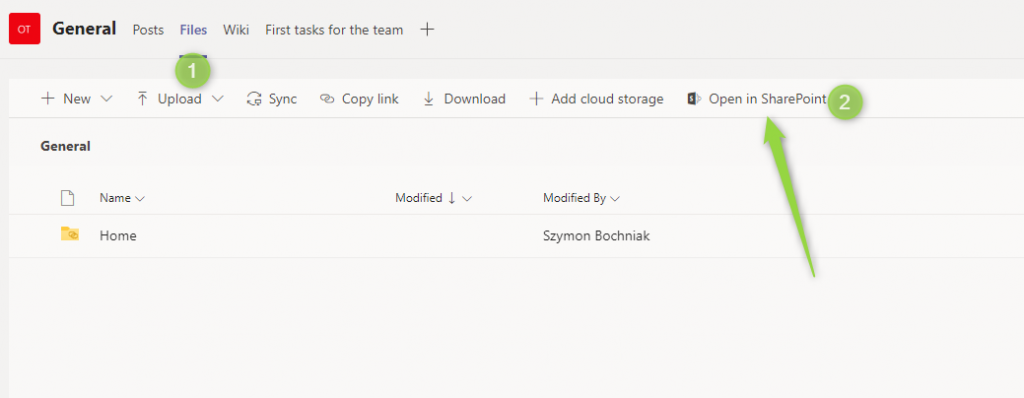Collaboration on documents with multiple colleagues could be challenging.
It could happen that somebody deletes an important file. For such cases we have backups… but how it works in SharePoint Online?
We moved to the cloud to have a flexible collaboration environment for our work. Collaboration on documents in big teams is related with making mistakes from time to time. Somebody by mistake can delete the file or remove an important paragraph from the contract template. How to fix that kind of problem without having a hard backup of file?
Office 365 services by design offer backup for your file stored in SharePoint, OneDrive or Teams. Office 365 Recycle Bin solutions delivers:
- SharePoint Online backup through recycle bin
- OneDrive backup through recycle bin
- Teams files backup through recycle bin
All these applications allow you to restore a deleted file or undo a change in the document.
? You have 30 days to easily restore the file or historical version of the file by yourself.
? You have an additional 60 days to restore deleted files or folders from “Second Recycle Bin”.
? You have an additional 14 days to order that kind operation from Microsoft Support.
Moreover, before your data will be removed after 3 months you can receive email from the system.
As you can see you have a few options to restore lost data thanks to out-of-the-box functionality of Office 365 services. Base one model of restoring files is based on SharePoint. In OneDrive and Microsoft Teams this process is almost exactly the same.
The interface of the restoring panel is business-oriented and will not require technical knowledge on your side to undo unwanted operation on documents.
How to restore files in SharePoint Online
SharePoint Online recycle bin which is out of the box SharePoint Online backup offers to restore removed files or folders or historical versions. Just open affected SharePoint site.
1. Restoring the file after up to 30 days
Open the document library where the missing file was saved and choose the Settings button.
In the Settings panel choose Restore this library (1).
In the restore section, you have the possibility to find the date when the problematic activity took place.
You are able to:
- choose Select a date (1) dropdown menu to narrow down possible changes that happened
- swipe the timeline using the slider (2)
- choose unique activities (3) from the timeline perspective
This panel allows you to revoke deletion of the file or change in the fil.
When you will choose actions that you want to undo choose Restore (4) button. Your files will be back in a few seconds.
2. Restoring the file after 30 to 90 days after deletion
To restore files after 30 days you will need to open Second Recycle Bin: open your SharePoint site, choose Setting icon (1) and Site content (2).
In the next step choose the Recycle bin (1) button.
In the new window look for the bottom-placed icon of the Second-storage recycle bin. The link is quite easy to be missed 😉
Chose the file (1) you want to get back and choose Restore (2).
Your files will be available in a few seconds.
3. Restoring the file after 90 to 104 days after deletion
To restore the file after 90 and more days you will need to contact your IT team. Microsoft Support offers an additional 2 weeks to restore your file after 90 days from deletion. You will need to rise the support ticket through your IT team to get that.
How to restore data in OneDrive
OneDrive recycle bin which is also out of the box OneDrive backup solutions gives the possibility to restore data lost from OneDrive. Process looks almost exactly the same as in SharePoint.
1. Restoring the data after up to 30 days
This is a very similar process to the SharePoint one. The only difference is to open the Settings and choose Restore your OneDrive (1).
2. Restoring the data after 30 to 90 days after deletion
In this step model is exactly the same. You have to open Second-storage Recycle bin of the Onedrive. To do that open Recycle bin (1). Thre you will find the link to the Second-storage recycle bin.
3. Restoring the data after 90 to 104 days after deletion
In such a case, it will always require to send the support ticket to Microsoft Support through your IT team.
How to restore documents in Microsoft Teams
Microsoft Teams files backup solution is based on SharePoint recycle bin. All activities related with restoring the documents in Teams are exactly the same as in SharePoint. You just need to switch from Teams to SharePoint view of documents. Just go to Files (1) tab and choose Open in SharePoint (2) button.
You will switch to the SharePoint view of the Files in Teams. You can easily restore files using SharePoint functionality.
Technical details of the Restore service
It will be good to know how the Restore service works in case you will be surprised when some operation will not be able to be undone.
Restore services for the document libraries and OneDrive us two main SharePoint features:
- Recycle bin
- Version history on document libraries
In means that some operation on the Restore service could be not possible if somebody:
- remove the data from Recycle bin
- turn off the version history on the document library
Office 365 Recycle Bin which is the native backup solution for files hosted in SharePoint Online, Microsoft Teams and OneDrive should help you to secure your files from possible corruption or unexpected deletion.
I hope you will be able to resolve possible problems with missing data ?