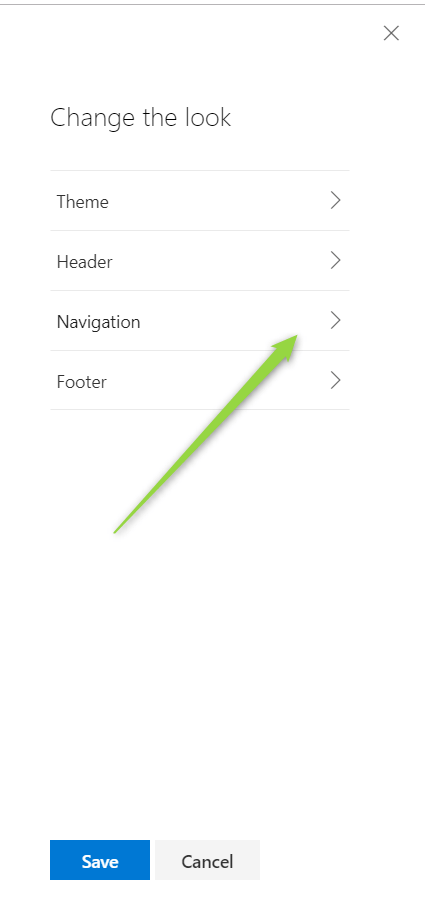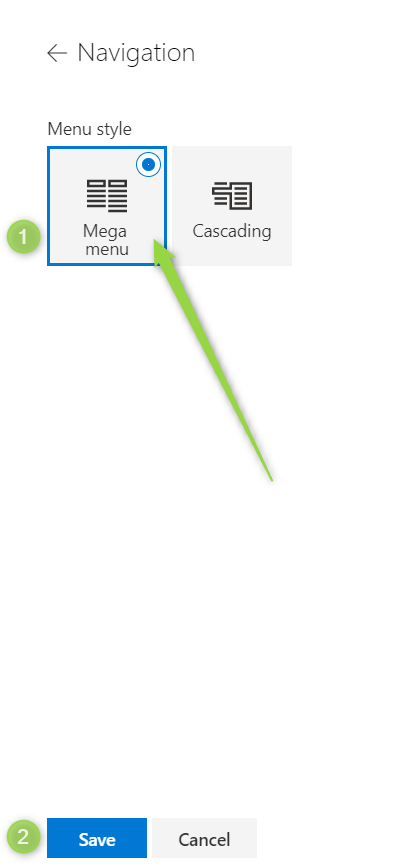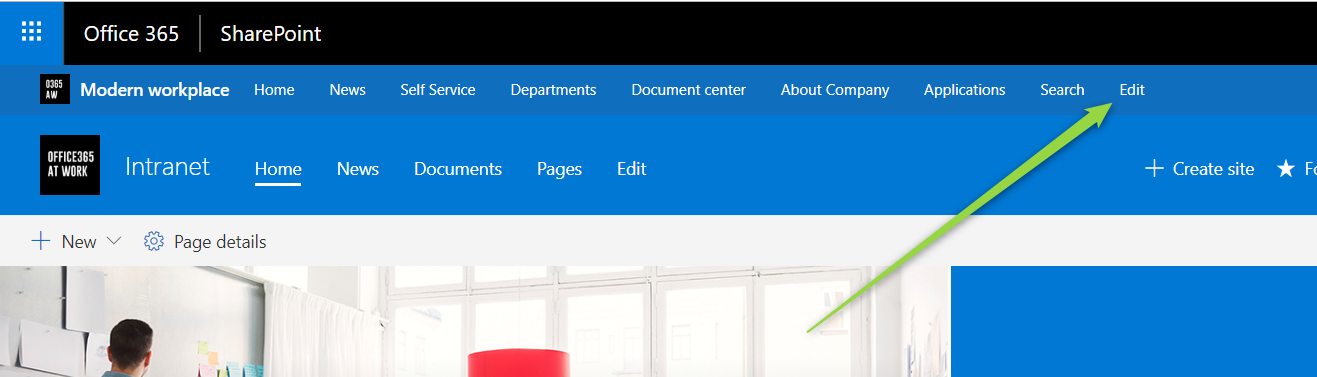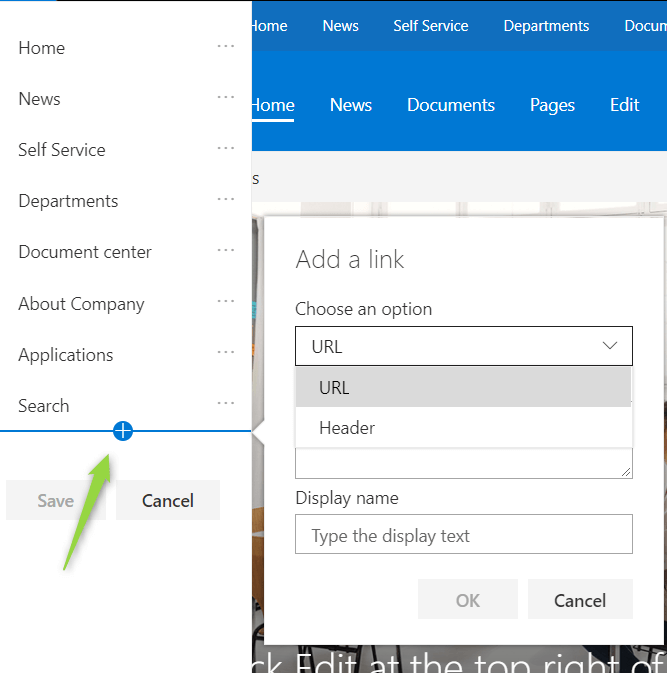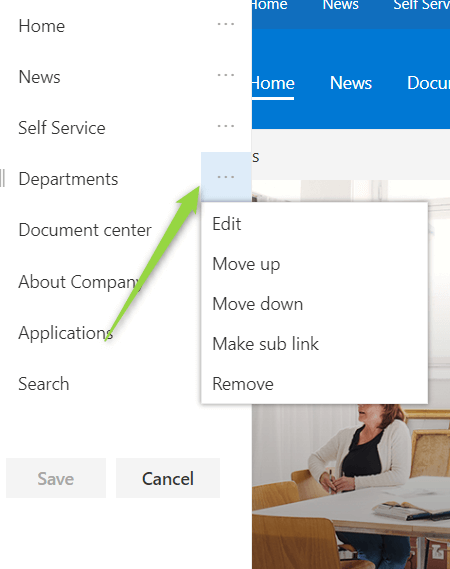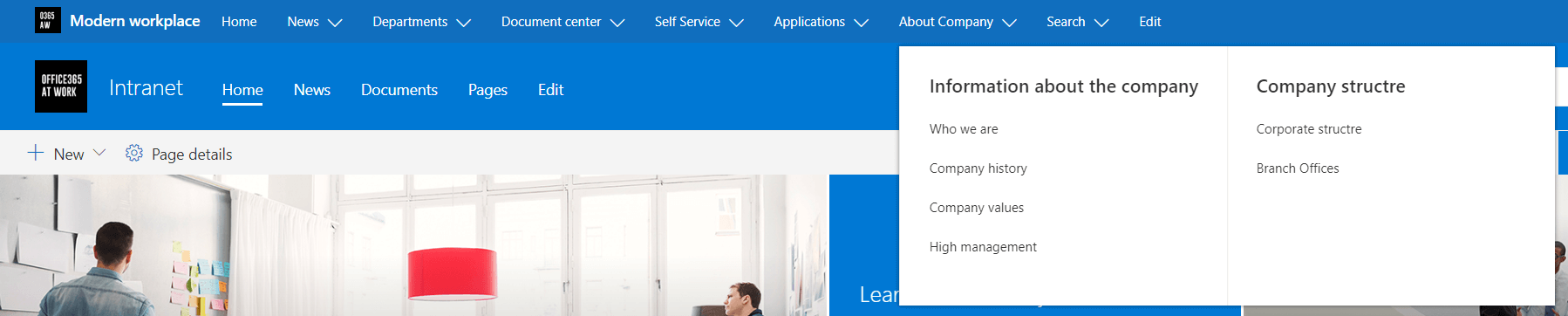Centralized navigation that allows users to find in one place links to all usable locations and apps is one of the most important elements of Intranet Portal.
Building Intranet based modern SharePoint Online allows using Hub sites with Mega Menu navigation. Perfect match for ultra-functional navigation.
Business case
One of the biggest problems that business users have to meet every day is a huge number of the applications, file and procedures localizations and systems that user need to have access and link to. It is challenging from the perspective of onboarding of the new employees but also during daily work.
Finally, every employee stores dozens of emails that contain the link to the application and use bookmarks in the internet browser to store links to apps.
Solutions like that create a lot of user frustration and are very challenging in case of any change of the app link. Try to update user bookmarks 🙂
The solution for this business case is navigation stored in Intranet Portal.
Technical Solution
Hub site
When you will plan your Intranet Portal I highly recommend building the foundation for it based on Hub site with. Creation of Hub site allows you to associate all created sites to one structure connected by the Hub site. All connected sites will inherit unified and centralized navigation from Hub site.
Mega Menu navigation
Megamenu navigation is available out of the box navigation mode that allows you to create great looking, ultra-functional navigation for all sites.
Turn on Mega menu.
To setup Megamenu navigation open Site settings (1) and Change the look (2) option.
In change, the look section choose Navigation section.
Than select Mega menu (1) option and Save (2) it.
Configure the navigation
To configure navigation just click on Edit button on top navigation bar.
In the edition panel, you can manage how the navigation will be set up.
Business solution
In conclusion created navigation should allow business users to find the most useful links in one place. The time necessary to localize needed information should as short as possible.
From the perspective of business usage navigation should contain elements, like:
Please note that presented navigation section are only the proposal to the most offen used elements in the mosts of the organizations. Feel free to play with shared ideas and prepare your own navigation setup.
- Home – link to the landing page
- News – section that contains company announcements
- Departments – navigation to other SharePoint sites prepared to departments, business units etc.
- Document Center – localization of all useful documents like procedures and templates
- Self Service – key links to the applications used personally by all users
- Application – list of all key applications used by business users – App Finder
- About company – a group that contains information about the organization
- Search – link to the search center of SharePoint and other applications