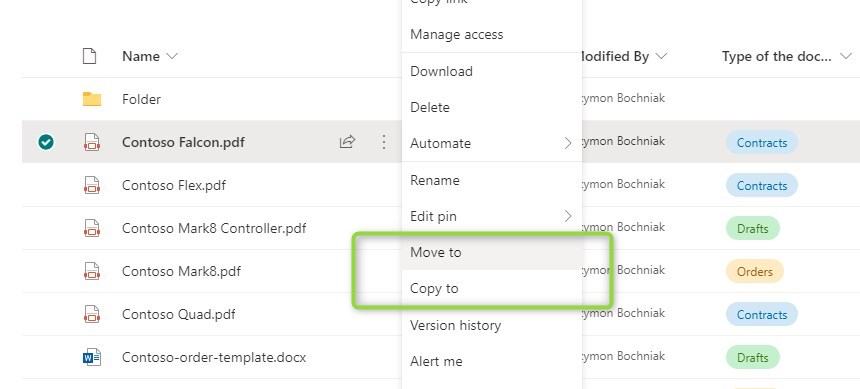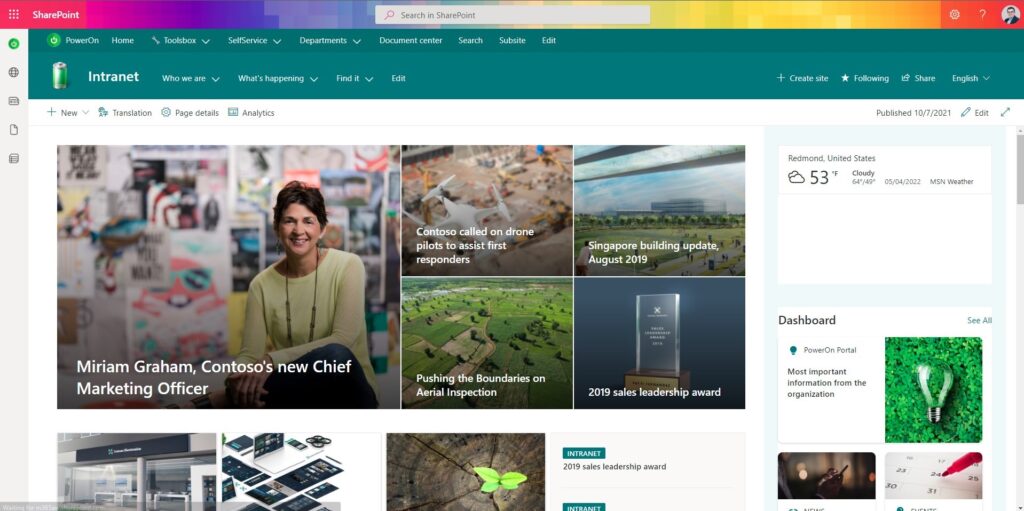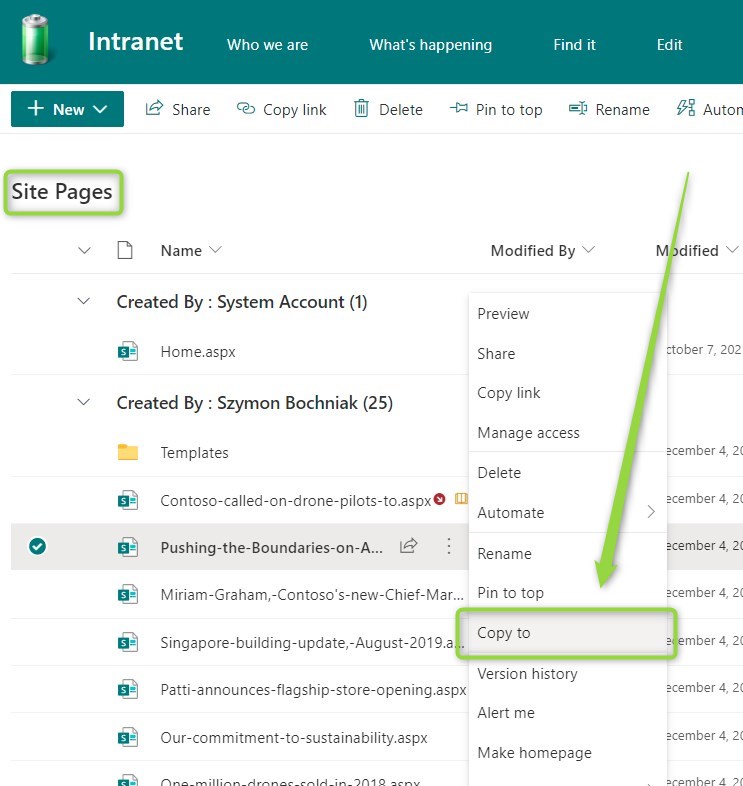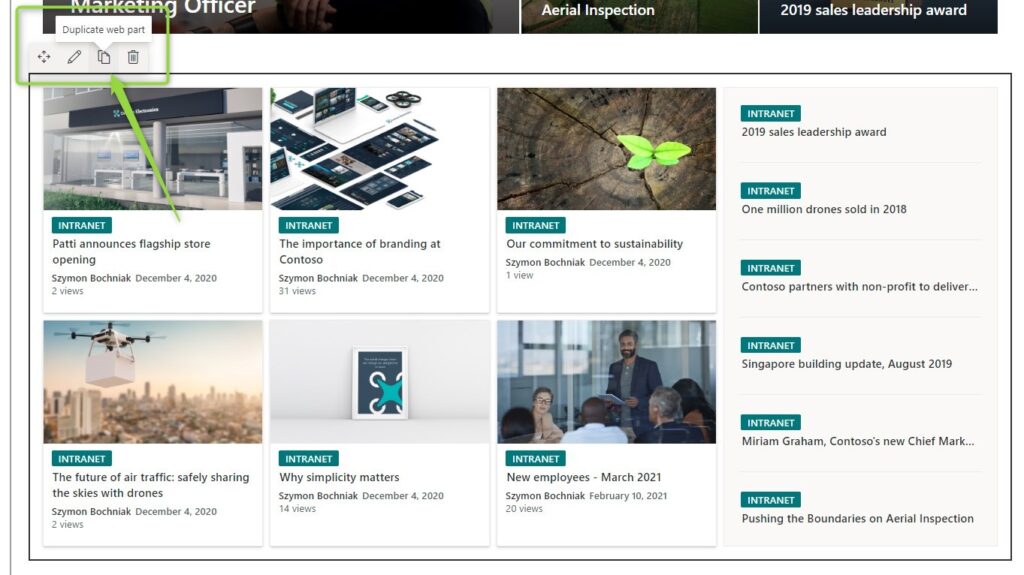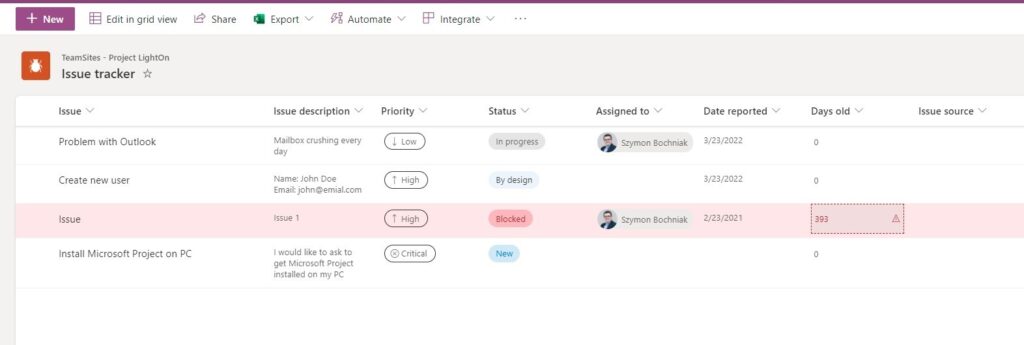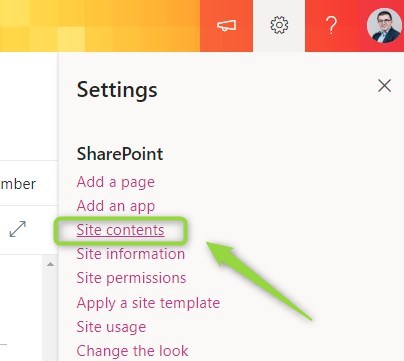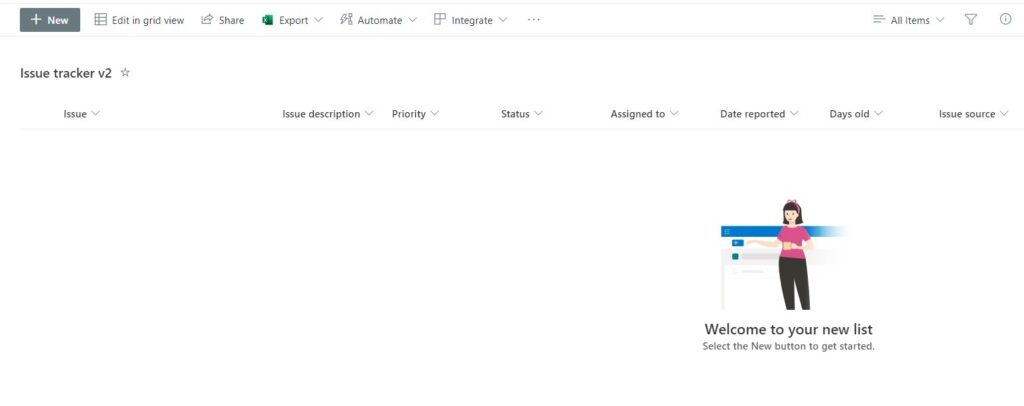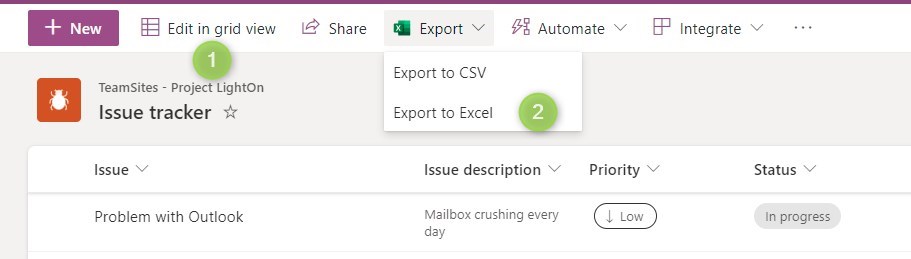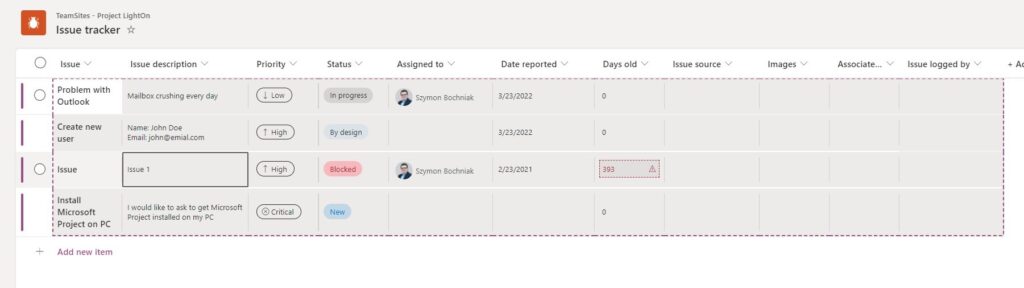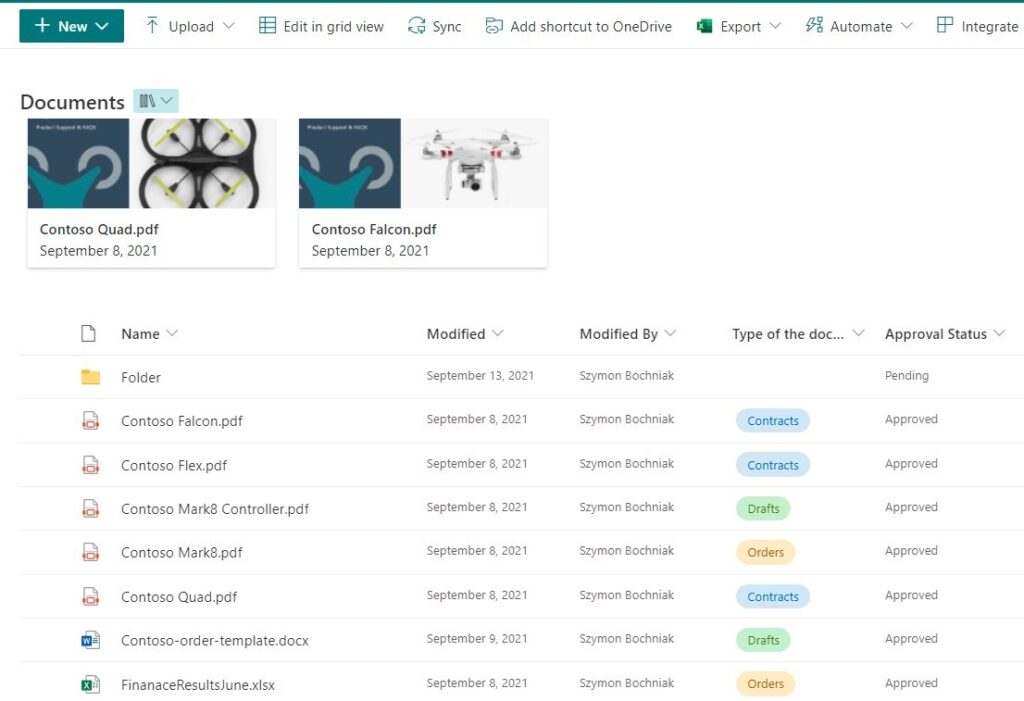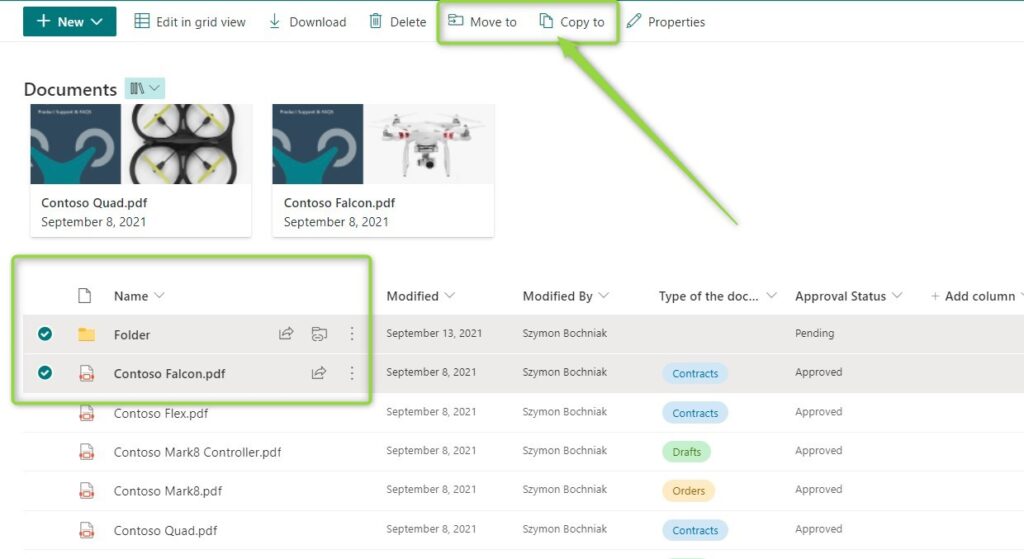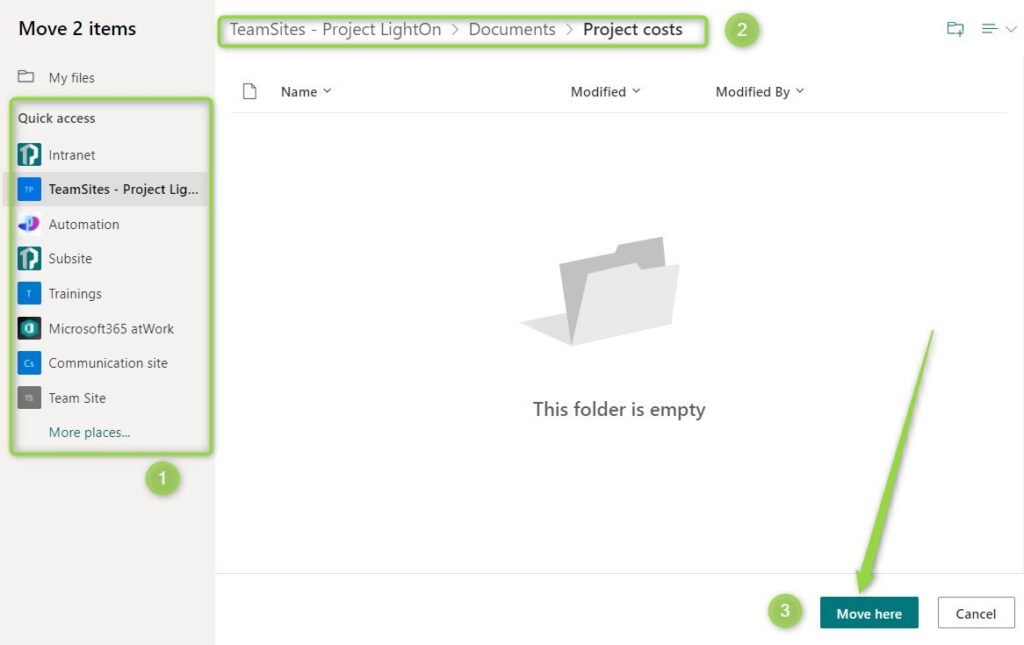SharePoint Online is the native space to store your documents and records.
In a dynamic organization sooner or later you will need to migrate some of your data from one SharePoint site to another.
SharePoint Online individually and as storage behind Microsoft Teams is the first place where our files are hosted in Office 365. SharePoint Online brings the possibility to create multiple SharePoint sites with records organized as Lists and host documents in Document Libraries.
Learn how to move or copy data around SharePoint sites in Office 365.
Moving data in SharePoint Online
Why it is necessary to migrate SharePoint Online data
We are working in a dynamic environment based on Microsoft 365 cloud solutions. People, Departments, Teams, and Projects will move across the organization, merge, or split. This will require you to migrate data hosted on the SharePoint Online platform. You need to remember that all files saved in Microsoft Teams are saved in the SharePoint Online site created behind.
Microsoft provides solutions that will help to move from one SharePoint sie to another.
Moreover, in this article, I will describe what is possible to do using out-of-the-box features available in SharePoint and where you will need a third-party tool for the migration.
How to move or migrate data types that are not supported
In this article, I will describe all available out-of-the-box solutions to move or copy data across SharePoint Online sites in Office 365.
Not everything is possible in the area of migrations in SharePoint Online. If you will have a business need for such data movement in SharePoint you will need a third-party migration tool to achieve that. I will highlight that kind of scenario in the article.
Based on my past experience in the area of SharePoint migrations I can recommend Sharegate as a migration tool.
How to copy SharePoint site
SharePoint Online site offers multiple possibilities to deploy great SharePoint site templates. Thanks to templates you can create a beautiful SharePoint site. Moreover, developing SharePoint site collections could be a quite time-consuming activity.
You could want to reuse that work and create a new SharePoint site by copying the SharePoint site.
Unfortunately, the modern SharePoint Online does not allow copying a SharePoint site to another SharePoint site. In the past, there was Save as template option available for the SharePoint sites, but this option is deprecated and not available in Office 365.
? To copy the SharePoint site to another site you will need to use a third-party migration tool.
How to copy page in SharePoint
When you are working with SharePoint sites you may need to copy the SharePoint page created on a specific SharePoint site. Is it possible to copy the SharePoint page?
By design, it is only possible to page around one SharePoint site. Open Site pages on the SharePoint site and from the context menu select Copy to.
Remember that you will be able to copy this SharePoint page to the same Site pages.
To copy a SharePoint page from one site to another SharePoint site you will need to use third-party migration for SharePoint migration.
How to copy web part in SharePoint
In the case of the webparts it is very similar to pages. You can copy the SharePoint web part in the space of the SharePoint page.
When you are editing the SharePoint page, select the webpart. This action will allow you to Duplicate web part.
At this moment SharePoint modern pages do not allow exporting web parts and importing it to another SharePoint page. If you want to copy the SharePoint web part you can do that but only in the area of a single SharePoint page.
How to copy the SharePoint list
SharePoint Lists and Microsoft List are great apps to develop simple applications for your team or organization. You manage multiple records and rows of data and collaborate on the data gathered with other users.
Sooner or later when your Lists-based app will be successful somebody or maybe you will ask to make a copy of the SharePoint list and help another team.
Office 365 offers the possibility to copy SharePoint list to another site and to copy items / all available rows.
To copy the SharePoint list to another SharePoint site open the target site and go to Site content.
In the new screen select the New button and choose List.
On the new window, select Create a list From existing list.
In the next step, you will have the possibility to find the SharePoint site (1) hosting source list and SharePoint list (2) you would like to copy. Select both and choose the Next button.
In the final screen, you will have the possibility to create a new list based on the existing one. This is crucial step to copy the SharePoint list to another site.
Remember that this operation copies just the SharePoint list structure: fields, styling, views, but not the data itself.
The process is very easy and fast. If you want to copy the SharePoint list to another site using this process.
How to copy SharePoint list item to another list
OK, we copied the structure of the SharePoint list to another site. What about the all rows on the SharePoint list? How to copy SharePoint list items to another SharePoint list?
You have a few ways to copy items from one SharePoint list to another. Depending on the number of records and complexity of your SharePoint list you will require a more advanced solution to copy all rows to the new list.
Using grid view / Export to Excel
This is the simplest and most manual way to copy the SharePoint list items.
You can open the grid view of the list using the Edit in grid view (1) button or export all rows of the SharePoint list to the Excel file by selecting Export to Excel (2).
In the Grid View, you can select all rows to copy them. This is the same operation you can perform in exported Excel file.
To copy the SharePoint list items open the target SharePoint list in grid view and paste the items.
Remember this manual copy of SharePoint list items with some limitations:
- version history is not copied
- attachments are not copied
- Created by, Created date, Modified by, Modified date fields are updated for now and you
- Some fields could lose data because of references or changes done in time
Power Automate / Full code Development
You can develop a process that will copy complex data structures or thousands of records. This approach will require more time for preparation or testing but could automate complex list coping.
You can find the article about how to work with Power Automate and SharePoint data.
Limitations:
- version history is not copied
- Created by, Created date, Modified by, Modified date fields are updated for now and you
Third-party migration tool for SharePoint
To automate all these activities and do meet the listed limitations you will need to use the migration tool for SharePoint.
How to move the SharePoint list to another site
Making a copy of the SharePoint list is very easy. In a few steps, you can also copy the records, rows, and data between SharePoint lists. What about moving the SharePoint list to another site?
There’s no native feature that allows moving the SharePoint list from one site to another. You will need to make a copy of the SharePoint list and remove the source list as a final step.
How to copy the SharePoint document library
SharePoint Document Library is a native space in Office 365 to store files and documents. All files saved in SharePoint, Teams or Planner are placed in the SharePoint document library. In a dynamic environment, you will migrate, move and copy the documents across multiple SharePoint sites.
SharePoint document libraries have great Move to and Copy to features which allow to copy or migrate data to another SharePoint site or folder
These features are really powerful but you need to remember some limitations.
SharePoint Online Move to and Copy to limitations
SharePoint online offers two great features Move to and Copy to which could help you to migrate or copy data to another SharePoint site, folder or library.
These migration features in SharePoint online are great but have some limitations regarding data batch size:
- No more than 100 GB total file size
- No more than 30,000 files
- Each file must be less than 15 GB
In case your migration will be bigger you can always do it in multiple batches to fits into limits.
How to move or copy the SharePoint document library
At this moment there is no way to create a new SharePoint document library using an existing one. It means that you always creating an empty SharePoint document library. Such an approach will not be challenging you in case you are using a native setup. When you added additional columns and manage additional metadata then by design you will need to recreate it the new SharePoint document library.
You can use Grid View to copy document metadata from the SharePoint document library.
Unfortunately copying the SharePoint document library in this manual model is heavily time-consuming.
? To copy the SharePoint document library to another site you will need to use a third-party migration tool or custom development.
How to move or copy document and folders in SharePoint
Thankfully moving or copying documents to another SharePoint site, document library or folder is very easy. Natively the features Move to and Copy to allow you to migrate SharePoint documents and folders around SharePoint sites.
When you will select files, documents or folders you can use Move to and Copy to actions.
As soon you will select this option moving and copying wizard will be executed. You will be able to select another SharePoint site (1) where you want to copy or move documents or folders. On the selected site you will have the possibility to select (2) the SharePoint document library and the specific folder where you want to move or copy documents or folders.
When you will select the final destination of your SharePoint data select the Move here / Copy Here (2) button.
This is a great solution that allows you to copy the folder or documents in SharePoint. You can use a moving mechanism the same way to move SharePoint documents and folders. This flexible solution will allow you to move files to another folder.
This is a powerful solution that allows you to migrate data across SharePoint sites in Office 365.
Moving and copying in SharePoint – notifications
SharePoint will notify you about a possible metadata mismatch between source and target. “The file or folder contains properties that will be lost at the new destination” – Move anyway. You can need to adjust the SharePoint document library structure manually.
When you coping or moving data to another SharePoint site it could be that files with the same name already exist in the target location. Error message: “A file with this name already exists. Would you like to replace the existing one or rename it and keep them both?” Keep both or Replace.
This solution allows you to overnight existing files on the SharePoint target site or rename the file during copying or moving.
SharePoint will notify you when your files, documents or folders will be copied or moved to another SharePoint site.
What’s next?
Super! You have learned how to move or copy data between multiple SharePoint sites. Now is a time to get a better understanding of SharePoint Online. Learn more about SharePoint Online limits, how to work with SharePoint files in Windows file explorer and manage the permissions and access rights in SharePoint.
Do you want to learn even more?
I prepared more articles that could help you get a better understanding of Power Automate, OneDrive, Microsoft Teams and Yammer.
Conclusion
Learn how you can move or copy files, pages, items, lists, document libraries and sites across SharePoint Online sites.