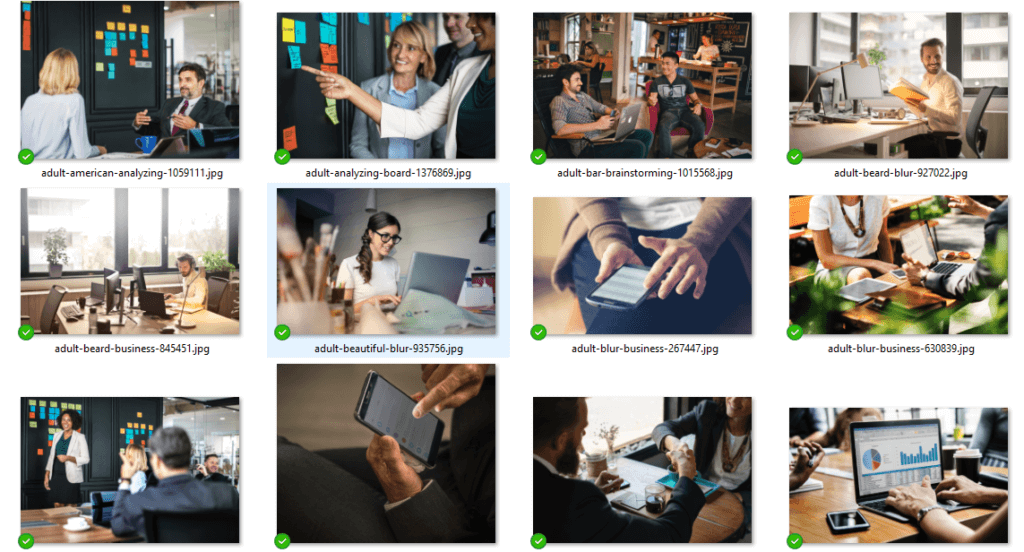Slowly loading SharePoint site could be a real mood killer for Office 365.
Unfortunately from time to time, your SharePoint website could be slow. I will give you advice hot quickly fix it.
In case when your SharePoint page works very slow you need to analyze the source of the problem. Thankfully Microsoft prepared a free great performance troubleshooting tool that will help you know why your SharePoint works so slow.
What is the source of SharePoint performance issues
There could be a lot of reasons why your SharePoint page working slowly. Low performance could be the reason of the wrong configuration of the site, network problems or services corruption. To analyze the situation present in your case you can use SharePoint Page Diagnostics Tools – SharePoint online performance troubleshooting tool. It is free, provided by Microsoft and available as a Chrome extension.
? At first, install the SharePoint performance analysis and monitoring tool.
After installation of the SharePoint Diagnostic Tool open your SharePoint site choose the addon icon (1) and choose Start (2). Analyzing of the SharePoint loading process will start.
The tool will monitor SharePoint performance and gather the data of the SharePoint page loading. It could take a few moments.
Maybe the results are not complex performance dashboard, but you can get a few basic parameters that could help you improve SharePoint:
- CorrelationID – unique ID of the test. You can use it in case of a ticket to Microsoft Support.
- SPRequestDuration – time taken by SharePoint to process the page: navigation, large images, connection to external services etc.
- SPIISLatency – time necessary for SharePoint Online Service to start loading the page (delay on the Office 365 time)
- Page load time – total time to load the site
- Page URL – address of the SharePoint page
Of course the shorter time the better. You can execute the test multiple time and compare the results based on an internet network, time of day or Office 365 tenant/region.
Diagnostic tests highlight key factors that impact the performance of the SharePoint site. When you will choose the section you will find detailed information about the source of the problems:
- Large images detected – highlight the images bigger than 300KB.
- Request to SharePoint – list all requests generated on the page. The recommended number of requests should be less than 25.
- Web parts using iFrame detected – enumerate all web parts using iFrame to display external content
- Web parts are impacting page load time – display webparts that loads slowly
- Content Delivery Network (CDN) check – validate CDN system. Listing possible issues
- Page weight under 500KB – check total page size and listing heavy elements
Network trace displays exact time necessary to load SharePoint page components. You can based on these numbers limit web parts or components that slow down the site the most.
Having this information in a place you can do SharePoint performance review. Below advises and reviews how components impact the time necessary to load the site. I highly recommend doing multiple SharePoint performance testing to get more precise results.
How to improve SharePoint performance
Four commandments of fast working SharePoint site. Below you will find a few simple tricks that could improve SharePoint performance.
1. Do not use Classic SharePoint
If you are using SharePoint in Office 365 use only Modern SharePoint mode. Classic SharePoint sites are the legacy solutions not prepared for today’s standards. The performance of the classic sites will always be worst. To improve SharePoint performance work on the modern SharePoint model.
? Learn more about changes in the Modern SharePoint site structure and architecture.
2. Do not use high-resolution pictures
When you building the SharePoint portal you want to make it beautiful. One of the ways to do that is to use great-looking pictures. You have to remember that high-resolution pictures could be very heavy from the perspective of size and impact on the time necessary to load the site. When you will have multiple pictures on your SharePoint site you need to take care of resizing them to as small as possible size.
When you plan to use high-quality pictures:
- compress the picture (without loosing the quality)
- resize it
Thanks to that your images will load much faster and your site will not lose great look. This small trick will optimize your SharePoint site performance ?
? Resize your pictures using Pixlr Toolset.
? Compress your images without losing quality with TinyPng
3. Do not use too many Web Parts
The number of the Web Parts added to the page have an impact on the performance of the site. If you will add to many webparts on one page site will slow down. In the case of the worst performance, you should remove some components to the separated pages.
There’s no one good answer what is the best number of components per site. During the planning of the SharePoint portal, you should test the performance of the site with 5, 10 and more webparts.
In my opinion, it is better to create multiple pages connected with smooth navigation. Thanks to that you build pages focus on one area and be sure that your sites will load faster.
4. Limit numbers of iFrames
You should also limit the number of web parts that use iFrame to display external service content. You should not have more than three iFrame based webparts on your site. The reason for limiting this type of component is the performance of external service that could strongly slow down SharePoint page.
You should consider here external data sources like YouTube, Twitter or Jira, but also Office-based services like Power Apps, Forms or Yammer.
5. Use Modern navigation
During building SharePoint portal you will have to navigate your users between multiple sites. Use modern features available to build navigation to SharePoint sites. Classic solutions like structure-based navigation or Metadata navigation could kill the performance of your site.
From the functional perspective, modern navigation is not much complex as old solutions, but new features like the audience is coming to it. What is most important the new functions are developed to perform very well.
? Build modern navigation for your SharePoint Portal.
Thanks to these simple tricks you can easily improve the performance of your SharePoint sites. Don’t stop to regularly monitor the performance of key SharePoint pages and limit possible issues by following SharePoint pages best practices.