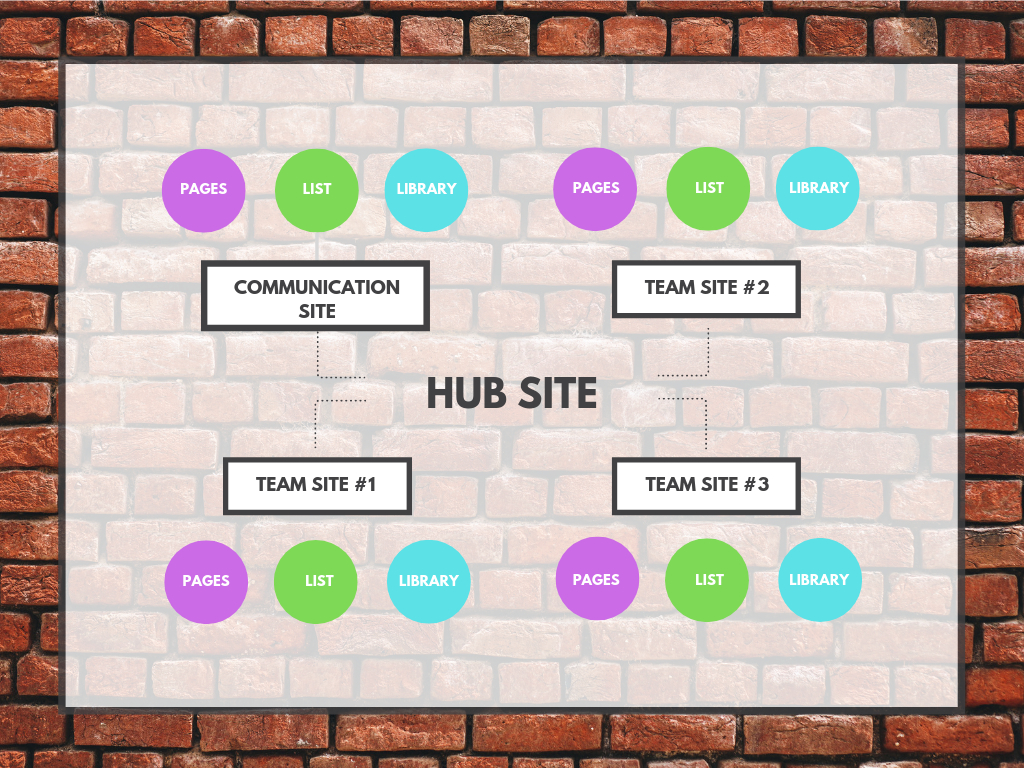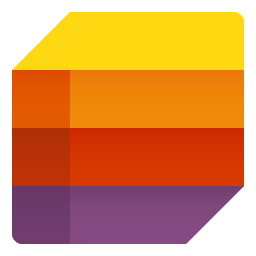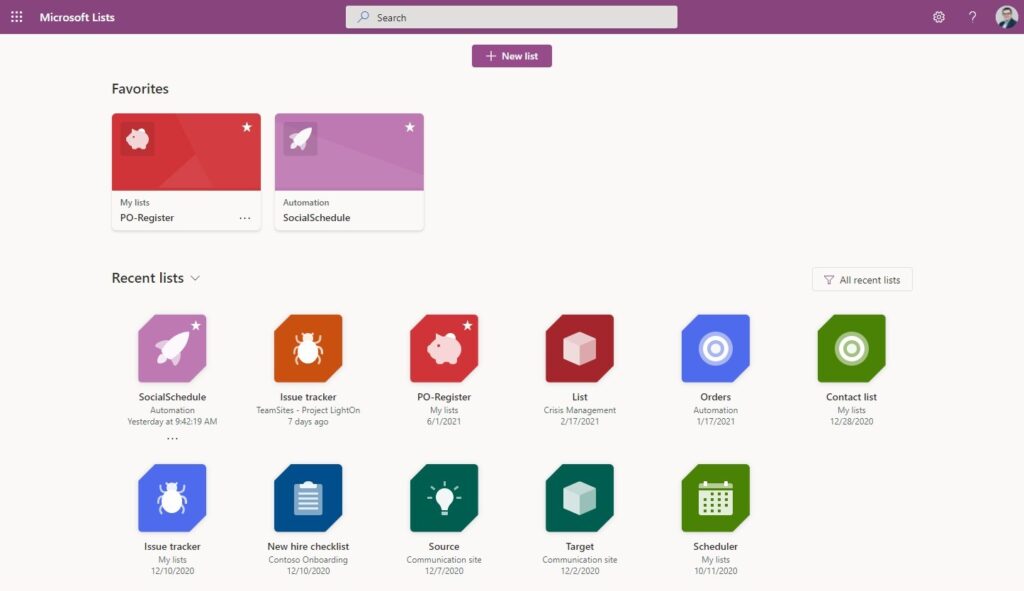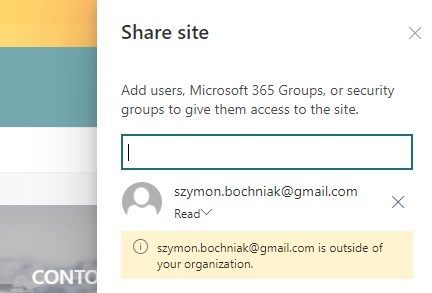When you starting with Office 365 you may wonder what SharePoint Online is?
I prepared a summary of everything you ever wanted to know about Microsoft SharePoint.
SharePoint Online is a crucial part of the Office 365 suite. SharePoint service evolving as one of the most popular Microsoft applications since 2001 year to the most current version – SharePoint Online. It is used daily by 258 million users as a part of Microsoft 365.
When you starting your work with Microsoft 365 you may wonder what is SharePoint and what is its role in the Office 365 applications. In the article, you will found the complex introduction to SharePoint Online.
What is SharePoint Online?
SharePoint is one of the most important applications in the Office 365 platform. It is a web-based system that is the foundation for file hosting, collaboration, and content management. SharePoint is an app is dedicated to internal use between the organization users. SharePoint Online allows you to build web portals that manage collaboration and communication in the company.
What is SharePoint used for?
During work in the SharePoint you will be able to build multiple SharePoint sites that will allow you to:
- create communication portals, like intranet, knowledge base or information page
- organize file-based collaboration based on SharePoint document libraries
- registration of the record in SharePoint lists
It is possible to extend the SharePoint features with other Office 365 apps to automate business processes and digitalize the manual work.
SharePoint and Microsoft Teams
It is not very well known by Office 365 users but Microsoft Teams is strongly interconnected with SharePoint Online. When you are creating a new team in Microsoft Teams behind is created dedicated SharePoint site based on the Team Site template.
Behind the new team created in Microsoft Teams and SharePoint site is Microsoft 365 Group which provides access rights to its members to both applications.
All files you will create or upload to your team in Microsoft Teams will be saved in the SharePoint Online document library. You can open the SharePoint site behind your Teams app by opening the specific Channel (1), navigating to Files (2), and then by selecting the Open in SharePoint button.
When you will navigate to the SharePoint site which is created behind Microsoft Teams you can use it as you wish.
You will have access to the whole functionality of the SharePoint site.
What are SharePoint sites?
SharePoint structure is based on sites – unique websites that organize the content around SharePoint Online.
You can build dedicates sites for the teams, departments, or for the specific project. The created site will be a container that will host and will be used to manage the data saved there as the security settings and permissions granted to the users.
There are three main types of SharePoint sites:
- Communication site – a site template dedicated for the presentation of the information, build intranet or landing page based on SharePoint.
- Teams site – SharePoint site template dedicated for the team-based collaboration. A site dedicated for the integration with Teams, Planner and other collaboration apps.
- Hub site – every site can be promoted to be a hub site and associate another sites to one logical structure.
SharePoint sites do not have a hierarchy from the perspective of the data structure. There are no subsites – sites created as a subsite of existing ones, but sites could be connected as a hub. The hub-based structure is more logical than physical. Sites are still separated but you can manage multiple sites connected in the hub.
Use SharePoint sites to build a structure for your organization’s collaboration spaces.
What are SharePoint web parts?
SharePoint Online pages content is build based on predefined components called web parts.
You don’t need to develop, know HTML or CSS to build content of your SharePoint sites, pages or published news.
All elements available as web parts can be configured by you with any kind of coding.
There are dozens of available web parts you can use to make your site beautiful. Available web parts in SharePoint Online:
- SharePoint Online web parts #1: Text, media and content
- SharePoint Online web parts #2: Discovery
- SharePoint Online web parts #3: Communication and collaboration
- SharePoint Online web parts #4: Business and intelligence, Other
If you are looking for inspiration on how to use specific web parts you can deploy a predefined SharePoint site template with preconfigured web parts.
How SharePoint integrates with other Microsoft 365 products?
SharePoint Online natively integrates with other Office 365 products. The possibility to integrate SharePoint Online with other Microsoft 365 applications with one click is one of the biggest advantages of this tool. You don’t need to develop anything, SharePoint provides the features that allow you to connect it with other apps.
SharePoint Online integration with Office Suite
Thanks to modern browsers SharePoint Online automatically integrates with Office client applications, like Word, Excel, PowerPoint, and Onedrive. All files stored in SharePoint could be open in Office Online or directly on your computer using Office Suite. You don’t need to install any additional software or addons.
Files open from SharePoint in the local Office app will be saved directly to SharePoint Online. You don’t need to upload the new version to SharePoint.
You can easily integrate SharePoint with Office 365 applications
By design SharePoint contain components allowing to integrate it with other Office 365 applications:
- Teams – Microsoft Teams application is interconnected with SharePoint Online. You can easily connect existing SharePoint sites with Microsoft Teams.
- Yammer – social-oriented content of Yammer could be inserted into SharePoint pages thanks to modern web parts.
- Planner – project and task management based on Planner could be directly integrated with the SharePoint team site.
- Forms – you can bring the Form created in Microsoft Forms to the SharePoint page using web parts.
- Power Apps – all canvas applications you will develop in Power Apps could be integrated with SharePoint using a dedicated web part.
- Power Automate – flows created in Power Automate natively contain actions that could connect to SharePoint. There are also a few boxed Power Automate flows included in SharePoint.
- Power BI – it looks the same as Power BI – it has a web part that allows bringing BI report to the SharePoint page.
You can see that integration between Office 365 apps and SharePoint is super easy. You don’t need any kind of development, all components to integrate SharePoint with other apps are build in.
SharePoint vs OneDrive
Microsoft OneDrive is a child of Microsoft SharePoint. Through the years OneDrive has become a separate product focuses on the personal use of documents. OneDrive for Business is the Office 365 app dedicated to storing and working on files saved in dedicated document library.
From the perspective of functionality, OneDrive is almost exactly the same as SharePoint. The main difference between SharePoint and OneDrive is targeted users who will work on saved files. In case of file sharing with other users is possible, but it is recommended to collaborate with multiple users using SharePoint.
OneDrive features from the perspective of SharePoint are limited to one document library. There is no possibility to create the sites or pages.
When you choosing between SharePoint and OneDrive you should first ask yourself who will work on the files you would like to store.
SharePoint vs Microsoft List
Microsoft Lists is really new application available in Office 365. This more additional modern interface giving access to the Lists hosted in SharePoint or OneDrive than separated application.
When you are using Microsoft Lists app and you opening the List hosted in SharePoint Online, you will be navigated to the SharePoint list. You should not consider Microsoft List as a concurrence app for SharePoint. Microsoft Lists are the more additional interface for the SharePoint lists hosted on SharePoint sites.
Can SharePoint be shared externally or publicly available?
Office 365 is available through the internet. Thanks to that SharePoint Online allows you to reach it from any place you have internet access.
SharePoint Online allows sharing the specific sites with external users and can be used externally. You can invite external users using their email to your SharePoint site and assigned them access rights like any other user. But every time users need to log in and authenticate to get access to the SharePoint site.
It is not possible to access SharePoint Online anonymously or make SharePoint Online a publicly accessible website.
How much does SharePoint Online cost?
SharePoint Online is a part of Office 365. License for this product is included in almost all Microsoft 365 Business and Office 365 E subscriptions. If your users have one of the plans: Microsoft 365 Business Basic, Microsoft 365 Business Standard, Microsoft 365 Business Premium, Office 365 E1, Office 365 E3 or Office 365 E5, a SharePoint license is assigned to their account without additional costs.
It is possible to buy SharePoint online separately. It is quite a cheap solution, especially there’s no minimum number of licenses you need to buy.
From the perspective of the SharePoint Online plans you have two available options:
- SharePoint Online Plan 1 – $5.00 – per user/month
- 1 TB of OneDrive storage per user.
- Share files securely inside or outside your organization.
- Sync local copies of files or folders for offline viewing and editing on Mac or PC.
- Coauthor in real-time in familiar Microsoft Office apps.
- Inform and connect your people with intranets and portals.
- Tell your story with beautiful communication sites.
- Use team sites to connect teams to content, expertise, and processes.
- Manage content in document libraries with versioning and access control.
- Share, organize, and track information with Microsoft Lists.
- Move and manage files between OneDrive and SharePoint.
- Search and discover relevant people and important content when you need it most.
- Navigate your team sites and intranet with the SharePoint mobile apps for Android™, iOS, and Windows or OneDrive mobile apps for Android™, iOS and Windows.
- FastTrack deployment support with the purchase of 50+ seats at no extra cost.
- 24/7 phone and web support.
- Licensed for commercial use.
- SharePoint Online Plan 2 – $10.00 – per user/month
- Everything which is available in Plan 1 and:
- Unlimited personal cloud storage for the 5+ users
- Customize your enterprise search and results with enhanced features to surface resources across Microsoft 365.
- Find content in electronic format for litigation or audit scenarios.
- Use advanced DLP capabilities to identify, monitor, and protect sensitive information.
- Use In-Place Holds to programmatically preserve content from deletion or edit.
- Everything which is available in Plan 1 and:
You should also remember that you can mix and match licenses in your Office 365. Some of the users could need full Microsoft 365 subscriptions and some will need only a SharePoint Online license.
Conclusion
SharePoint Online is one of the most complex applications in Office 365. Learn what SharePoint is and how to use it with other Office 365 apps.