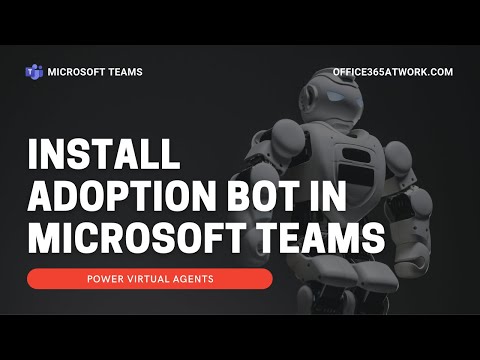Deploy Microsoft Teams Adoption bot using ready-to-use Power Virtual Agents app template. Deliver a low-code bot that supports your users on behalf of you in the area of Microsoft Teams adoption. Learn how to use Power Virtual Agents bots in Teams.
? Download the bot: https://github.com/OfficeDev/microsoft-teams-apps-adopt-bot
? Alternative languages for bot: https://hickweb.blob.core.windows.net/%24web/AdoptBot/adoptbot2021.html
? APP ID: 6c8c0828-bd30-4c89-900b-5656ac58683c
⏰ Timestamps
00:00 – Title
00:14 – Introduction
02:15 – Download Microsoft Teams adoption bot
03:50 – Setup adoption bot
07:06 – Configure Virtual Agents bot
08:55 – Build bot package
11:08 – Microsoft Teams adoption bot
14:31 – Conclusion
15:23 – Outro
? Transcription
Let’s install ready to use adoption Bolt in Microsoft Teams. Today I want to share with you the way how to build fully functional both in your Microsoft Teams which will help you to address adoption, especially support of the users will have any questions around the adoption process of Microsoft Teams. You can ask me how it could be possible without huge development work. Thanks to the changes in the licensing Microsoft offers right now. Possibility use Power Virtual Agents in Teams which are totally free and moreover community around Microsoft prepared there ready to use bot that you can deploy with the knowledge behind that can be shared with the Office 365 users in your organization. This process will take around 10 maybe 15 minutes on your site and you can execute the boat that will work. In your environment, and can be addressing all questions that people in your company will have around teams. Super exciting solution. I highly recommend to deploy it in your environment. Play with it, learn how that kind of bot could be adopted. You can take this bot and change the knowledge behind him to your other applications rather than Microsoft Teams so you can see there is great potential here to start to work with boats in Microsoft 365 environment. If you would like to get nooses around new solutions that you can diploid in your Office 365. Or learn about cool functionalities which are present there. Please subscribe to the channel if you like the video. Left the thumbs up thanks to that you will support me and on the other hand, you will be notified about all new videos. I will share it with you. So let’s deploy the first bot in your Microsoft Teams environment.
You can download Microsoft Teams adoption both directly from GitHub, totally for free. The solution is provided by the community around Microsoft Office 365 which developed this solution and shared it with the rest of the Office 365 users and before we will move forward a short comment: in the description of the video, you will found all the necessary links which you need to visit to get the application and additional elements that could help you. You will also find there the timestamps, so if you would like to see how the application looks like and work before configuring it, just go there timestamp for the part where I presenting the app itself. On GitHub, the only thing you have to do is to just download the application when you will download the ZIP package then you will use it on Microsoft Teams to deploy it. The application itself is based on teams and especially power virtual agents for Microsoft Teams which are mostly free. If you have one of the most common Office 365 subscriptions. If you working on a business license or enterprise license, this is something we discovered. You don’t need to buy. An additional license for you, so this is super fun, totally free application. The only thing you have to do is to deploy it and you can get the bot working on your Microsoft Teams. So let’s download the package and in the next steps, we will move forward to configure it and set it up on your Microsoft Teams tenant. The next steps of deployment of teams adoption both will happen in Microsoft Teams. The first step will be to create the space when we’re all feedback will be gathered from the boat you can create from scratch the new team when you will store the data or choose the existing one like the Champions team which is already created. You will need to add their two additional channels. The first channel will be feedback from the users and the 2nd. Ask the expert requests which users of the boat will be able to share with you. After you will create the channels, you can start the deployment process of the teams, but on your environment. To do that, go to apps and search for power apps. You will need to create and add the power up there. To do that you will need to create the dummy application using powerups, so click start now. Select the team which you will use for the Champions community and create the dummy application. Creation process of the new application could take one or two minutes, so don’t be worried about that and put any name like champions up here. Save it and that’s everything we need to do from the perspective of Powerapps itself, now we will need to introduce the power virtual agents to Microsoft Teams. To do that, go to the home button on the top navigation. You will see here your champions app and select See more button. You will be moved to your space. The dedicated for the Champions team created in teams and again select see all button to go out to deeper in the new screen. Select the import button. Thanks so that will be able to import the application downloaded from GitHub and browse for adoption boat download. From there select the ZIP package and open it and open it using the next button. You will see that you importing two flows, one for getting the feedback from both users and want to send the request for the experts through the boat and the boat itself. You will need to connect to teams and Office 365 through an existing connection or create the new one. The creation of the connection will require your authentications as soon. You will do that just to refresh the screen and you will see the connections available here. Both will use that to get the data around Microsoft Teams and user data. Import the package. In general, it is recommended to use some kind of service account for the flows, but if you doesn’t have that account you can use your own. But remember it’s better from best practice perspective to use dedicated accounts that will host the flows to be sure that you know if you will block your password. It will not block your application import of the package could take awhile, so don’t be worried about it as soon the application will be imported you will see the color of the notification bar will change the green one. And we can go to adopt the application to your local environment will start from the cloud flows which you need to set for your channels created in the Champions team. So added both of them and select proper team and channel which you want to use the public the data. As soon the bowl values will be updated you can save it and do the same thing with the second Microsoft flow. Save it and our power automate processes are updated and ready to use now we will need to adapt our boat to branded a little for our organization. Again, go back and select the chat bot and go inside the chat bot and add power virtual agents to your Microsoft Teams. As soon you will add power virtual agents to Microsoft Teams then you will be able to edit the chat bot itself so you can see this is both application that. Local, you can change the way how it works. You can adapt it so play with it. This is really great starting point if you would like to build more boats in your Microsoft Teams we can reuse it and use presented in video method to multiply that kind of bolt across the organization for the different purposes. To do that, go to manage and details, change the name and icon of the boat as you will do that. Save your changes and we will need to publish the bolt and this will be the most technical. Part of this deployment process, so please focus about that. There will be few more technical steps which will require a little careful behavior from your site. So go to publish and select share a bot submit for admin approval in the new screen, select download the manifest. In the downloads you will found the application downloaded from your teams. Extract it to the folder. In this case you will need to edit manifest Jason file. It’s good to have notepad++ to do that if you doesn’t have, you can install this application for free on your PC and added this file. In the next step you will need to change the bot idea to the one from the video description and save the file. You can see the new idea is cure. Save the file and you will need to save the whole package once again using 7 zip or other archiving tool. As soon you will create the updated version of the manifest, you need to create the new UP package. To do that, select all files and create the archive using 7 zip or any other tool. Then you up package will be created. Remember that you cannot use the folder on top of that, you need to create the archive using just the files which are presented in here. Now when your application is ready, we need to upload it to Teams administration center to share it with the other users in the organization. So go to the Teams apps and manage apps when you will be there and in the list of applications that are available for all users select. Upload. And select the file we did created minutes ago. Select the package which is ZIP archive and open it. Application will be uploaded to the to the system and you will be able to publish it to all users. Found it on the list and allow it. Now you will be able to add this application in your Microsoft Teams for all users and use chat bot in your Microsoft Teams organization in your Microsoft Teams go to apps. And look for application build for your organization. If you would like to add the bot to your organization in Microsoft Teams, select it and just add it as a bot working on your organization. When the boat finally will be published on your Microsoft Teams, you can find the boat using the icon or the name and you can start to use it by putting the questions there or using the ask the expert or give the feedback functionality’s which are present already in here. When you will put the question in the board window, you confound the possible answers that will both suggest for you. Like. How do I share files in Microsoft Teams and you will get clear feedback how to do that with the link and description to the articles on the Microsoft site so you can see this is very flexible, very easy way to use the teams. Few more examples that I will show you here. If you will put the question that board will do not understand, you can select yes. Help me, my little friend boat and then you can send the feedback to the to the creators of the boat or ask an expert and thankfully you will get the request. That will easily give you possibility to get back to the user. In this case, you can see that we send the request for help for the adoption team, and if you will go back to the channel with it created, you will see that the Microsoft Flow will create them request and you can easily navigate to the chat with the person directly from this place. This is super easy solution to get in direct contact with the people that looking for the help around Microsoft Teams using automated process around both. We vote any coding. One more element which is worth to know how it works is if you will go to the power virtual agents there is a space that you can configure or totally change the way how this part works. Go to chat bots and there you will find your chat bot in the addition of this chat. But you will be able to see how the knowledge behind the chat bot is managed in topics you will found all the questions that are possible to rise for. Microsoft Teams bought. Which helps in adoption and you will see where that data behind that knowledge is stored. You can see this is the world file hosted on Azure, fully transparent for everyone. And what is more in English. But what is great about this boat? You can switch it to other languages totally for free in the description of the video will found the link where you can switch the language to another one. All data is prepared for free by Microsoft Community. So you can use it as you wish, and moreover, if you would like to extend the way how the body works, you can add the new topics here and extend the knowledge behind it by editing the Word document. You can see this is not something that is technically challenging. I encourage you to play with it to change. Maybe adapt this book to other applications not only for Microsoft Teams. This is really great place to start working with boats in Microsoft Teams. As you can see, deployment of Microsoft Teams both is a little more complicated than the deployment of other adoption solutions in Microsoft Teams or any share point, but still value behind it is really great and it is also the great starting point if you thinking about using boats in general in your organization deployment or license-free. Microsoft 365 bought in Microsoft Teams. Is super-efficient way to support your users. I highly recommend you to do that. Play with it and start to build your own bots or just reuse existing templates like this one.