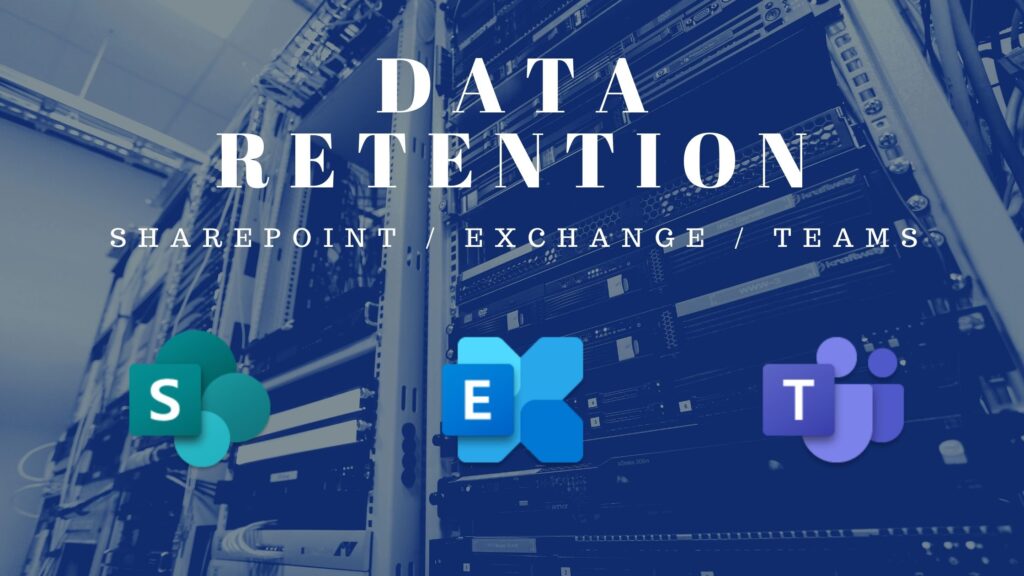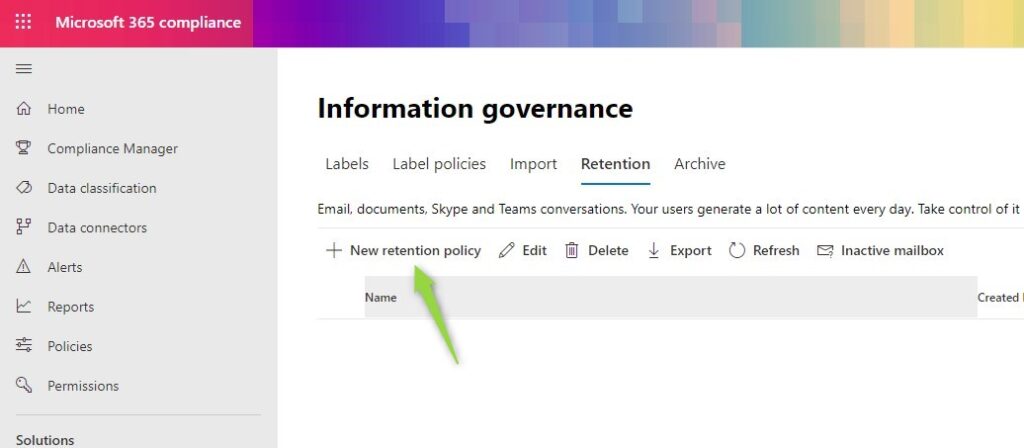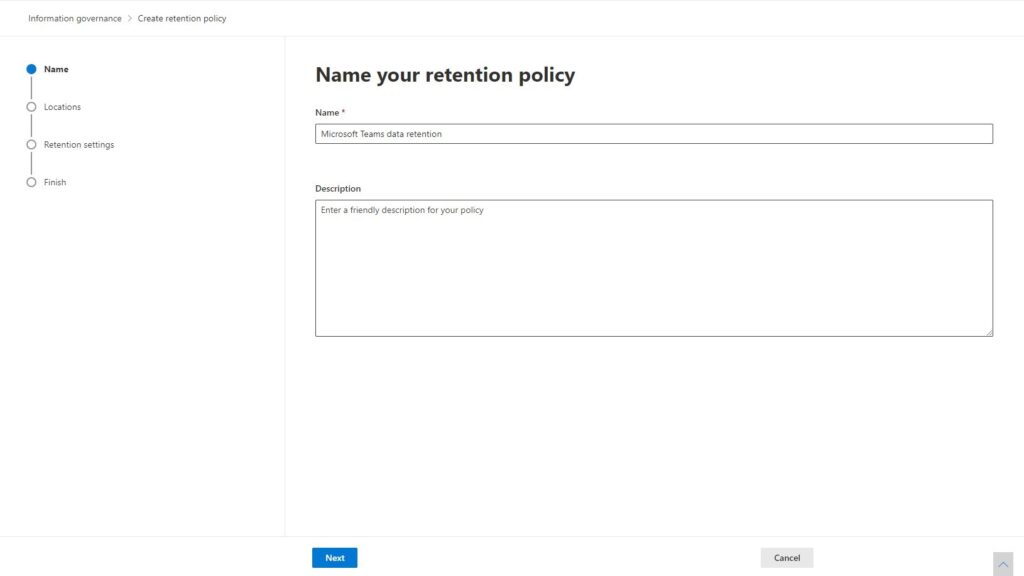Usage of Microsoft Teams and collaboration on Teams components rapidly growing
We store more and more data inside Microsoft Teams. How to backup data in Teams?
We all love Microsoft Teams. That’s a fact ?
Millions of people using Microsoft Teams on daily basis and storing a massive volume of data in Teams. You can imagine that sooner or later Teams in your organization will store sensitivity data that require some kind of backup solution.
The complex data architecture of Microsoft Teams does not make the backup process easier. If you will have a business that needs to implement a Microsoft Teams backup solution you will need to prepare yourself:
- understand quite a complex way of storing data in Microsoft Teams
- review available out-of-the-box options to secure data, including retention policies
- analyze third-party backup tools that could deliver backup option for Microsoft Teams
The most important element in the backup tool is the possibility of a successful restoration of the data from Microsoft Teams. You will see these elements are not easy, like in other tools.
Microsoft Teams data architecture
Microsoft Teams is a fully cloud-based solution hosted only in Microsoft 365. Because of the lack of an on-premise edition of Microsoft Teams there’s no option to backup the Teams data and restore in an on-premise edition of Teams in your data center. To make it more complex data architecture of Microsoft Teams includes multiple data sources.
You need to understand where Microsoft Teams stored data to decide which components need to be backup. This knowledge will help you decide which Teams backup solution will fit your business requirements.
Microsoft Teams is a complex application with a large number of functionalities. Different parts of the Teams apps store data in different locations.
Where Microsoft Teams store the data:
- Files – files added in chats are saved in the OneDrive in dedicated folders:
- Microsoft Teams Chat Files – files attached to chat discussions or shared during meetings
- Microsoft Teams Data – additional elements created during meetings, like a Wiki
- Files created in team channels – documents created in team channels in the Files section are saved in the dedicated SharePoint Online site collection
- Wikis created in team channels – are saved in the dedicated SharePoint Online site collection
- Messages created in team channels – are saved in the hidden Exchange group mailbox
- 1-1 chat – messages created in chats are saved in a hidden folder within the user mailbox, accessible via eDiscovery
- Meetings – are saved in user or group Exchange calendar
- Meetings recordings – are saved in Stream, soon will be saved in SharePoint and OneDrive
- Team structure, Tabs, Apps, etc. – all other components are saved in the Microsoft Teams which using Azure components to store and manage data
When you thinking about “where’s my data” you have multiple resources where your data will land, including SharePoint, OneDrive and Exchange.
Microsoft Teams data backup
Microsoft Teams data is stored between multiple applications. When you thinking about backup of that data you will need to consider which data components you would like to secure.
Microsoft 365 by design offers some options to restore deleted data for mosts of the Office 365 applications, but you need to remember that time to restore data is limited without the possibility to extend it.
If your business case requires providing a backup solution with a longer time to restore the data you will need to use compliance retention policies or you will need to purchase a professional backup solution for Microsoft Teams.
Data retention differs between Microsoft 365 applications. If you what to prepare a plan for the data retention for Microsoft Teams you need to review how to retain times look for each application that is used by Teams to store data.
Microsoft Teams data retention
Data deleted in Microsoft Teams will be retained for some time before will be permanently removed. You need to remember that after permanent deletion of the data it will not be possible to restore without additional backup or copy of data. The second thing which you take into consideration is the fact that it is retention functionality not backup per se. Retention of data just delays the point of permanent removal of the data. It is not a copy of files that you can restore as you wish.
The data retention feature in Microsoft Teams is very useful but is limited when you compare it with a “real backup solution”.
You can ask “How much time do I have to restore deleted data in Teams?” The answer depends on the application which hosts your data.
SharePoint Online / OneDrive data retention
SharePoint Online and OneDrive for Business offer data retention based on the Recycle Bin functionality. Two levels of the Recycle Bin allow you to restore deleted files up to 90 days after deletion. First recycle bin retain data for 30 days. After this time deleted data is moved to do Secondary Recycle Bin when is stored for additional 60 days. After this time data is permanently deleted. You can learn how to use SharePoint Online Recycle Bin to restore lost data in one of the existing articles on the blog.
? It is worth knowing that you have additional 14 days to restore deleted files based on a service request sent to the Microsoft Service team.
Exchange Online data retention
Exchange Online hosts some elements like emails, calendar events, but also chat messages, team messages, and meetings in the hidden structure. Exchange Online retention policy for permanently removed elements is 14 days. This time limit for Exchange retention could be extended by your organization to 30 days.
Other elements that are hosted in the Exchange Online in the hidden structure are retained indefinitely by design.
Microsoft Teams data retention
Data retention for typically Microsoft Teams components is indefinite. To take any control of this aspect you will need to set up additional Microsoft Teams compliance retention policies.
Microsoft Teams compliance retention policies
Microsoft 365 Compliance admin center offers the possibility to manage the retention policy stored in Microsoft Teams. You can decide there about time how long you would like to store Microsoft Teams channel messages and Microsoft Teams chats.
In the Compliance center, you can create your own retention policies. The main role of using these retention policies is to limit the time of storing data in Microsoft 365. So main idea behind it is to delete data faster than the user ? This feature helps you delete old unused by anyone data in an automated way. At the same time this the only space where you can do any control of how long deleted data will be stored.
You need to remember that retained data will consume your storage. If you are planning to extend basic retention policies please take into consideration possible additional costs.
? Usage of Microsoft 365 Compliance Retention Policies require Microsoft 365 E3 license or higher.
How to setup Microsoft Teams data retention policy?
1. To set up new retention policies for Microsoft Teams open Microsoft 365 compliance admin center (1) using the address: https://compliance.microsoft.com/. Next go to Policies (2) and Retention (3).
2. In the next step choose the New retention policy button.
3. In the first step of the creation of the new Microsoft Teams retention policy set the policy Name and select Next button.
4. In the second step of the wizard you can select the applications that the policy will apply to. In the case of Microsoft Teams, you can manage channel messages and chats. In this step you can limit the teams that policy should apply to.
5. Following wizard screen will allow you to configure the policy behavior. You can see that most of the settings manage when to delete the data, so how long you would like to retain it in the system. Only the middle option offers the possibility to retain also deleted data, but it forced to retain it forever …
You should set this kind of option very carefully and in a limited scope to chosen and selected teams created in Microsoft Teams.
Microsoft 365 compliance retention policies for Microsft Teams should be used to clean up old, not relevant, no deleted by user data. If you would like to use this feature to extend the time of how long deleted Teams chats and Teams messages are retained please do that wisely and in the strongly limited scope.
The best Microsoft Teams backup solution
In conclusion, none of the native data retention solutions in Microsoft Teams, SharePoint, Exchange and OneDrive should be treated as a backup solution for critical data. You can use retention to restore deleted data for a limited time, but it will not cover the complex restore process of lost data in Microsoft Teams.
If your business requires to guarantee backup tool for Microsoft Teams data I would recommend analyzing which part of Teams data is really critical. Maybe a backup solution for files stored in SharePoint or Teams will cover business requirements. Finding a high-quality backup tool for SharePoint Online / OneDrive is much simpler. Moreover, restoring of backup data is much easier in the case of files stored in Microsoft Teams than restoring complex Teams data structure.
Which Microsoft Teams backup tool choose?
If in your case you need to guarantee backup and restore process of whole Microsoft Teams data you will need to analyze existing Teams backup solutions from the perspective of its limitations… Unfortunately in such a complex data structure not every backup tool for Microsoft Teams will allow you to backup and restore every component.
Below you will find a comparison matrix that could help you analyze Teams backup third-party solutions:
The best and recommended Microsoft Teams backup tools which you should review from the perspective of elements that are backup and your business requirements.
- AFI.ai
- AvePoint
- CodeTwo
- Skykick
- Synology
- Veeam
Review the functionalities, calculate the costs and decide which Teams backup software is the best for you.
How much Microsoft Teams backup cost?
If you wonder about the possible costs of the backup tool for Microsoft Teams you can review that using the below form. Based on your request you will receive a cost estimation of the Teams backup implementation.
Check Office 365 backup tools features and pricing comparison.
Conclusion
Microsoft Teams becoming one of the most often used collaboration applications. Proper backup and retention of the data stored in Teams could be crucial for business continuity.