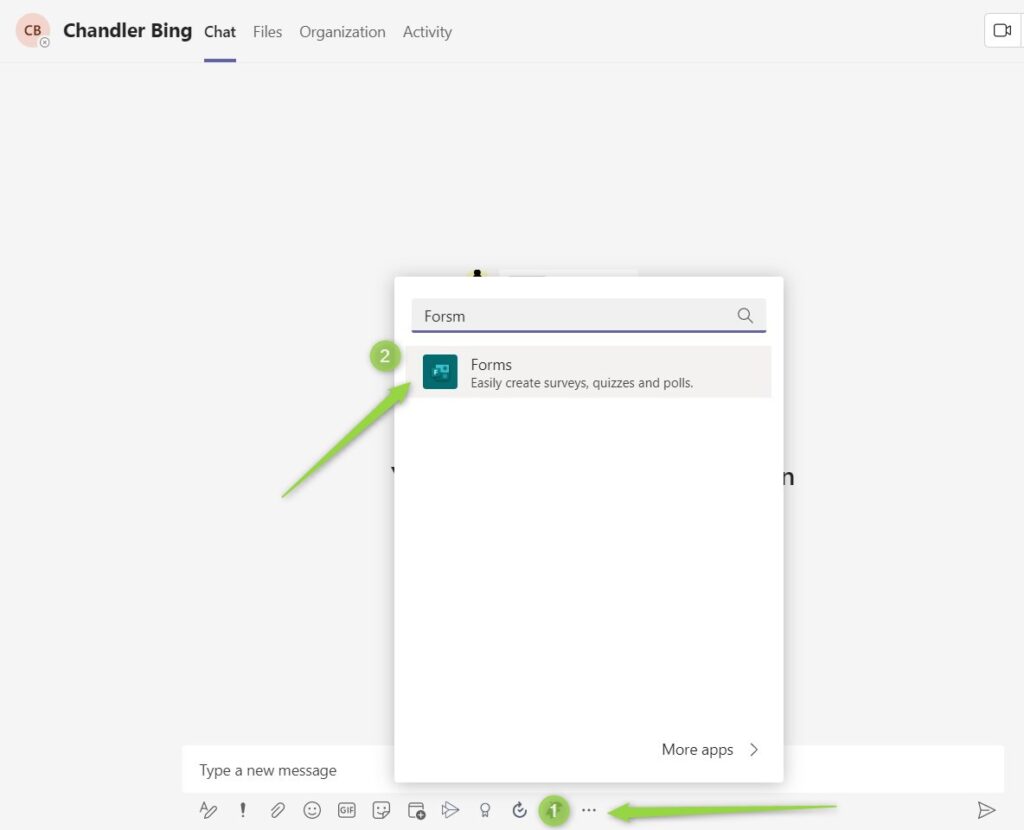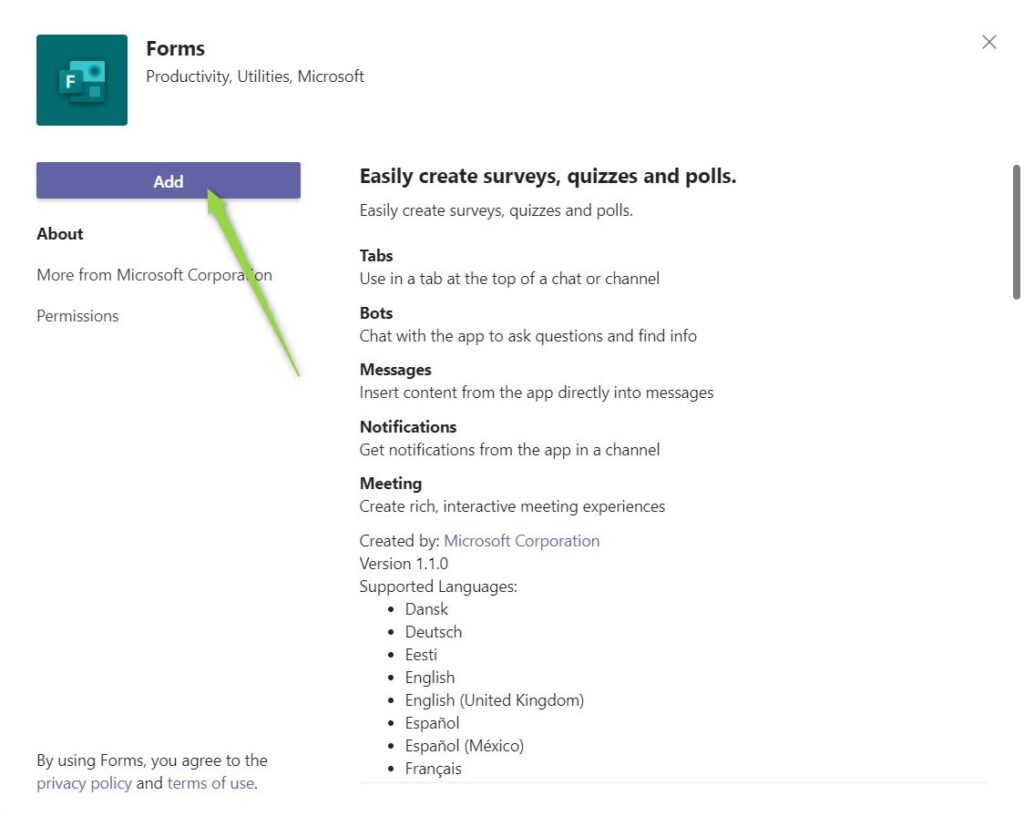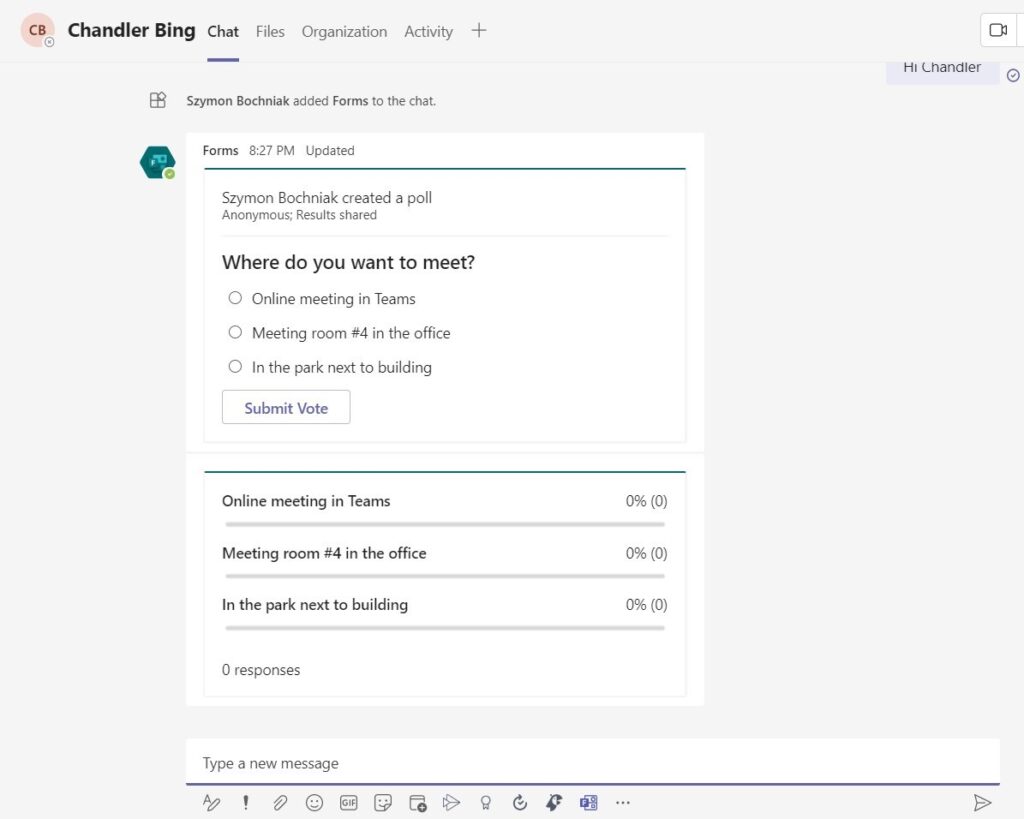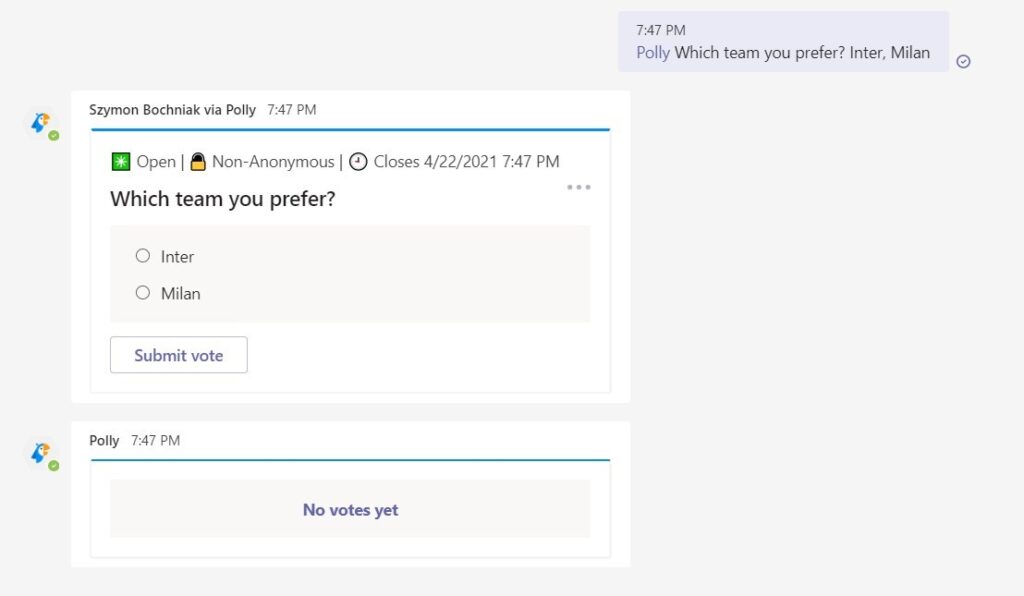Poll apps feature is one of the most commonly used functions in Microsoft Teams.
I prepared a list of useful ways to add Microsoft Teams polls or quiz.
Gathering feedback from your coworkers and team members is really important. Polls and surveys are the simplest way to gather information from your colleagues in a collaboration team, chat, meeting, or live event.
Creating a poll or survey in Office 365 is quite easy thanks to the Microsoft Forms app. That kind of polls could be used in SharePoint or Microsoft Teams. But when you collaborate in Teams you will most likely want to create quick and simple polls.
Can Microsoft Teams do polls?
Yes. Microsoft Teams offers a feature that creates quick polls almost on every level. The only “tricky part” is that you need to use a dedicated app to add surveys in Teams.
I will present the ways to add polls in chat, during a meeting or live event using the two most popular survey apps: Microsoft Forms and Polly. Both poll applications are free and you can use them on your Microsoft Teams.
Microsoft Forms poll solution for Microsoft Teams
Microsoft Forms as an application for Microsoft Teams are available by design. You can use the Forms app in Teams to create surveys, quizzes, or tests and publish them directly in:
- chat conversations
- posts in the team
- during meeting
- live event
Remember that to use Microsoft Forms for the creation of quick surveys you need to add the Forms app to the context you are working in: chat, team or meeting.
How to add a quick poll in Microsoft Teams using Microsoft Forms?
To add Microsoft Forms to Microsoft Teams use three-dot button (1) (***) button and select Forms (2) app.
In the next window, you will be asked to Add the Forms app to your Microsoft Teams context.
The new Forms creation process will be executed. You are able to set up a quick poll in the Microsoft Teams.
It is also possible to create a pool using the @mention function. Just put @Forms in the Teams to publish the survey. You can generate form creation using Create a new poll button.
Your survey will be published in the Teams.
It is also possible to use @mention option using it directly in the chat window, like @Forms Question? Answer 1, Answer 2, Answer 3
You can create Forms-based pools in Microsoft Teams in the chat, during a meeting, in the team channel and during a live event very simple way.
Polly as pools and surveys platform for Microsoft Teams
Polly is a third-party app dedicated to polls and surveys in Microsoft Teams. Using Polly allows creating surveys and polls in Microsoft Teams in chats, team channels and meetings.
If you are looking for a bot creating and managing polls in Teams Polly will address it.
How to add a quick survey in Microsoft Teams using Polly?
To add Polly app to Microsoft Teams use three-dot button (1) (***) button and select Polly (2) app.
In the next window, you will be asked to Add the Polly app to your Microsoft Teams context.
Polly the poll app will be added to Microsoft Teams. Before you will create the first poll you will need to connect to the Polly service and authenticate to use this third-party application in Microsoft Teams.
Polly will authenticate you using your Microsoft 365 account and will ask you for the permissions necessary to start the work.
After this step you are ready to create new polls in Microsoft Teams using Polly app.
It is also possible to create a pool using the @mention function. Just put @Forms in the Teams to publish the survey. You can generate form creation using Create a new poll button.
Your survey will be published in the Teams.
It is also possible to use @mention option using it directly in the chat window, like @Polly Question? Answer 1, Answer 2, Answer 3
You can create Polly-based pools in Microsoft Teams in the chat, during a meeting and in the team channel.
How to manage polls created using Polly in Microsoft Teams?
You are able to manage all polls created in Polly in the Chat window. Just search for Polly bot account.
In the Dashboard tab, you can manage and review all available polls created in Polly. Notice that you can find here options that navigate you to the payable version of the Polly app. In the approach of quick polls, you can use the free version of the app.
In this section, you will also find Help containing the documentation for the Polly app and About tab which presents general information about the Polly app.
Conclusion
Microsoft Teams polls apps give the possibility to create quick surveys and gather feedback from team members or participants of live events. Use Forms or Polly app to create a quick surveys in Microsoft Teams.