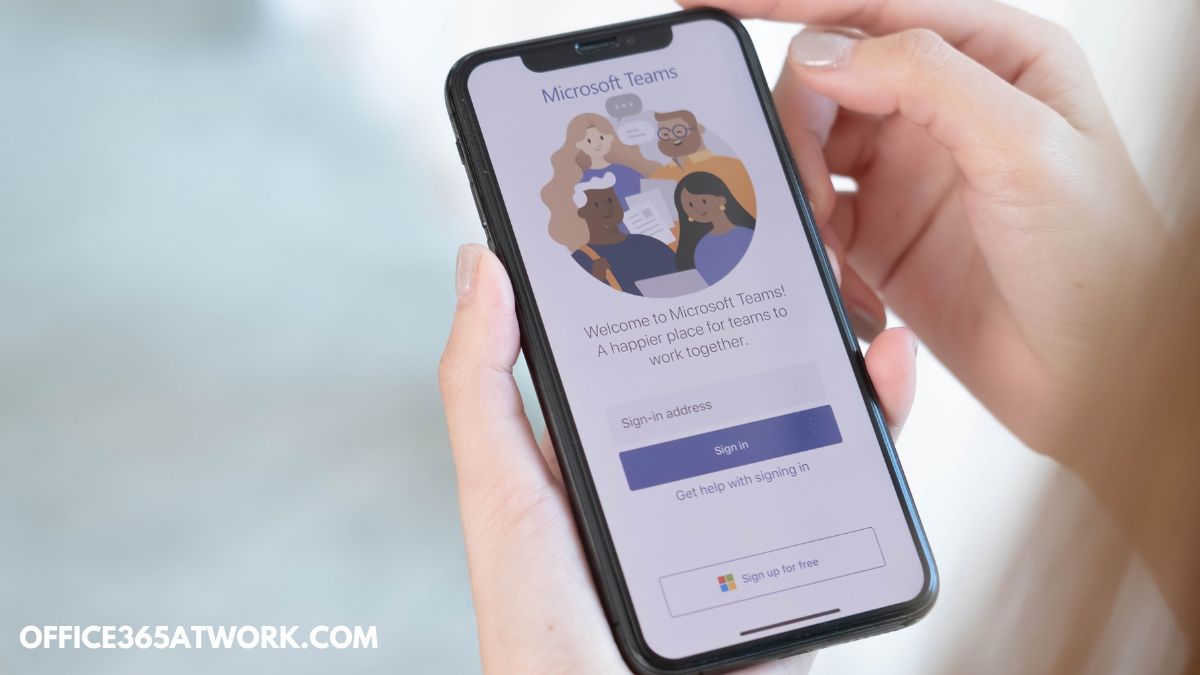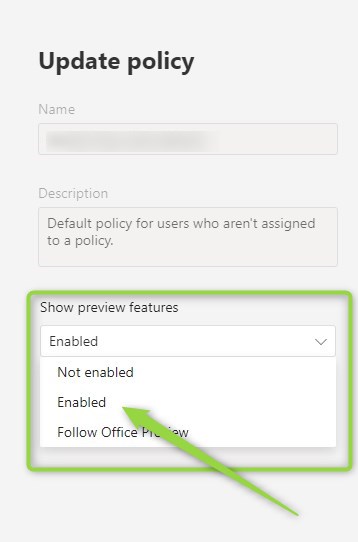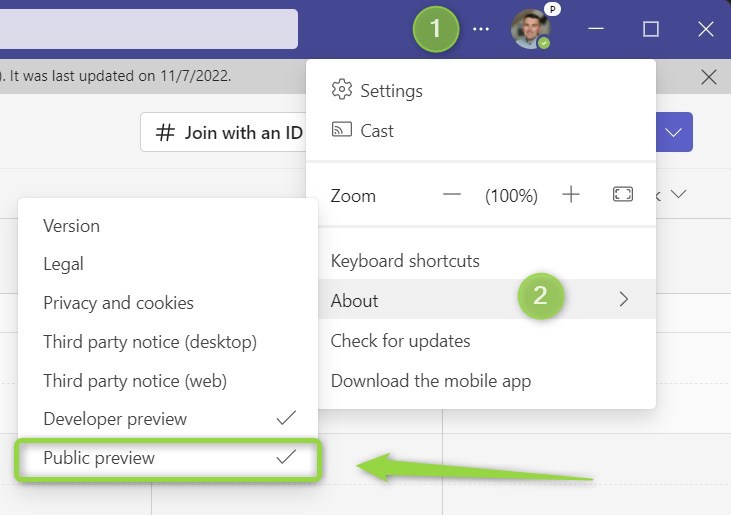Advanced users of the Microsoft Teams application want to get access to the Public Preview features of Teams.
You can manage who in the organization has access to Microsoft Teams Public Preview features.
Microsoft Teams application is the most heavily used app in Office 365. In every organization, you will find more and more users who will be interested not only in using Teams for meetings and calls but for advanced collaboration. These users will ask you for access to Target Release features in Office 365 and Public Preview feature in Teams. Get to know how access to Microsoft Teams Public preview can be managed.
Administrators in the organization can allow access to the Public Preview features in the Microsoft Teams application.
Learn what Microsoft Teams Public Preview is and how to give users access to new Teams features.
What is Public preview in Teams?
Public Preview for Microsoft Teams is the mode that allows you to get early access to the features that are not available globally yet or are still during development. You can test these features and play with them before these functionalities will be available for all Teams users. The majority of unreleased features available in Teams Public Preview are stable.
This is not a Microsoft Teams beta, but from time to time some bugs can be found in the new functions.
I would not recommend allowing access to Teams Public Preview to everyone, but limit it to the Microsoft 365 Champions or IT team.
How to enable Microsoft Teams Public Preview for users?
It is possible to grant access to Microsoft Public Preview in Teams for a limited group of users in the organization. To enable Public Preview in Teams you will need to open the Microsoft Teams admin center: https://admin.teams.microsoft.com/
In the admin center open Teams (1) and select Teams update policies (2).
In the edition of the policy in the Show preview features section choose Enabled.
After you will Apply the setting it could take a few hours to make the change available to your users.
How to switch Microsoft Teams to Public Preview mode?
Users with Microsoft Teams Public Preview can turn on this mode in the Teams app.
To switch Microsoft Teams to Public Preview mode go to *** (1) option next to your picture, and open the About (2) section.
In the new panel, you will be able to select Public Preview mode.
Your Teams app will need to rest to apply changes. Public Preview features will be available in the Microsoft Teams of the user.
What’s next?
Bravo! You learned what the Microsoft Teams Public Preview is and how to use it. It is a great moment to extend your knowledge. Learn how to set release preferences for other Office 365 apps, where Microsoft Teams recordings are stored or how to customize Microsoft Teams invites.
Do you want more?
I prepared more articles around main Office 365 apps, like OneDrive, Microsoft Outlook, Power Automate and SharePoint Online.
Conclusion
Learn what is Public Preview in Microsoft Teams and how to turn it off for specific users in the organization.