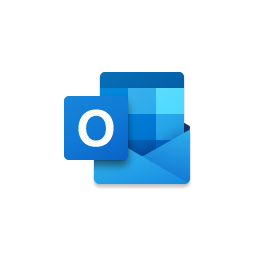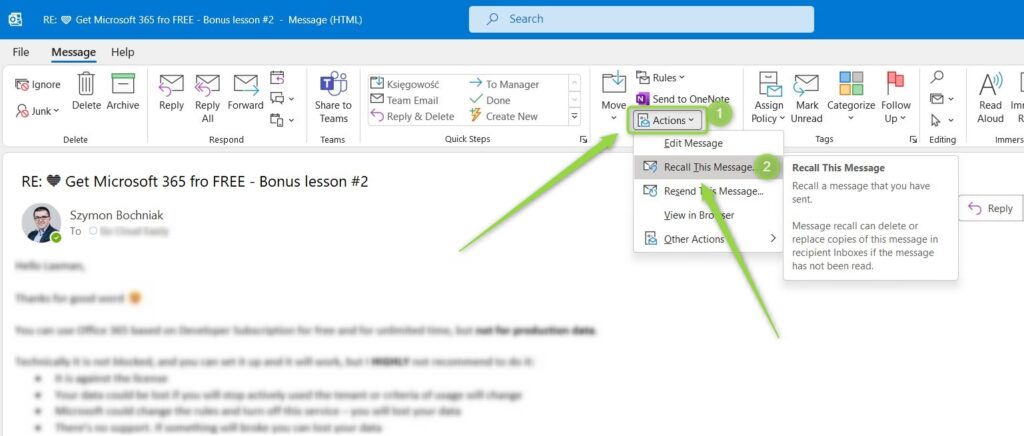If you are sending hundreds of emails using Outlook on a daily basis, sooner or later you will make a mistake…
Learn how to recall anl emaill in Outlook in Office 365.
We all are humans and from time to time we will send the email message in Outlook to the wrong recipient. Office 365 offers the possibility to recall such message in Outlook. You will be able to recall email, but this feature has some limitations.
Learn how to recall an email in Outlook.
How to recall an email in Outlook?
The recall message feature in Outlook is available in Office 365 and offers you the possibility to delete or replace the copy of your email from the email recipient inbox. This is great functionality if you send the email by mistake to the wrong recipient.
You need to remember the limitations of the Outlook recall feature:
- email cannot be read by the recipient
- the recipient needs to use Outlook application and Exchange email service – in such case recipient will get a second email that you want to recall email
- message cannot be moved from Inbox
- message cannot be displayed in Preview Pane – in such case user will have possibility read the message
In most cases inside your organization using Office 365 you can try to recall the email. Just remember about listed limitations.
How to recall an email in Outlook application?
To recall a message in the Outlook app go to Sent Items and open send email message.
In the email, window find Actions (1) and select the Recall this Message (2) option.
In the new windows, you will have the possibility to decide about message recall behavior:
- delete unread copies of this message
- delete unread copies and replace with a new message
You can also decide if you would like to get the confirmation when email recall in Outlook was successful or failed.
When you will confirm the recall action, Outlook will start to delete your emails from recipients inboxes.
How to recall message in Outlook webmail?
The recall email feature is not available in Outlook Web Access or webmail portal. You need to use Outlook desktop application to have the possibility to use Outlook email recall.
What’s next?
Bravo! You learned how to recall messages in Outlook. Learn more about Microsoft Outlook app: escalate Outlook emails in Teams, create groups in Outlook or delay sending emails.
Do you want more?
I prepared more articles around main Office 365 apps, like Microsoft Teams, Microsoft OneDrive, Power Automate and SharePoint Online.
Conclusion
Learn how to recall an email in Outlook application in Office 365. Start to use the recall email feature in Office 365 and restore mistakenly send an email.