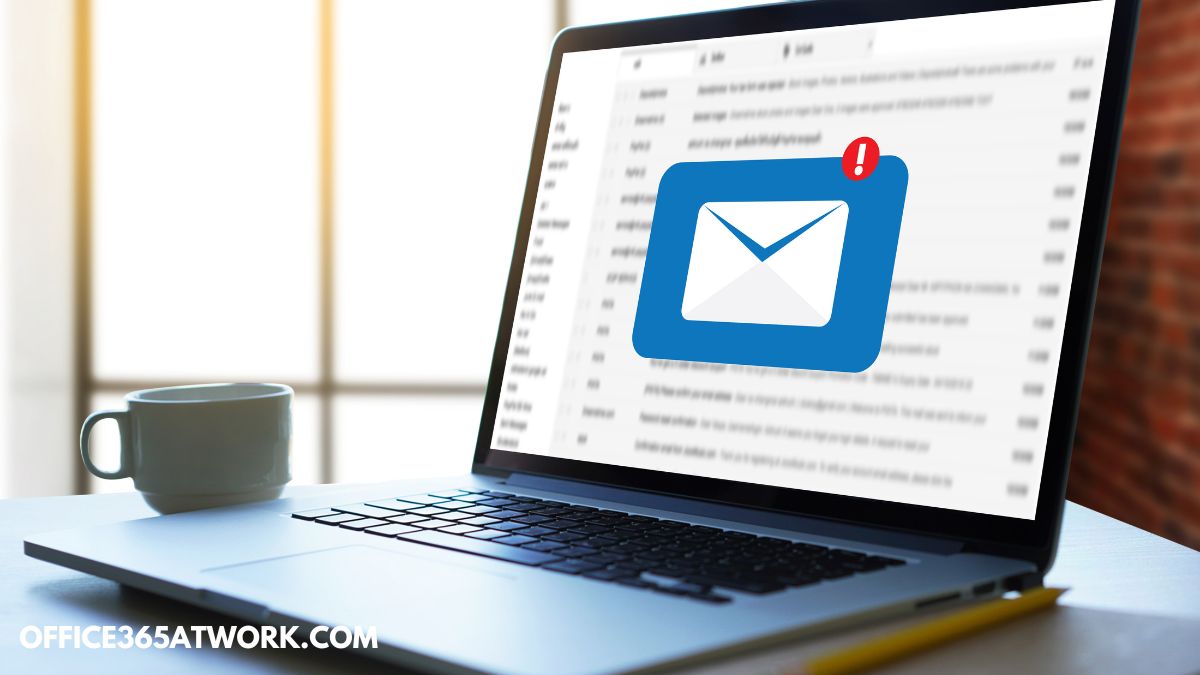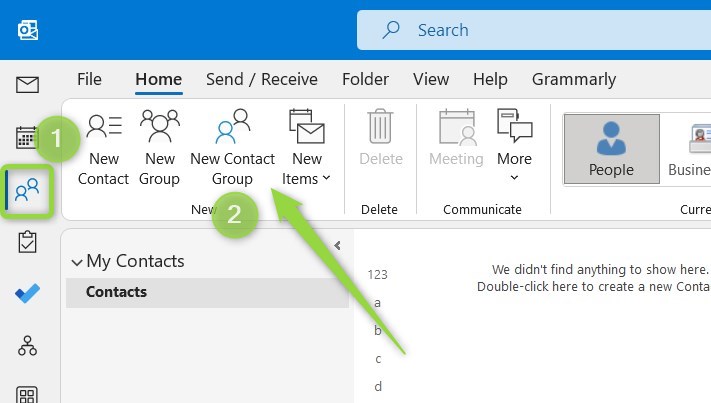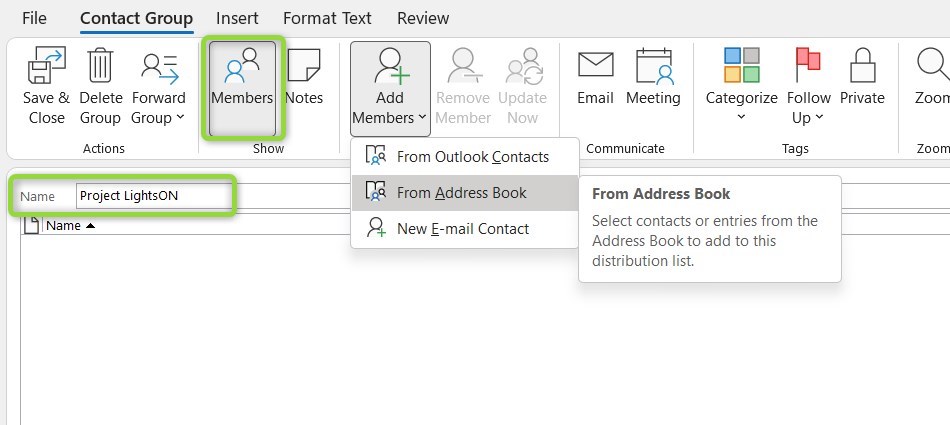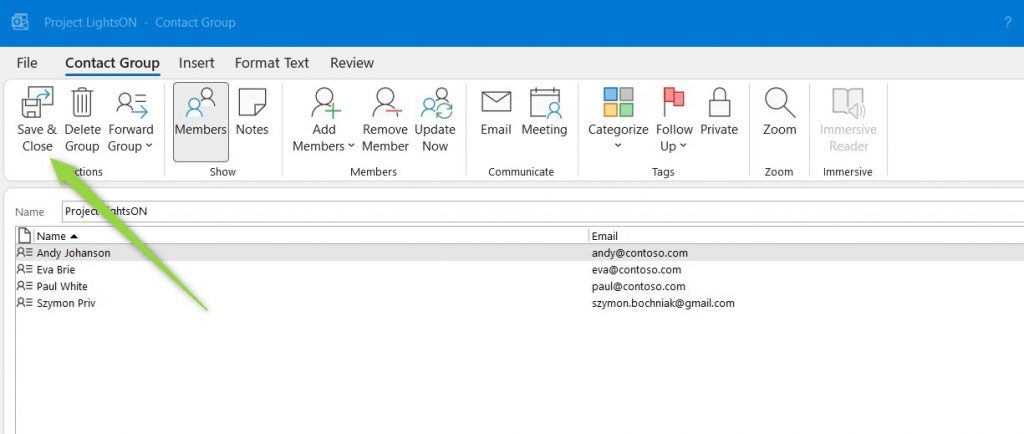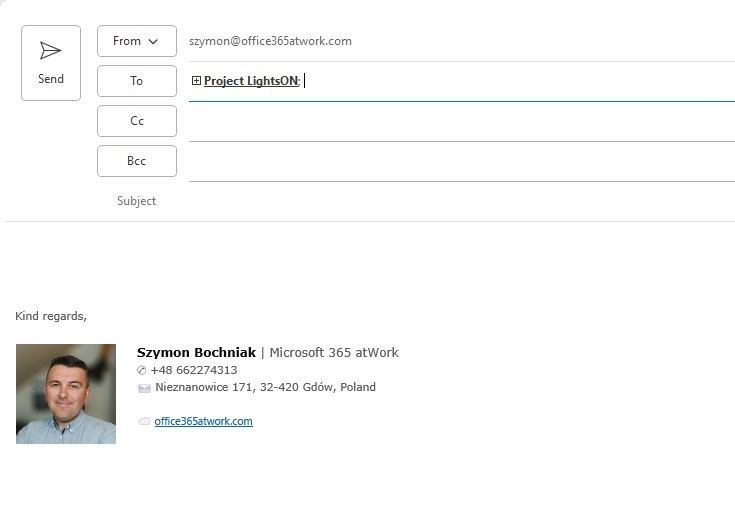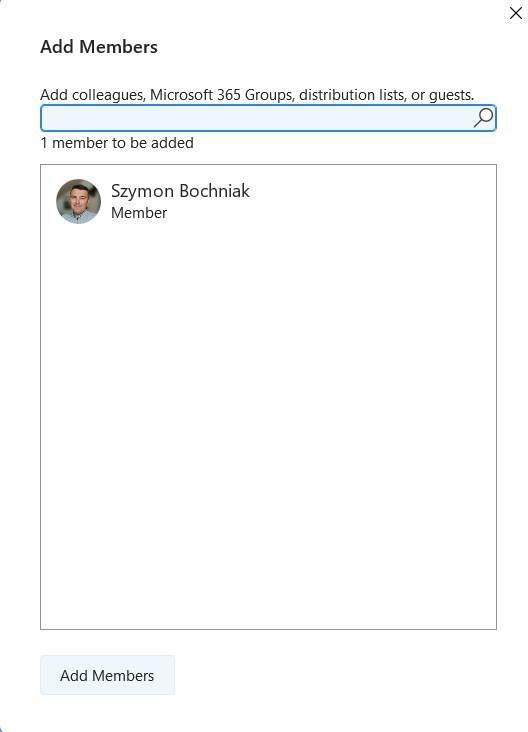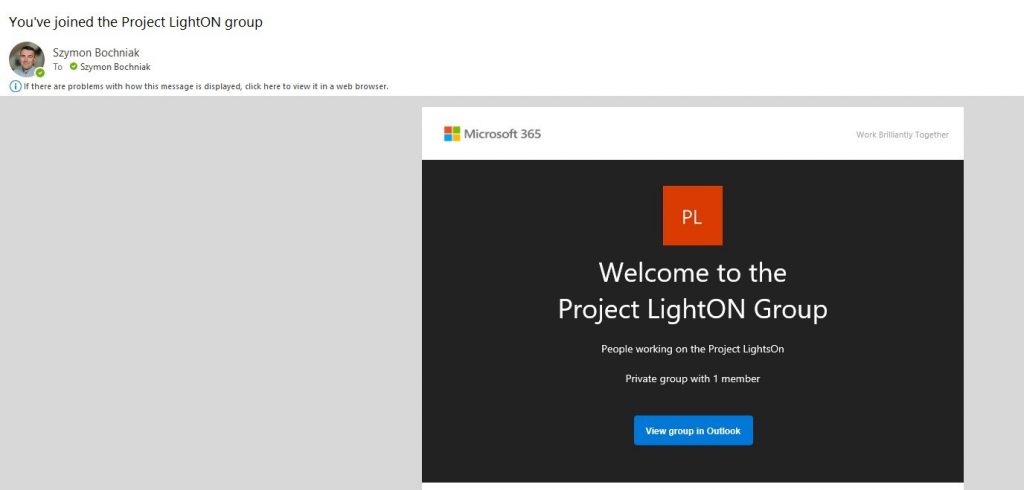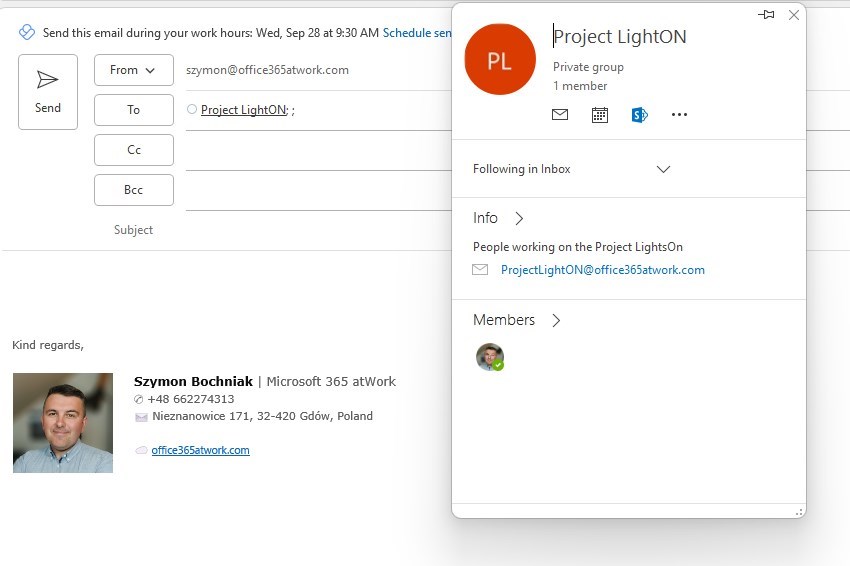Using the distribution lists in Microsoft Outlook makes it much easier to send emails to multiple recipients.
In Office 365 you can create an email group of a contact group (distribution list) in the Outlook app and manage multiple email contacts .
Microsoft Outlook application helps us on the daily basis to do our job in the office. There are multiple useful features that we use, like Outlook signatures, and delaying or encrypting our emails. But when we are sending more and more emails we would like to make our life easier. One of the most useful solutions that could save you time is the grouping recipients of your emails.
Outlook application offers multiple possibilities to manage the contacts that are grouped.
Learn how to create an email group and a distribution list (contact group) in Microsoft Outlook.
Contact Group (Distribution List) vs Email Group
In the Outlook application used in Office 365, you have the possibility to create two types of groups for the email addresses you want to organize.
- Contact group formerly called a distribution list is a local group created in your Outlook application
- this is a local named group without a dedicated email address
- you can add whenever email addresses you want
- Email group is a global Microsoft 365 based group that can be used by everyone in the organization
- have a unique email address dedicated to this group
- you can add email addresses of the organization members
- can be extended for the components like Calendar, Teams team, SharePoint site, Planner plan and more
If you are looking for a simple solution just for you create a contact group (formerly a distribution list). In the case when it will be useful to use this group in multiple places and with other colleagues email group will fit better.
? Remember that creation of the Microsoft 365 groups which are the foundation for the email group can be turned off by Office 365 admin. In such a case you will need to contact your IT team to create an email group.
How to create a Contact Group (Distribution list) in Outlook
To create a local contact group that you can use in Microsoft Outlook open that app.
In Outlook select the People icon (1) and the button New Contact Group (2).
In the new windows, you will be able to set up a contact group for the Outlook app. To create a new a new distribution list in Outlook set its Name and Add members.
In the creation of the contact group, you can use existing contact or emails from the address book. If you want to use a new email address select the New E-mail Contact option.
When you will set your group you can save it using Save & Close button.
Your contact group (distribution list) is ready to be used in the Outlook app.
How to use contact group in Outlook
The newly created Contact Group will be available in the People section of Outlook.
Now you are able to use the name of the contact group to automatically add it to new messages or meetings in Outlook.
Contact Group selected in the message or meeting invitation will automatically populate, and email addresses will be added.
How to create an Email Group in Outlook
To create a globally available email group that you can use in Microsoft Outlook open that app.
In Outlook select the New Group (1) icon in the Groups section.
In the window, you will be able to create a new email group in Outlook. You will be able to configure the way the email group should work:
- Name (1) – setup the name for the group
- Email address (2) – choose the email address that will represent this group. You can shorten the proposed email address.
- Description (3) – of your organization heavily using email groups it is worth adding a few words about this group.
- Sensitivity – you can set a sensitivity label for this group
- Privacy (4) – choose if your group should be private or public. The private type of group will limit access only to the members.
- Send all group email and events to members’ inboxes (5) – decide if the emails should be on shared mailbox or on each member mailbox.
When you are ready select Create button to create an Email Group in Outlook.
In the next step, you will be able to members to the Email Group.
As soon as you will add members a new group will be created.
How to use contact group in Outlook
The newly created Email Group will be available in the Groups section of Outlook.
Moreover, all invited members will receive additional email notifications about a new Email Group and how to open it in Outlook.
Now you are able to use the name of the email group or created email address to automatically add it to new messages or meetings in Outlook.
What’s next?
Good! Now you know how to create an email group in the Outlook app. Do you want more Outlook tips & tricks?. Learn how to recall an email that is already sent, how to delay email sending or how to manage signatures in Outlook.
Do you want more?
I prepared more articles around main Office 365 apps, like Exchange Online, Microsoft Outlook, Microsoft Teams and SharePoint Online.
Conclusion
Learn how to create an email group in the Outlook application. A contact group / distribution list created in Office 365 could help you to send emails easy way to a group of users.