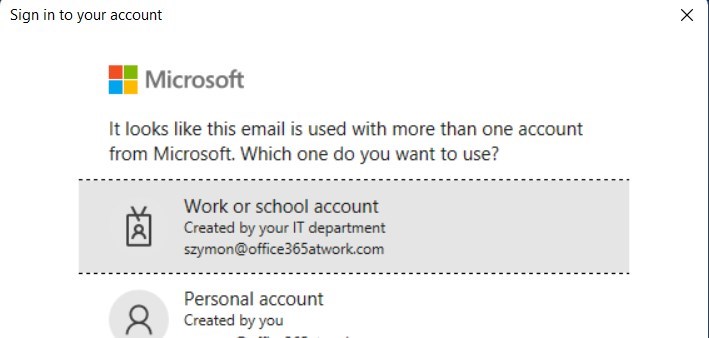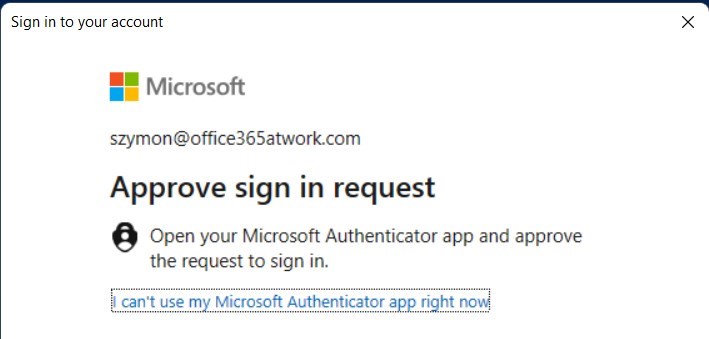Start to work with PowerShell with Exchange Online.
Connect to Exchange Online in Office 365 using Microsoft PowerShell on your Windows PC.
PowerShell gives you the possibility to manage Exchange Online automated and programmatical way. Exchange is a critical mail system in Microsoft 365. Meetings and mailing inside Exchange Online are the heart of daily work of information workers. There’s a lot of admin tasks around Exchange, like: . PowerShell allows you to automate a lot of activities around these features.
Do the first step and learn how to connect to Exchange Online PowerShell from Windows 10/11.
How to connect to Exchange Online using PowerShell
Connecting to the Exchange Online management shell using PowerShell is a great improvement in the area of automation and management. PowerShell could make your life much easier in the area of administering Exchange Online.
Before you will connect to Exchange in Office 365 remember to install the Exchange PowerShell module first.
Install the Exchange PowerShell module
In the first step remember to install the Exchange Online PowerShell module on your Windows PC.
? Here is the step-by-step instruction on how to install the Exchange PowerShell module.
Connect to Exchange Online PowerShell
Exchange Online administration shell will allow you to connect to Exchange Online using PowerShell.
To connect to Exchange PowerShell using the command:
Connect-ExchangeOnline
You will be asked for your password in the authentication window.
After pasting the password you will be connected to the PowerShell shell and start to work on Exchange Online using cmdlets.
Connect to Exchange Online PowerShell with MFA
If your account has Multi-Factor Authentication turned on, you can use the Exchange Online administration shell and connect to Exchange Online using PowerShell but you will not need a different command.
To connect to Exchange PowerShell with MFA use:
Connect-ExchangeOnline
You will be asked to authenticate in the standard Microsoft 365 login window.
After you will paste your email address you should choose Work or school account.
In this case, after you will use your password you will need to authenticate using MFA.
After the authentication process with MFA, you will be connected to the PowerShell shell and start to work on Exchange Online using cmdlets.
Resolve problems with connecting to Exchange Online PowerShell
Errors you can meet during the PowerShell connection to Exchange Online:
- This is the space where I will describe possible error messages with the Connect-ExchangeOnline command.
Are you Exchange Admin?
If you are Exchange Online administrator you should remember other tasks in the area of the Exchange service:
- MFA set up for the Office 365 users
- Security aspects of the Exchange like warning messages for the external messages
- Backup of the Exchange data
In the case of the backup of Exchange Online, I would like to recommend you try AFI.AI which is a proud partner of this blog and provides a fast and reliable backup platform for Exchange Online. Try it for free.
What’s next?
Perfect! You have learned how to connect Office 365 app using PowerShell in Windows. Now is the time to get a better understanding of Microsoft 365 apps. Learn how to use Power Automate flows, how to deploy and use Viva Connections and learn how to test Teams call quality.
Do you want to learn even more?
I prepared more articles that could help you better understand Power Automate, OneDrive, Exchange Online and SharePoint.
Conclusion
Learn how to connect to Exchange Online using PowerShell in Windows 10/11. Use PowerShell Management Shell to automate the management of Exchange Online.