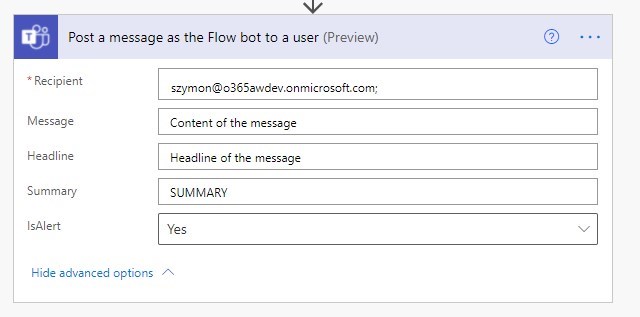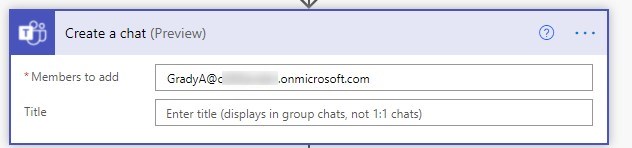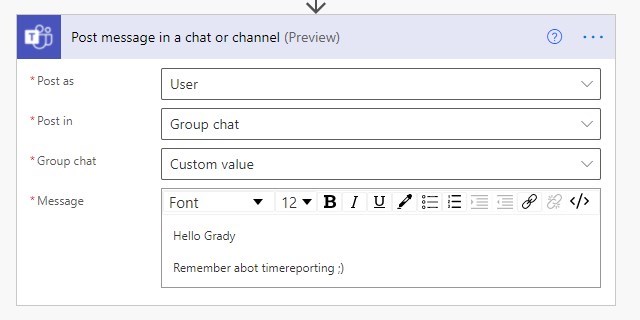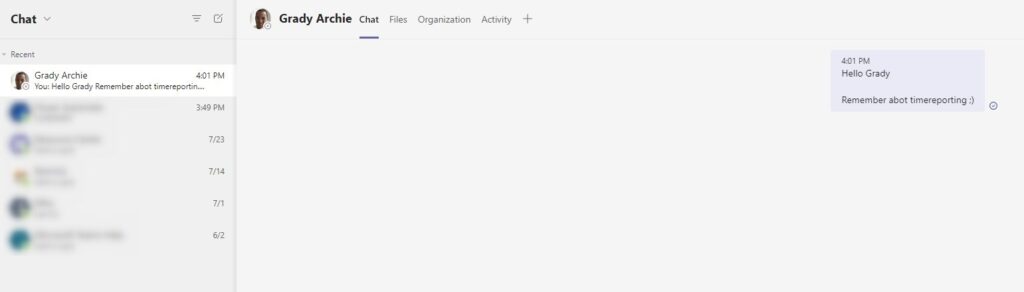Power Automate allows to get generate and send messages in Microsoft Teams.
Use Quick Tips and learn how to automate communication in Microsoft Teams.
Power Automate gives the opportunity to automate communication through Microsoft Teams and help you to reach your colleagues in a more engaging way. During the business processes, you will not only be able to communicate via emails but also you will have the possibility to send Teams messages directly to the process participants.
During the implementation of the business process flow, you would like to automate communication with business users. I will present two ways how you can send direct Teams chat messages to Office 365 users. You are able to send Teams messages as yourself or as a Flow Bot / Power Automate account.
In this article you will learn how to use Microsoft Teams flow actions:
- Microsoft Teams Create a chat (preview)
- Post message in a chat or channel (preview)
- Post a message as the Flow bot to a user (preview)
Post messages in Microsoft Teams as a Flow Bot / Power Automate account
In case you would like to send a personal chat message to Teams user like yourself you can do that very similar way. In such a case you will need to create a chat with the user you would like to communicate in Microsoft Teams and send a message
To creat a chat with the user in Microsoft Teams you need to set:
- Recipient – email of the user to whom you would like to send a Teams message
- Message – Content of the message you would like to send
- Headline – Headline of the message
- Summary – Name displayed below the Flow Bot icon below Power Automate name. You can put here the business process name.
- IsAlert – I recommend setting Yes in here
When you will set up a message for the Microsoft Teams user you can use Dynamic Content section in specific fields.
Below you will see how the specific fields fit the final message send to Teams user.
I recommend using this action in case of more generic communication like reminders or status updates.
Post messages in Microsoft Teams as user / yourself
In case you would like to send a personal chat message to Teams user like yourself you can do that very similar way. In such a case you will need to create a chat with the user you would like to communicate in Microsoft Teams and send a message
To create a chat with the user in Microsoft Teams you need to set:
- Member to add – set email of the user you would like to send message to
To post a message to a user in Teams chat you need to set:
- Post as – Here you will need to set User.
- Post in – In this section select Group chat
- Group chat – in this field you will need to put Conversation Id created in the previous action Create a chat.
- Message – Content of the message you would like to send. You can use basic styling or HTML here.
Generated message will appear on your Microsoft Teams so you can easily follow up from the Team app perspective.
Sending automated messages in Teams on behalf of you can be very useful. Because they will appear in your Teams application you can easily do manual follow-ups.
Conclusion
Power Automate allows you to automate posting messages in Microsoft Teams. You are able to send system chat messages as Power Automate / Flow bot account or send automated messages in Teams on behalf of you.