When you are working on documents sooner or later you meet PDF you need to edit.
Learn how to edit a PDF file using Office 365.
Working on PDF documents could be challenging. The idea behind PDF file format is to create a PDF file that will not be editable. Realistically collaboration on PDFs requires from time to time to edit PDF file. Thankfully Microsoft Word which is included in Office 365 offers the possibility to edit PDF files.
Word application is a great solution that gives you the possibility to edit PDF files and save them in the preferable format.
Learn how you can edit a PDF file in Microsoft Word.
PDF Editor in Office 365
You may not know it, but Microsoft Word which is included in Office 365 is a fully functional PDF file editor. You can use Microsoft Word to edit PDF files.
How to edit PDF files in Office 365?
Microsoft Word application which is part of Office 365 is a PDF editor you can use to edit PDF files. You don’t need to buy or install any additional extensions. Word will be PDF editor which you can use to edit PDF files in Office 365.
How to check if your PDF file is editable
At first, you will need to check if your PDF file is editable. You can find two types of PDF files:
- PDF – image saved in PDF format e.g. scan of the document – this is not editable PDF file
- PDF/A – document saved in PDF format that contains a text layer – this is editable PDF
You can easily check if the PDF is editable, by opening it in Adobe Reader. If you are able to select the text in the document, you can edit this file.
When you recognize editable PDF file you can edit it using Microsoft Word.
How to edit PDF file
Now, when you know that file is editable download it to your PC.
1. Do a right mouse click on the PDF file and select Open with (1) and select Choose another app (2).
2. In the new window select More apps button and choose the Word app. Remember to do not select Always this app to open .pdf file. When you will click OK you will start conversion of the PDF file to Word format.
3. Your PDF file will be open in Microsoft Word which allows you to edit it. But first Word app will display a warning that the conversion process could take some time. Remember that conversion from big PDF file to editable Word document could take some time.
Finally, you can edit PDF file using Microsoft Word. and change text, styling add images to PDF file.
How to save the Word file to a new PDF
When you will apply your changes to PDF file you can save it to a new PDF document. Just go fo to File and Save As (1) and select PDF format (2).
That all! It super-easy way to edit PDF file and to use Microsoft Word as a PDF editor.
Conclusion
Learn how to edit a PDF file using Office 365. Use Microsoft Word to edit and save PDF documents.



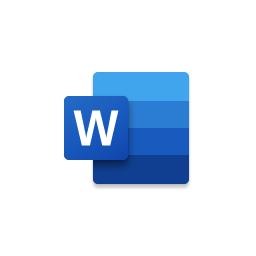


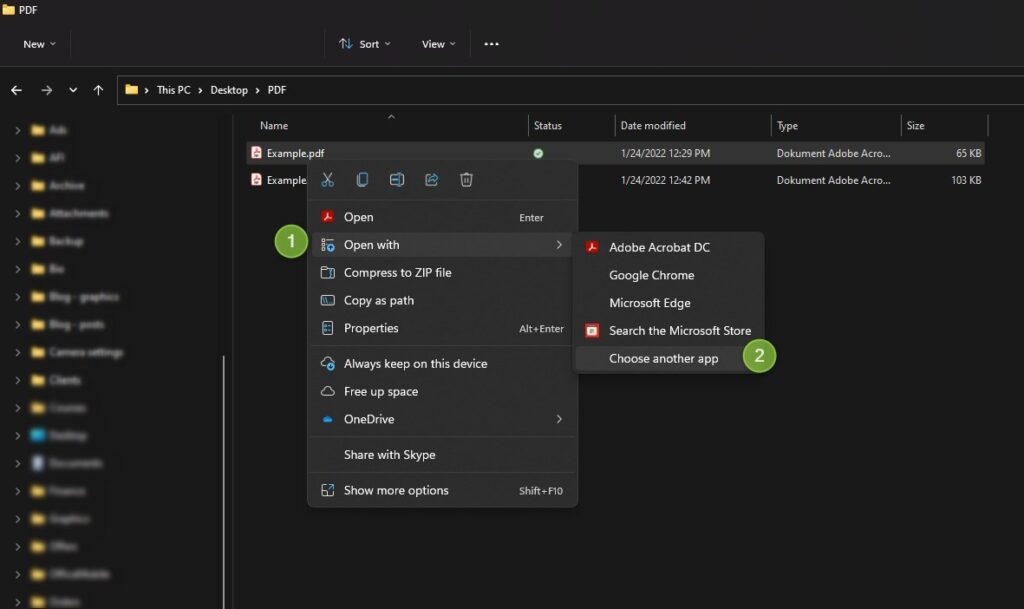
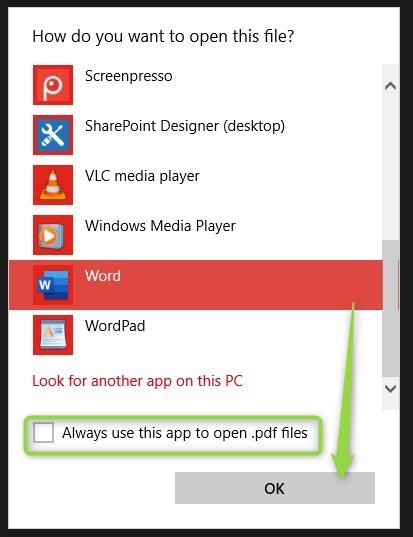

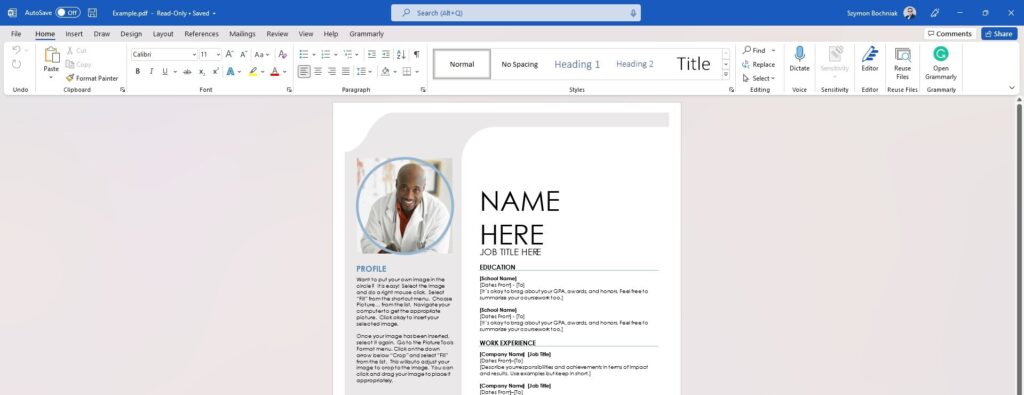


Hi Szymon
I’m interrested to learn how to increase the security of office365 users/environement in my company.
What link or paper do you suggest i read or follow.
Thanks
Jean it will heavily depend on your licenses but try this first: https://admin.microsoft.com/AdminPortal/Home?#/modernonboarding/cloudappsecuritysetupguide
This is an Advanced Deployment Guide that will navigate you through the most critical security features you can set up in your Office 365.
How to transer pdf in word very easy?
What do you mean by that?
This is great!