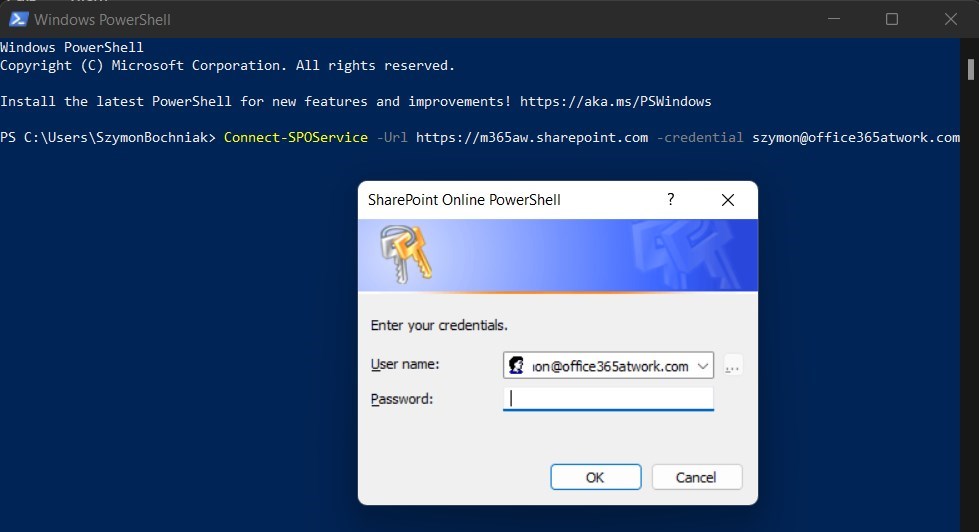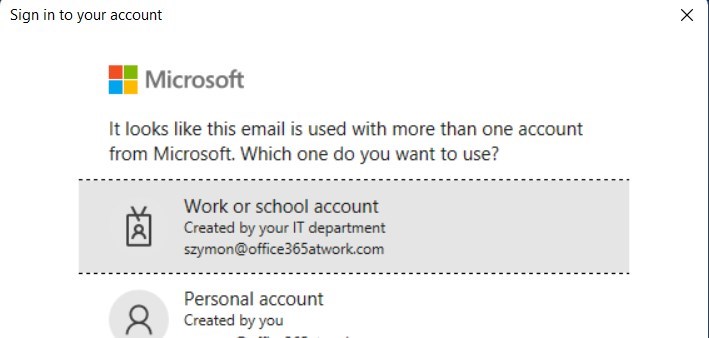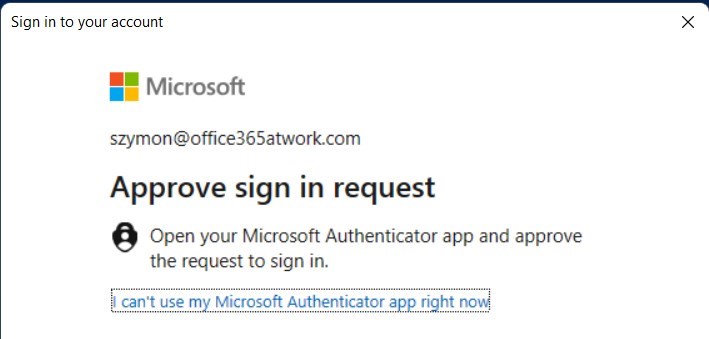Start to work with PowerShell with Microsoft OneDrive.
Connect to Microsoft OneDrive in Office 365 using Microsoft PowerShell on your Windows PC.
PowerShell gives you the possibility to manage Microsoft OneDrive automated and programmatical way. OneDrive is the perfect solution to manage personal data and improves collaboration with other users. PowerShell allows you to automate a lot of activities around these features.
Do the first step and learn how to connect to Microsoft OneDrive PowerShell from Windows 10/11.
How to connect to Microsoft OneDrive using PowerShell
Connecting to the Microsoft OneDrive using PowerShell is based on using a SharePoint management shell. If you would like to improvement in the area of automation and management of OneDrive for Business you will need to use SharePoint PowerShell.
Before you will connect to OneDrive in Office 365 remember to install the SharePoiny PowerShell module first.
Install the SharePoint and OneDrive PowerShell module
In the first step remember to install the Microsoft OneDrive and SharePoint Online PowerShell module on your Windows PC.
? Here is the step-by-step instruction on how to install the OneDrive PowerShell module.
Connect to Microsoft OneDrive PowerShell
SharePoint Online PowerSHell will allow you to connect to Microsoft OneDrive using PowerShell.
To connect to SharePointPowerShell prepare your login and SharePoint admin site address:
Connect-SPOService -Url https://m365aw-admin.sharepoint.com -credential szymon@office365atwork.com
You will be asked for your password in the authentication window.
After pasting the password you will be connected to the PowerShell shell and start to work on Microsoft OneDrive using cmdlets.
Connect to Microsoft OneDrive PowerShell with MFA
If your account has Multi-Factor Authentication turned on, you can use SharePoint Online and connect to Microsoft OneDrive using PowerShell but you will need to use different command.
To connect to OneDrive PowerShell with MFA prepare your SharePointadmin site address. You should not use -credential parameter.
Connect-SPOService -Url https://m365aw-admin.sharepoint.com
You will be asked to authenticate in the standard Microsoft 365 login window.
After you will paste your email address you should choose Work or school account.
In this case, after you will use your password you will need to authenticate using MFA.
After the authentication process with MFA, you will be connected to the PowerShell shell and start to work on Microsoft OneDrive using cmdlets.
Resolve problems with connecting to SharePoint PowerShell
Errors you can meet during the PowerShell connection to Microsoft OneDrive:
- Connect-SPOService : The sign-in name or password does not match one in the Microsoft account system.
You did use not the correct password or you are trying to connect using an account with MFA and -credential parameter. Remove the -credential parameter and double-check your password.
- Connect-SPOService : Current site is not a tenant administration site.
You need to connect to the admin site. The address of the OneDrive admin site will be something like this: https://name-admin.OneDrive.com
What’s next?
Perfect! You have learned how to connect the OneDrive app using PowerShell in Windows. Now is the time to get a better understanding of Microsoft 365 apps. Learn how to use Power Automate flows, how to deploy and use Viva Connections and how to use OneDrive.
Do you want to learn even more?
I prepared more articles that could help you better understand Power Automate, OneDrive, Microsoft Teams and OneDrive.
Conclusion
Learn how to connect to Microsoft OneDrive using PowerShell in Windows 10/11. Use PowerShell Management Shell to automate the management of Microsoft OneDrive.