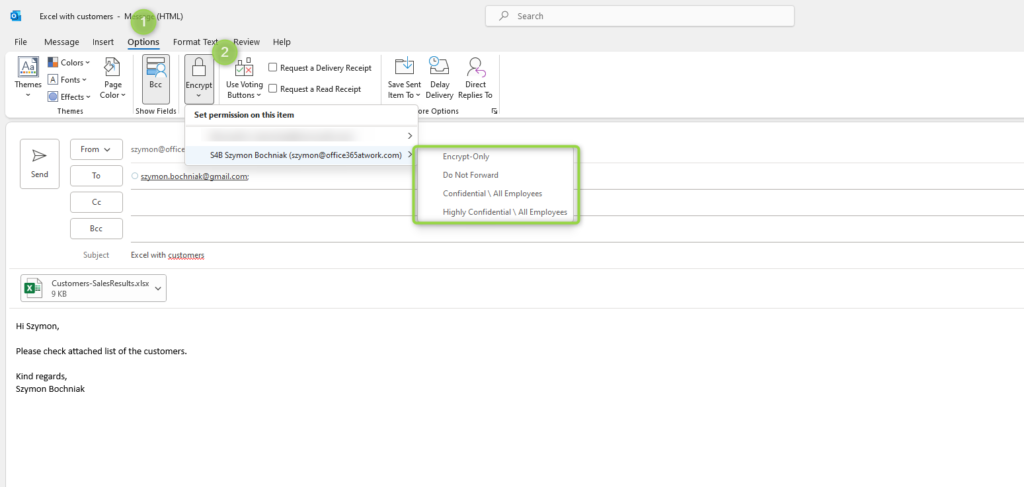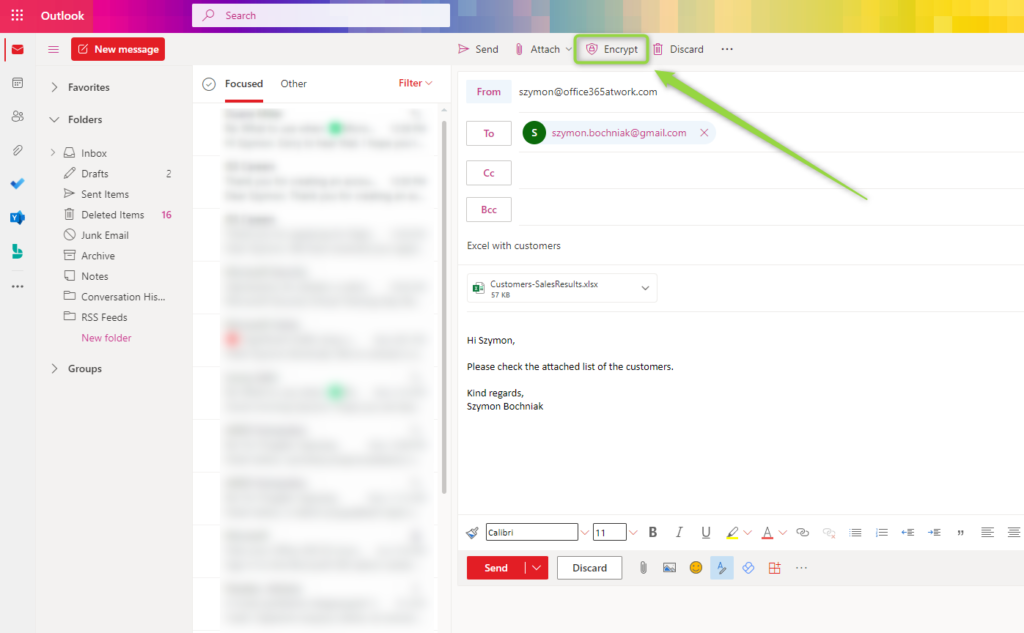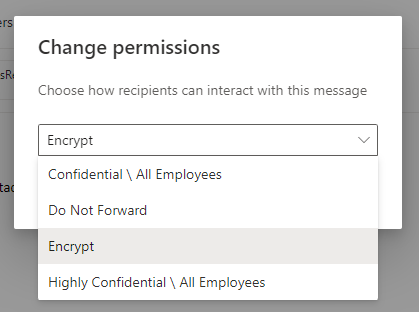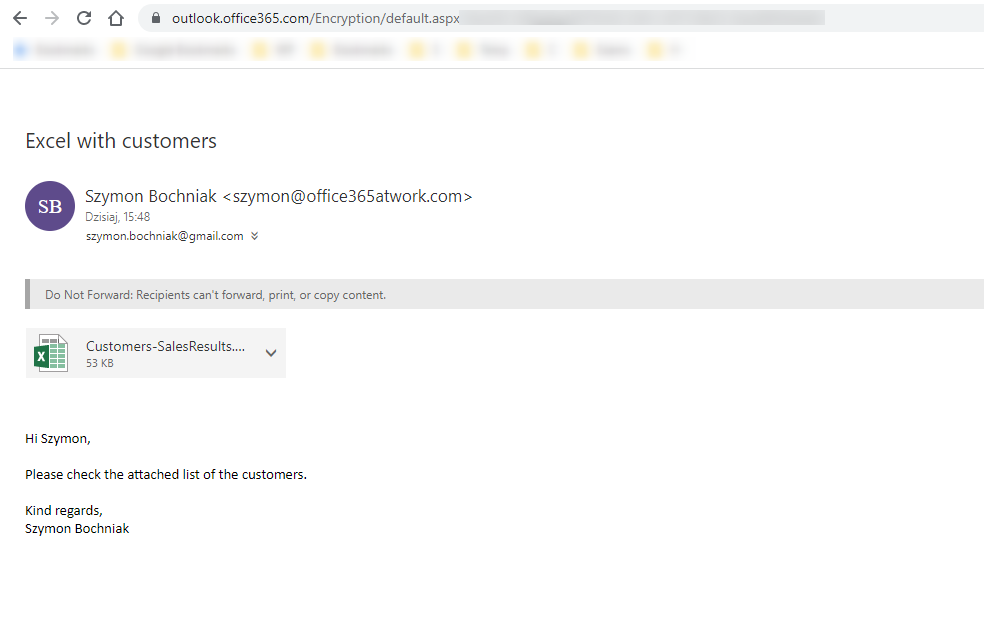Encrypting Outlook emials becomes more and more required. Office 365 helps to encrypt Outlook email.
Learn how to encrypt email in Outlook in Office 365 before you will send it.
Microsoft Teams heavily join our desktops, but Outlook emails still are the easiest and the most popular way to send messages between users. In times of remote work when you need to send confidential data or secure information and attachments, Outlook native Office 365 features could help you to encrypt data.
Microsoft Office 365 Message Encryption is an encryption service included in the Office 365 Outlook app. Thanks to OME you can encrypt and send email using the Outlook application. The recipient of the message will have the possibility to access the data without additional add-ons or licenses.
Learn how you can encrypt emails in Microsoft Outlook in Office 365.
Licenses required to encrypt Outlook email in Office 365
Office 365 offers the encryption service in the Outlook application called Office 365 Message Encryption service. This email encryption service is included in many Microsoft 365 subscriptions: Office 365 E3 and E5, Microsoft 365 E3 and E5, Microsoft 365 Business Premium, Office 365 A1, A3, and A5, and Office 365 Government G3 and G5.
You don’t need any additional licenses or subscriptions in Office 365 to create and send encrypted emails in Outlook.
Outlook email encryption options in Office 365
When you encrypt email in the Microsoft Outlook app you have a few available options. Learn how you can secure your email messages in Office 365.
Check Outlook encryption options:
- Encrypt-Only – your Outlook email will be encrypted. Recipients will not be able to remove encryption.
- Do Not Forward – your email will be secured: recipients will be able to read the message, but will not be allowed to forward, print or copy email content
- Confidential\All Employees – encrypted email will be flagged as Confidential, all employees will have full permission to the secured email, Owner will have the possibility to track and revoke the message
- Highly Confidential\All Employees – encrypted email will be flagged as Highly Confidential, all employees will have full permission to the secured email, Owner will have the possibility to track and revoke the message
Azure Information Protections admins can extend or customize policies available in Outlook email encryption.
How to encrypt Outlook email using Outlook desktop app?
If you want to encrypt email in Outlook the only thing you need to do is to compose a new email. In the new email window go to Options (1) and select Encrypt (2).
You will be able to select the encryption option for the composed email.
As soon as you will select the encryption option for your Outlook email, it will be flagged.
Now you can send email using Outlook in Office 365 and your email will be encrypted.
How to encrypt Outlook email using the Outlook web app?
You can also encrypt emails created in Office 365 using Outlook web apps. The process is very similar to the classic Outlook desktop app. First, compose a new email and look for Encrypt button.
As soon as you will select Encrypt option your email will be encrypted. You can change the setup of the encryption by using the Change permissions button.
In the new pop-up windows, you will be able to select the encryption policy for your email created in the Outlook web app.
Based on your encryption setup your email will be secured in the Outlook web app.
How to open encrypted email send from Outlook
The receiver of your message will receive an encrypted version of the email message.
To get access to the encrypted email person will need to authenticate or validate the email address using a one-time code. After the authorization, you will get access to the encrypted email in the browser at outlook.office365.com or in your authenticated Microsoft 365 account in Outlook.
What’s next?
Great! Now you know how to secure your emails in Outlook using encryption services. Now is the time to learn a few more tricks about Outlook in Office 365. Learn how to recall an email in Outlook, how to resolve full mailbox errors or delay sending the email.
Do you want more?
I prepared more articles around main Office 365 apps, like Exchange Online, Microsoft Outlook, Microsoft Teams and SharePoint Online.
Conclusion
Learn how to send encrypted emails in Outlook and how to Office 365 security features to encrypt your emails and secure them.