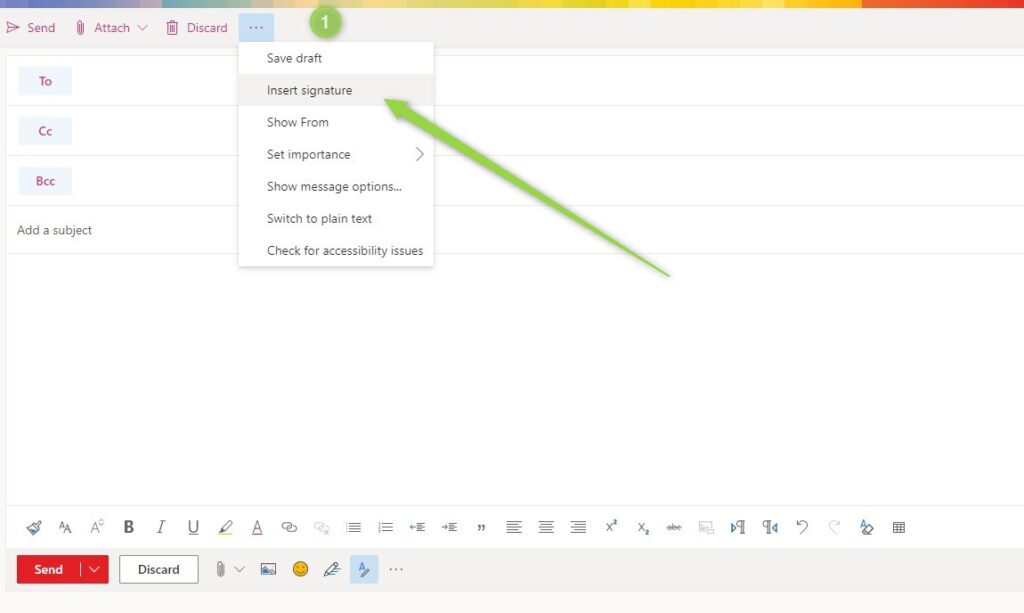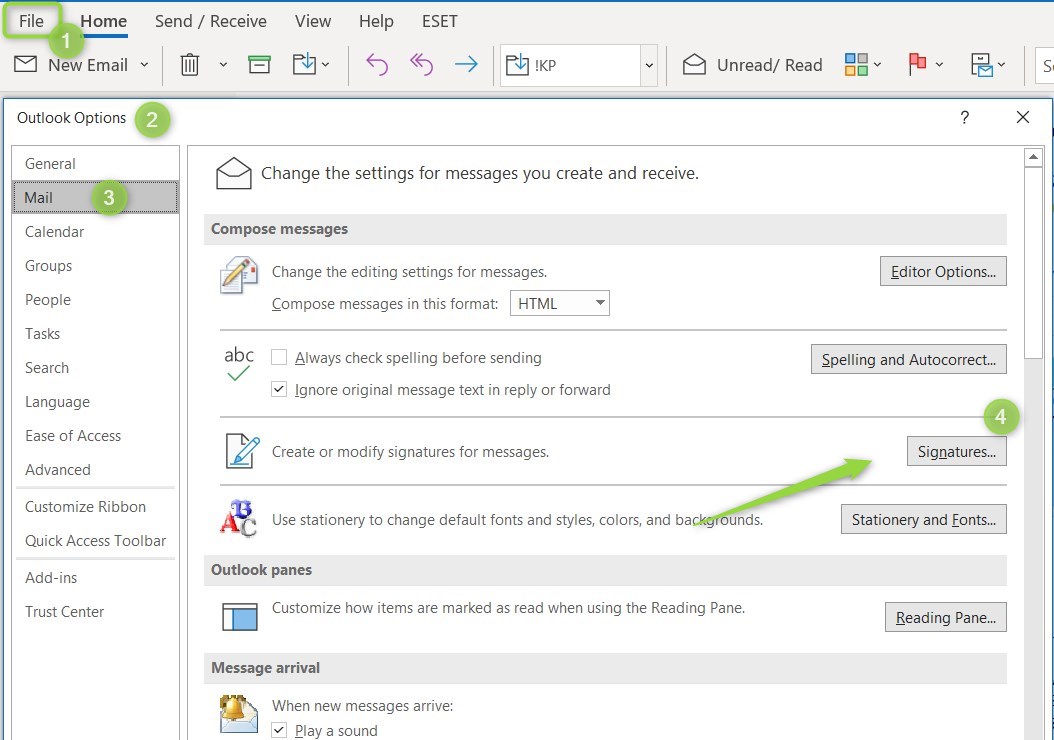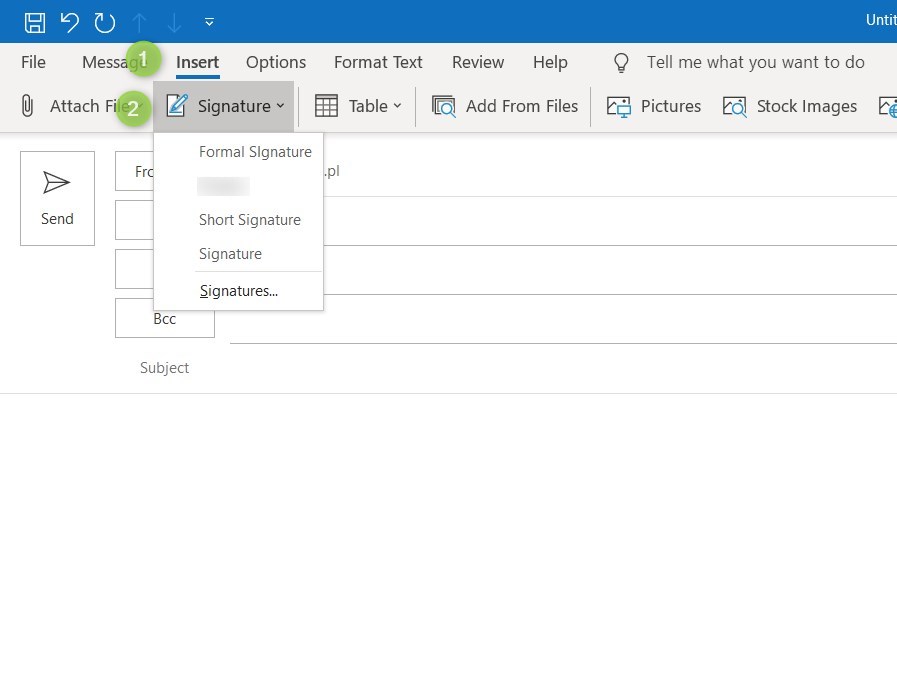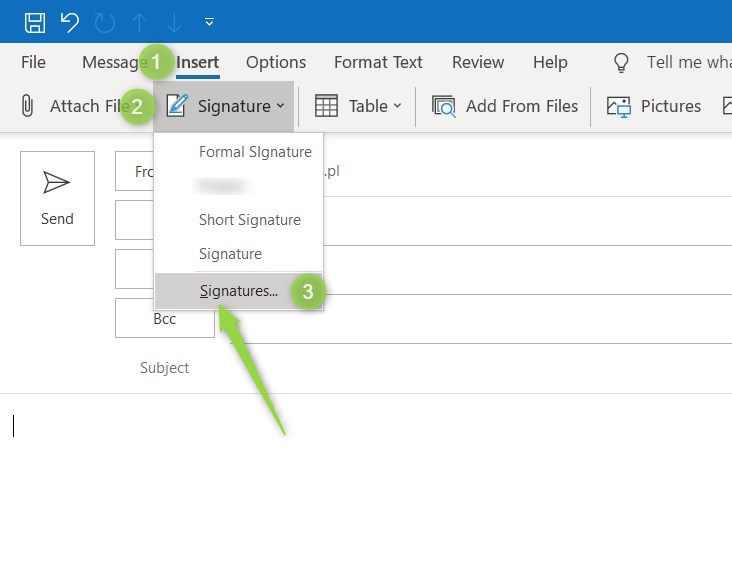Signatures are a significant part of email-based communication.
Outlook 365 offers fast and easy signature management in Office 365. Learn how to add, change and synchronize Outlook signatures.
Microsoft 365 creates new possibilities with Exchange Online service. Outlook 365 delivering new ways to create and change Outlook signatures. Thankfully setting up Outlook signature is very easy in Office 365.
The article will guide in the first steps of working with Outlook application from the perspective of email signatures. You will find information on how to create, edit and work with Outlook signatures.
You can also sync your Outlook signatures across your devices. It is possible to synchronize your signature in Outlook from Windows 10 to multiple devices with Microsoft Outlook and Outlook Online app.
Outlook 365 signatures
How to create a signature to Outlook 365?
When you start your work with Outlook, one of the first steps you should do is the creation of personalized signatures in the Outlook application. To create and save the signature in Outlook Online you need to open the Outlook app in the modern browser: outlook.office.com.
1. To create a signature in Outlook Online select the Tools icon (1) and View all Outlook Settings (2).
2. In the Outlook Settings choose Mail (1) option and go to Compose and reply (2) section. In the Email signature (3) section you will be able to add Outlook Online signature. You can create here one email signature template and select when it will be added to the emails.
Created Outlook online signature can be added to new compose emails or to reply to and forwarded messages. You can also decide about HTML format of the composed emails with HTML signature added.
Created Outlook signature will be available in your Office 365 account.
How to add a signature in Outlook Online?
When you will create an Outlook Online signature and decide to do not to add it automatically to composed email messages there is still an option to add signature directly in the Outlook Online email screen. In the Outlook email creation window select *** icon (1) and choose Insert signature button.
Created signature email template will be added to Outlook Online email.
How to change signature in Outlook 365?
In the case of Microsoft Office 365 and Outlook Online, you can set just one signature template. If you would like to change your signature in Outlook Online you need to go to the Settings and change the Email signature in Compose and reply section.
How to create a signature in Microsoft Outlook 365?
Very similar way you are able to set up the signature in the client Microsoft Outlook application. Outlook client app offers more advanced possibilities to create and change email signatures.
1. To setup the signature in Outlook you need to go File (1) and Outlook Options (2). In the new window in Mail (3) panel you are able to create and modify Signatures (4).
2. In the Signatures and Stationery you are able to create multiple signatures and assign them to New messages or Replies and forwards.
In this window, you are able to create multiple email signature in HTML format for the Microsoft Outlook.
How to add a signature in Microsoft Outlook?
In case you would like to add a signature in the Microsoft Outlook client email you need to open Insert (1) panel and select the Signature (2) button.
In the email message, you can switch every email signature template prepared in the Outlook application.
How to change signature in Microsoft Outlook?
To change the signature in the Microsoft Outlook email message go to Insert (1) and Signatures (2). In this menu you will be able to change your signature using the Signatures … (3) button.
Of course, you can change your signature also through Outlook settings.
How to sync Outlook 365 signatures across devices?
Microsoft rolling out the new functionality of syncing signatures across devices using Office 365. You will be able to use the roaming of the Outlook settings in the cloud storage. This features also enable the possibility to sync Outlook signatures between multiple devices using Office 365.
1. To turn on Outlook signature syncing go to File and Outlook Options. In the General tab you will new option: Store my Outlook settings in the Cloud.
Turning this option will allow you to sync your Outlook signatures to Office 365 cloud and load it on other devices.
Based on this feature you will be able to select between local and cloud-based signature in the Outlook app.
What’s next?
Perfecto! You did learn how to manage Outlook signatures in the cloud. That’s the time for extending your knowledge around Microsoft 365. Learn how to escalate emails using Microsoft Teams, how to resolve full mailbox errors or how to retain, archive or backup emails in Office 365.
You are ready to learn more?
I prepared more articles around main Office 365 apps, like Exchange Online, Microsoft Outlook, Microsoft Teams and SharePoint Online.
Conclusion
Outlook 365 signatures can be easily added, changed and synced across multiple devices. Use Microsoft 365 to add Outlook 365 signatures.