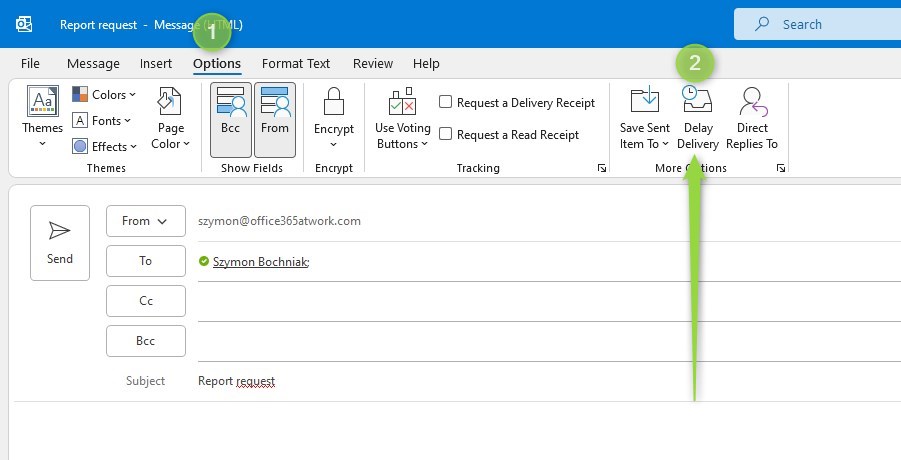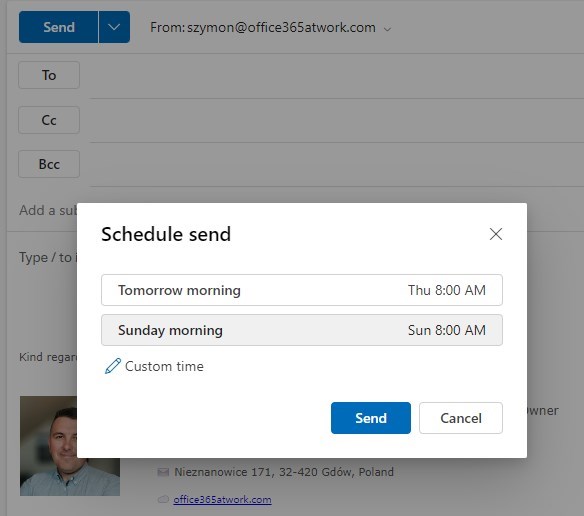Microsoft Outlook is the main communication app we use to send emails to colleagues or customers.
In Microsoft 365 you have the possibility to schedule your emails using the Outlook app.
Managing the communication in Microsoft 365 has multiple available portions. You can use Teams, Outlook or Viva Engage. In the case of working with emails in Office 365 you have multiple additional options you can use, like escalating emails in Teams, recalling already sent emails or encrypting messages you want to send in Outlook.
Outlook Online will offer you a lot of great features and capabilities to improve your daily work.
Learn how to schedule email in Outlook using Microsoft 365.
Scheduling emails is a great way to send messages at the perfect time without needing to be online. This feature lets you compose emails whenever it suits you and set them to be sent later, ensuring they arrive when they’ll have the most impact. It’s handy for coordinating with teams in different time zones or for planning reminders. With a few clicks, you can maintain professionalism and boost the effectiveness of your emails.
In the case of using Outlook to schedule emails you need to be online with the Outlook app turned on to use the scheduling feature.
How to schedule email in Microsoft Outlook?
You can schedule your emails in Microsoft Outlook and thanks to the delayed delivery time of the email on the recipient side.
It is possible to schedule emails in Outlook that will be delayed for a specific period of time. This option is useful when you want to send a message to somebody who is out of the office and you want to send a delayed email to the time when the person will be back in the office.
To send delayed email in Outlook go to Options (1) and to Delay Delivery (2).
In the new windows, you will find the possibility to delay the delivery of the email message. It’s good to choose the date when your recipient will be back in the office and probably not at 9:00. Send a delayed email in Outlook at the time that your recipient will have a chance to drink coffee.
You can see it is a very easy way to send scheduled emails in the Outlook app.
Remember that email could be delivered on the recipient side with additional delay connected with the time needed for all operational activities between you and the recipient of your message.
How to schedule email in New Outlook / Outlook Online?
The new version of the Outlook application also called Outlook Online allows you to schedule your emails.
This feature from the perspective of delaying the email sending operation works exactly the same way, but the user interface is different.
To schedule email send in the new Outlook go to Send options (1) and select Schedule Send (2).
In the new window, you will get the option to decide when to schedule your email in Outlook. Select a preferable time or set a Custom time and use Send button to schedule your email.
Remember that this email will be scheduled, but you will need to online with Outlook app to send it.
How to schedule unattended emails in Office 365?
As you can see Outlook allows you to schedule your email messages but it is required to be online to send the message.
For the scenario to schedule the emails in Outlook in unattended mode it will be required to build the solution to allow it.
Power Automate allows you to build such a solution and send predefined email templates using Microsoft Lists and automated flow in Power Automate.
You can adapt a social media scheduler and use Microsoft List to send emails to recipients using your account with unattended model.
The only thing you need to use is Outlook email send action.
What about a backup of your emails?
Your cloud data may need a professional backup solution. I recommend considering a backup tool for Office 365 that will help you restore data from a specific point in time.
AFI.AI, a proud partner of this blog, provides a fast and reliable backup platform for Microsoft 365. I recommend trying it for free.
What’s next?
Perfect! Now you can schedule your Outlook emails and give yourself additional time before an email will be sent. Do you want more Outlook tips & tricks?. Learn how to recall an email that is already sent, how to resolve full mailbox errors or how to manage signatures in Outlook.
Do you want more?
I prepared more articles around main Office 365 apps, like Exchange Online, Microsoft Outlook, Microsoft Teams and SharePoint Online.
Conclusion
Learn how to schedule emails in the Outlook app one Microsoft 365 and how to schedule emails using Office 365 apps.