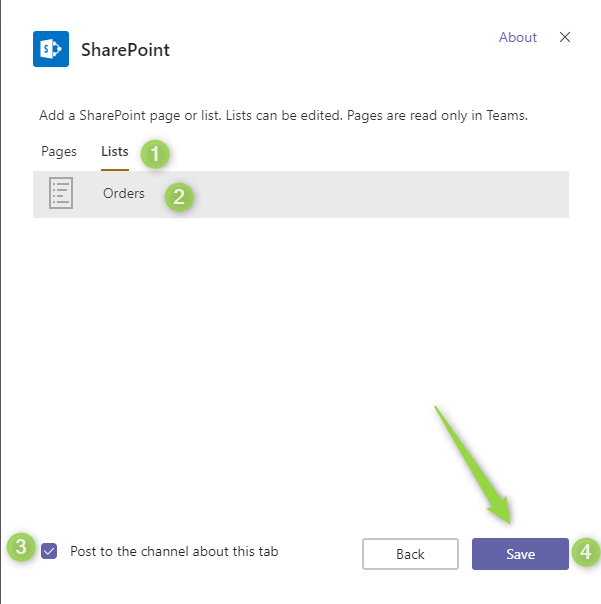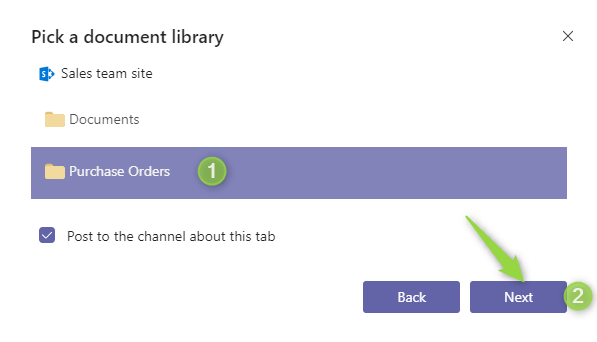Microsoft Teams is one of the most powerful chat-based collaboration tools delivered to enterprise organizations. Thanks to close integration with applications that are part of Office 365 Suite you can achieve more.
SharePoint could be used to extend the way how your team works in Microsoft Teams.
How coexistence of SharePoint and Teams works
Microsoft Teams are very strongly connected with SharePoint. Every Team created in Microsoft Teams have automatically created SharePoint modern Team Site behind it. Thanks to it all documents uploaded to Teams are automatically stored in SharePoint document library. You don’t have to care about it. Application prepared to support the collaboration of both tools.
Create Team for the existing SharePoint site
You can create a dedicated Team in Microsoft Team for the existing modern SharePoint Team site. The site needs to be Private to have Microsoft Office 365 Group assigned to it. On such site, you will be able to find Microsoft Teams icon on the bottom left corner.
Choose to Create a Team (1) button to create the Team assigned to the current SharePoint site. You will be automatically navigated to Microsoft Teams where you can start collaboration.
On your SharePoint site navigation, you will be able to see new link.
Please remember that this operation is irreparable and bothe systems with be strongly integrated. For instance deletion of the Team in Microsoft Teams will be connected with deletion of SharePoint site.
Integrate Teams with SharePoint
There are a few ways how you can integrate your Team application with SharePoint site.
If you looking for the address of your SharePoint site you can always find it in Channel options (1) in section Open in SharePoint (2).
Publish SharePoint page in Microsoft Teams
To include SharePoint page into Teams Tab choose + button.
In Add a tab windows choose SharePoint tile.
In next window choose Pages (1) and one of the pages available (2) on SharePoint site. Optionally you can decide to publish information on Conversation channel (3). To publish choose Save (4).
The read-only version of the page will be included as a dedicated tab.
Publish SharePoint list in Microsoft Teams
It is also possible to add SharePoint list to Teams by choosing + button.
In Add a tab section choose SharePoint tile.
In next screen choose Lists (1) and one of the lists available on the SharePoint site (2). Optionally you can decide to publish information on Conversation channel (3). To publish choose Save (4).
Finaly system give you fully functional list will be included as a dedicated tab.
You can edit a register new records in the embedded list.
Publish SharePoint library in Microsoft Teams
It is also possible to add SharePoint list to Teams by choosing + button.
In Add a tab section choose Document Library SharePoint tile.
In the next screen, you can choose between Relevant sites (1) and the direct link to SharePoint site and choose Next (3).
Then, on the following screen you need to choose one of the document libraries available (1) on the SharePoint site and choose Next(2).
In next step, you can set the Tab name (1) and publish library by Save (2) button.
In conclusion, you get a fully functional document library that will be included as a dedicated tab.
How do the Teams and SharePoint integration work?
When you are connecting Microsoft Teams with SharePoint Online it embeds the SharePoint data into Teams. Thanks to Teams and SharePoint integration you can easier get access to the data stored in the connected SharePoint site.
In such a setup, all files and documents are stored in the SharePoint Online site collection. Other elements like chats, discussions are stored in the other Office 365 components. You can learn more about it in the Microsoft Teams data architecture article.
If you would like to take care of the documents stored in Teams, you need to focus on the SharePoint site connected to Teams.
How to backup SharePoint connected to Teams and Teams data itself?
Data stored in Microsoft Teams is hosted in multiple locations (including the SharePoint site). There are multiple features included in Offic 365 that will help to retain this data
These functionalities could reduce the risk of losing data stored in Microsoft Teams.
Implementation of a fully-functional backup solution of Teams and SharePoint requires using a dedicated backup tool for Office 365.
You can test the AFI.AI backup solution for Teams and SharePoint for free.
F.A.Q.
Are pages, lists and libraries copied to Teams?
No. These elements are embedded in Teams. All these components are still hosted in SharePoint.
What are the limitation of using lists and libraries Teams?
Lists and libraries are fully functional in Teams