Microsoft Teams is one of the most powerful chat-based collaboration tools delivered to enterprise organizations. Thanks to close integration with applications that are part of Office 365 Suite you can achieve more.
SharePoint could be used to extend the way how your team works in Microsoft Teams.
How coexistence of SharePoint and Teams works
Microsoft Teams are very strongly connected with SharePoint. Every Team created in Microsoft Teams have automatically created SharePoint modern Team Site behind it. Thanks to it all documents uploaded to Teams are automatically stored in SharePoint document library. You don’t have to care about it. Application prepared to support the collaboration of both tools.
Create Team for the existing SharePoint site
You can create a dedicated Team in Microsoft Team for the existing modern SharePoint Team site. The site needs to be Private to have Microsoft Office 365 Group assigned to it. On such site, you will be able to find Microsoft Teams icon on the bottom left corner.
Choose to Create a Team (1) button to create the Team assigned to the current SharePoint site. You will be automatically navigated to Microsoft Teams where you can start collaboration.
On your SharePoint site navigation, you will be able to see new link.
Please remember that this operation is irreparable and bothe systems with be strongly integrated. For instance deletion of the Team in Microsoft Teams will be connected with deletion of SharePoint site.
Integrate Teams with SharePoint
There are a few ways how you can integrate your Team application with SharePoint site.
If you looking for the address of your SharePoint site you can always find it in Channel options (1) in section Open in SharePoint (2).
Publish SharePoint page in Microsoft Teams
To include SharePoint page into Teams Tab choose + button.
In Add a tab windows choose SharePoint tile.
In next window choose Pages (1) and one of the pages available (2) on SharePoint site. Optionally you can decide to publish information on Conversation channel (3). To publish choose Save (4).
The read-only version of the page will be included as a dedicated tab.
Publish SharePoint list in Microsoft Teams
It is also possible to add SharePoint list to Teams by choosing + button.
In Add a tab section choose SharePoint tile.
In next screen choose Lists (1) and one of the lists available on the SharePoint site (2). Optionally you can decide to publish information on Conversation channel (3). To publish choose Save (4).
Finaly system give you fully functional list will be included as a dedicated tab.
You can edit a register new records in the embedded list.
Publish SharePoint library in Microsoft Teams
It is also possible to add SharePoint list to Teams by choosing + button.
In Add a tab section choose Document Library SharePoint tile.
In the next screen, you can choose between Relevant sites (1) and the direct link to SharePoint site and choose Next (3).
Then, on the following screen you need to choose one of the document libraries available (1) on the SharePoint site and choose Next(2).
In next step, you can set the Tab name (1) and publish library by Save (2) button.
In conclusion, you get a fully functional document library that will be included as a dedicated tab.
How do the Teams and SharePoint integration work?
When you are connecting Microsoft Teams with SharePoint Online it embeds the SharePoint data into Teams. Thanks to Teams and SharePoint integration you can easier get access to the data stored in the connected SharePoint site.
In such a setup, all files and documents are stored in the SharePoint Online site collection. Other elements like chats, discussions are stored in the other Office 365 components. You can learn more about it in the Microsoft Teams data architecture article.
If you would like to take care of the documents stored in Teams, you need to focus on the SharePoint site connected to Teams.
How to backup SharePoint connected to Teams and Teams data itself?
Data stored in Microsoft Teams is hosted in multiple locations (including the SharePoint site). There are multiple features included in Offic 365 that will help to retain this data
These functionalities could reduce the risk of losing data stored in Microsoft Teams.
Implementation of a fully-functional backup solution of Teams and SharePoint requires using a dedicated backup tool for Office 365.
You can test the AFI.AI backup solution for Teams and SharePoint for free.
F.A.Q.
Are pages, lists and libraries copied to Teams?
No. These elements are embedded in Teams. All these components are still hosted in SharePoint.
What are the limitation of using lists and libraries Teams?
Lists and libraries are fully functional in Teams











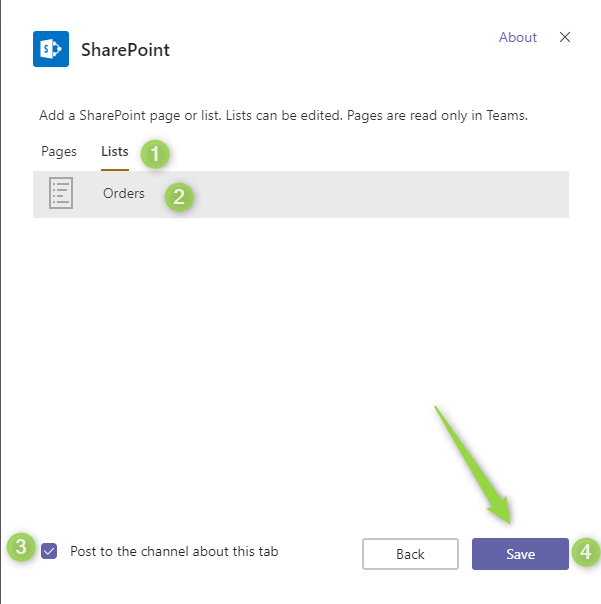





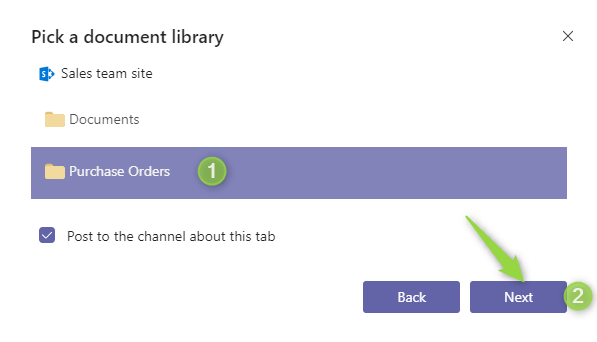



Hi! I would like to know more about how to manage the access to the MT´s SharePoint. I know that all of the team members by default has access to the sharepoint, but do we have any different permissions between owners and members? Are we able to give access to someone that doesn´t belong to the team?
Hello Romina, Thank you for the comment.
In general SharePoint site which is behind of Microsoft Teams is something you can normally manage as SharePoint site. It is Modern Team Site with Document library that has a permissions sets by Teams.
If you would like to manage the access open the site (in Teams “Open in SharePoint” button). Then go to Settings -> Site permissions and Advanced permissions settings.
In a new view, you have a complex access management view. You manage the access here as you wish. To invite a person who is not a member of the Team just use Grant permissions button.
I hope that will help you 🙂 Feel free to ask if you will have additional questions.
If you would
Hi, i no longer have the “Create a Team” link in the bottom left of my Sharepoint site. How do I get it back please so i can link a TEAM to my SP site?
Hello Mark,
Please check with your IT team if your site is still connected to Office 365 Group? It could be that IT disabled IT.
If your site is connected to Office 365 Group you will see this information:

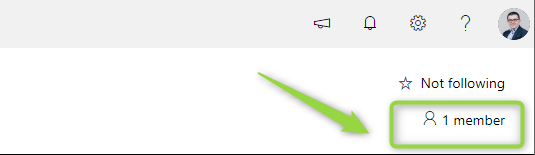
In case this is not present you try to reconnect to Office 365 Group using:
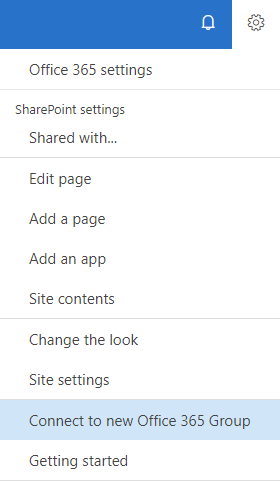
Please let me know how it looks like in your case?
Hi, well you must be using the classic pages and I’m using modern as my settings do not look the same and I do not have a “Connect to New Office 365 Group” option.
My site shows as a PUBLIC site.
SP 365 is VERY frustrating in this way, all kinds of different menus and such for the same product make it very hard to use administer.
Thanks,
Mark
I agree O365 could be tricky ? In your case you are using a different type of SharePoint site, but you should have possibility to attach Teams to your SharePoint site. If the action button is not visible, try Incognito Mode, cleanup of browser history and cookies. If it will not help I recommend to a sent a ticket to Microsoft.
This article is misnamed. It should be titled “How to integrate SharePoint with Microsoft Teams”.
This article discusses how to pull Sharepoint into the Teams environment even though the headline states it is about how to bring Teams into the Sharepoint environment. If someone wants to learn how to, for example, display a Teams doc library or a Teams chat on a Sharepoint Intranet page, this article will not help them.
Hi Szymon,
I’ve created a document library in the SharePoint site built “behind” my Teams. I’ve added to this document library a set of cutom columns I need in order to classify documents an i finally created a view to group documents by some of these columns.
When I try to surface this library as a Teams’ tab, I can but I loose the custom view I’ve created in SharePoint. Moreover, if I upload a new document into this document library from the Teams interface I’m not enabled to edit the additional custom columns as metadata for the document.
Is there anything I can do to bypass these issues?
Thanks,
Alessandro
Hello Alessandro, improvement of this element is on Microsoft roadmap for next months.
My team had an existing sharepoint page prior to adding teams which created a new sharepoint page. Is there any way to link a single document so that it can be edited in Teams and still retain the edits in the other sharepoint page?
Yes you can connect your team in Teams with existing SharePoint Document library that contains this document. In such case you can edit the file directly from SharePoint site and Teams.
Hi Szymon,
Is there anyway to use Teams functions (Calls, Video, Chat, Search users) within SharePoint online and not embedded ?
Currently, the only option is to open a user profile, but all links there navigates you to Teams.
Chats are not present. Only Comments have similar functionality.
Searching the users works almost the same way in SharePoint as in Teams.
Do we know what browser is used within Teams to open this type of SharePoint link when added
Why – We’ve added this & see that the 1st time its asking for authentication, whereas the SharePoint just simply should sign in using SSO
Hmmm, if you will use Teams Client App adding links does not support SSO. Only natively App, like Communities, SharePoint library, etc. supports it.
Just to verify – I have my SharePoint Site set to Private, but do I also have to remove all members before I have the option to create a Team from the Site? Right now I have 2 owners and 2 members.
You can create the team in Microsoft Teams and then manage membership on Teams and SharePoint level. You don’t have to remove any members at this time.
Hi Szymon,
I have linked a SharePoint document library to MS Teams. When I am navigating through the library within MS Teams, all the documents and folders are automatically sorted by ‘Modified’. I would like the documents and folders to be sorted by ‘Name’ by default rather than having to click it every time I change folder level. I have changed the filter options within my SharePoint document library, however this does not affect the view within MS Teams.
Any ideas on how to fix this?
Brady, I can confirm that it does not work and today there’s no workaround 🙁
But it is on the roadmap to deliver document view management on Teams. Here you have UserVoice about this issue: https://microsoftteams.uservoice.com/forums/555103-public/suggestions/18584719-file-column-sort-order
anyone know how to include content (for instance news Pages) from a connected SharePoint site in a Teams-search? I have seen this demo of something similar with the new Homesite-app for Teams, so i was hoping that there would be a way to configure this for the default group-connected site as well.
https://www.adepteq.com/2020/10/the-sharepoint-home-site-app-for-microsoft-teams/
I’m worried that at the current moment you will need to switch to SharePoint.
Hi, Thank you for the video and detailed explanation! However, for some reason, I cannot add a specific project folder on SharePoint to my Teams. Instead, I’m only presented with the top-level folder as document library which has many projects underneath. When I add a link, it still only shows the top-level folder. The main reason I want to connect the project document folder to the newly created Teams site is to allow real-time chat on documents. However, even when I connect the top level folder/document library and open a document, I don’t see the conversation/chat window appear on Teams. Instead, it just opens up the file. Appreciate your help to understand and fix. Thank you!
Leizel I believe at the current moment you can connect library not folder. Maybe you can create a SharePoint page with web part that presenting this folder and embedded it to Teams.