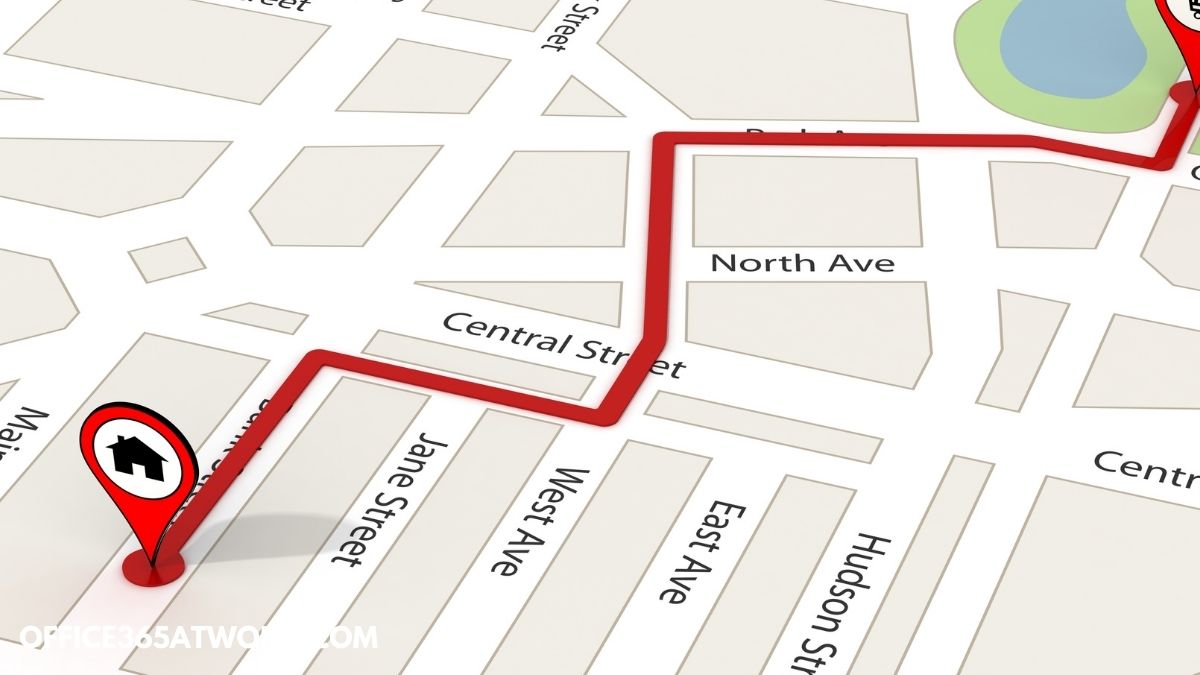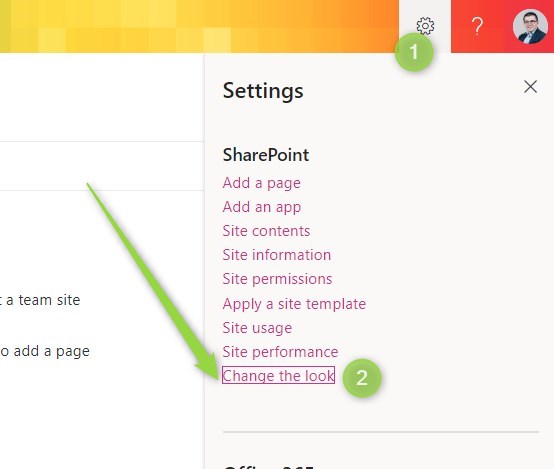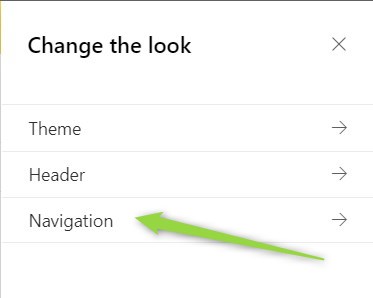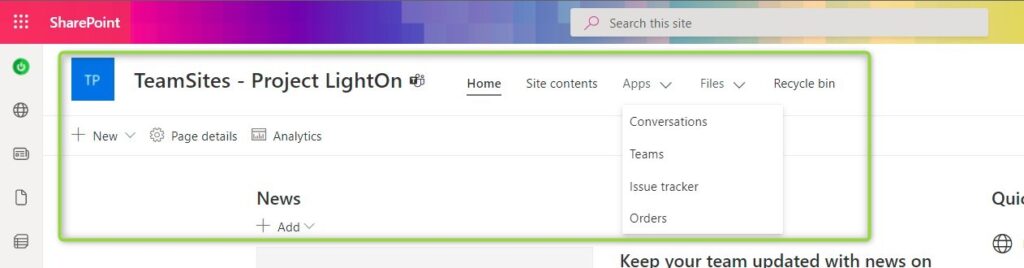SharePoint Online team sites are heavily used in Office 365.
At the same time native, quick launch navigation is not favored by users. You can move the navigation to the top in SharePoint.
Microsoft provides a new feature for the SharePoint site that allows moving quick launch navigation to the top – SharePoint navigation switcher. Extend the way how your SharePoint sites work using top navigation in the SharePoint team site.
Learn how to switch quick launch navigation to the top in SharePoint Online.
Moving quick launch navigation to the top in SharePoint Online.
SharePoint Online Navigation Switcher is a new feature available in SharePoint Online that allows changing the SharePoint left navigation to top navigation.
? Remember that this feature is only available on the SharePoint team site. SharePoint navigation switcher is not available on the communication site.
If you have a familiar opinion with most of the SharePoint users and you prefer to use the top navigation instead of left quick launch navigation, now you can change it. To move the SharePoint navigation to the top, open the site and go to Settings. In the menu select the Change the look option.
In the main Change the look settings select Navigation.
New functionality of the Navigation switcher is available in this section:
- Site navigation visibility allows you to turn off the navigation.
- Orientation gives the possibility to switch from vertical to horizontal view. This is the option that allows you to move the navigation to the top in SharePoint Online.
- Menu style – when you will switch to the top navigation you can use the Mega menu or cascading menus.
When you will be ready Save changes.
Your navigation on the SharePoint team site will be moved from the left side quick launch to the top navigation.
The change will take 15 seconds and always you can switch back and move SharePoint navigation back to quick launch mode.
What’s next?
Bravo! You have learned how to move SharePoint navigation to the top. Now is a time to learn more about SharePoint Online. Learn more about SharePoint Online limits, how to create the SharePoint hub site and how to manage SharePoint access rights.
Do you want to learn even more?
I prepared more articles that could help you get a better understanding of Power Automate, OneDrive, Microsoft Teams and Yammer.
Conclusion
Learn how to move SharePoint quick launch left navigation to the top. Use navigation switcher in SharePoint Online team site.