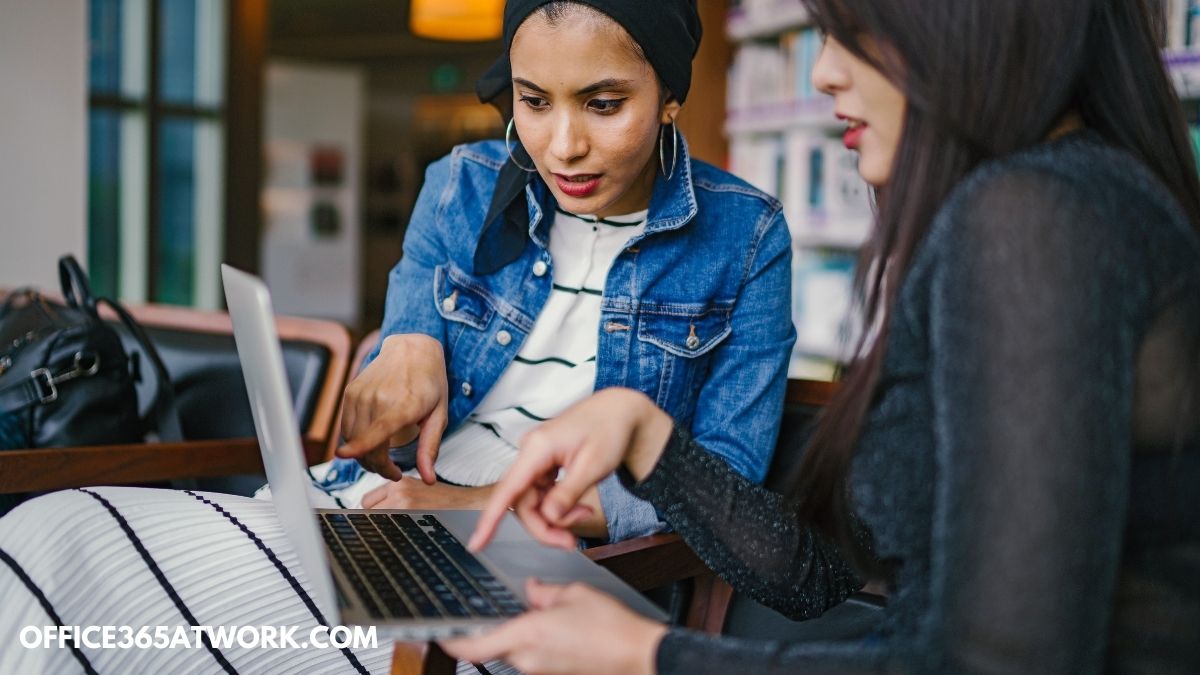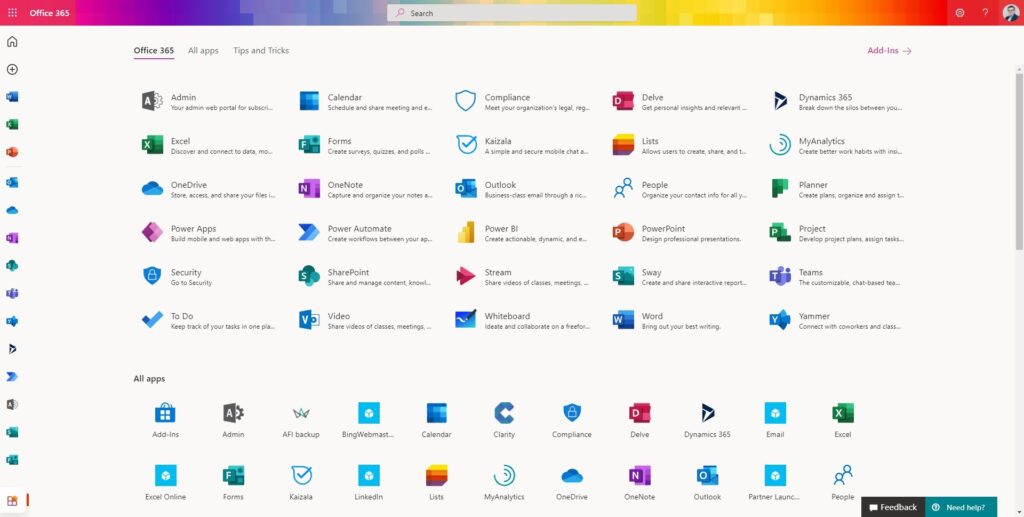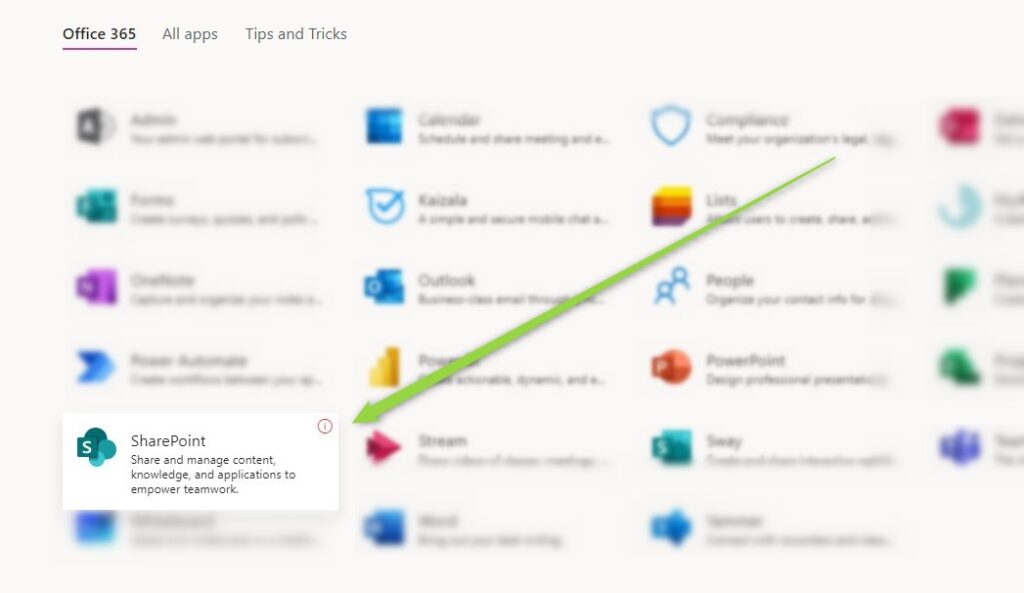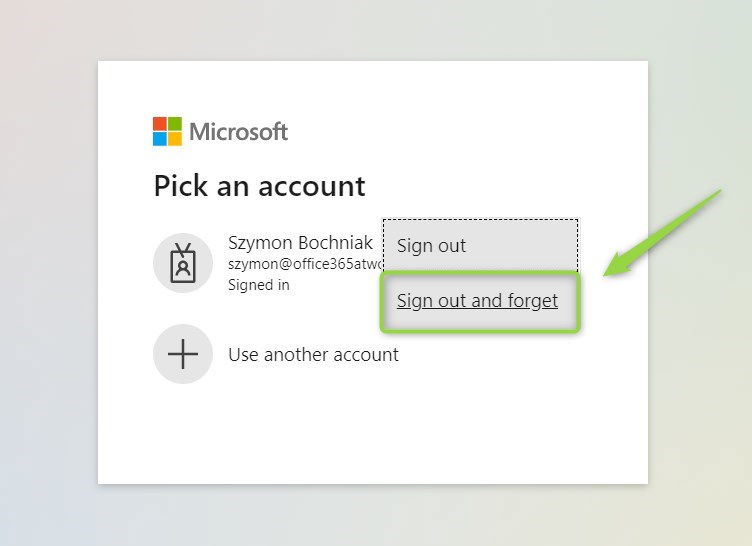Modern collaboration using Microsoft 365 could require login to SharePoint Online.
Working in SharePoint Online requires your authentication. Learn how to sign in to SharePoint 365.
You can log in to SharePoint Online in multiple ways. The fastest way to get access to SharePoint portal is to open SharePoint Online website via the web browser.
Working with SharePoint Online hosted in Office 365 requires logging in through any modern browser. SharePoint Online application is included in Microsoft 365 Business (Basic, Standard, Premium, Apps) or Enterprise (E1, E3, E5).
Login to SharePoint
To log in to SharePoint web you will need an Office 365 account. You need to use your email and password. In the case of using Multi-Factor Authentication in Office 365 prepare your mobile phone or an Authentication app.
Login at SharePoint Online page
To sign into SharePoint you need to login to Microsoft 365 online first. Open the Microsoft 365 Portal online app: portal.office.com, through office.com or office.com/login and enter your email and password.
You can be asked to verify and approve your login to Office 365 in Microsoft Authenticator app.
After confirmation of your sign-in process, you will be placed on the Office.com landing page. You will find there all Microsoft 365 apps.
In the new Office 365 app panel select SharePoint Online application.
SharePoint Online possible problems with log in
You can meet some issues with logging into SharePoint Online portal. Check the most popular login issues for Office 365 and the ways to fix it:
- Multiple accounts – you can have multiple used to Microsoft 365 environments or other Microsoft services. If you cannot log in to your proper Office 365 account, logut from current one and force forget the account on the login page portal.office.com
I also recommend clearing the cache and cookies in the used browser.
- Reset the password to Microsoft Office 365 – in case you forgot or need to reset your password to your Microsoft 365 account you can do that on-site: Microsoft Online Password Reset
What’s next?
Perfect! You have learned how to log in to Office 365. Now is the time to get a better understanding of Microsoft 365 apps. Learn how to use Power Automate flows, how to deploy and use Viva Connections and learn how to test Teams call quality.
Do you want to learn even more?
I prepared more articles that could help you better understand Power Automate, OneDrive, Microsoft Teams and SharePoint Online.
Conclusion
Choose the most friendly way for you to login to SharePoint. Login to the SharePoint Online portal using the modern web browser.