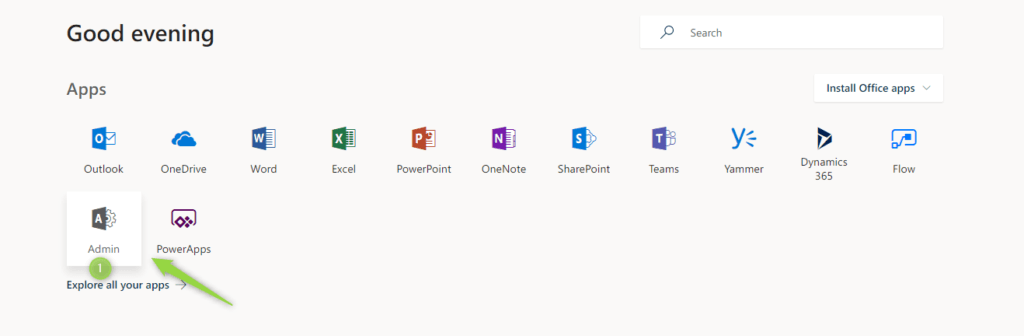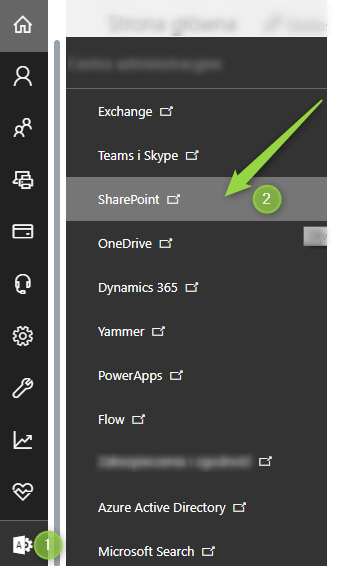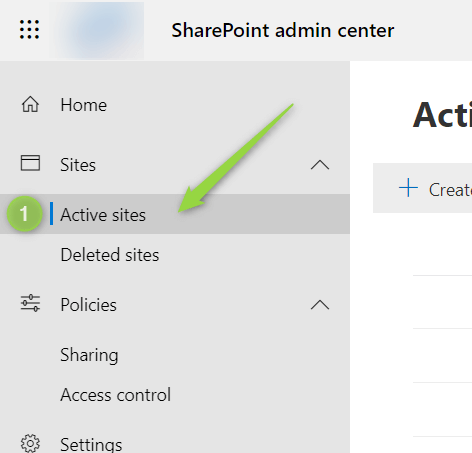All Office 365 tenants created before April 2019 have classic SharePoint root site on address https://name.sharepoint.com.
Currently, you can replace this classic SharePoint site with the Modern Communication SharePoint site.
Classic SharePoint sites are something everyone would like to get rid of. Especially if that kind of site is located on the root address of Office 365.
Thankfully now you have the possibility to modernize this site.
IMPORTANT! Do not remove this site! If you will do that all SharePoint sites will be not accessible.
Modernization of the SharePoint root site is based on the replacement of the classic site with the existing Modern Communication SharePoint site.
Requirements for the new top-level SharePoint site:
- new SharePoint site has to be Modern Communication Site or Modern Team Site not connected to Office 365 Grup
- root site cannot be connected to Office 365 Group
- existing classic top-level site and new modern site cannot be a Hub Site or associated with the existing Hub
It is really worth to use the root SharePoint site in your communication plan or SharePoint site architecture. If you have a classic top-level SharePoint site plane modernization of it 😉
Microsoft announced that all not changed or customized root sites in classic mode will be automatically modernized for Target Release clients since March 2020.
? Announcement: Change description in O365 Admin Message Center
How to modernize top-level SharePoint site
To replace root SharePoint site with Modern Communication site:
1. Open Office 365
Open Office 365 site using https://office.com address. In Office site choose Admin button.
2. Open SharePoint Administration Center
When you will open Admin site choose Admin centers (1) and then SharePoint Admin Center (2).
3. Open New SharePoint Admin Center
In Admin Center choose Active sites (1).
3. Choose SharePoint root site
Choose the root SharePoint and choose Replace site.
In the new window put the address of the existing Modern Communication Site. Please remember the requirements for the new site.
The process of replacement could take a few minutes.