Are you starting your work with Microsoft Teams? You can get the Error “You’re missing out! Ask your admin to enable Microsoft Teams for “.
Learn how to fix error You’re missing out! Ask your admin to enable Microsoft Teams.
Microsoft Teams in times of hybrid work generated dozens of invitations to work together in Teams. Your organization could want you to join organized remote meetings, start to work on files on Teams, or just join a call with your colleagues.
The worst thing that could happen is the Error message that blocks you from using Teams.
Learn how to fix errors You’re missing out! Ask your admin to enable Microsoft Teams.
Fix the error: You’re missing out! Ask your admin to enable Microsoft Teams for
During initial signing into Microsoft Teams, you can meet the error Ask your admin to enable Microsoft Teams.
The source of this error in Microsoft Teams is the situation when the user is licensed, but the Microsoft Teams app as a product is not assigned to the user.
To fix this error in Microsoft Teams you will need to log in to Microsoft 365 admin center: https://admin.microsoft.com/.
The next step. go to Users (1), Active users (2), and find a user with a problem.
Open the user card, select the Licenses and apps tab, and go to the Apps section. In this section find Microsoft Teams (3) and enable it for the user.
Now users will not only be licensed but also Microsoft Teams app will be enabled for this person.
Perfect, Error Ask your admin to enable Microsoft Teams is fixed!
Fix the error You’re missing out! Enable Microsoft Teams for your organization
During initial signing into Microsoft Teams, you can also meet the error Enable Microsoft Teams for your organization.
The source of this error in Microsoft Teams is the situation when the Teams app is not enabled for the whole organization in Microsoft 365 tenant.
To fix this error in Microsoft Teams you will need to log in to Microsoft 365 admin center: https://admin.microsoft.com/.
The next step. go to Settings (1), Microsoft Teams (2) in the Services tab.
In the new tab, you will be able to enable Microsoft Teams for your organization by turning it on for licensed users and guests.
Remember that change could take up to 1 hour.
Now Microsoft Teams will be enabled for the whole organization and users will be able to use it.
Great, Error Enable Microsoft Teams for your organization is fixed!
What’s next?
Super! You learned how to enable Microsoft Teams for organizations or users and fix common errors. Learn how to use Microsoft Teams Exploratory licenses, enable Public Preview for Teams users or how set out the office message in Teams.
Do you want more?
I prepared more articles around main Office 365 apps, like Planner, Microsoft Outlook, Power Automate and SharePoint Online.
Conclusion
Learn how to fix Microsoft Teams errors: Ask your admin to enable Microsoft Teams & Enable Microsoft Teams for your organization.






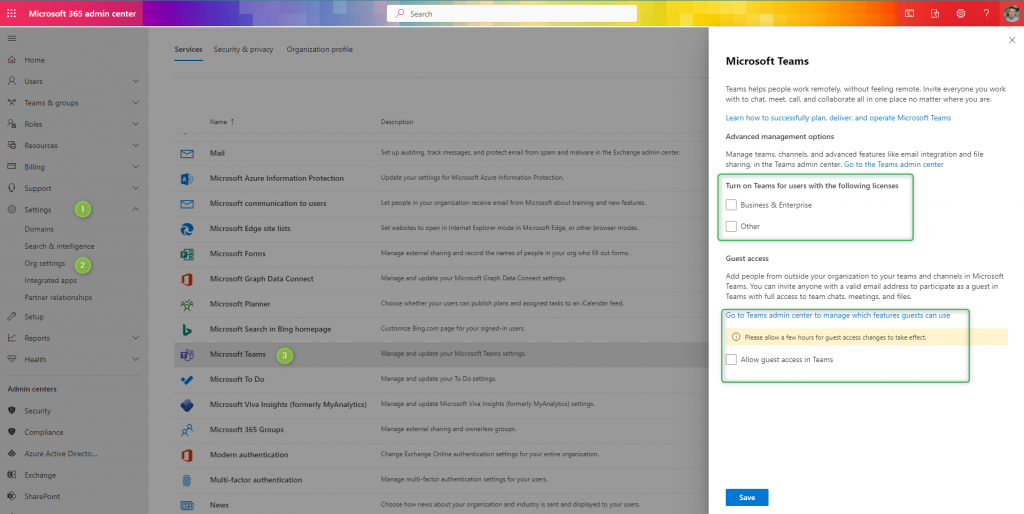

Our company decided to stop using Teams, so we unchecked the license for Teams on all of our users accounts, but now when a user receives an invite from an external company using Teams, they try using the web browser to join their meeting and receive the message in the subject line.
How can we allow our users to still join Teams meetings organized by others?
What permissions do you need in Compliance->Permissions->Role groups for Microsoft Purview solutions, to be able to do that?
I can’t see the same settings.
It looks like Global Admin rights are needed to change organization settings https://learn.microsoft.com/en-us/microsoft-365/admin/add-users/about-admin-roles?view=o365-worldwide#security-guidelines-for-assigning-roles
I’m still having this error message for someone in my organization with the correct credentials and settings as a guest user. The user access teams from a remote desktop. While the web browser login works I can’t get the app working for the user.