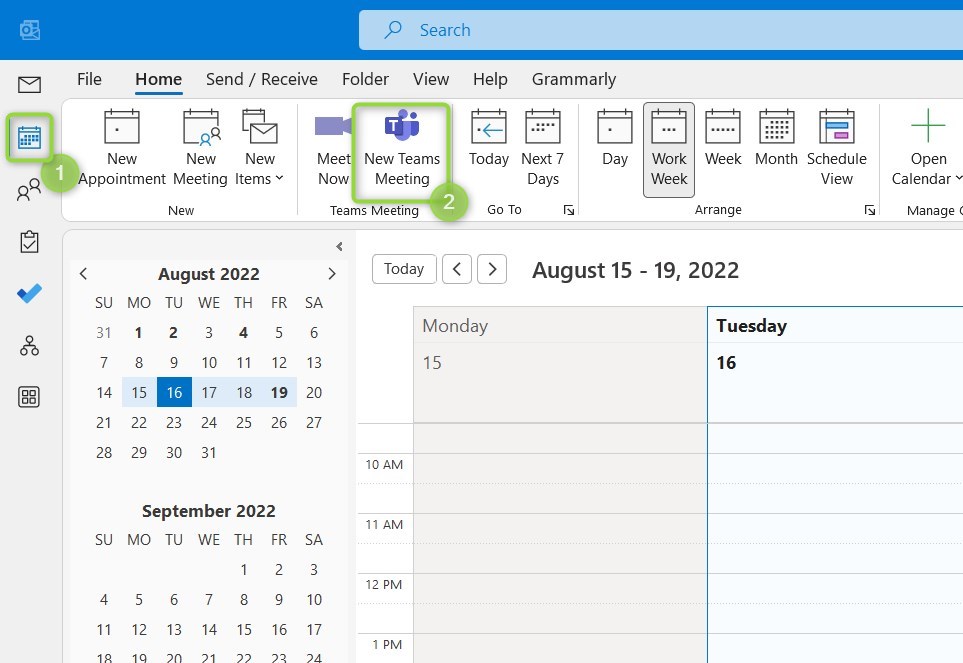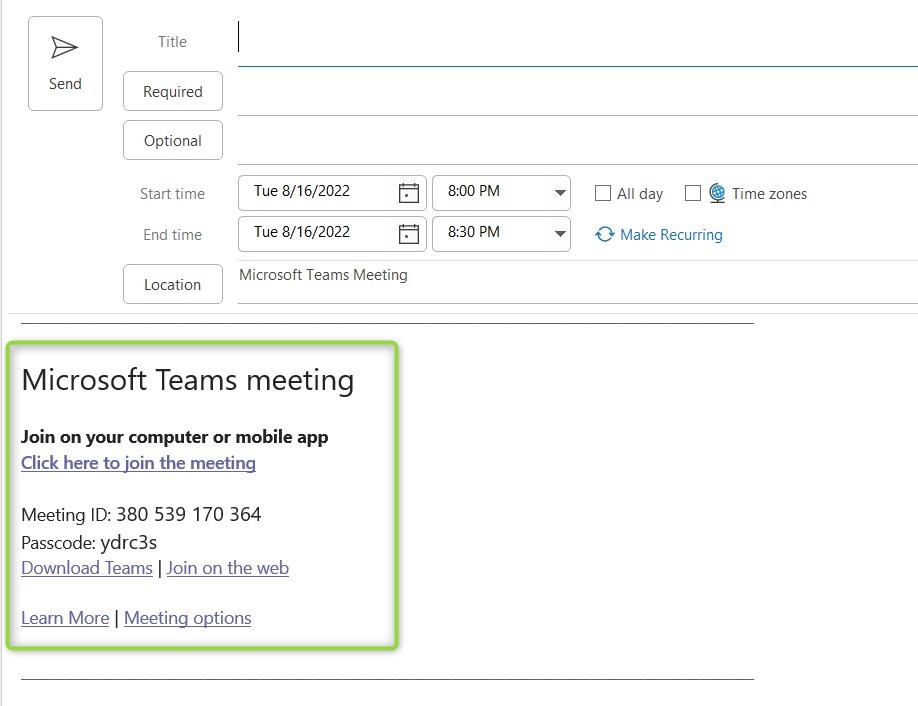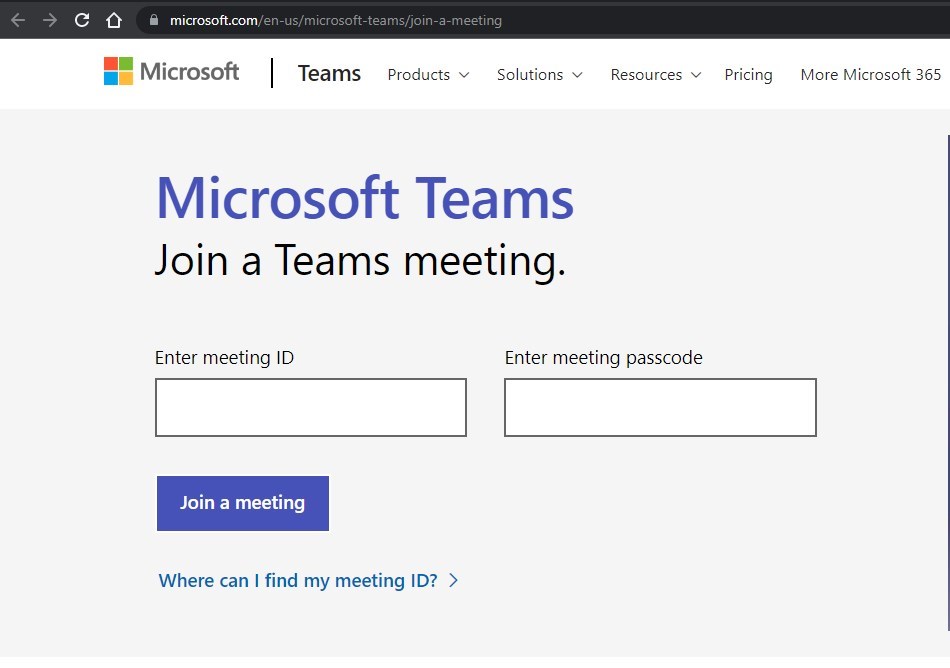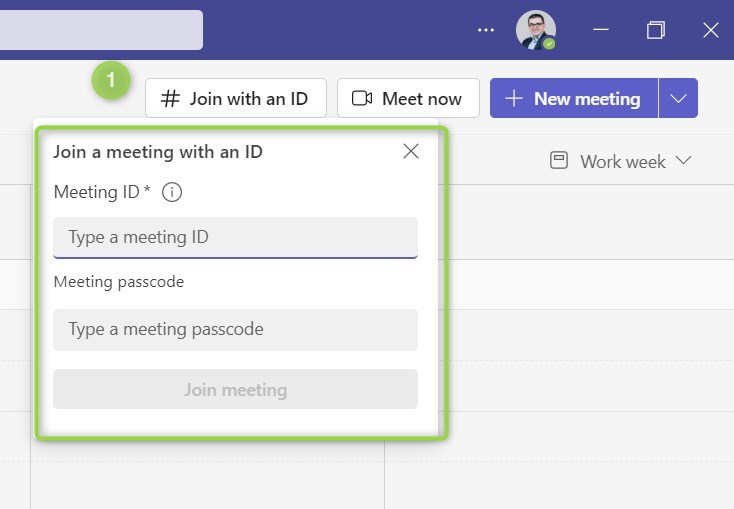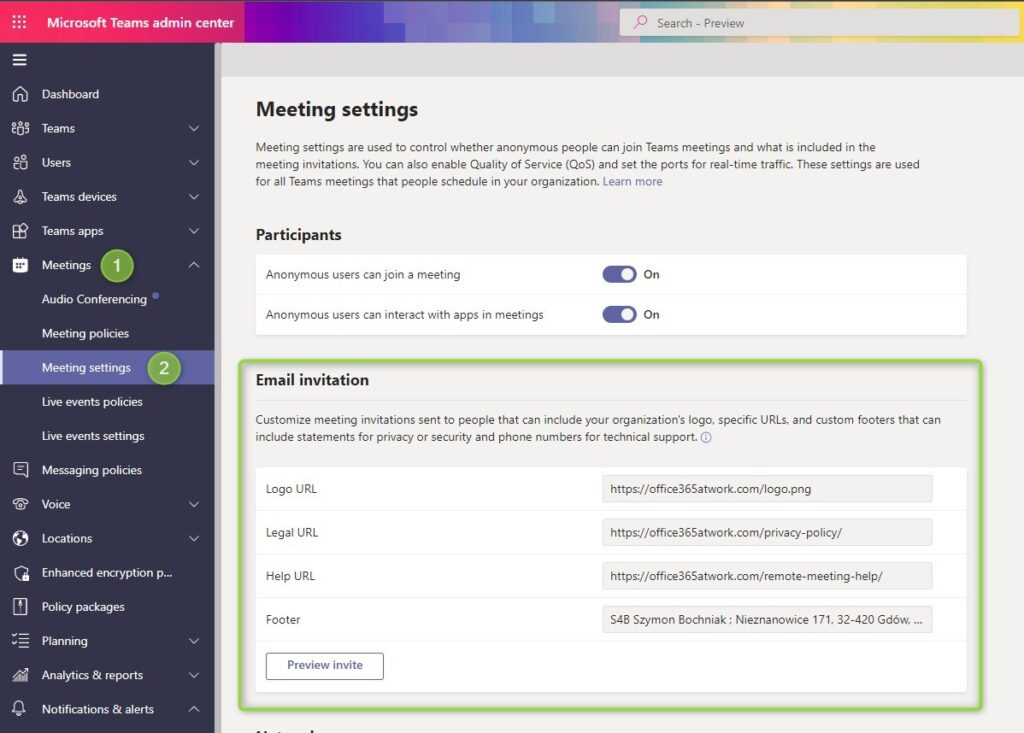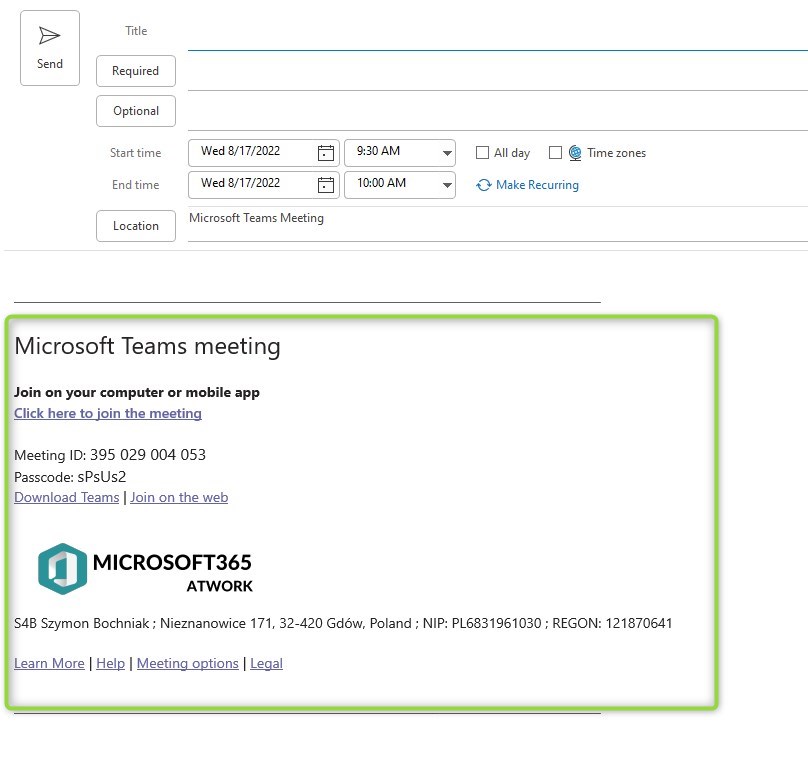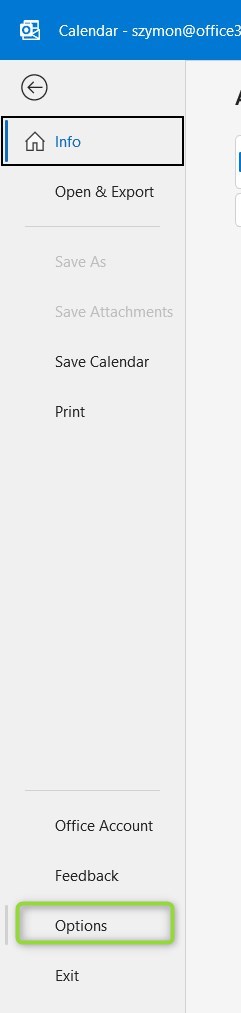Microsoft Teams is a crucial app for remote meetings.
There are multiple elements to inviting guests to the Teams meeting.
You will use Microsoft Teams and Microsoft Outlook to set up the remote meetings in Teams. There are possible technical problems and configurations you would like to setup for your Microsoft Teams meeting invite.
Prepare yourself for managing Microsoft Teams team creation, Teams meeting creation or Teams-based webinar setup.
Learn how to manage Microsoft Teams invite and troubleshoot possible problems.
How to create, send and manage Teams meeting invite
Microsoft Teams is a meeting application that allows you to invite participants from your organization and outside guests. If your organization using Microsoft 365 – Teams will be a native application for remote meetings.
To invite guests to Microsoft Teams meetings you can use Microsoft Teams Calendar or the Microsoft Outlook application. Outlook integrates natively with Microsoft Teams and allows to generate invites to Microsoft Teams meetings.
How to create invite to Microsoft Teams meeting?
The only thing you need to do to create the invite for the Teams meeting and share it with guests is to open Microsoft Outlook, go to Calendar (1) and select New Teams Meeting (2).
This option will create the new event and include Microsoft Teams meeting invite.
Teams meeting invitation contains:
- link to join the meeting using Teams app or web browser
- Meeting Id and Passcode for the specific meeting
- link do download the Teams app or through web browser
- Learn more link
- Meeting option – configuration of the Teams meeting
How to join Microsoft Teams meeting using Meeting ID and Passcode?
Microsoft Teams meeting invitation contains Meeting ID and Passcode which you can use to join Microsoft Teams meeting.
To join Teams meeting using ID and Passcode you need to visit website: https://www.microsoft.com/en-us/microsoft-teams/join-a-meeting or use Teams app.
In the presented form you should paste the ID and Passcode to join the meeting.
In the Microsodt Teams application you can join the meeting using ID and Passcode. Open the Calendar in Teams and select Join with an ID (1)
In the pop up windows you can paste Meeting ID and Passcode to join the Teams meeting.
Both wayes will navigate you to the dedicate URL of the Teams meeting.
How to customize Microsoft Teams meeting invitation?
You can customize the way how Teams meeting invitation looks like and what kind of information is presented.
To change the Teams meeting invitation open the Microsoft Teams admin center and go to Meetings (1) and Meeting settings (2).
In the Teams Admin Center you will be able to configure Teams email invitation by setting up:
- Logo URL – PNG/JPG file available on public site.
- Legal URL – an additional public page containing legal information
- Help URL – public URL for the additional meeting help information.
- Footer – additional text information is shared in the footer of the invitation.
As soon as you will configure it and save it. Changes will be applied in a few minutes.
The updated look and feel of the Teams meeting invitation is presented above.
How to fix the Microsoft Teams button not showing in Microsoft Outlook?
You may meet the situation in Microsoft Outlook not showing Microsoft Teams buttons. Missing Teams buttons in Outlook could be surprising, especially when you need to create the Teams meeting and send invite to guests.
Teams buttons added in Outlook are available based on special add-ins installed to the Microsoft Outlook application. To fix missing Teams buttons in Outlook go to File and Options.
In the new windows go to Add-ins (1) and go to Disabled Items (2). Search for the add-in Microsoft Teams Meeting Add-in for Microsoft Outlook.
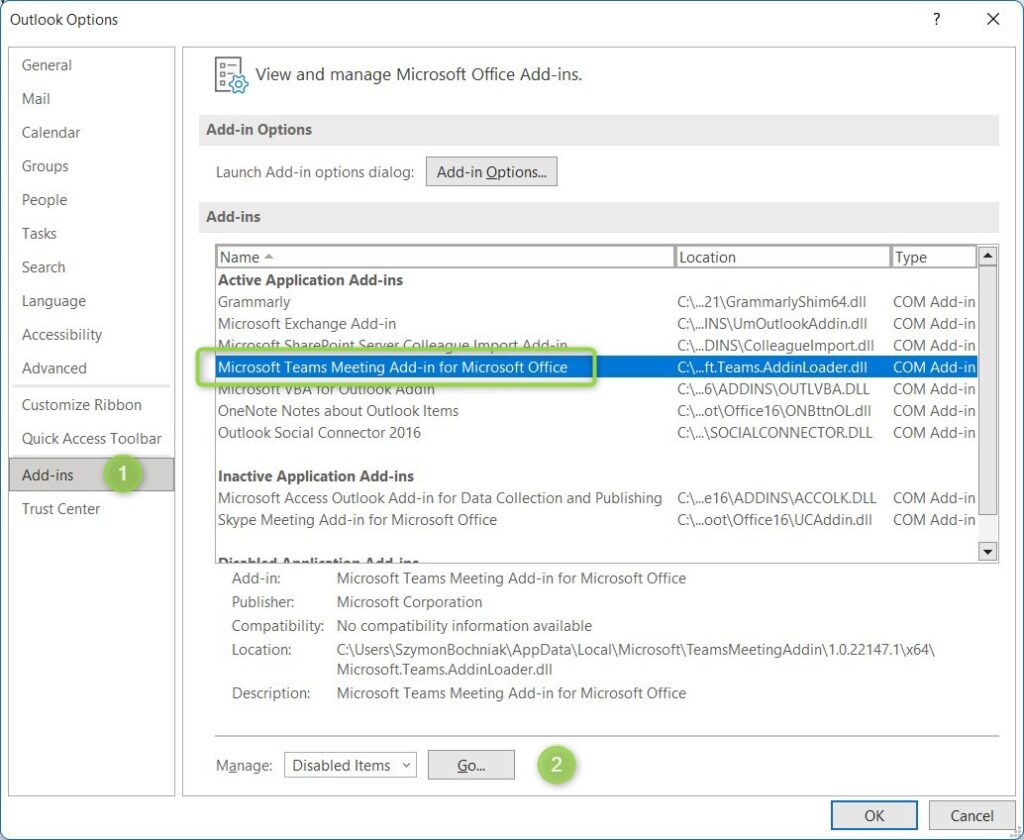
What if the Microsoft Teams add-in is missing in Microsoft Outlook?
In the new window select Quick repair it should reinstall the Microsoft Teams Meeting Add-in for Microsoft Outlook add-in.
After these operations missing Teams buttons in Outlook should not be a problem anymore.
What’s next?
Bravo! You learned how to manage the invitations to Microsoft Teams. Now is the time to understand how to work with Microsoft Teams apps.. Learn how to organize a webinar in Teams, do the escalation using Teams or how set out the office message in Teams.
Do you want more?
I prepared more articles around main Office 365 apps, like Planner, Microsoft Outlook, Power Automate and SharePoint Online.
Conclusion
Learn how to manage Microsoft Teams invite for guests, customize the Teams invite or fix the not showing Teams button in Outlook.