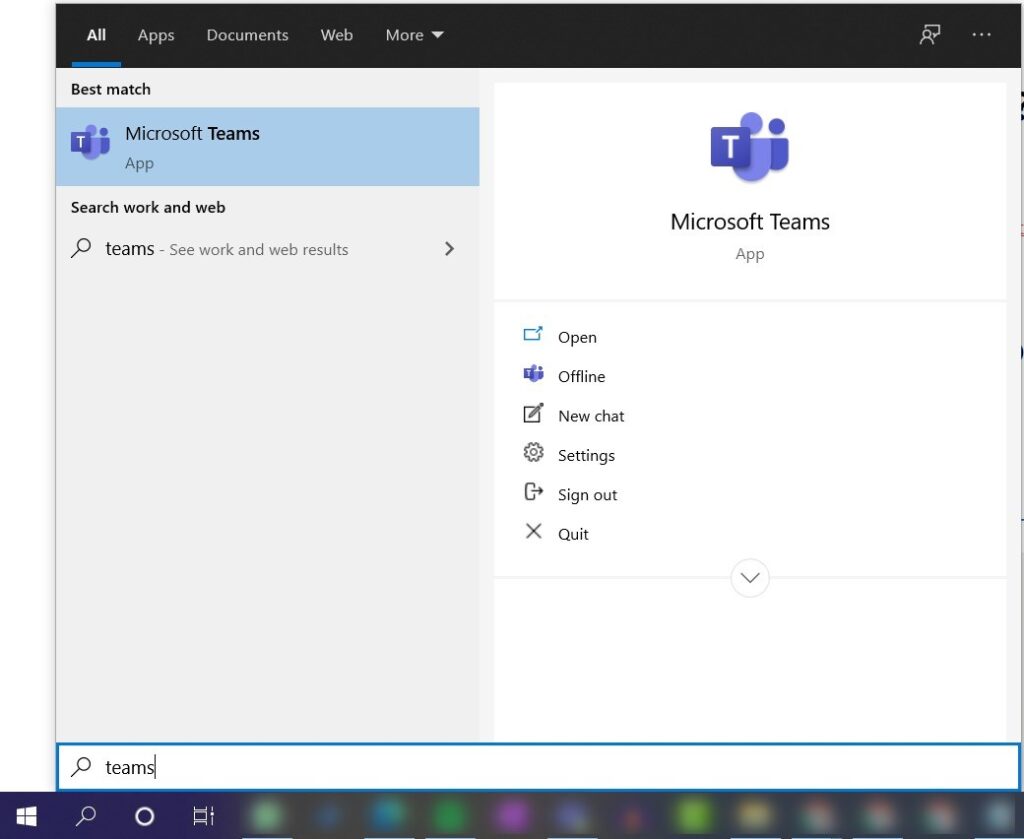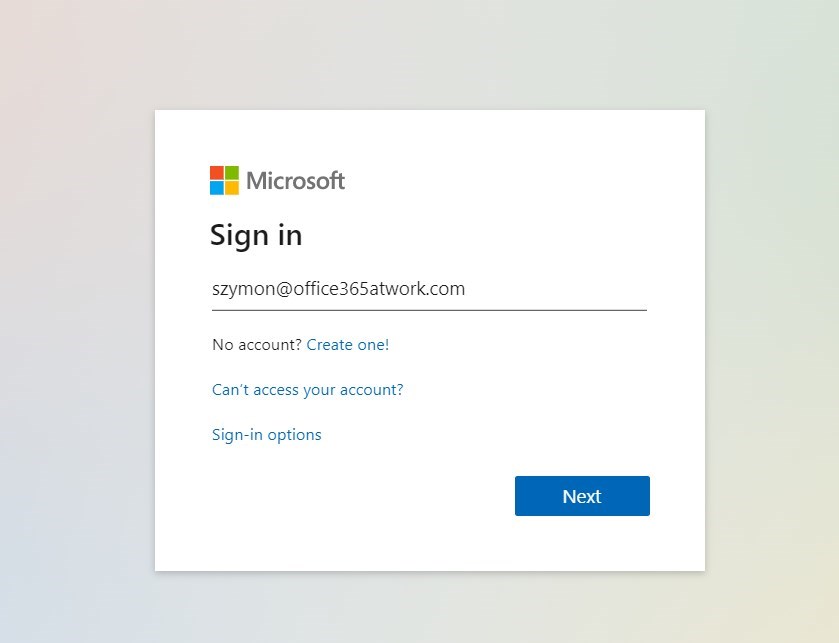You need to login to Microsoft Teams to start using Teams application.
There many ways how you can log in to Microsoft Teams. You can login to Team in the app, the browser on in the mobile device.
You can login to Microsoft Teams in multiple ways. It is possible to install and log in to Microsoft Teams using Windows 10 Teams app, Linux Ubuntu Teams App, Apple Mac Teams application or Android app. You can download the Microsoft Teams application for any device for free.
It also possible wot work with Microsoft Teams online via a web browser. All modern browsers support Teams app functionality. Note that Internet Explorer 11 does not support Microsoft Teams online.
You can use a free or paid version of Microsoft Teams application.
For the Microsoft Teams new users, I recommend the Microsoft Teams Basic Guidelines article series.
Login to Teams
To log in to Microsoft Teams app you will need a Teams account. You can login to free version of Microsoft Teams using Microsoft Account LiveID or log in to paid version of Microsoft Teams using Microsoft 365 (Office 365) Account. You need to use your email and password.
Is Microsoft Teams down?
Do you have technical problems with log in to Microsoft Teams?
Check if Microsoft Teams application is down today
Login at Microsoft Teams using Windows 10 application
Microsoft Teams Windows 10 app could be started directly from the Start menu. Select the Windows sign and past “teams” into the search window.
In the Teams app window put your email and password and login to Microsoft Teams.
Login to Microsoft Teams online via browser
Open the Microsoft Teams online app: https://teams.microsoft.com and enter your email and password.
You can use the browser version of the Microsoft Teams on any modern browser.
Log in to Teams app on iOS iPhone, iPad or Android device
At the first step install the Teams mobile app on your iPhone, iPad or Android device.
Open the mobile app and enter the email and the password.
Log in as a guest user in Microsoft Teams online
When you get the invitation to Microsoft Teams as a guest user or guest participant of the meeting you can login without a Microsoft Teams account. Open the Microsoft Teams join link in the web browser. Just set your name and choose Join now.
Microsoft Teams login issues
You can meet some technical issues with logging into Microsoft Teams. Check the login issue code and possible solution for it. Learn how to fix the most common login issues in Microsoft Teams:
- 0xCAA20003 – You ran into an authorization problem
- Make sure your date and time are set up correctly. Whether your date and time are accurate will affect your ability to connect to secure sites (https).
- 0xCAA82EE2 – The request has timed out
- Ensure that you are connected to the Internet. Then work with your IT admin to ensure that other apps or a firewall configuration aren’t preventing access.
- 0xCAA82EE7 – The server name could not be resolved
- Ensure that you are connected to the Internet. Then work with your IT admin to ensure that other apps or a firewall configuration aren’t preventing access.
- 0xCAA20004 – Your request needs to be approved by a resource owner or authorization server
- Contact your IT admin so they can confirm that your organization is complying with Azure Active Directory (AAD) configuration policies.
- 0xCAA90018 – You’re not using the right credentials
- The Windows credentials you signed in with are different than your Microsoft 365 credentials. Try to sign in again with the correct email/ password combination. If you continue to receive this status code contact your IT admin.
Clearing Microsoft Teams local cache
In case of a logging problem it or login loop worth clearing Microsoft Teams cache on your local computer.
Open the Start menu using the Windows sign and place “run” into the search box. In the new Run window put %appdata%\Microsoft
You will open Windows Explorer. Delete the Teams folder and relaunch the Microsoft Teams application.
What’s next?
Perfect! You have learned how to log in to Office 365. Now is the time to get a better understanding of Microsoft 365 apps. Learn how to use Power Automate flows, how to deploy and use Viva Connections and learn how to test Teams call quality.
Do you want to learn even more?
I prepared more articles that could help you better understand Power Automate, OneDrive, Microsoft Teams and SharePoint Online.
Conclusion
Choose the most friendly way for you to login to Teams. Log in to Teams app using Windows 10 Teams app, Teams online version in the browser or mobile Teams app.