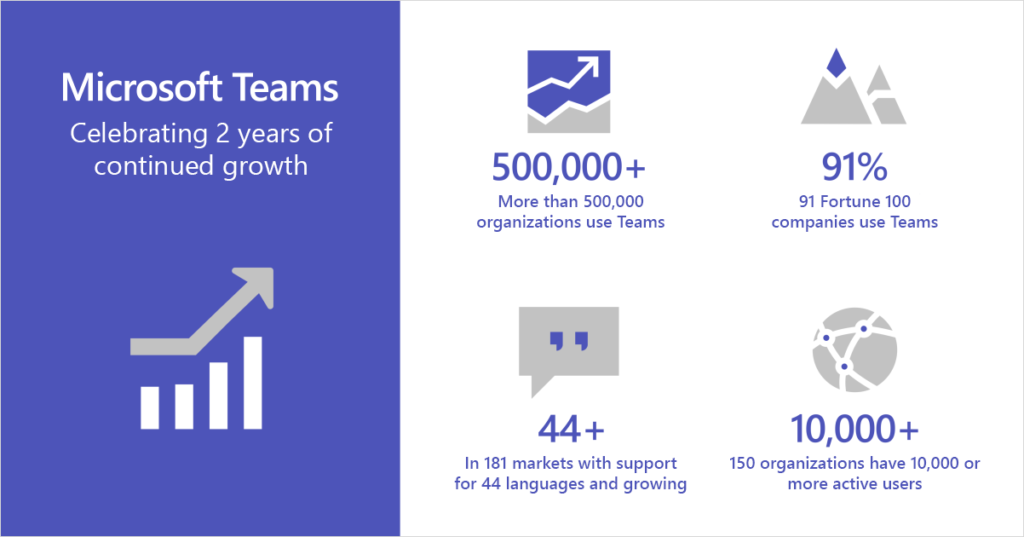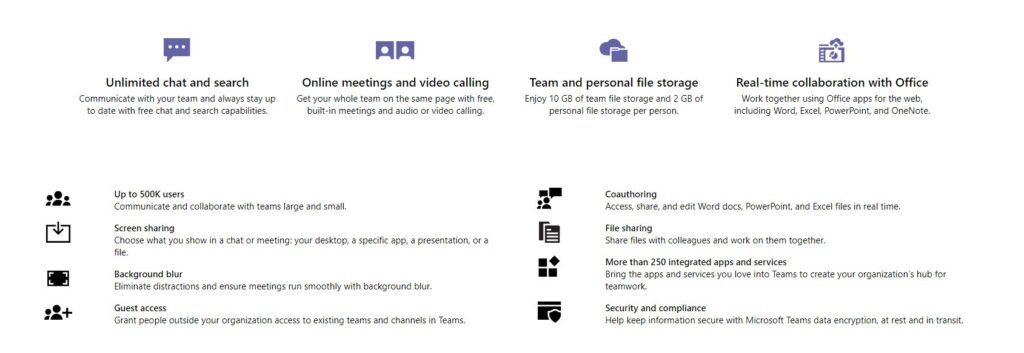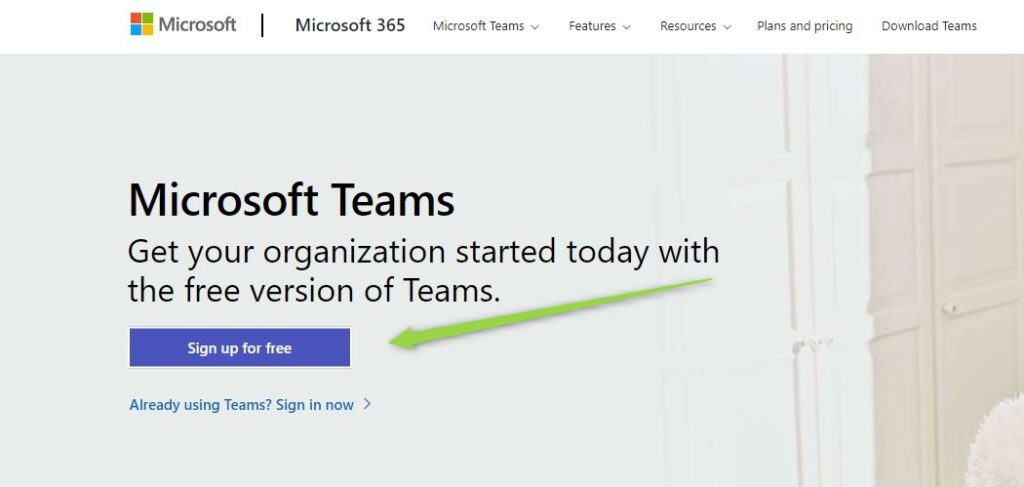Microsoft Teams has become globally the most popular chat-based collaboration application.
You can use your own Microsoft Teams as an Office 365 subscriber or use the free edition.
The year 2020 is connected with the rapid growth of Microsoft Teams usage. Because of remote work need more and more users started to work using Microsoft Teams as part of the Microsoft 365 plan or Microsoft Teams free version.
If you are planning to improve the collaboration of your team you can download Microsoft Teams for free now!
Is Microsoft Teams free?
This is the question that many users ask before start using Microsoft Teams ? Yes. Microsoft Teams is free!
You can start to work on the free version of Microsoft Teams which is available for everyone. if you like you can upgrade to the paid version, but you don’t have to!
Below I prepared a tutorial about the free version of Microsoft Teams.
Microsoft Teams free vs paid
Microsoft Teams free version is a limited version of Microsoft Team paid version. Because it is not a part of Office 365 you don’t have access to other applications like Stream, Planner or Exchange which work really great in the collaboration environment.
At the same time, you get access to “almost full Teams functionality” for free. You will be able to organize chat-based collaboration, arrange online meetings and video calls with screen sharing. You will also have the possibility to store files and collaborate on them with team members. If you looking for a solution for a quick start this is a really great collaboration app. You have also access to all no-Microsoft apps that extending the functionality of Teams
The biggest limitations of Microsft Teams free is the administration and management of the Microsoft Team environment:
- you and other users need to create Microsoft Accounts to use Microsoft Teams free version, no single-sign-on
- you have no control over these accounts
- you have to invite using special hyperlink every new member of Teams (the process could b calling for less technical users)
- you will not have access to the admin panel managing users and apps
If the listed limitations are not a blocker for you, you can easily start and set up your Microsoft Teams for free.
What is most important if you will reach limitations that will be challenging, you can upgrade to a paid version and migrate your data.
 Microsoft Teams free and paid comparison
Microsoft Teams free and paid comparison
Below you will comparison a chart about Microsoft Teams free vs paid version.
| Version | Microsoft Teams free | Microsoft Teams |
|---|---|---|
| Features | ||
| Maximum number of users | 500 000 | Unlimited |
| File storage | 2 GB/user and 10 GB of shared storage | 1 TB/user |
| Guest access | ● | ● |
| 1:1 and group online audio and video calls | ● | ● |
| Channel meetings | ● | ● |
| Screen sharing | ● | ● |
| Scheduled meetings | ● | ● Integrated with Exchange Calendar |
| Meeting recording | ● | |
| Phone calls and audio conferencing | ● | |
| Virtual live events for up to 10,000 | ● | |
| Firstline worker features (Shifts, Walkie Talkie, and more) | ● | |
| Administration | ||
| Admin tools for managing users and apps | ● | |
| Usage reporting for Microsoft 365 services | ● | |
| 99.9% financially-backed SLA uptime | ● | |
| Configurable user settings and policies | ● |
Set up Microsoft Teams free version
You can download Microsoft Teams free version for free, but you will need to subscribe to this service by using Microsoft Account. By using this Microsoft Account you will be able to set up “a simplified version of Office 365 tenant”. Your new Teams will be also delivered
1. Create a Microsoft Account or sign in.
In the first step sign in to your Microsoft Account or create a new one.
2. Sign up for a free version of Microsoft Teams
In the next step, you will need to sign up for the free version of Microsoft Teams using your Microsoft Account.
Visit the Microsoft site and choose to Sign up for free.
3. Select type of Teams usage
You will be asked to select how you will use free version of Microsoft Teams. You can prepare it for school, personal use or for the company.
4. Describe your organization
On the next screen, you will be asked to describe your organization. To finalize the process click on Set up Teams.
5. Wait a few moments.
The process of the setup up your Teams environment will start it could take a few minutes to make it ready.
What is great you will get access to a limited version of Microsoft Teams and SharePoint Online (it could took about 30 minutes to setup SharePoint).
Other Office 365 features are also visible, but access to them is blocked. That kind of approach gives you the possibility to upgrade to fully functional Office 365 in the future.
Upgrade to Microsoft Teams paid version
It is possible to upgrade from the free version of Teams to the paid version of Microsoft Teams which is part of Microsoft 365 Business or Microsoft 365 Enterprise plans. If you will upgrade to Business plans your data will be migrated automatically in case of migration to Enterprise plans you will need assistance in the migration of the data.
On your profile icon, you will find the option to upgrade your Teams experience to paid version.
In the next screen, you will be able to select a preferable plan that supports the full version of Microsoft Teams.
Microsoft Teams licensing
In a situation when you switching to the full version of Microsoft Teams you need to select one of the available subscriptions.
| MICROSOFT 365 | OFFICE 365 | |||||||
| Business Basic | Business Standard | Business Premium | Apps | Enterprise Apps | E1 | E3 | E5 | |
| Costs | ||||||||
| Monthly commitment – price per user | $ 6.00 | $ 15.00 | $ 24.00 | $ 10.00 | $ 12.00 | $ 8.00 | $ 20.00 | $ 35.00 |
| Annual commitment price per user | $ 60.00 | $ 150.00 | $ 240.00 | $ 99.00 | $ 144.00 | $ 96.00 | $ 240.00 | $ 420.00 |
| Plan details | Details | Details | Details | Details | Details | Details | Details | Details |
| Trial license | Trial | Trial | Trial | Trial | ||||
| Features | ||||||||
| MICROSOFT TEAMS | ● | ● | ● | ● | ● | ● | ||
| Plan details | Details | Details | Details | Details | Details | Details | Details | Details |
The selected plan will offer full feature Teams experience and many more applications
Conclusion
Microsoft Teams is a eat collaboration tool available for Microsoft 365 subscribers and for free.