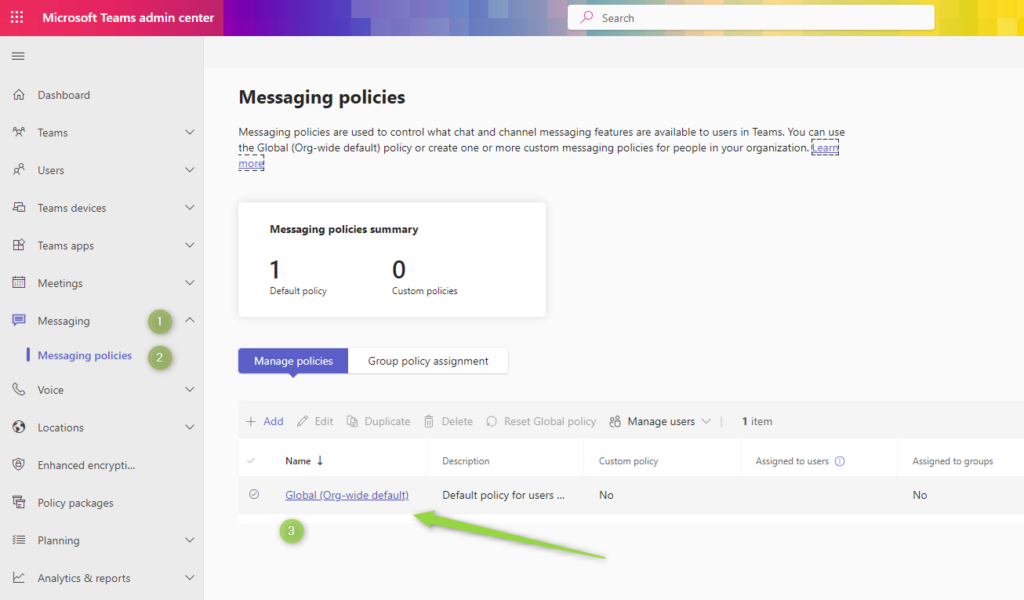Microsoft Teams improving the way we communicate and collaborate in the hybrid work environment.
Using GIFs reactions in the Teams app could help to communicate better.
Microsoft Teams became a natural first choice when you want to communicate with your colleagues using meetings, chats, emojis or reactions.
Next to Microsoft Outlook using Teams is the first choice to communicate more efficiently.
Learn how to use GIFs in Microsoft Teams and communicate better.
GIFs in Microsoft Teams
Microsoft Teams offers the possibility to use Gyphy to improve modern communication in chats or meetings.
Using GIFs in communication, including in Microsoft Teams, can be a fun and effective way to convey emotions, reactions, and messages. GIFs are short, animated images that can add humor, personality, and context to your conversations. Here are some ways you can use GIFs in communication:
- Emotional Expression: GIFs are a visual way to convey emotions, allowing you to express happiness, excitement, frustration, sympathy, and more without typing out lengthy messages.
- Enhanced Communication: GIFs add an extra layer of engagement and expression to your conversations, making them more dynamic and relatable.
- Team Building: Within teams, using GIFs can create a sense of camaraderie and shared humor. Sharing inside jokes or team-related GIFs can foster a sense of belonging and strengthen team culture.
- Professionalism: While GIFs can be fun and expressive, it’s crucial to use them judiciously in professional or formal settings. Ensure that the GIFs you choose are appropriate for the context and audience.
- Context and Creativity: GIFs can be used to provide visual context, emphasize points, or add a touch of creativity to your communication. They’re particularly useful when discussing pop culture references or specific situations.
Using GIFs in communication can be a powerful tool to enhance your messages. They allow you to express a wide range of emotions, add humor, and provide context in a visual and engaging way. Within teams, GIFs can promote camaraderie and strengthen team culture by sharing inside jokes and celebrating achievements. However, it’s essential to use GIFs judiciously in professional settings, ensuring they are appropriate for the context and audience. GIFs offer a creative means of conveying messages, breaking the ice, and lightening the mood in various conversations, making them a versatile tool for modern communication.
How to manage GIFs in Microsoft Teams
You can manage using GIFs in your organization using the Microsoft Teams admin center and allow or block users from using GIF files from the Teams interface.
1. Open the admin center of Microsoft Teams: https://admin.teams.microsoft.com/
2. In the next steps open Messenging (1) and Messengging policies (2) to open the policy you want to edit (3).
3. In the edition of the policies you can decide if Giphy should be available in the Microsoft Teams communication
Turning of Giphy will remove GIF option from Microsoft Teams application.
What to do when the GIF button is missing in Microsoft Teams?
It could happen that GIF button will be missing in your Microsoft Teams based on administrator configuration.
In such a configuration you will not be able to add GIFs in chat or meeting in Microsoft Teams. It will not be possible to add GIF using Teams directly.
You will need to use the alternative function of Windows 11 – use the shortcut Windows + V.
This additional feature will allow you to include GIFs in Microsoft Teams chat when the GIF button is missing.
What’s next?
Good! You learned how to use GIFs in Microsoft Teams. Learn more about productivity using the Teams app, like how to test calling in Teams, manage status in Teams app and how to backup Teams data.
Do you want more?
I prepared more articles around main Office 365 apps, like Copilot, Microsoft Outlook, Power Apps, and SharePoint Online.
Conclusion
Start to use GIFs in Microsoft Teams chats and discussions. Manage the availability of GIFS and fix the missing GIF button.