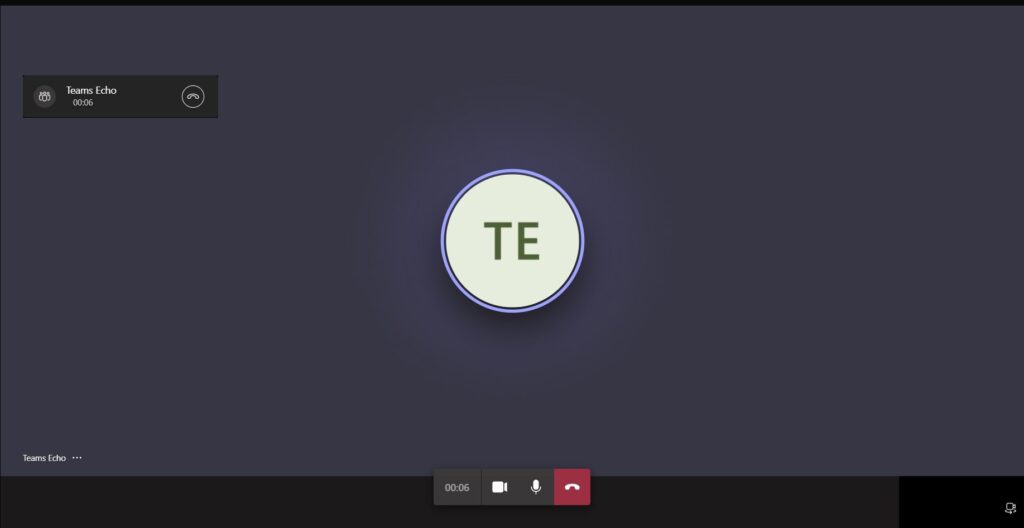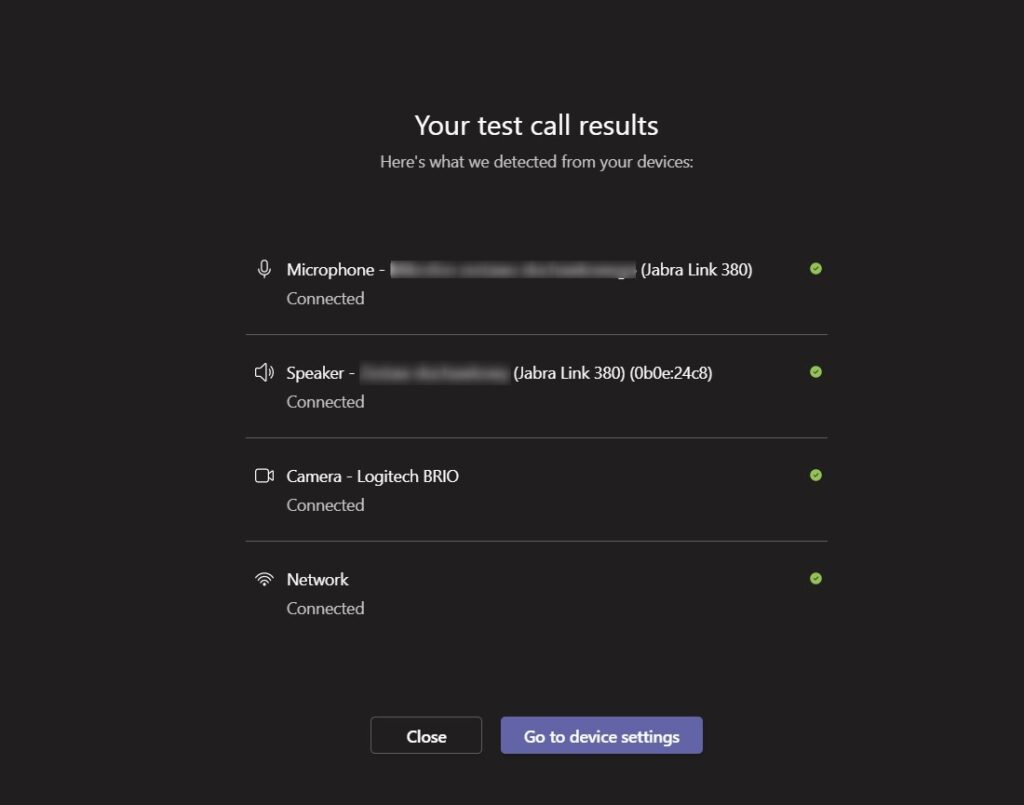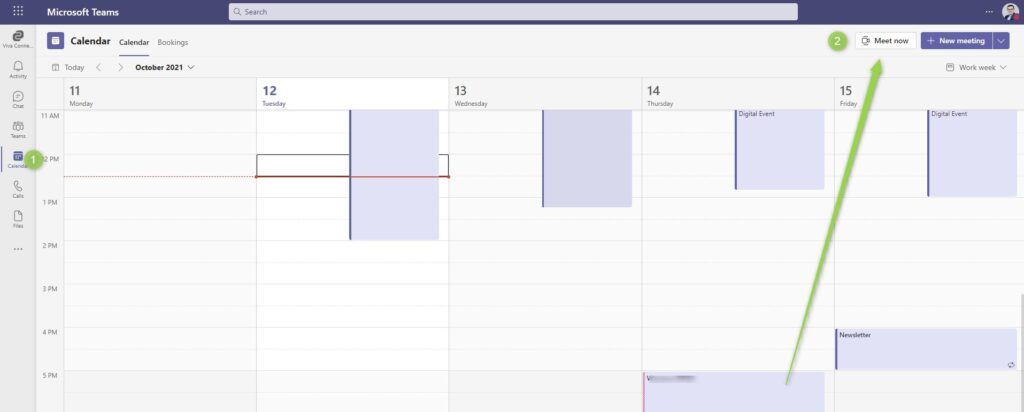Microsoft Teams application is probably your native calling and remote meeting solution.
Do a test call in Microsoft Teams before the meeting and verify a call quality.
In times of hybrid work, remote meetings and calls engage multiple technical components like a microphone, speakers, camera and internet connection. If you want to organize and perform successful calls in Microsoft Teams it is good practice to make a Teams test call before the meeting. It will allow you to recognize possible issues in the Teams call and resolve them.
Learn how to make test call in Microsoft Teams.
How to do test call on Teams?
You can do a test call in Microsoft Teams to verify the call quality and cooperation of your workstation.
Test call in Teams allows you to connect with the bot that will answer your call. The connection will be recorded and you will have the possibility to reply to it to verify the quality of your connection, sound and video on Teams call.
Make a Teams test call in the App
To do a test call in the Teams app go to settings (2).
In the Settings go to Devices (1) and find a button Make a test call (2).
Test camera and microphone in Microsoft Teams
You will be able to test camera and microphone in Microsoft Teams using test call and Teams echo bot.
It will open the call w Teams Echo bot. Your connection will be recorded and you will be able to listen to it at the moment.
As soon you will end a call recorded session will be deleted and you will be able to see the summary of the call and used devices.
Make a Teams test call in the web browser
At the moment there test call feature is not natively available in the Microsoft Teams web app.
You can test your Team’s call quality in the web browser using a workaround. Open a Calendar (1) panel and select the Meet now (2) button.
When you will start the meeting you can test how your sound/video works. If you will record the meeting you see how it is experienced from the perspective of the others.
What’s next?
Great! You did learn how to test the quality of your setup before calling in Microsoft Teams. It is a moment to learn more about the advanced usage of Microsoft Teams. Learn how to use breakout rooms in Teams, how to organize webinars using Microsoft Teams or how to deploy AI-based bots in Teams.
Do you want even more?
I prepared more articles that could help you get a better understanding of Power Automate, OneDrive, Microsoft Teams and SharePoint Online.
Conclusion
Make a Terms test call in that app or web browser to review the quality of the connection. Test your Microsoft Teams call quality, camera and microphone before the meeting.