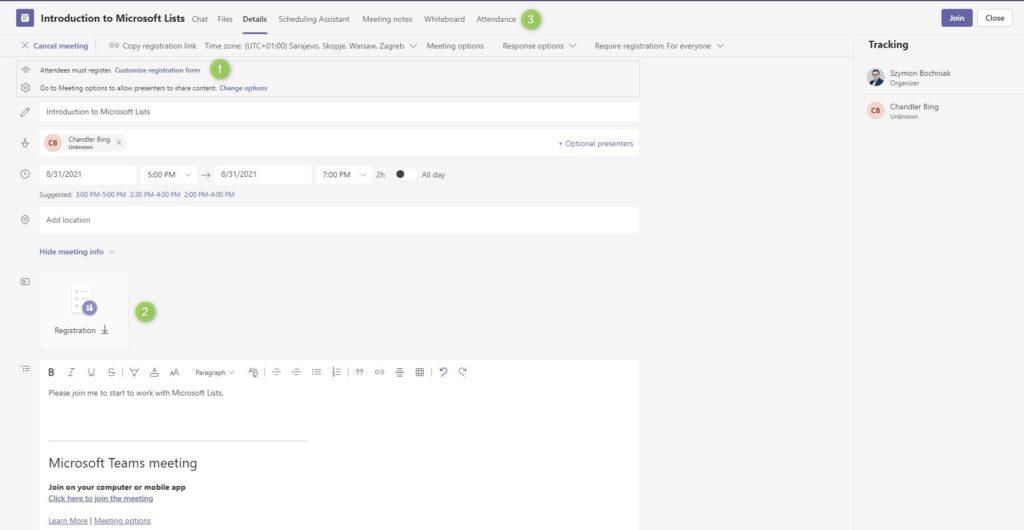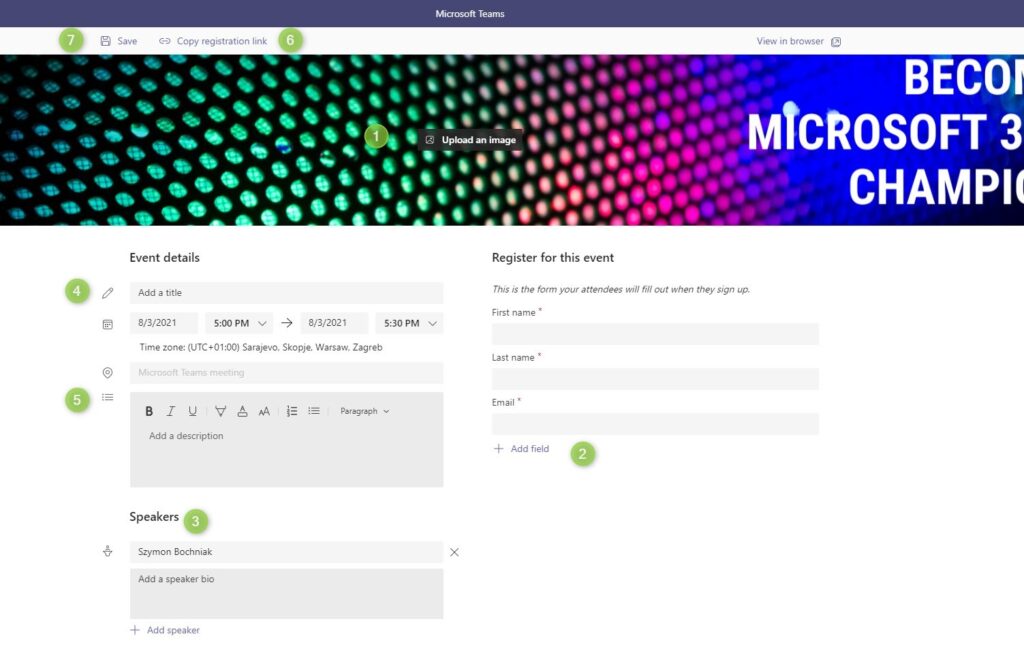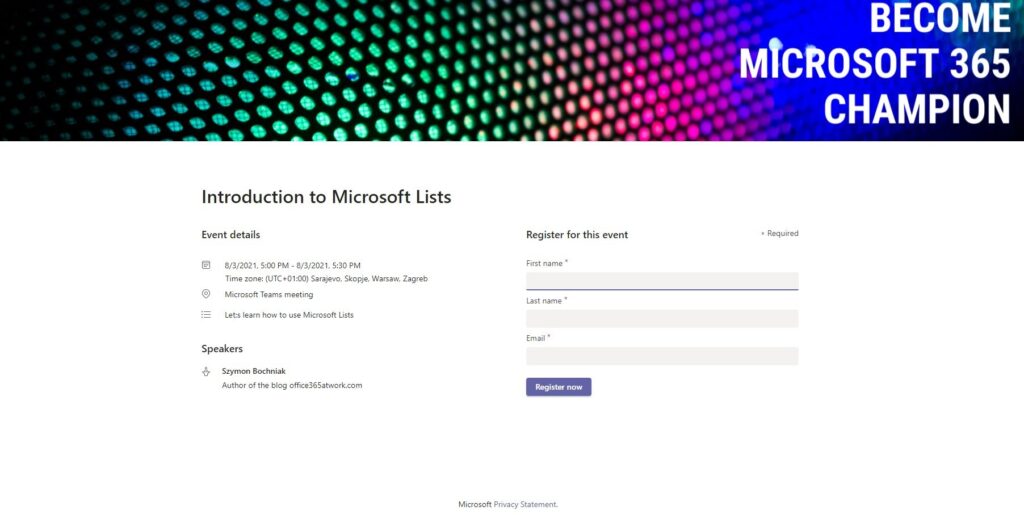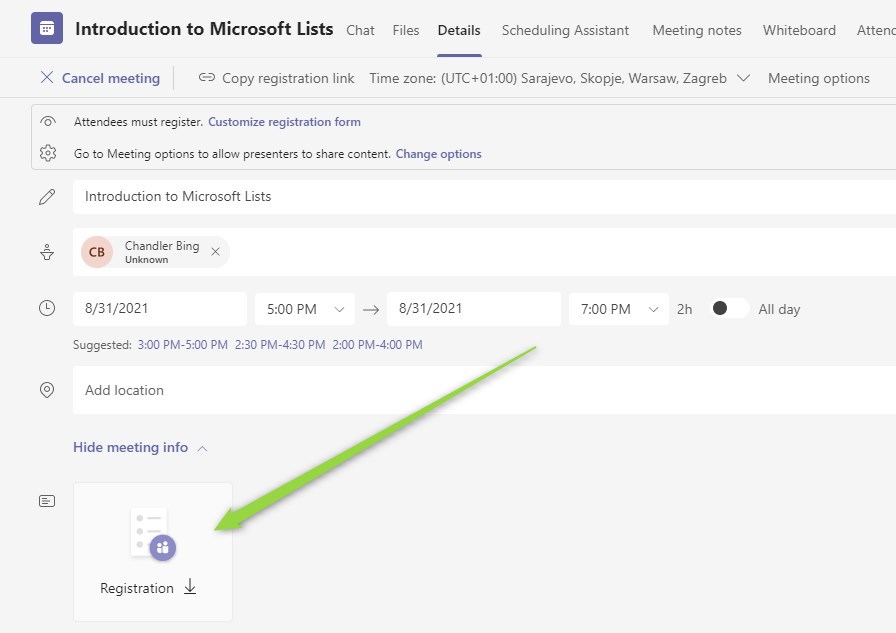Microsoft Teams allows you to organize online webinars.
Webinar feature could be something you can use in the Teams application. Organize internal or external webinars through Microsoft Teams.
Online webinars are one of the most popular solutions to reach your customers, readers, or colleagues working from home. Microsoft Teams thanks to advanced video and calling is the perfect solution that could help you to set up the webinar.
In times of hybrid and remote work webinars become one of the most effective ways to get to reach your customers.
Microsoft Teams offers the possibility to organize live events and webinars. Learn how to set up a webinar using the Teams application.
When to use webinars?
Webinars are great solutions to extend the sales process based on the knowledge shared during the webinar presentation.
To achieve value behind the webinar-based sales process you need few elements:
- webinar registration form gathering email contacts
- reminders about webinar date
- live session webinar
- post-webinar follow-ups
Does Microsoft Teams have a webinar feature?
Thankfully Microsoft Teams after the introduction of Live Events delivered webinar functionality. All features required to organize a successful webinar are available in Microsoft Teams.
How to use webinar feature in Microsoft teams
Webinars in Microsoft Teams are available and offer the possibility to set up the process behind the webinar event.
In a few steps, you will learn how to set up a webinar in Microsoft Teams.
Create the webinar in Microsoft Teams
To create the webinar select the New meeting and Webinar icon. This will start the setup of the webinar event.
In the new window, you are able to set up webinar events in Microsoft Teams. To do that you will need to configure a few important elements:
- Time zone (1) – select your local timezone – this is one of the most important elements in the webinar that will guaranette that your attendees will get invitations with proper local time
- Response options (2) – decide if invited attendees need to respond and if you allow forwarding of the invitation.
- Require Registration (3) – decide who can register for the webinar.
- Set Title (4) of the webinar – internal name of the event
- Add Presenters (5) to the webinar event
- Confirm the exact Time (6) for the webinar. The app will suggest recommended timeframes.
- Set the Location (7)
- And provide the Description (8) of the event.
When you will configure the whole event just Send it. Your request will create the webinar. It will not send the invitation for the participants. They will need to register for the webinar using the form.
Configure webinar registration form in Teams
After you will create the webinar event in your Microsoft Teams you will have the possibility to configure it.
One of the most important elements you need to set up is the registration form for the webinar. To change the form open Customize registration form (1).
Configuration of the registration form allows you to:
- Add Header image (1)
- Configure the Form fields (2). This is the place where you will gather the information from registering users. Remember that too many fields could decrease the conversion of the form.
- Describe Speaker (3) by the name and their Bio
- Describe the Title (4) and Description (5) of the event.
When you will be ready Copy the URL to form (6) and Save it (7).
Configured webinar form will look more or less like this:
Users who will register for the webinar form will receive a confirmation email.
Webinar attendance reports in Microsoft Teams
On the webinar event page, you will have access to the Attendance reports (3) that will help you monitor the number of the registered users and their activities connected with joining the webinar.
Offered reports gives you possibility to check how campaign behind webinar works.
Follow-ups with the webinar attendees
Microsoft Teams does not offer the possibility to do automatic follow-ups with webinar attendees. There is the possibility to integrate Microsoft Teams webinar with Dynamics 365. Of course you need to own licenses for this product.
If you would like to follow up with webinar attendees using another tool like ActiveCampagn, ConvertKit, or Mailchimp you can export the registration list in the CSV format. To download the attendance list of the webinar use the Registration button.
Quick poll in the Teams webinar
During the webinar, you add quick pools or surveys to gather feedback from attendees.
? You can use Microsoft Forms or Polly to create quick polls.
Licenses required to use Microsoft Teams webinars
Microsoft Teams requires Microsoft 365 licenses from the organizers to use this feature:
- E3, E5, Business Standard, Business Premium and A3 and A5 licensing – at least one of these licenses
Atennedess of the webinar does not need to own any Office 365 subscritpion.
Webinars limitations in Microsoft Teams
When you are planning a webinar using Microsoft Teams you should consider the limitations of the webinar feature:
- up 1000 attendees with Office 365 E licenses
- up 300 attendees with Microsoft 365 Business licenses
- attendees cannot share their own audio, video or content
Webinar feature roadmap in Microsoft Teams
Microsoft Teams have multiple updates planned for webinars in the Q3 and Q4 2021:
- Microsoft Teams: Attendee Dashboard – Measure meeting and webinar registration and attendance data in the reporting dashboard.
- Microsoft Teams: Teams webinar capabilities for GCC – Schedule and deliver 1,000 person webinars with the same Teams app you use for meetings! Webinar capabilities support registration page creation, email confirmation for registrants, host management for attendee video and audio, attendance report, plus interactive features like polls, chat and reactions.
- Forms: Poll in teams meeting support 1k meeting/webinar – For the large meeting, Forms poll will support the overall user experience and to help presenter could improve the meeting engagement.
- Q&A app – Soon it will be available to extend the Teams meeting functionality with the Questions & Answeres application.
Other planned features available soon:
- Stream to Youtube and other social media
- Deep integration with Dynamics 365
Microsoft Teams – webinars roadmap
Conclusion
Microsoft Teams allows you to organize online webinars. If you want to use webinar features in Teams you can invite participants and quickly set it up.