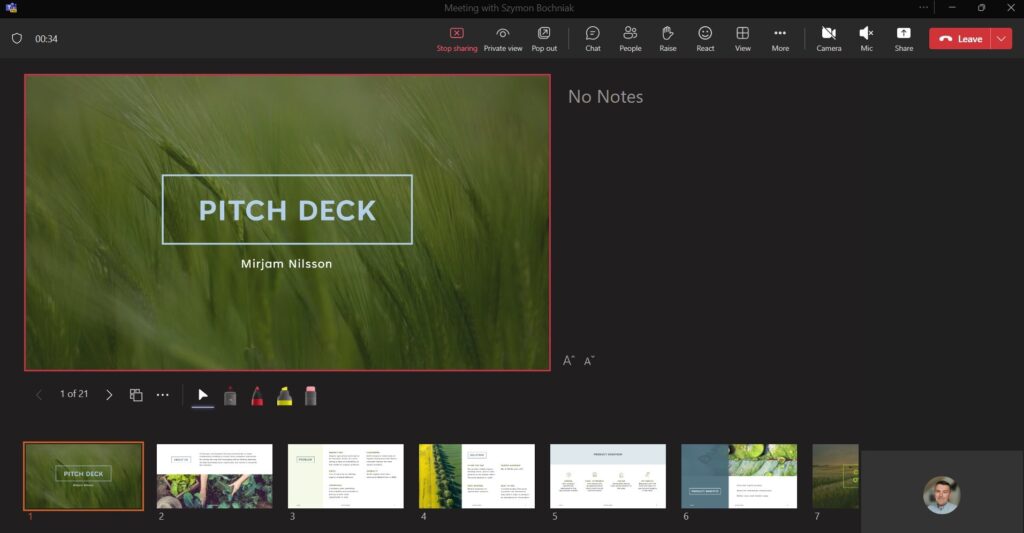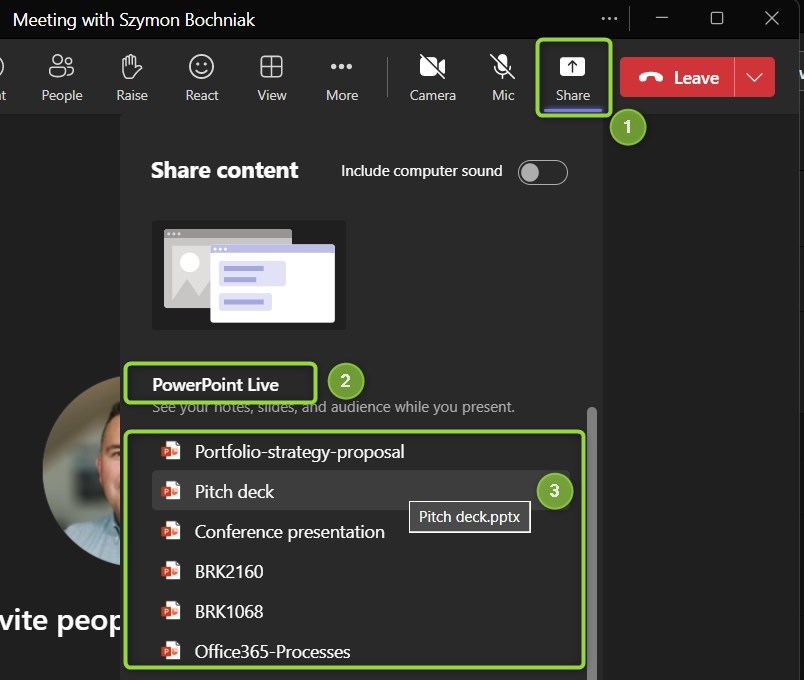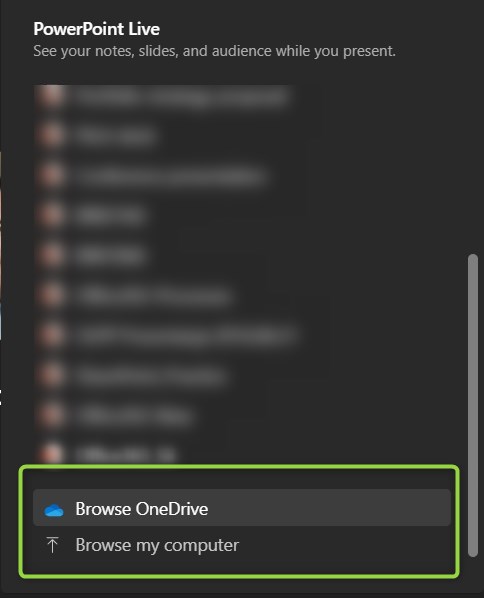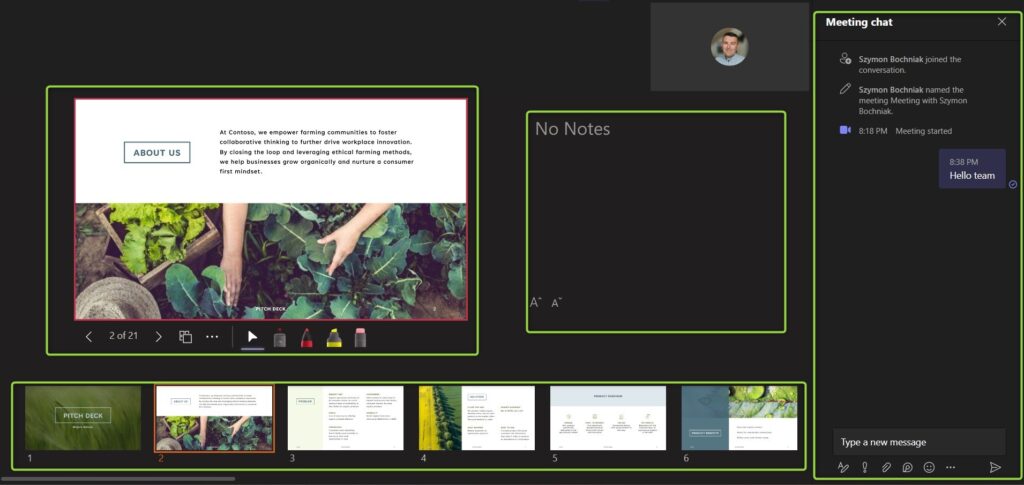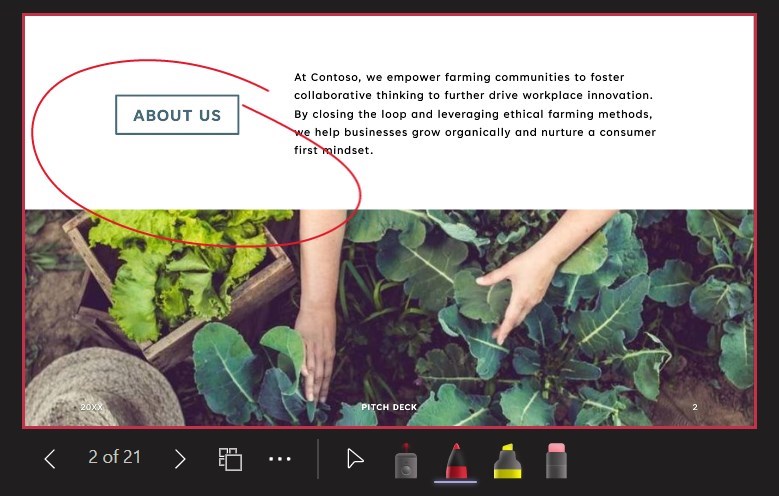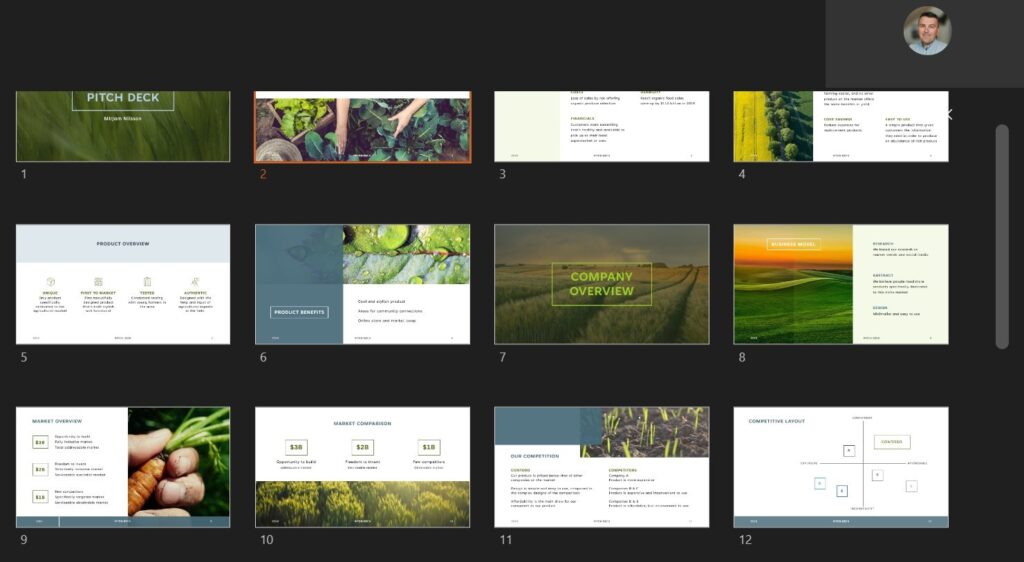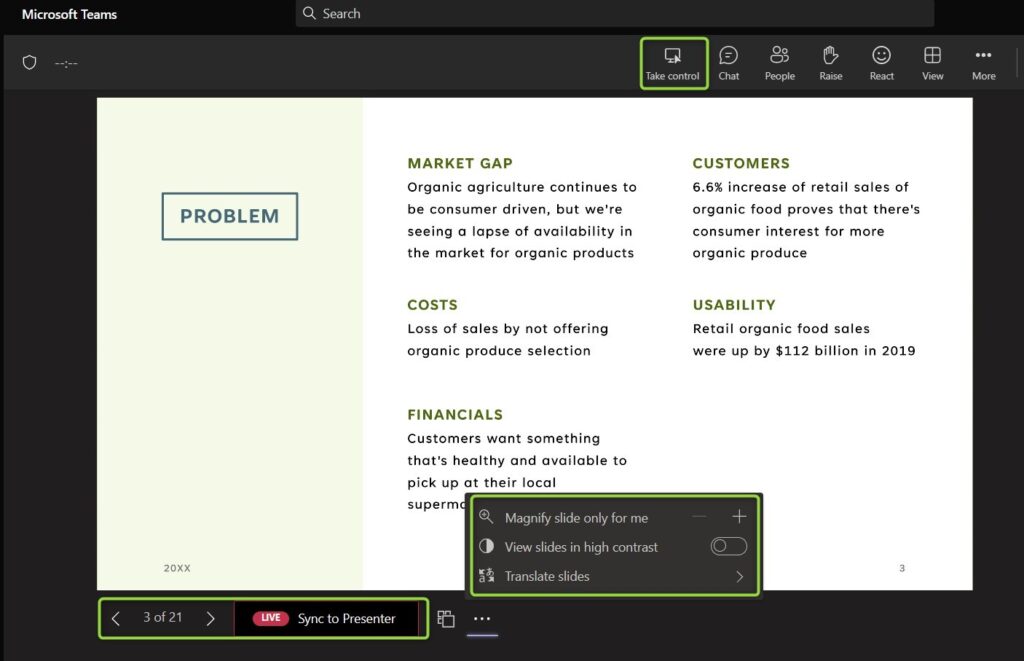It is time to learn how to use PowerPoint Live in Microsoft Teams.
PowerPoint slides shared in Live mode allowing to engage Teams users audience.
Microsoft Teams is now a native tool to organize remote meetings and engage your colleagues in remote collaboration.
Sharing PowerPoint pptx files during Teams meetings is a natural way to navigate discussion and planning.
Learn how to use PowerPoint Live in Microsoft Teams.
What is PowerPoint Live in Microsoft Teams
PowerPoint Live in Microsoft Teams is a great new feature that allows presenters to deliver presentations to remote audiences during a Teams meeting. PowerPoint Live feature adds integration with Teams to enable more collaborative and interactive presentations.
Nowadays it is the best, modern way to share PowerPoint ppt slides during Microsoft Teams meetings. It allows to use Teams application as a Presenter mode screen for the PowerPoint slides and to do not block any other screen.
When a presenter shares their PowerPoint presentation in a Teams meeting, they can now choose to use PowerPoint Live to deliver their presentation. With PowerPoint Live, presenters can engage with their audience in real-time and include interactive features such as live captions, chat, and reactions. Attendees can also follow along with the presentation, navigate to specific slides, and provide feedback to the presenter.
In addition, PowerPoint Live in Teams includes features such as the ability to customize the presentation’s background and a laser pointer to emphasize specific points on the slides. Overall, PowerPoint Live in Microsoft Teams offers a more engaging and collaborative experience for both presenters and attendees during virtual meetings.
Benefits of using PowerPoint Live in Microsoft Teams
Presenting PowerPoint slides during a meeting could be tricky and overlay your screen, Teams window and block your collaboration and communication with other users. PowerPoint Live gives the possibility to share slides with colleagues during Teams meeting and engage them during presentations.
Moreover, you are loading your slides from SharePoint, OneDrive or from a hard drive to the Teams app which hosting the presenter mode.
Key benefits of using PowerPoint Live in Teams:
- You don’t have to share slides with other presenters. You can share the most updated version of Office 365 directly through the Teams app.
- You don’t have to share your screen. Presenter mode is available in Teams app.
- You can communicate with other users and open other apps which are not visible to viewers.
- You can see the meeting chat, people rising hand and reacting to the presentation with likes etc.
- Users can navigate through slides by themself.
- Users can click on links in the presentations.
- The Cameo feature is available when your camera view is presented in the PowerPoint slides.
Limitations of PowerPoint Live in Teams
Microsoft Teams and PowerPoint Live have some limitations about what features are available:
- In case of more than 1000 participants of the Teams event view of the slides will be limited to view mode only.
- Teams on the web support only Microsoft Edge 18 or later, or Google Chrome 65 or later, to see the presenter view.
- Meeting recordings will not capture any videos, animations, or annotation marks
- Teams on the web will not present all PowerPoint Live annotations.
How to use PowerPoint Live in Microsoft Teams
Using PowerPoint live in Teams is very simple. The only thing you need to do to start using PowerPoit Live is to start to Share (1), scroll down to PowerPoint Live (2) section and select one of the presentations you worked on in Office 365.
You will also have the possibility to upload the presentation from your disk or OneDrive.
Remember it could take a moment for Teams app to render the presentation.
PowerPoint Live presenter mode in Teams
Microsoft Teams offers a great presenter mode for the Power Point Live.
You have the access to management of the presentation, and additional annotations, like a laser point and highlighter.
Possibility to navigate through slides one by one or in grid view. This is a very useful feature if your presentation contains dozens of slides.
You can allow users to navigate through slides, click on links and take over the presentation without owning the file, translating the slides and more.
This is a great user experience that allows to engage Microsoft Teams meeting participants.
As a user, utilizing PowerPoint Live in Teams is highly beneficial. You can create and deliver captivating and interactive presentations with ease. PowerPoint Live enables you to share your presentation, collaborate with others in real-time, and engage your audience through live reactions. Using PowerPoint Live in Teams will allow you to make your meetings and presentations more productive, successful and engaging
What’s next?
Super! You learned how to share PowerPoint slides in Teams. Learn how to reduce PowerPoint PPTX file size, test Teams call before meeting or how to clear cache in Teams app.
Do you want more?
I prepared more articles around main Office 365 apps, like Exchange Online, Microsoft Outlook, Power Automate and SharePoint Online.
Conclusion
Learn how to use PowerPoint Live in Microsoft Teams. Improve audience engagement and present PowerPoint slides in a modern way.