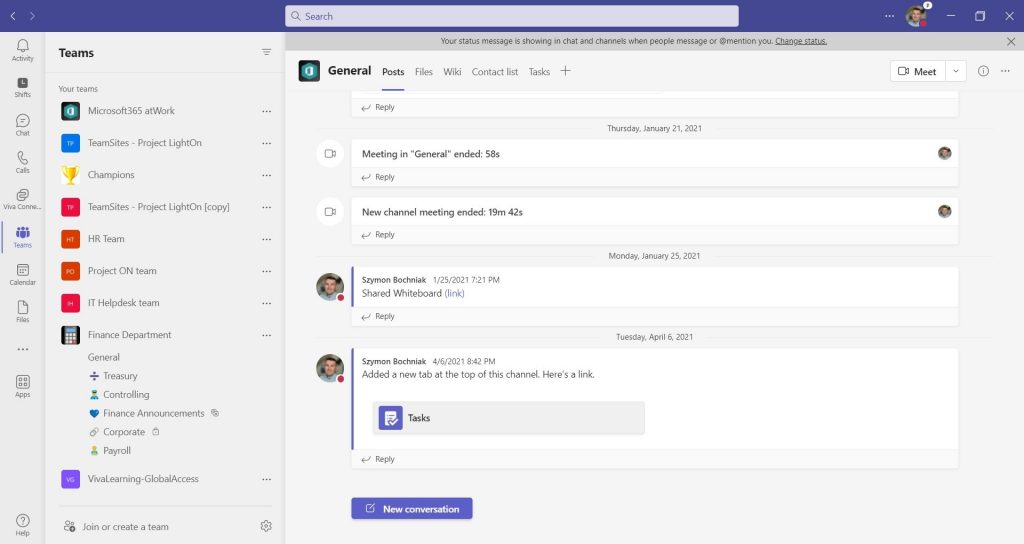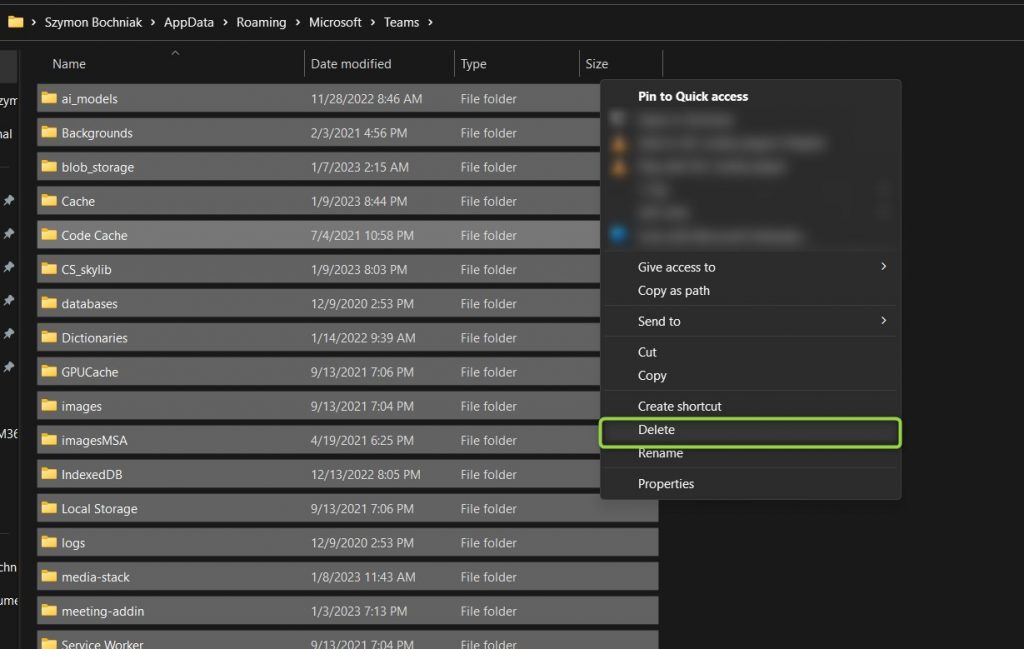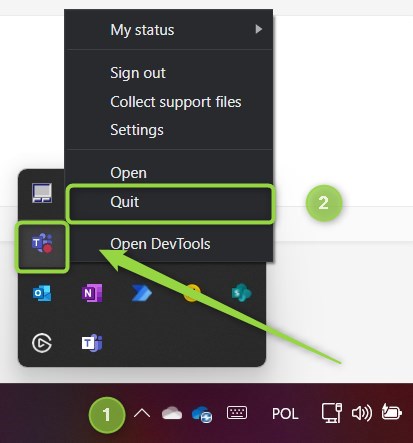From time to time Microsoft Teams could start to work slow or behave in unexpected ways.
One of the solutions you should follow to fix the Teams app is to clear its cache.
Microsoft Teams is installed on any user device that works with Microsoft 365. Users who heavily use Microsoft Teams can meet some technical problems, like not updating status messages, problems with Teams license or the quality of the Teams calls.
In many cases Microsoft Teams local files become corrupted and you will need to clear them out.
Learn how to clear cache in Microsoft Teams on any device.
How to clear Microsoft Teams cache?
Microsoft Teams app become bigger and bigger. You can clearly see how the Teams app becomes big when you will open processes on your computer. Many times Teams app consume multiple GBs of RAM memory.
In such a complex app sooner or later something will break. In many cases restart of the app or computer will be enough, but if local Teams app files will break you will need to clear them out.
? Don’t worry clearing the cache of your local Teams app will not remove any Teams data (except Teams backgrounds)
Clear Teams cache in Windows 10
If you want to clear the Microsoft Teams cache on Windows 10 or Windows 11 open the Run app by selecting Windows + R and open localization “%appdata%\Microsoft\Teams“
In the opened directory remove all available folders and files
In the last step restart the Microsoft Teams app by Quitting the current process and opening the Microsoft teams app again.
After the restart of Teams your problems in cases should be fixed.
Clear Teams cache on Mac
If you want to clear the Microsoft Teams cache on Mac open the Finder app by selecting Command (⌘) + Q and open localization “/Applications/Utilities“.
In the new windows open Terminal and execute the command:
rm -r ~/Library/Application\ Support/Microsoft/Teams
In the final step restart the Microsoft Teams app.
After the restart of Teams your problems in cases should be fixed.
Clear Teams cache on iPhone
If you want to clear the Microsoft Teams app cache on your iPhone, you will need to open the app settings and clear the app’s local storage.
1. Open the Settings app, go to General, and iPhone Storage.
2. Open the Teams app from the list.
3. Select the Offload App option.
This operation should clear local Teams files on your iPhone.
Clear Teams cache on Android
If you want to clear the Microsoft Teams app cache on your Android Phone, you will need to open the app settings and clear the app’s local storage.
1. Open Settings and go to Apps.
2. Open the Teams app from the list.
3. Select the Clear cache option.
This operation should clear local Teams files on your iPhone.
What’s next?
Great! You learned how to fix the Microsoft Teams cache. Learn more about Teams by checking how to integrate Teams and SharePoint, how to migrate Teams or how set out the office message in Teams.
Do you want more?
I prepared more articles around main Office 365 apps, like Exchange Online, Microsoft Outlook, Power Automate and SharePoint Online.
Conclusion
Learn how to clear Microsoft Teams cache on any device: Windows 10, Mac, Android or iPhone. Fix the most common problems with Teams by clearing the app cache.